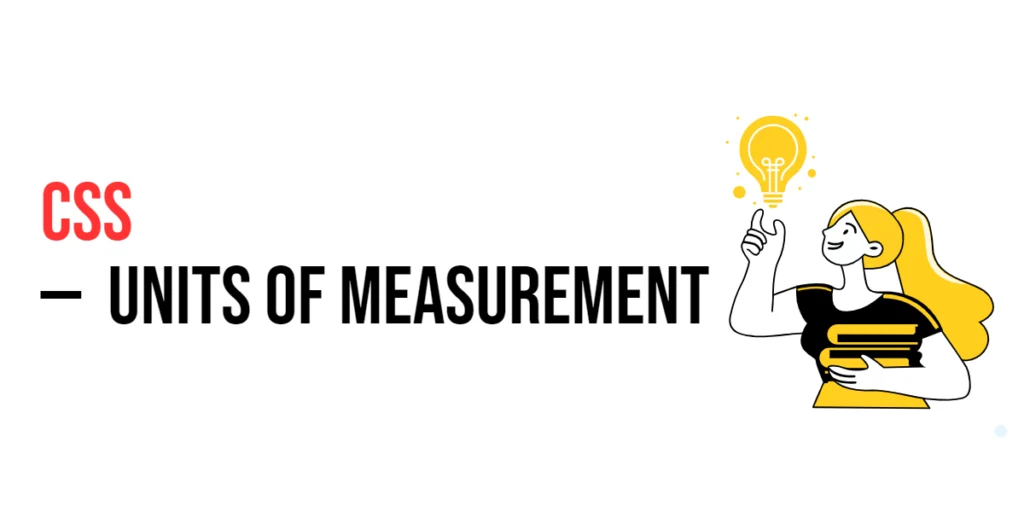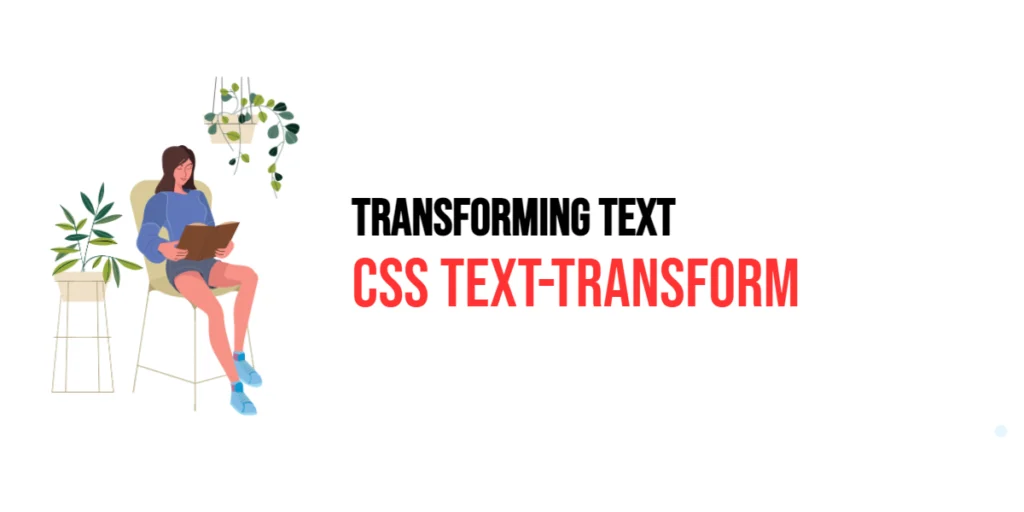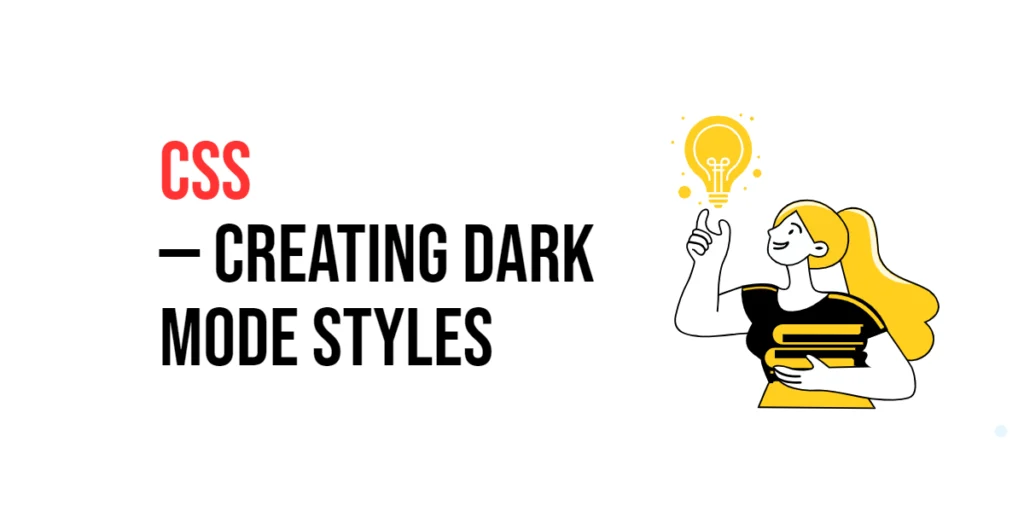Units of measurement are a fundamental part of CSS, used to define the size and spacing of elements on a webpage. Understanding the different units available and how to use them effectively is crucial for creating responsive and visually appealing designs.

with hands-on learning.
get the skills and confidence to land your next move.
In this article, we will explore the various units of measurement in CSS, including absolute units, relative units, and special units like fractional units in CSS Grid. We will provide practical examples and explain how to combine units to achieve flexible, responsive designs. By the end of this article, you’ll have a solid understanding of how to use CSS units to create dynamic and adaptable web layouts.
Absolute Units
Absolute units are fixed and do not change based on other factors such as the size of the viewport or the parent element. These units are useful when you need precise control over the size of an element.
px (Pixels)
Pixels are the most commonly used unit in CSS. They represent a single dot on the screen and are fixed in size.
/* Example: Using pixels */
.box {
width: 200px;
height: 100px;
}In this example, the box class defines a div element with a width of 200 pixels and a height of 100 pixels. This ensures the element maintains these exact dimensions regardless of the context.
cm (Centimeters) and mm (Millimeters)
These units are based on physical measurements and are rarely used in web design but can be useful for print layouts.
/* Example: Using centimeters and millimeters */
.box {
width: 5cm;
height: 30mm;
}Here, the box class sets the width to 5 centimeters and the height to 30 millimeters. This is more relevant for print layouts where physical dimensions are crucial.
in (Inches)
Inches are another physical measurement unit, similar to centimeters and millimeters.
/* Example: Using inches */
.box {
width: 2in;
height: 1in;
}In this example, the box class defines the dimensions using inches, with a width of 2 inches and a height of 1 inch, again useful primarily for print media.
pt (Points) and pc (Picas)
Points and picas are traditionally used in typography. One point is 1/72 of an inch, and one pica is 12 points.
/* Example: Using points and picas */
.box {
width: 72pt;
height: 6pc;
}This box class sets the width to 72 points and the height to 6 picas. Points and picas are useful for precise typographic control.
Code Example: Using Absolute Units
<!DOCTYPE html>
<html lang="en">
<head>
<meta charset="UTF-8">
<meta name="viewport" content="width=device-width, initial-scale=1.0">
<style>
.box {
width: 200px;
height: 100px;
background-color: lightblue;
}
</style>
<title>Absolute Units</title>
</head>
<body>
<div class="box"></div>
</body>
</html>In this code, we define a div with the class box using absolute units (pixels). The div has a fixed width of 200 pixels and a height of 100 pixels, which does not change regardless of the viewport or parent element size.
Relative Units
Relative units are more flexible than absolute units as they adjust based on other elements, making them ideal for responsive design.
em and rem
The em unit is relative to the font size of its closest parent, while the rem unit is relative to the root element’s font size.
/* Example: Using em and rem */
.box {
font-size: 16px;
width: 10em; /* 160px */
height: 5rem; /* 80px if root font-size is 16px */
}In this example, the width of the .box class is set to 10 times the font size of its parent (10em), and the height is 5 times the root font size (5rem). This makes the dimensions flexible based on the font size settings.
ex and ch
The ex unit is relative to the height of the lowercase letter ‘x’, and the ch unit is relative to the width of the character ‘0’.
/* Example: Using ex and ch */
.box {
font-size: 16px;
width: 20ch;
height: 10ex;
}Here, the width of the .box is set to 20 times the width of the character ‘0’ (20ch) and the height to 10 times the height of the letter ‘x’ (10ex). These units are useful for aligning text-based layouts.
vw, vh, vmin, vmax
These units are relative to the viewport size: vw (viewport width), vh (viewport height), vmin (minimum of vw and vh), and vmax (maximum of vw and vh).
/* Example: Using viewport units */
.box {
width: 50vw; /* 50% of viewport width */
height: 50vh; /* 50% of viewport height */
}In this example, the .box class uses viewport units, setting its width to 50% of the viewport width (50vw) and its height to 50% of the viewport height (50vh), making it highly responsive to the size of the browser window.
Code Example: Using Relative Units
<!DOCTYPE html>
<html lang="en">
<head>
<meta charset="UTF-8">
<meta name="viewport" content="width=device-width, initial-scale=1.0">
<style>
.box {
font-size: 16px;
width: 10em;
height: 10vh;
background-color: lightcoral;
}
</style>
<title>Relative Units</title>
</head>
<body>
<div class="box"></div>
</body>
</html>This code demonstrates the use of relative units by defining a div with a width of 10em and a height of 10vh. The div adjusts its size based on the font size and viewport height, respectively, making it adaptable to different environments.
Percentage Units
Percentage units are relative to the parent element’s size. They are commonly used for widths, heights, and margins.
Understanding Percentages in CSS
Percentages provide a way to create flexible layouts that adjust based on the parent element.
/* Example: Using percentage units */
.container {
width: 100%;
height: 200px;
background-color: lightgray;
}
.box {
width: 50%; /* 50% of parent element's width */
height: 50%; /* 50% of parent element's height */
background-color: lightsalmon;
}In this example, the .container class takes up the full width of its parent element and has a fixed height of 200 pixels. The .box class inside the container takes up 50% of the width and height of the .container, creating a flexible and proportional layout.
Code Example: Using Percentage Units
<!DOCTYPE html>
<html lang="en">
<head>
<meta charset="UTF-8">
<meta name="viewport" content="width=device-width, initial-scale=1.0">
<style>
.container {
width: 100%;
height: 200px;
background-color: lightgray;
}
.box {
width: 50%;
height: 50%;
background-color: lightsalmon;
}
</style>
<title>Percentage Units</title>
</head>
<body>
<div class="container">
<div class="box"></div>
</div>
</body>
</html>In this code, the .container div occupies 100% of the available width and has a fixed height. The .box inside it takes up 50% of its parent’s width and height, making it responsive to the size of the .container.
Special Units
CSS includes special units like fr (fractional units) that are particularly useful in CSS Grid layouts.
fr (Fractional Units in CSS Grid)
The fr unit is a flexible unit that represents a fraction of the available space in a grid container.
/* Example: Using fr units in CSS Grid */
.container {
display: grid;
grid-template-columns: 1fr 2fr 1fr;
gap: 10px;
}
.box {
background-color: lightblue;
padding: 20px;
}In this example, the container div is a grid container with three columns. The first and third columns each take up one fraction of the available space, while the second column takes up two fractions. This creates a balanced and flexible layout.
Code Example: Using fr Units in CSS Grid
<!DOCTYPE html>
<html lang="en">
<head>
<meta charset="UTF-8">
<meta name="viewport" content="width=device-width, initial-scale=1.0">
<style>
.container {
display: grid;
grid-template-columns: 1fr 2fr 1fr;
gap: 10px;
}
.box {
background-color: lightblue;
padding: 20px;
}
</style>
<title>Fractional Units</title>
</head>
<body>
<div class="container">
<div class="box">1fr</div>
<div class="box">2fr</div>
<div class="box">1fr</div>
</div>
</body>
</html>In this code, we use the fr unit to define the columns of a grid layout. The grid has three columns, with the middle column being twice as wide as the outer columns. This approach makes the layout flexible and responsive to the available space.
Combining Units for Responsive Design
Combining different units allows you to create responsive designs that adapt to various screen sizes and user preferences.
Mixing Units for Flexible Layouts
Using a mix of units like percentages, em, rem, and viewport units can help create more adaptable designs.
/* Example: Responsive design with mixed units */
.container {
width: 80%;
padding: 2em;
margin: 0 auto;
background-color: lightgreen;
}
.box {
width: 50%;
height: 20vh;
margin-bottom: 10px;
background-color: lightcoral;
}In this example, the .container class uses a combination of percentage width, em padding, and auto margins to center itself and adjust based on the viewport size. The .box class uses percentage width and viewport height units to create a flexible and responsive layout.
Code Example: Responsive Design with Mixed Units
<!DOCTYPE html>
<html lang="en">
<head>
<meta charset="UTF-8">
<meta name="viewport" content="width=device-width, initial-scale=1.0">
<style>
.container {
width: 80%;
padding: 2em;
margin: 0 auto;
background-color: lightgreen;
}
.box {
width: 50%;
height: 20vh;
margin-bottom: 10px;
background-color: lightcoral;
}
</style>
<title>Responsive Design</title>
</head>
<body>
<div class="container">
<div class="box"></div>
<div class="box"></div>
</div>
</body>
</html>This code demonstrates how to create a responsive design using mixed units. The .container class uses percentage width and em padding, while the .box class uses percentage width and viewport height units. This combination allows the design to adapt to different screen sizes and maintain a flexible layout.
Conclusion
In this article, we explored various units of measurement in CSS. We started with absolute units like px, cm, and in, then moved on to relative units such as em, rem, vw, and vh. We also covered percentage units and special units like fr in CSS Grid.
The examples and concepts covered in this article provide a solid foundation for working with CSS units. However, the possibilities are endless. I encourage you to experiment further and explore how different units can be combined and applied to create flexible, responsive, and visually appealing web designs.
Additional Resources for Learning About CSS Units
To continue your journey with CSS units, here are some additional resources that will help you expand your knowledge and skills:
- MDN Web Docs – CSS Values and Units: The official MDN documentation provides comprehensive information on CSS units. MDN CSS Values and Units
- CSS-Tricks: CSS-Tricks offers a variety of articles and tutorials on CSS units and related topics. CSS-Tricks
- W3Schools: W3Schools provides easy-to-follow tutorials and examples on CSS units. W3Schools CSS Units
- CodePen: Explore CSS unit examples and experiments on CodePen for inspiration and practical examples. CodePen
By leveraging these resources and continuously practicing, you’ll become proficient in using CSS units and be well on your way to creating impressive and functional web designs.