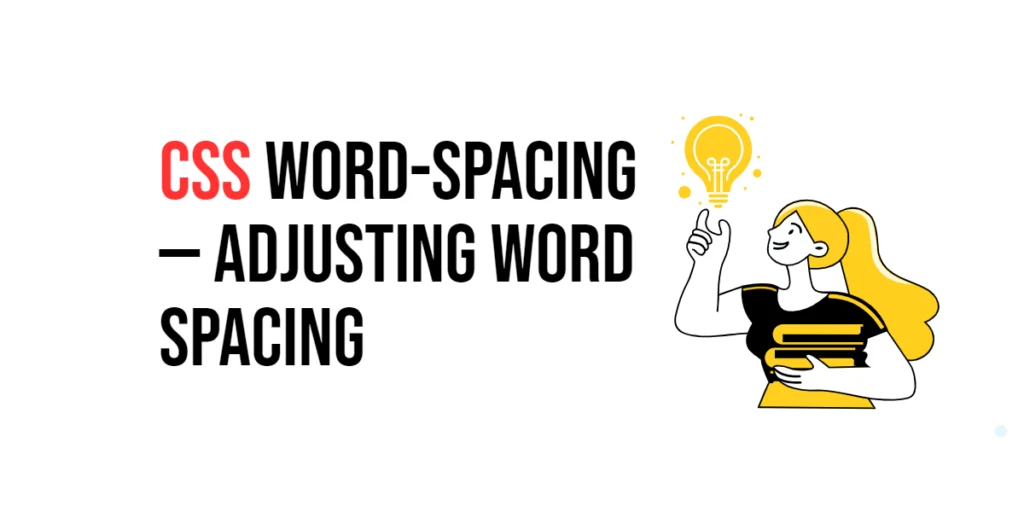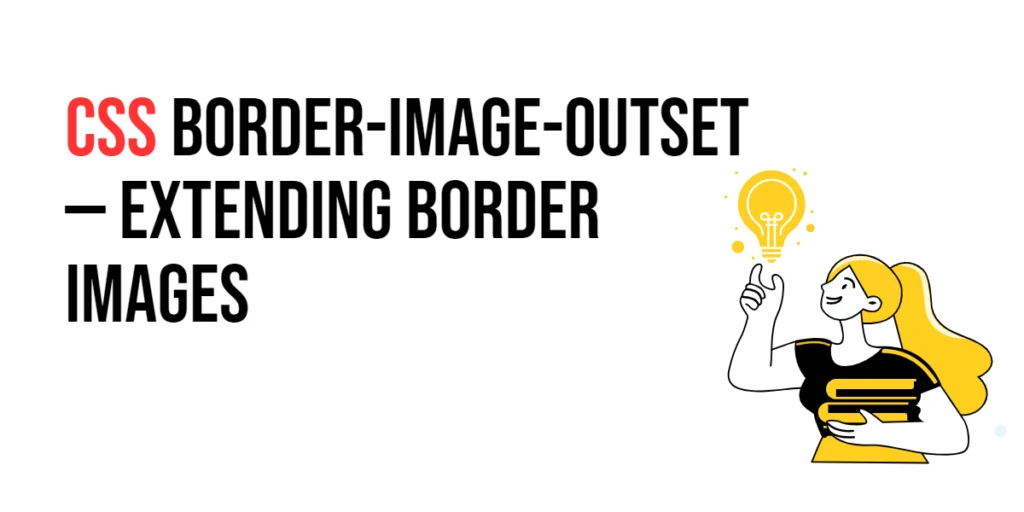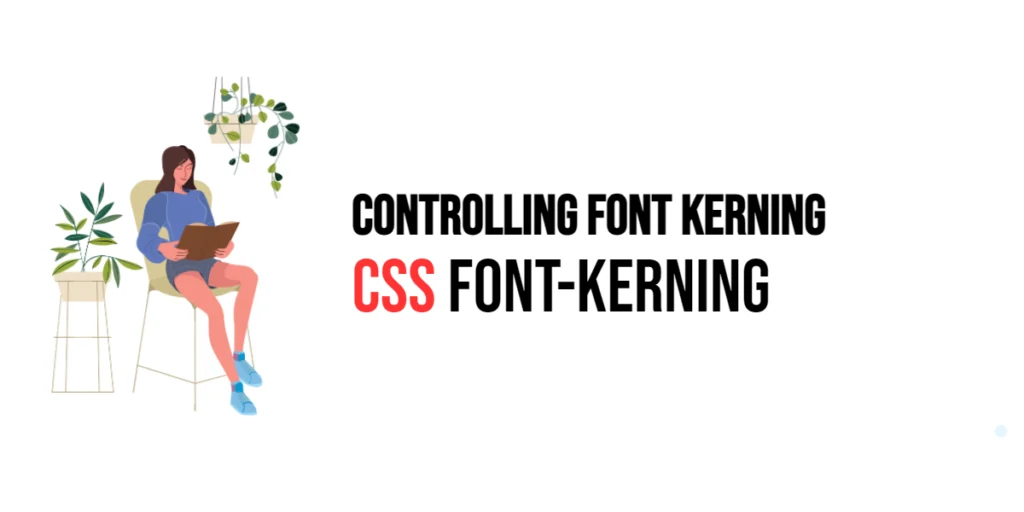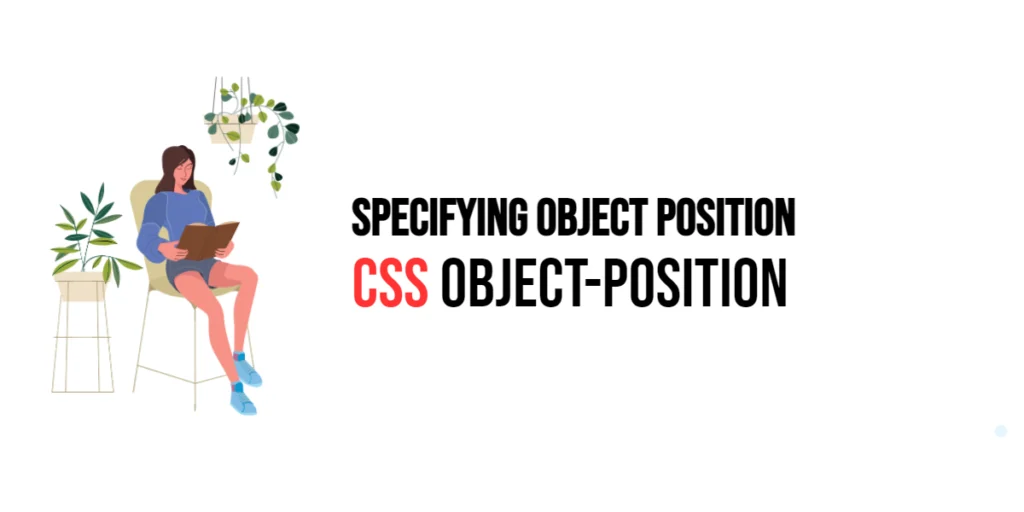The word-spacing property in CSS is a typographic tool that allows developers to control the spacing between words in a block of text. Adjusting word spacing can significantly impact the readability and aesthetics of your text content, making it a crucial property for fine-tuning the appearance of text on web pages. By increasing or decreasing the space between words, you can improve text legibility, create visual emphasis, or achieve a specific design effect.

with hands-on learning.
get the skills and confidence to land your next move.
Properly managing word spacing is essential for creating clean, professional-looking web pages. While the default word spacing is often sufficient, there are instances where custom word spacing can enhance the overall user experience. In this article, we will explore the word-spacing property in detail, starting with a basic setup and moving on to practical examples that demonstrate its usage.
Basic Setup
Before we dive into the details of the word-spacing property, let’s set up a basic example to demonstrate its functionality. We’ll create a simple HTML structure with some CSS to define our text container and content.
<!DOCTYPE html>
<html lang="en">
<head>
<meta charset="UTF-8">
<meta name="viewport" content="width=device-width, initial-scale=1.0">
<title>CSS Word-Spacing Example</title>
<style>
.text-container {
width: 80%;
margin: 20px auto;
padding: 20px;
background-color: #f0f0f0;
font-size: 18px;
line-height: 1.6;
}
</style>
</head>
<body>
<div class="text-container">
This is a simple example to demonstrate the word-spacing property in CSS. Adjusting word spacing can improve text readability and visual appeal.
</div>
</body>
</html>In this code, we define a <div> element with the class text-container, which will act as our container for the text content. The CSS sets the width, margin, padding, background color, font size, and line height for the container. This basic setup provides a foundation for exploring the word-spacing property.
Understanding the word-spacing Property
The word-spacing property in CSS is used to specify the space between words in a text. It can take either a length value (such as pixels, ems, or percentages) or the keyword normal, which applies the default word spacing. The syntax for word-spacing is:
.element {
word-spacing: <length> | normal;
}The default value for word-spacing is normal, meaning that the browser’s default word spacing will be used. By adjusting this property, you can increase or decrease the space between words to achieve the desired visual effect.
Setting word-spacing to Control Word Spacing
To demonstrate the word-spacing property, let’s apply different values to our text content.
Increasing Word Spacing
By setting a positive value for word-spacing, you can increase the space between words. This can enhance readability, especially for larger text.
<!DOCTYPE html>
<html lang="en">
<head>
<meta charset="UTF-8">
<meta name="viewport" content="width=device-width, initial-scale=1.0">
<title>CSS Word-Spacing Example</title>
<style>
.text-container {
width: 80%;
margin: 20px auto;
padding: 20px;
background-color: #f0f0f0;
font-size: 18px;
line-height: 1.6;
word-spacing: 10px; /* Increase word spacing */
}
</style>
</head>
<body>
<div class="text-container">
This is a simple example to demonstrate the word-spacing property in CSS. Adjusting word spacing can improve text readability and visual appeal.
</div>
</body>
</html>In this example, the word-spacing: 10px; property is applied to the .text-container class. This increases the space between words by 10 pixels, making the text more spacious and potentially easier to read.
Practical Examples of word-spacing
Let’s explore more practical examples of using the word-spacing property in different scenarios.
Decreasing Word Spacing
By setting a negative value for word-spacing, you can decrease the space between words. This can be useful for creating a tighter, more compact text appearance.
<!DOCTYPE html>
<html lang="en">
<head>
<meta charset="UTF-8">
<meta name="viewport" content="width=device-width, initial-scale=1.0">
<title>CSS Word-Spacing Example</title>
<style>
.text-container {
width: 80%;
margin: 20px auto;
padding: 20px;
background-color: #f0f0f0;
font-size: 18px;
line-height: 1.6;
word-spacing: -2px; /* Decrease word spacing */
}
</style>
</head>
<body>
<div class="text-container">
This is a simple example to demonstrate the word-spacing property in CSS. Adjusting word spacing can improve text readability and visual appeal.
</div>
</body>
</html>In this example, the word-spacing: -2px; property is applied to the .text-container class. This decreases the space between words by 2 pixels, creating a more compact text layout.
Combining word-spacing with Other Text Properties
The word-spacing property can be combined with other text properties to create more refined typographic designs. Let’s explore an example that combines word-spacing with letter-spacing and text-align.
<!DOCTYPE html>
<html lang="en">
<head>
<meta charset="UTF-8">
<meta name="viewport" content="width=device-width, initial-scale=1.0">
<title>CSS Word-Spacing Example</title>
<style>
.text-container {
width: 80%;
margin: 20px auto;
padding: 20px;
background-color: #f0f0f0;
font-size: 18px;
line-height: 1.6;
word-spacing: 5px; /* Increase word spacing */
letter-spacing: 1px; /* Increase letter spacing */
text-align: justify; /* Justify text */
}
</style>
</head>
<body>
<div class="text-container">
This is a simple example to demonstrate the word-spacing property in CSS. Adjusting word spacing can improve text readability and visual appeal. Combining word spacing with other text properties allows for more sophisticated typographic designs.
</div>
</body>
</html>In this example, the .text-container class combines word-spacing: 5px;, letter-spacing: 1px;, and text-align: justify;. The word spacing is increased by 5 pixels, the letter spacing is increased by 1 pixel, and the text is justified. This combination of properties creates a more refined and evenly distributed text layout.
Conclusion
The CSS word-spacing property is a fundamental tool for controlling the spacing between words in a block of text. By setting different word-spacing values, developers can manage the space between words to enhance readability and achieve specific design effects. The word-spacing property works in conjunction with other text properties like letter-spacing and text-align to create sophisticated and visually appealing typographic designs.
Experimenting with different word-spacing values and combining them with other text properties provides the flexibility to design clean, professional, and user-friendly webpages. The examples provided in this article serve as a foundation, encouraging further exploration and creativity in using the word-spacing property to enhance the text on your web pages.