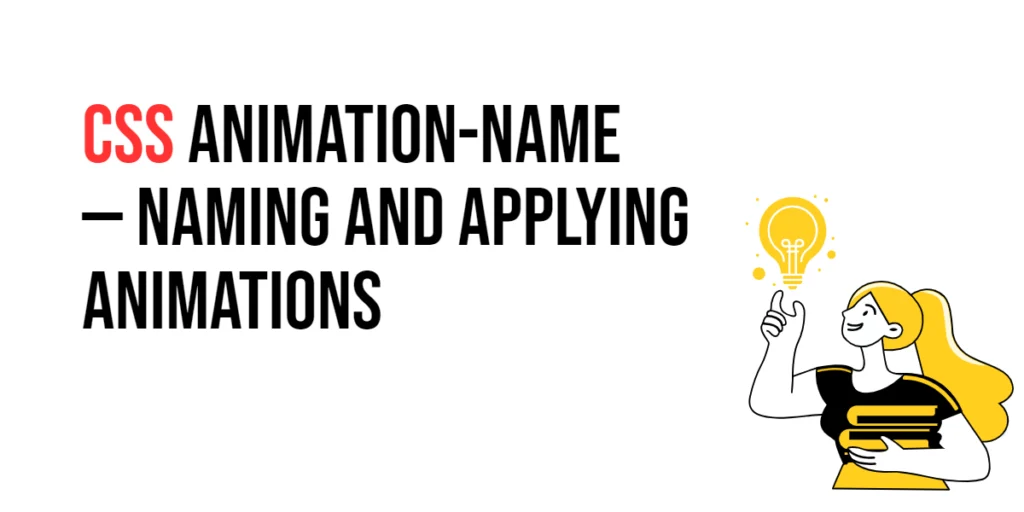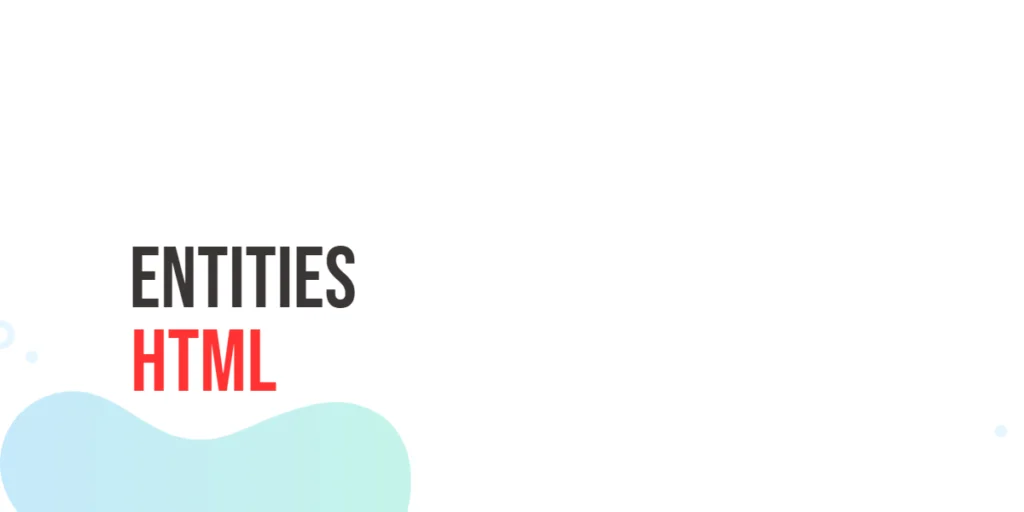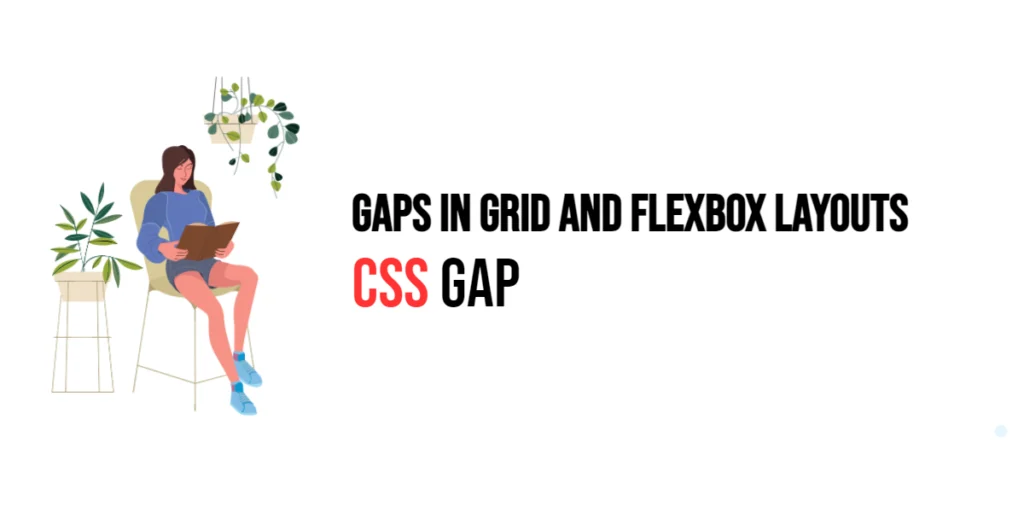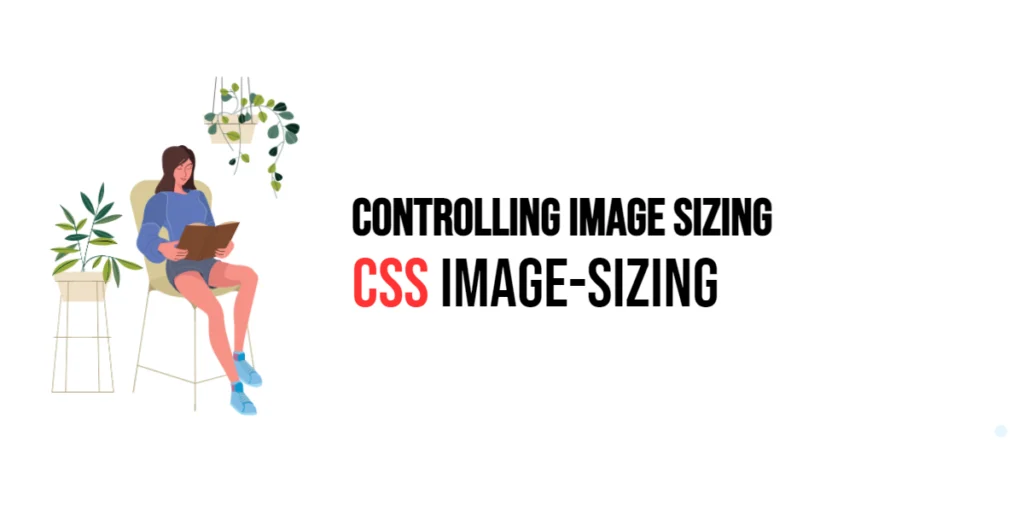The animation-name property in CSS is used to specify the name of one or more animations applied to an element. By defining an animation name, you can control and customize the behavior of the animation, making it possible to create complex visual effects. The animation-name property is an essential part of the CSS animations module, allowing developers to reference specific keyframes and apply them to elements.

with hands-on learning.
get the skills and confidence to land your next move.
Understanding how to use animation-name effectively enables you to create dynamic and engaging animations that enhance user experience. This article will cover the basics and advanced techniques of using animation-name, providing practical examples to help you master this CSS property.
Understanding animation-name
The animation-name property defines which keyframes to apply to an element’s animation. It links the animation to the keyframes specified by the @keyframes rule.
Syntax and Usage
The syntax for animation-name is as follows:
animation-name: none | keyframe-name [, keyframe-name]*;none: Specifies that no animation should be applied.keyframe-name: Specifies the name of the@keyframesanimation to apply.
For example:
animation-name: fadeIn;Basic Usage of animation-name
Let’s start with a simple example where we use the animation-name property to apply a basic animation.
<!DOCTYPE html>
<html lang="en">
<head>
<meta charset="UTF-8">
<meta name="viewport" content="width=device-width, initial-scale=1.0">
<title>Basic Animation Name</title>
<style>
.box {
width: 100px;
height: 100px;
background-color: blue;
animation-name: slideIn;
animation-duration: 2s;
}
@keyframes slideIn {
from {transform: translateX(-100%);}
to {transform: translateX(0);}
}
</style>
</head>
<body>
<div class="box"></div>
</body>
</html>In this example, the .box element slides in from the left side of the screen to its original position over a period of 2 seconds. The animation-name: slideIn; property specifies that the animation defined by the @keyframes slideIn rule should be applied to the element.
Advanced Techniques with animation-name
You can specify multiple animations for an element by separating their names with commas. This allows you to create complex animations by combining different keyframes.
<!DOCTYPE html>
<html lang="en">
<head>
<meta charset="UTF-8">
<meta name="viewport" content="width=device-width, initial-scale=1.0">
<title>Multiple Animations</title>
<style>
.circle {
width: 50px;
height: 50px;
background-color: coral;
border-radius: 50%;
animation-name: bounce, fade;
animation-duration: 1s, 2s;
animation-iteration-count: infinite, 1;
}
@keyframes bounce {
0%, 100% {transform: translateY(0);}
50% {transform: translateY(-50px);}
}
@keyframes fade {
from {opacity: 1;}
to {opacity: 0;}
}
</style>
</head>
<body>
<div class="circle"></div>
</body>
</html>In this example, the .circle element has two animations applied to it: bounce and fade. The animation-name property lists both animations, and their corresponding animation-duration and animation-iteration-count properties specify the duration and repetition of each animation. The circle element bounces up and down infinitely while also fading out over 2 seconds.
Practical Applications
One practical application of animation-name is creating a hover effect that animates an element when the user hovers over it.
<!DOCTYPE html>
<html lang="en">
<head>
<meta charset="UTF-8">
<meta name="viewport" content="width=device-width, initial-scale=1.0">
<title>Hover Effect</title>
<style>
.button {
width: 120px;
padding: 10px;
background-color: green;
color: white;
text-align: center;
cursor: pointer;
transition: background-color 0.3s;
}
.button:hover {
animation-name: grow;
animation-duration: 0.5s;
}
@keyframes grow {
from {transform: scale(1);}
to {transform: scale(1.2);}
}
</style>
</head>
<body>
<div class="button">Hover Me</div>
</body>
</html>In this example, the .button element grows in size when hovered over. The animation-name: grow; property is applied when the user hovers over the button, causing it to scale up by 1.2 times over 0.5 seconds. The transition: background-color 0.3s; property ensures a smooth transition for the background color change.
Conclusion
The animation-name property is essential for naming and applying keyframe animations in CSS. By defining and referencing keyframes, you can create dynamic and engaging animations that enhance user experience. Whether you want to apply a single animation or combine multiple animations, mastering animation-name is key to creating visually appealing web designs.
Experiment with different animation-name values and combine them with other animation properties to see how they affect the overall behavior of your animations. Practice creating various animations to understand the impact of animation-name on user experience.
Additional Resources
To further your understanding of CSS animations and animation names, explore these resources:
By utilizing these resources and practicing regularly, you can master the art of naming and applying animations, making your web designs more engaging and interactive.