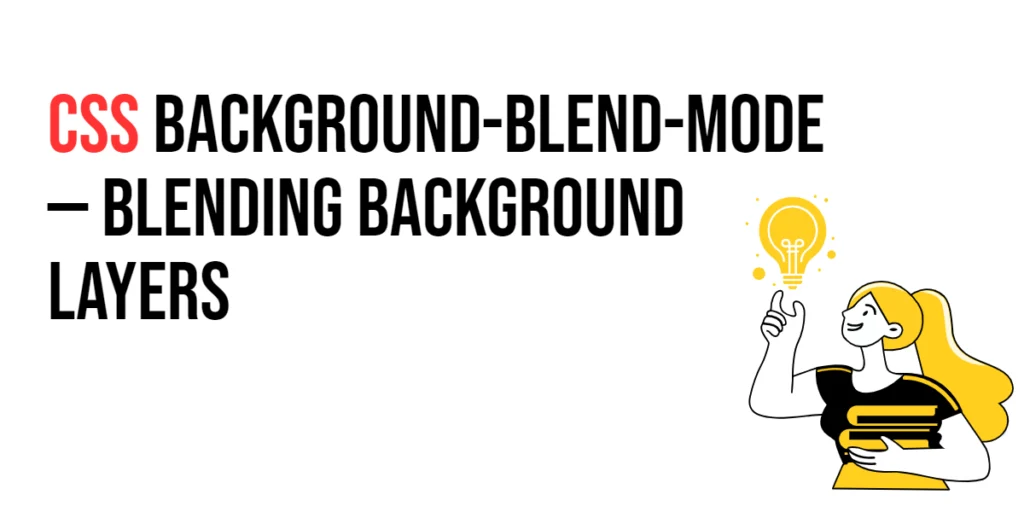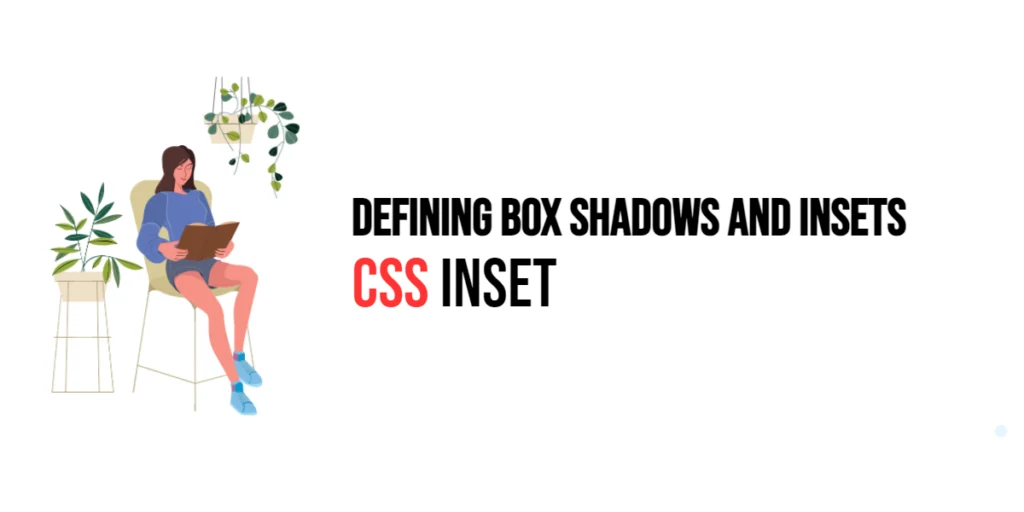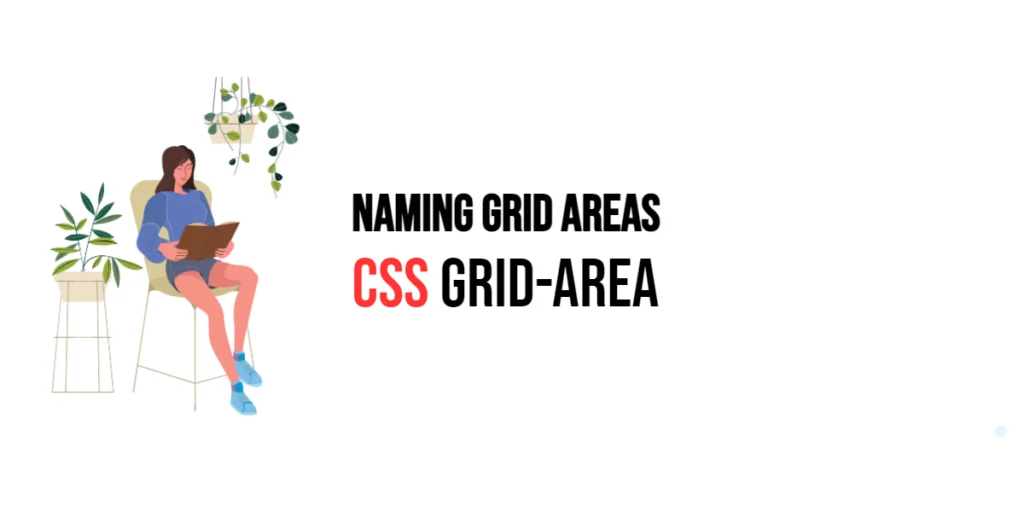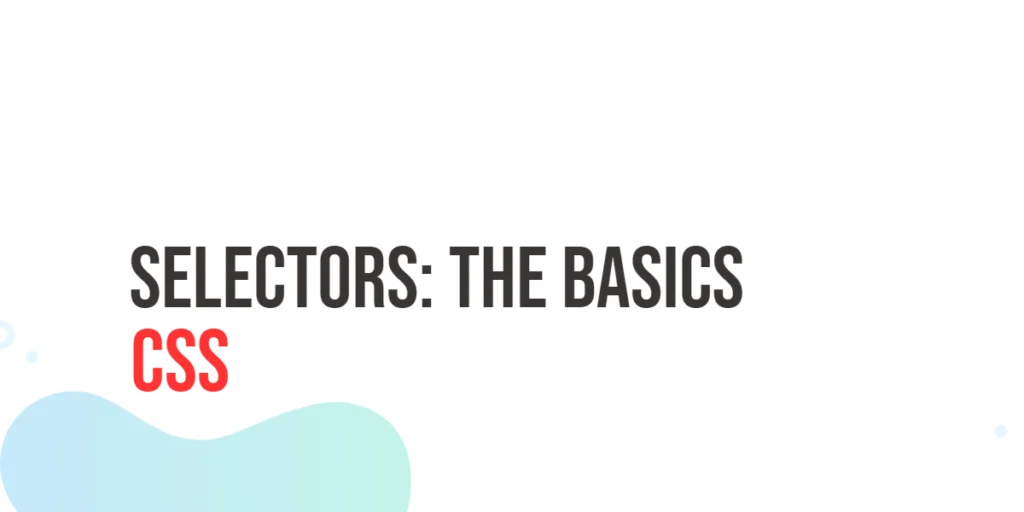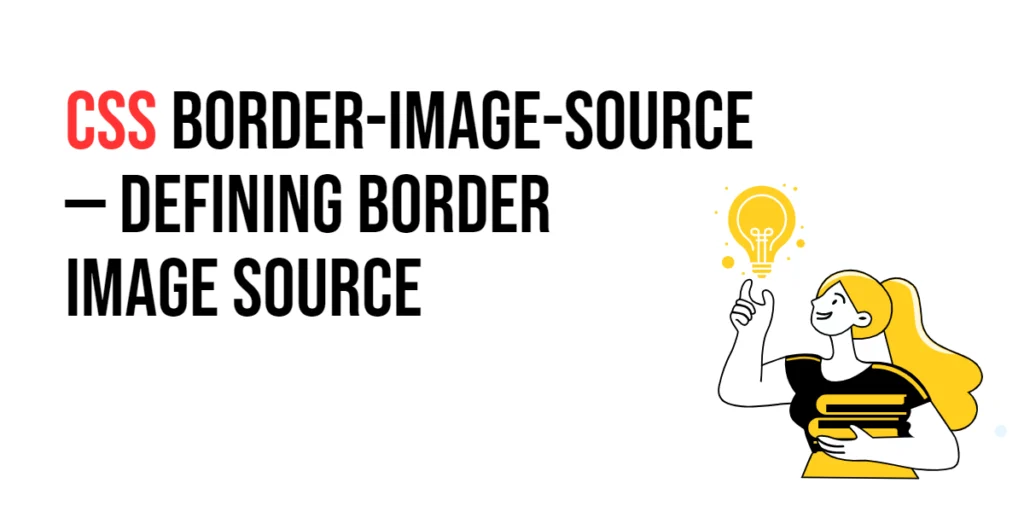The background-blend-mode property in CSS is used to determine how multiple background images or colors blend with each other. This property can add a layer of creativity to web designs, allowing designers to create unique visual effects by blending different background layers.

with hands-on learning.
get the skills and confidence to land your next move.
Blending background layers can significantly enhance the aesthetic appeal of a webpage, making it more engaging and visually interesting. In this article, we will explore the background-blend-mode property, understand its various modes, and see practical examples of how it can be used to create stunning effects.
Understanding the background-blend-mode Property
The background-blend-mode property specifies how an element’s background images and background colors should blend with each other. The property accepts several values, such as multiply, screen, overlay, darken, lighten, and more.
Syntax and Usage
The syntax for the background-blend-mode property is as follows:
background-blend-mode: mode;Where mode can be any valid blend mode. Now, let’s dive into some common blend modes and how they work.
Common Blend Modes
Multiply
The multiply blend mode multiplies the background images and colors, resulting in a darker image.
<!DOCTYPE html>
<html lang="en">
<head>
<meta charset="UTF-8">
<meta name="viewport" content="width=device-width, initial-scale=1.0">
<title>Multiply Blend Mode</title>
<style>
.multiply-blend {
width: 100%;
height: 400px;
background-image: url('https://via.placeholder.com/800x400'), linear-gradient(to bottom, rgba(255, 0, 0, 0.5), rgba(0, 0, 255, 0.5));
background-blend-mode: multiply;
background-size: cover;
}
</style>
</head>
<body>
<div class="multiply-blend"></div>
</body>
</html>In this example, the .multiply-blend element has two background layers: an image and a linear gradient. The background-blend-mode: multiply property makes the colors blend in a way that darkens the overall appearance.
Screen
The screen blend mode inverts both layers, multiplies them, and then inverts the result, producing a lighter image.
<!DOCTYPE html>
<html lang="en">
<head>
<meta charset="UTF-8">
<meta name="viewport" content="width=device-width, initial-scale=1.0">
<title>Screen Blend Mode</title>
<style>
.screen-blend {
width: 100%;
height: 400px;
background-image: url('https://via.placeholder.com/800x400'), linear-gradient(to bottom, rgba(255, 0, 0, 0.5), rgba(0, 0, 255, 0.5));
background-blend-mode: screen;
background-size: cover;
}
</style>
</head>
<body>
<div class="screen-blend"></div>
</body>
</html>In this example, the .screen-blend element uses the background-blend-mode: screen property, resulting in a lighter blend of the image and gradient.
Overlay
The overlay blend mode combines multiply and screen modes, depending on the base color, resulting in high-contrast images.
<!DOCTYPE html>
<html lang="en">
<head>
<meta charset="UTF-8">
<meta name="viewport" content="width=device-width, initial-scale=1.0">
<title>Overlay Blend Mode</title>
<style>
.overlay-blend {
width: 100%;
height: 400px;
background-image: url('https://via.placeholder.com/800x400'), linear-gradient(to bottom, rgba(255, 0, 0, 0.5), rgba(0, 0, 255, 0.5));
background-blend-mode: overlay;
background-size: cover;
}
</style>
</head>
<body>
<div class="overlay-blend"></div>
</body>
</html>Here, the .overlay-blend element applies the background-blend-mode: overlay property, resulting in a high-contrast blend of the background image and gradient.
Practical Examples
Applying a Single Blend Mode
<!DOCTYPE html>
<html lang="en">
<head>
<meta charset="UTF-8">
<meta name="viewport" content="width=device-width, initial-scale=1.0">
<title>Single Blend Mode</title>
<style>
.single-blend {
width: 100%;
height: 400px;
background-image: url('https://via.placeholder.com/800x400'), linear-gradient(to bottom, rgba(0, 255, 0, 0.5), rgba(255, 255, 0, 0.5));
background-blend-mode: darken;
background-size: cover;
}
</style>
</head>
<body>
<div class="single-blend"></div>
</body>
</html>In this example, the .single-blend element uses the background-blend-mode: darken property. This blend mode darkens the background by combining the image and the linear gradient.
Combining Multiple Blend Modes
<!DOCTYPE html>
<html lang="en">
<head>
<meta charset="UTF-8">
<meta name="viewport" content="width=device-width, initial-scale=1.0">
<title>Multiple Blend Modes</title>
<style>
.multiple-blend {
width: 100%;
height: 400px;
background-image: url('https://via.placeholder.com/800x400'), linear-gradient(to bottom, rgba(0, 255, 0, 0.5), rgba(255, 255, 0, 0.5));
background-blend-mode: multiply, screen;
background-size: cover;
}
</style>
</head>
<body>
<div class="multiple-blend"></div>
</body>
</html>In this example, the .multiple-blend element uses two blend modes, multiply and screen. This combination creates a unique visual effect by blending the background image with the gradient in two different ways.
Practical Considerations
Tips for Using background-blend-mode Effectively
- Use blend modes to enhance the visual appeal of your designs without overwhelming the content.
- Experiment with different blend modes to see which combinations produce the best results for your project.
Creative Use of Blend Modes
<!DOCTYPE html>
<html lang="en">
<head>
<meta charset="UTF-8">
<meta name="viewport" content="width=device-width, initial-scale=1.0">
<title>Creative Blend Modes</title>
<style>
.creative-blend {
width: 100%;
height: 400px;
background-image: url('https://via.placeholder.com/800x400'), linear-gradient(to bottom, rgba(255, 0, 0, 0.7), rgba(0, 0, 255, 0.7));
background-blend-mode: multiply, overlay;
background-size: cover;
}
</style>
</head>
<body>
<div class="creative-blend"></div>
</body>
</html>In this example, the .creative-blend element uses a combination of multiply and overlay blend modes. This combination creates a vibrant and visually striking effect, showcasing the creative potential of blend modes.
Conclusion
The background-blend-mode property in CSS is a powerful tool for creating visually engaging web designs. By using different blend modes such as multiply, screen, and overlay, you can achieve a variety of effects that enhance the aesthetic appeal of your site.
Don’t hesitate to experiment with different blend modes and combinations. Each mode offers unique possibilities, and by trying out various settings, you can discover the most effective ways to use blend modes in your designs.
Additional Resources
For further learning, explore these resources:
By utilizing these resources and practicing regularly, you can master the use of the background-blend-mode property to create more dynamic and visually appealing web designs.