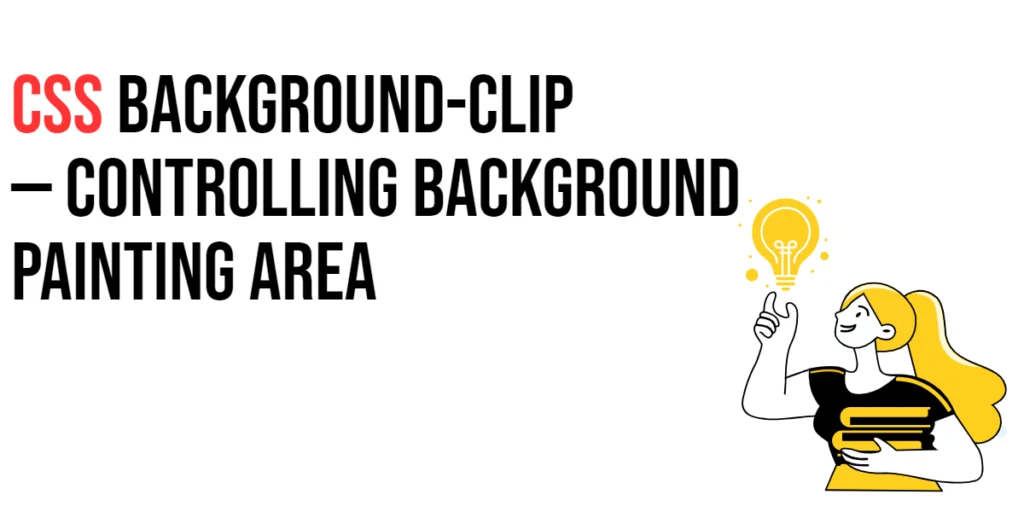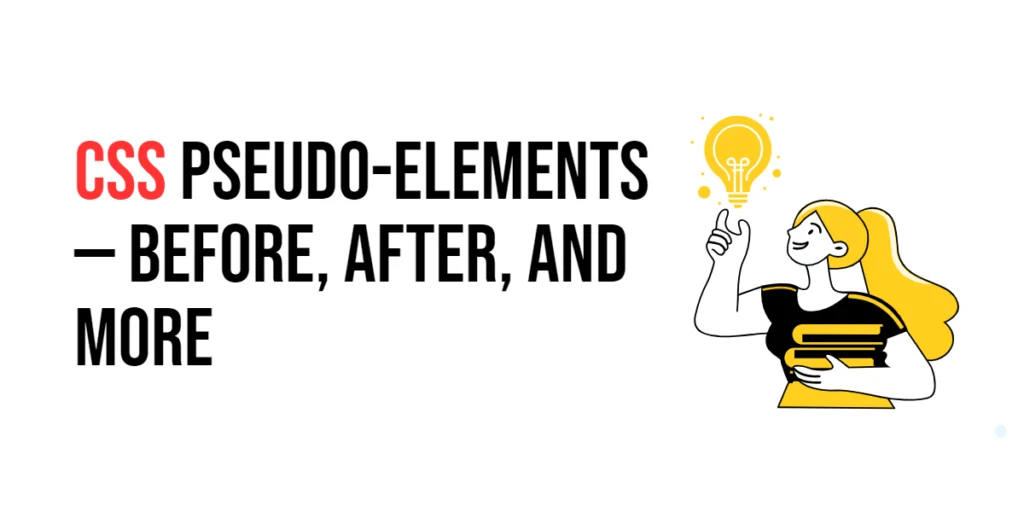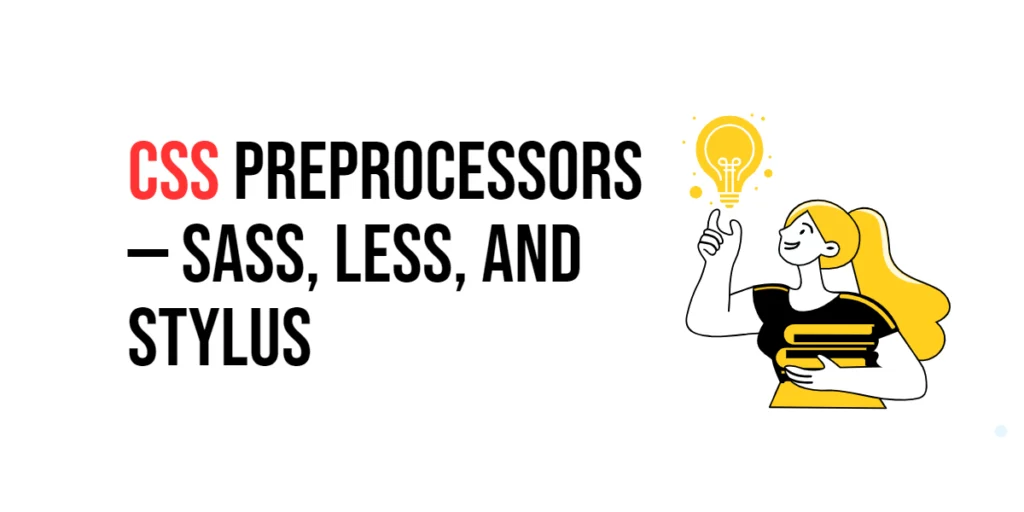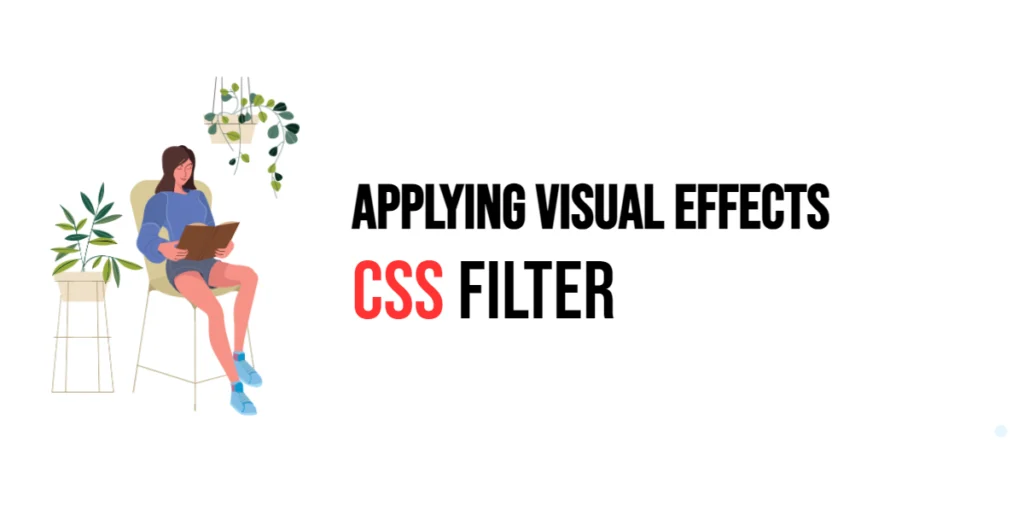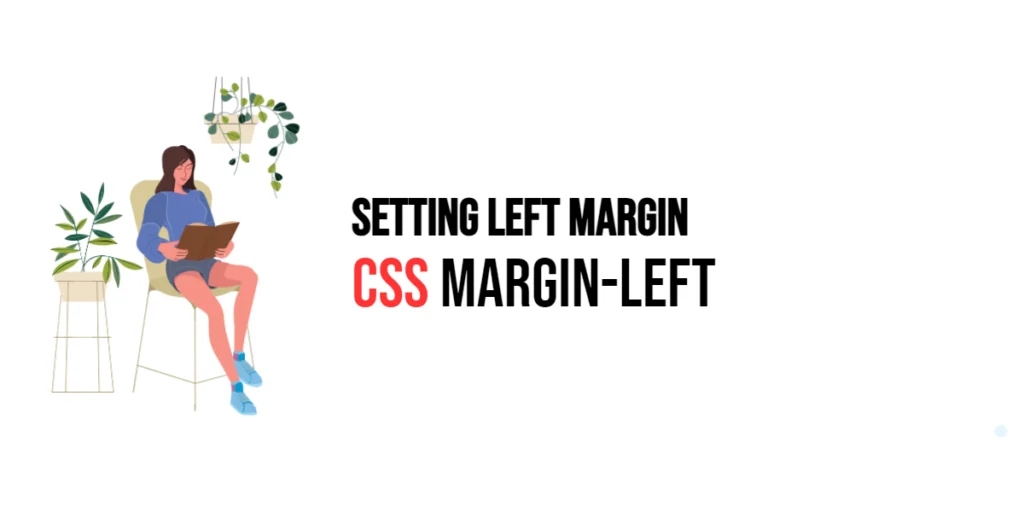The background-clip property in CSS is used to control the painting area of the background. It determines whether the background extends underneath the border, into the padding area, or only within the content area. This property is crucial for achieving precise and visually appealing designs, allowing designers to control exactly where the background color or image is applied within an element.

with hands-on learning.
get the skills and confidence to land your next move.
By using the background-clip property, you can create cleaner and more defined visual effects, making your web designs look more polished and professional. In this article, we will explore the different values of the background-clip property, understand how they work, and see practical examples of their usage.
Understanding the background-clip Property
The background-clip property specifies how far the background (color or image) should extend within an element. It can take on several values, each defining a different clipping area.
Syntax and Usage
The syntax for the background-clip property is as follows:
background-clip: value;Where value can be one of the following: border-box, padding-box, or content-box.
Background-Clip Values
Border-Box
The border-box value means the background extends to the outer edge of the border (the background covers the padding and border areas).
<!DOCTYPE html>
<html lang="en">
<head>
<meta charset="UTF-8">
<meta name="viewport" content="width=device-width, initial-scale=1.0">
<title>Background Clip Border-Box</title>
<style>
.border-box {
width: 300px;
height: 200px;
padding: 20px;
border: 10px double black;
background: url('https://via.placeholder.com/600') no-repeat center;
background-clip: border-box;
}
</style>
</head>
<body>
<div class="border-box"></div>
</body>
</html>In this example, the .border-box element uses the background-clip: border-box property, which means the background image extends underneath the border, covering the entire element including the padding and border areas.
Padding-Box
The padding-box value means the background extends to the outer edge of the padding (the background does not cover the border area).
<!DOCTYPE html>
<html lang="en">
<head>
<meta charset="UTF-8">
<meta name="viewport" content="width=device-width, initial-scale=1.0">
<title>Background Clip Padding-Box</title>
<style>
.padding-box {
width: 300px;
height: 200px;
padding: 20px;
border: 10px double black;
background: url('https://via.placeholder.com/600') no-repeat center;
background-clip: padding-box;
}
</style>
</head>
<body>
<div class="padding-box"></div>
</body>
</html>In this example, the .padding-box element uses the background-clip: padding-box property, which means the background image extends only to the outer edge of the padding, not covering the border.
Content-Box
The content-box value means the background extends only to the edge of the content (the background does not cover the padding or border areas).
<!DOCTYPE html>
<html lang="en">
<head>
<meta charset="UTF-8">
<meta name="viewport" content="width=device-width, initial-scale=1.0">
<title>Background Clip Content-Box</title>
<style>
.content-box {
width: 300px;
height: 200px;
padding: 20px;
border: 10px double black;
background: url('https://via.placeholder.com/600') no-repeat center;
background-clip: content-box;
}
</style>
</head>
<body>
<div class="content-box"></div>
</body>
</html>In this example, the .content-box element uses the background-clip: content-box property, which means the background image extends only to the edge of the content area, not covering the padding or border.
Practical Examples
Using background-clip with border-box
<!DOCTYPE html>
<html lang="en">
<head>
<meta charset="UTF-8">
<meta name="viewport" content="width=device-width, initial-scale=1.0">
<title>Background Clip Border-Box Example</title>
<style>
.border-box-example {
width: 300px;
height: 200px;
padding: 20px;
border: 10px double black;
background: url('https://via.placeholder.com/600') no-repeat center;
background-clip: border-box;
}
</style>
</head>
<body>
<div class="border-box-example"></div>
</body>
</html>In this example, the .border-box-example element uses the background-clip: border-box property. The background image extends underneath the border, covering the entire element, including the padding and border areas, providing a seamless look.
Using background-clip with padding-box
<!DOCTYPE html>
<html lang="en">
<head>
<meta charset="UTF-8">
<meta name="viewport" content="width=device-width, initial-scale=1.0">
<title>Background Clip Padding-Box Example</title>
<style>
.padding-box-example {
width: 300px;
height: 200px;
padding: 20px;
border: 10px double black;
background: url('https://via.placeholder.com/600') no-repeat center;
background-clip: padding-box;
}
</style>
</head>
<body>
<div class="padding-box-example"></div>
</body>
</html>In this example, the .padding-box-example element uses the background-clip: padding-box property. The background image extends only to the outer edge of the padding, not covering the border, creating a clear distinction between the content and the border.
Using background-clip with content-box
<!DOCTYPE html>
<html lang="en">
<head>
<meta charset="UTF-8">
<meta name="viewport" content="width=device-width, initial-scale=1.0">
<title>Background Clip Content-Box Example</title>
<style>
.content-box-example {
width: 300px;
height: 200px;
padding: 20px;
border: 10px double black;
background: url('https://via.placeholder.com/600') no-repeat center;
background-clip: content-box;
}
</style>
</head>
<body>
<div class="content-box-example"></div>
</body>
</html>In this example, the .content-box-example element uses the background-clip: content-box property. The background image extends only to the edge of the content area, not covering the padding or border, providing a focused visual effect on the content.
Practical Considerations
Tips for Using background-clip Effectively
- Use
border-boxfor a seamless background that covers the entire element. - Use
padding-boxto maintain a clear border while extending the background into the padding. - Use
content-boxto focus the background strictly within the content area, avoiding padding and border.
Creative Use of background-clip
<!DOCTYPE html>
<html lang="en">
<head>
<meta charset="UTF-8">
<meta name="viewport" content="width=device-width, initial-scale=1.0">
<title>Creative Background Clip</title>
<style>
.creative-clip {
width: 300px;
height: 200px;
padding: 20px;
border: 10px double black;
background: url('https://via.placeholder.com/600') no-repeat center, linear-gradient(to bottom, rgba(255, 0, 0, 0.5), rgba(0, 0, 255, 0.5));
background-clip: content-box, border-box;
}
</style>
</head>
<body>
<div class="creative-clip"></div>
</body>
</html>In this example, the .creative-clip element combines multiple backgrounds with different background-clip values. The image background uses content-box, while the gradient uses border-box, creating a layered and visually engaging effect.
Conclusion
The background-clip property is a powerful tool in CSS for controlling where the background of an element is painted. By understanding and utilizing its different values (border-box, padding-box, and content-box), you can create precise and visually appealing designs. Experiment with these values to see how they can enhance your web design projects, making your layouts cleaner and more professional.
For further learning, explore additional resources and practice regularly to master the background-clip property and other CSS techniques.