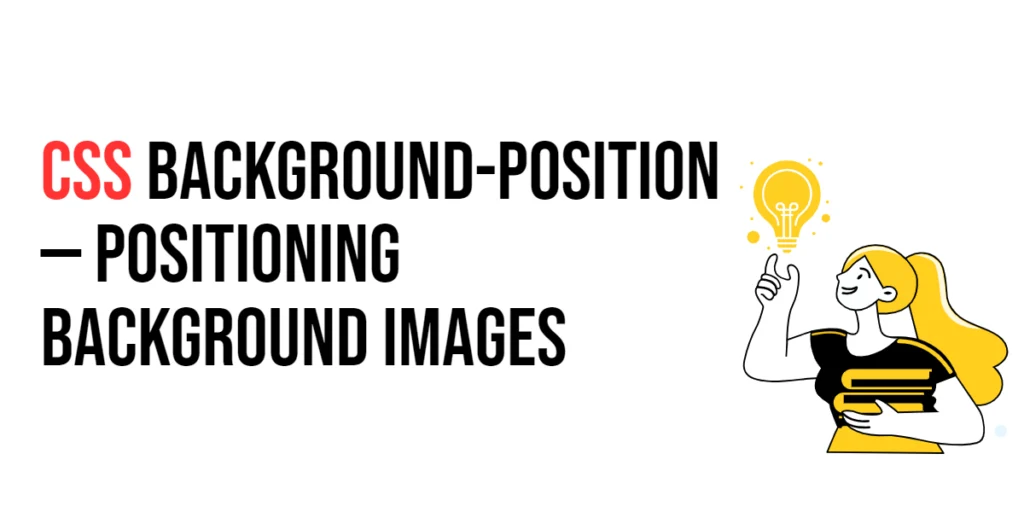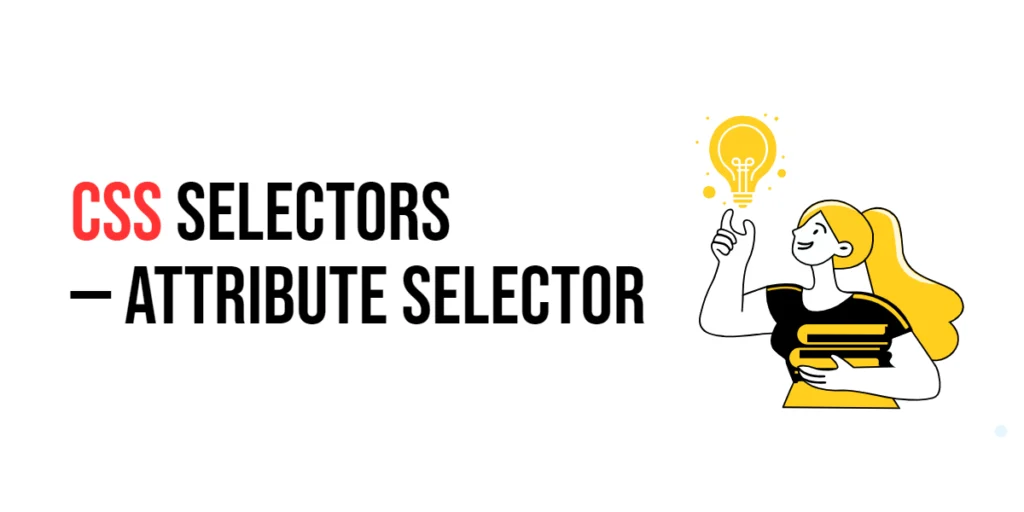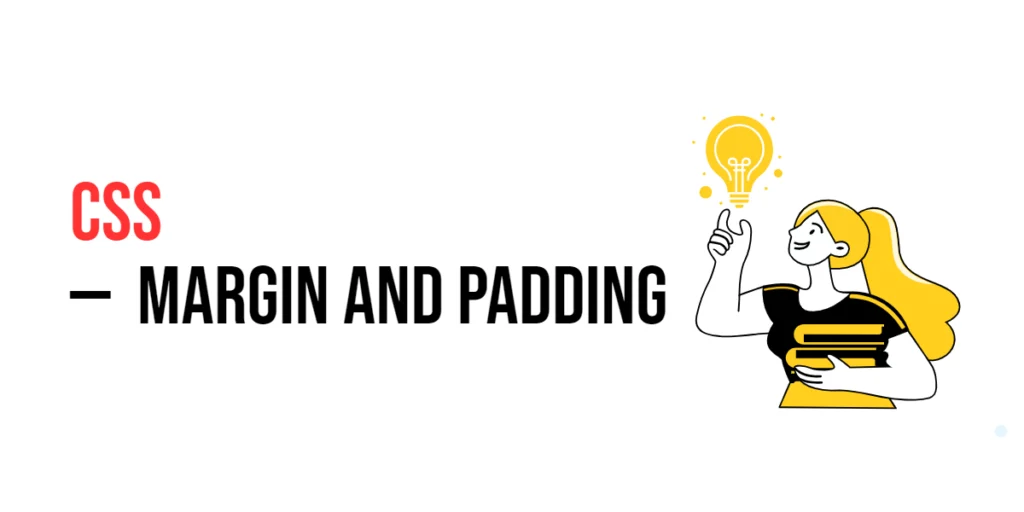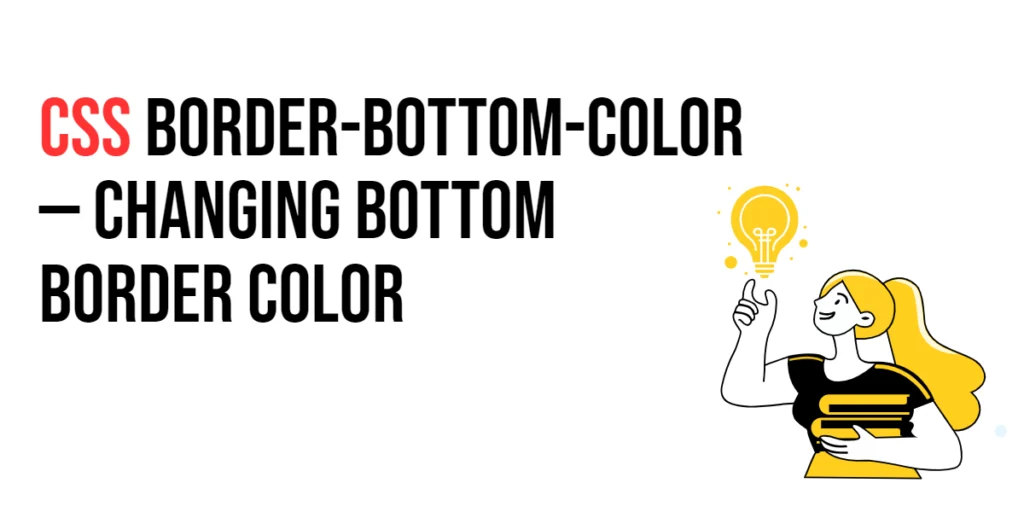The background-position property in CSS is used to define the initial position of a background image. It determines where the background image is placed within an element. By controlling the position of background images, you can create visually appealing designs that align with your layout requirements.

with hands-on learning.
get the skills and confidence to land your next move.
Understanding the background-position property is essential for web designers and developers who want to fine-tune the appearance of their web pages. Proper positioning of background images can enhance the visual impact and user experience of a website.
Understanding the background-position Property
The background-position property specifies the initial position of a background image. It defines where the background image should start within an element.
Syntax and Usage
The syntax for the background-position property is as follows:
background-position: value;The value can be one or two values representing the horizontal and vertical positions respectively. The values can be keywords (left, center, right, top, bottom), percentages, or lengths (px, em, etc.).
Basic Usage of background-position
<!DOCTYPE html>
<html lang="en">
<head>
<meta charset="UTF-8">
<meta name="viewport" content="width=device-width, initial-scale=1.0">
<title>Background Position Keywords</title>
<style>
.bg-left {
width: 300px;
height: 200px;
border: 1px solid #000;
background-image: url('https://example.com/image.jpg');
background-position: left;
background-size: cover;
}
.bg-center {
width: 300px;
height: 200px;
border: 1px solid #000;
background-image: url('https://example.com/image.jpg');
background-position: center;
background-size: cover;
}
.bg-right {
width: 300px;
height: 200px;
border: 1px solid #000;
background-image: url('https://example.com/image.jpg');
background-position: right;
background-size: cover;
}
</style>
</head>
<body>
<div class="bg-left">Left</div>
<div class="bg-center">Center</div>
<div class="bg-right">Right</div>
</body>
</html>In this example, three div elements demonstrate the background-position property using keywords. The .bg-left class sets the background image to start from the left edge, .bg-center centers the background image, and .bg-right sets the background image to start from the right edge. Each div has the same background image and dimensions to illustrate the effect of the background-position property.
Advanced Techniques with background-position
<!DOCTYPE html>
<html lang="en">
<head>
<meta charset="UTF-8">
<meta name="viewport" content="width=device-width, initial-scale=1.0">
<title>Advanced Background Position</title>
<style>
.bg-top-left {
width: 300px;
height: 200px;
border: 1px solid #000;
background-image: url('https://example.com/image.jpg');
background-position: 0 0;
background-size: cover;
}
.bg-center-bottom {
width: 300px;
height: 200px;
border: 1px solid #000;
background-image: url('https://example.com/image.jpg');
background-position: 50% 100%;
background-size: cover;
}
.bg-50px-100px {
width: 300px;
height: 200px;
border: 1px solid #000;
background-image: url('https://example.com/image.jpg');
background-position: 50px 100px;
background-size: cover;
}
</style>
</head>
<body>
<div class="bg-top-left">Top Left (0% 0%)</div>
<div class="bg-center-bottom">Center Bottom (50% 100%)</div>
<div class="bg-50px-100px">50px 100px</div>
</body>
</html>In this example, three div elements demonstrate the background-position property using percentages and length values. The .bg-top-left class sets the background image to start from the top left corner using percentages, .bg-center-bottom centers the image horizontally and aligns it to the bottom vertically using percentages, and .bg-50px-100px positions the background image 50 pixels from the left and 100 pixels from the top. Each div has the same background image and dimensions to illustrate the effect of the background-position property.
Practical Considerations
- Alignment: Use the
background-positionproperty to align background images according to the design requirements. - Combining Properties: Combine
background-positionwith other background properties likebackground-sizeandbackground-repeatto achieve the desired effect. - Responsive Design: Adjust the
background-positionvalues in media queries to ensure that the background images look good on all screen sizes.
Combining background-position with Other Background Properties
<!DOCTYPE html>
<html lang="en">
<head>
<meta charset="UTF-8">
<meta name="viewport" content="width=device-width, initial-scale=1.0">
<title>Background Position with Other Properties</title>
<style>
.bg-advanced {
width: 300px;
height: 200px;
border: 1px solid #000;
background-image: url('https://example.com/image.jpg');
background-position: center top;
background-size: contain;
background-repeat: no-repeat;
}
</style>
</head>
<body>
<div class="bg-advanced">Center Top with Contain and No Repeat</div>
</body>
</html>In this example, the .bg-advanced class combines background-position with background-size and background-repeat. The background image is centered horizontally and aligned to the top vertically. The background-size property is set to contain, ensuring the entire image is visible within the element, and the background-repeat property is set to no-repeat to prevent the image from repeating.
Conclusion
The background-position property is a powerful tool in CSS for positioning background images. By understanding and using this property, you can achieve precise control over how background images are displayed within elements. Experiment with different background-position values and combine them with other background properties to create visually appealing and responsive designs.
Remember to consider practical tips and ensure consistency in your designs. For further learning, explore additional resources and practice regularly to master the background-position property and other CSS techniques.