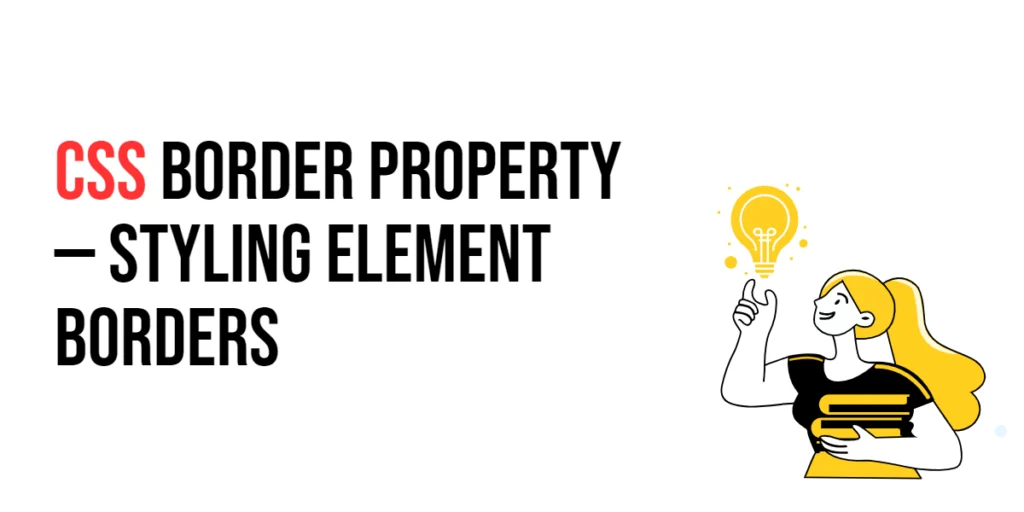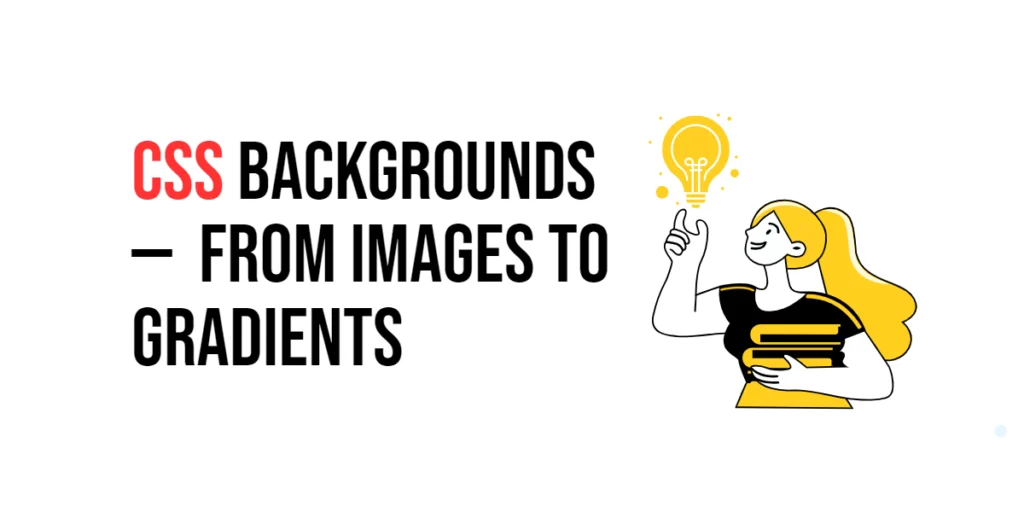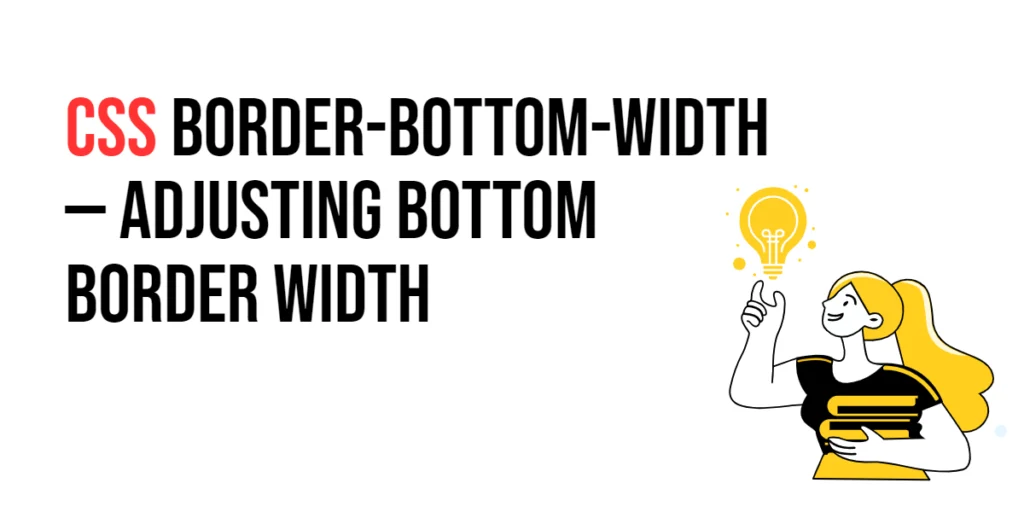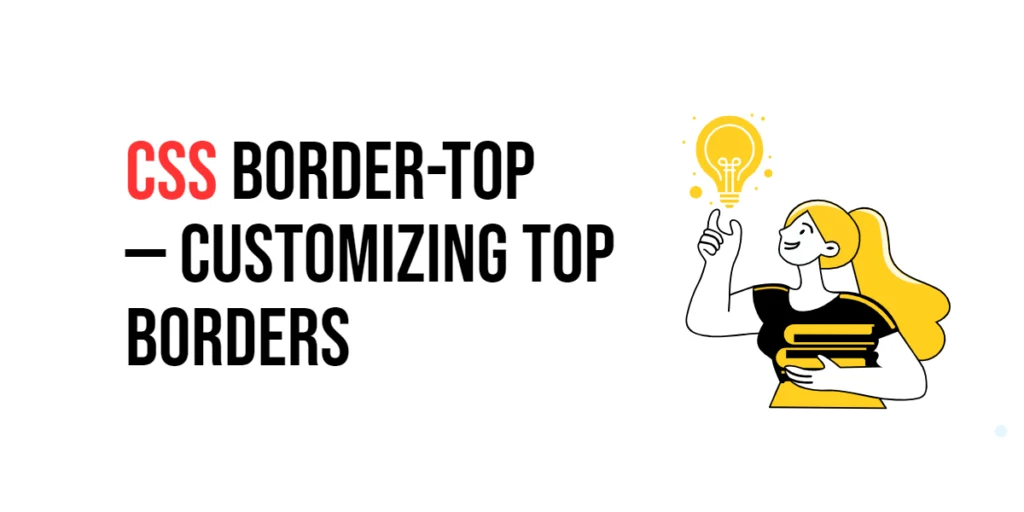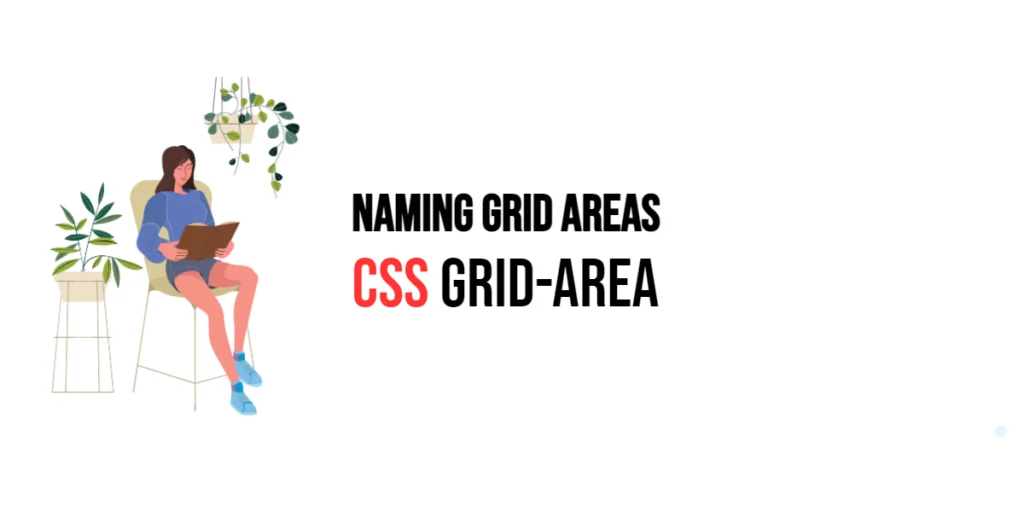The border property in CSS is used to define the boundary of an HTML element. It allows developers to specify the style, width, and color of the border, enhancing the visual appearance of elements on a webpage. Borders can be used to highlight important content, create visual separations between sections, and add aesthetic value to the design.

with hands-on learning.
get the skills and confidence to land your next move.
Styling borders is crucial in web design because it helps in structuring the content and improving readability. Well-styled borders can make a website look professional and polished, contributing to a better user experience. This article will explore the principles of the border property in CSS, provide practical examples, and discuss best practices for its implementation. By the end of this article, you will have a comprehensive understanding of how to style element borders effectively.
Understanding the Border Property in CSS
The border property in CSS is a shorthand property for setting the border-width, border-style, and border-color of an element. It can be used to apply borders in a single declaration, making the code more concise and readable.
<!DOCTYPE html>
<html lang="en">
<head>
<meta charset="UTF-8">
<meta name="viewport" content="width=device-width, initial-scale=1.0">
<style>
.basic-border {
border: 2px solid black;
padding: 10px;
width: 200px;
text-align: center;
}
</style>
<title>Basic Border Usage</title>
</head>
<body>
<div class="basic-border">Basic Border</div>
</body>
</html>In this example, the .basic-border class applies a border that is 2 pixels wide, solid in style, and black in color. This basic usage demonstrates how to use the border property to define the boundaries of an element.
Using Border Styles
CSS provides various border styles that can be applied to an element. These include solid, dashed, dotted, double, groove, ridge, inset, and outset.
<!DOCTYPE html>
<html lang="en">
<head>
<meta charset="UTF-8">
<meta name="viewport" content="width=device-width, initial-scale=1.0">
<style>
div {
margin: 20px 5px;
}
.solid-border {
border: 2px solid black;
}
.dashed-border {
border: 2px dashed black;
}
.dotted-border {
border: 2px dotted black;
}
</style>
<title>Border Styles</title>
</head>
<body>
<div class="solid-border">Solid Border</div>
<div class="dashed-border">Dashed Border</div>
<div class="dotted-border">Dotted Border</div>
</body>
</html>In this example, three different border styles are applied to the elements. The .solid-border class uses a solid border, the .dashed-border class uses a dashed border, and the .dotted-border class uses a dotted border. These styles demonstrate the variety of visual effects that can be achieved using the border property.
Adjusting Border Width
The border-width property allows you to set the thickness of the border. It can be specified using length units (e.g., pixels, ems) or predefined keywords (thin, medium, thick).
<!DOCTYPE html>
<html lang="en">
<head>
<meta charset="UTF-8">
<meta name="viewport" content="width=device-width, initial-scale=1.0">
<style>
div {
margin: 20px 5px;
}
.thin-border {
border: thin solid black;
}
.medium-border {
border: medium solid black;
}
.thick-border {
border: thick solid black;
}
</style>
<title>Border Width</title>
</head>
<body>
<div class="thin-border">Thin Border</div>
<div class="medium-border">Medium Border</div>
<div class="thick-border">Thick Border</div>
</body>
</html>In this example, the .thin-border, .medium-border, and .thick-border classes use different border widths. The thin, medium, and thick keywords demonstrate how to adjust the thickness of the border.
Applying Border Colors
The border-color property allows you to set the color of the border. It can be specified using color names, hexadecimal values, RGB, RGBA, HSL, and HSLA values.
<!DOCTYPE html>
<html lang="en">
<head>
<meta charset="UTF-8">
<meta name="viewport" content="width=device-width, initial-scale=1.0">
<style>
div {
margin: 20px 5px;
}
.red-border {
border: 2px solid red;
}
.green-border {
border: 2px solid green;
}
.blue-border {
border: 2px solid blue;
}
</style>
<title>Border Colors</title>
</head>
<body>
<div class="red-border">Red Border</div>
<div class="green-border">Green Border</div>
<div class="blue-border">Blue Border</div>
</body>
</html>In this example, the .red-border, .green-border, and .blue-border classes use different border colors. The colors red, green, and blue demonstrate how to apply various colors to the border.
Rounded Borders with Border-Radius
The border-radius property is used to create rounded corners for an element. This property can be applied to achieve various rounding effects, from slight curves to fully rounded shapes.
<!DOCTYPE html>
<html lang="en">
<head>
<meta charset="UTF-8">
<meta name="viewport" content="width=device-width, initial-scale=1.0">
<style>
.rounded-border {
border: 2px solid black;
border-radius: 15px;
padding: 10px;
width: 200px;
text-align: center;
}
</style>
<title>Rounded Borders</title>
</head>
<body>
<div class="rounded-border">Rounded Border</div>
</body>
</html>In this example, the .rounded-border class applies a border with a border-radius of 15 pixels, creating rounded corners for the element. This demonstrates how to use the border-radius property to enhance the visual appeal of borders.
Individual Borders for Each Side
CSS allows you to set different borders for each side of an element using the border-top, border-right, border-bottom, and border-left properties.
<!DOCTYPE html>
<html lang="en">
<head>
<meta charset="UTF-8">
<meta name="viewport" content="width=device-width, initial-scale=1.0">
<style>
.individual-borders {
border-top: 2px solid red;
border-right: 2px dashed green;
border-bottom: 2px dotted blue;
border-left: 2px double black;
padding: 10px;
width: 200px;
text-align: center;
}
</style>
<title>Individual Borders</title>
</head>
<body>
<div class="individual-borders">Individual Borders</div>
</body>
</html>In this example, the .individual-borders class applies different styles to each side of the element. The top border is solid red, the right border is dashed green, the bottom border is dotted blue, and the left border is double black. This demonstrates how to apply individual borders to each side of an element.
Best Practices for Styling Borders
To effectively use the border property, it is important to follow best practices such as maintaining consistency, using appropriate border styles for different UI elements, and ensuring accessibility.
<!DOCTYPE html>
<html lang="en">
<head>
<meta charset="UTF-8">
<meta name="viewport" content="width=device-width, initial-scale=1.0">
<style>
.best-practices-border {
border: 2px solid #333;
border-radius: 5px;
padding: 10px;
width: 200px;
text-align: center;
margin: 10px auto;
}
</style>
<title>Best Practices for Borders</title>
</head>
<body>
<div class="best-practices-border">Consistent Border</div>
</body>
</html>In this example, the .best-practices-border class follows best practices by using a consistent border style, applying a reasonable border-radius, and ensuring that the border color provides sufficient contrast. This approach helps maintain visual consistency and accessibility in web design.
Conclusion
The border property in CSS is a versatile tool for styling the boundaries of HTML elements. By understanding and utilizing properties such as border-style, border-width, border-color, and border-radius, you can create visually appealing and functional designs.
Experiment with different border styles and techniques to see how they can enhance your web projects. For further learning, explore resources such as the MDN Web Docs on CSS borders. By continuing to practice and experiment, you will become proficient in using the border property to style element borders effectively.