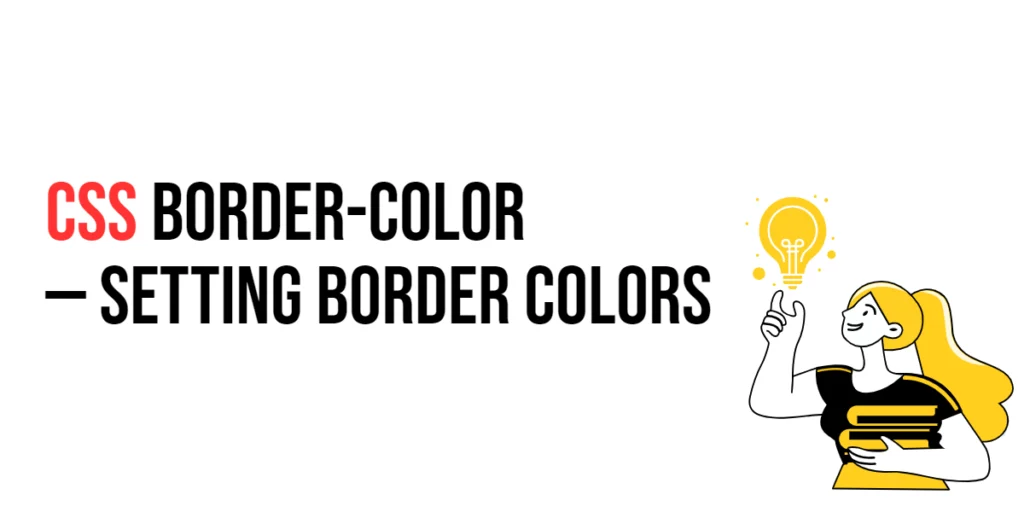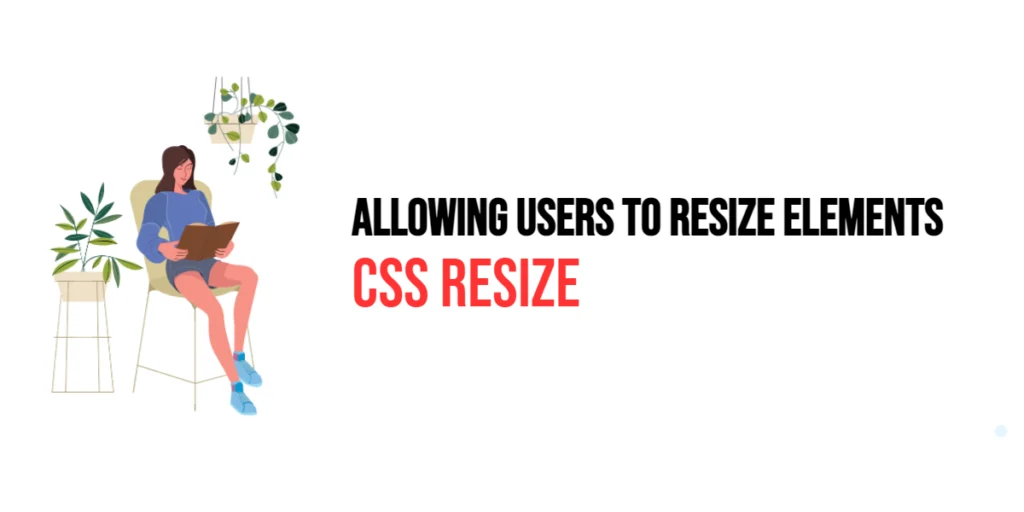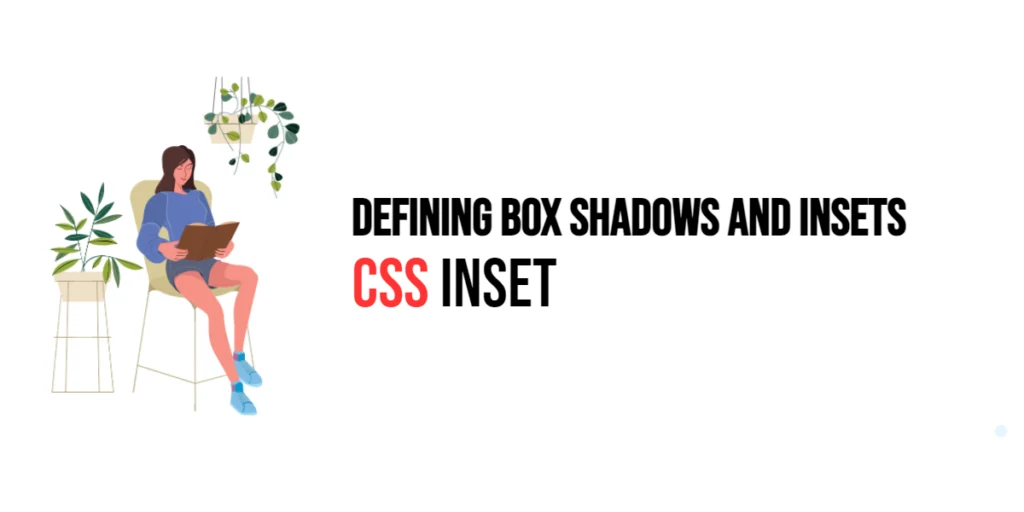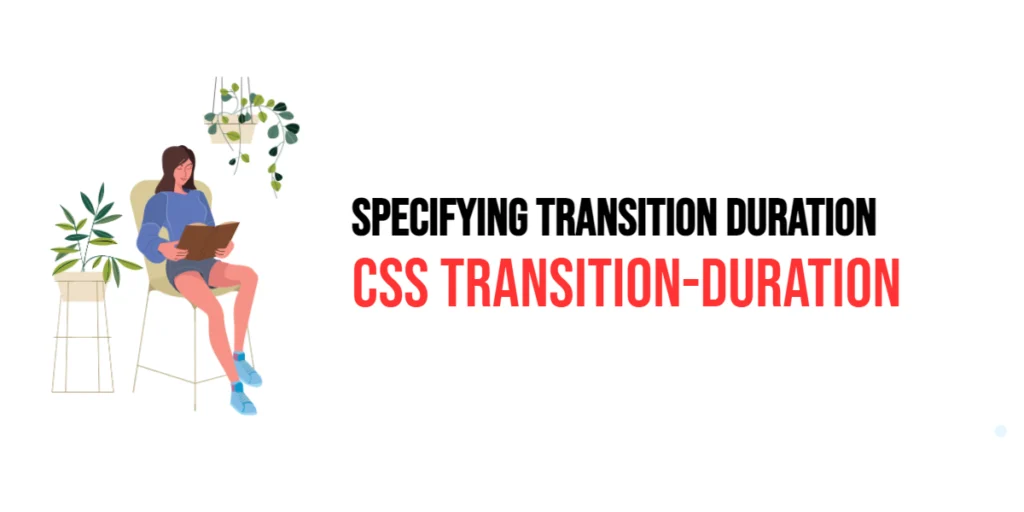The border-color property in CSS is used to set the color of an element’s border. This property allows developers to define border colors using a variety of methods, including named colors, hexadecimal values, RGB, RGBA, HSL, and HSLA. Customizing border colors can enhance the visual appeal of elements, making them stand out and creating a more engaging user interface.

with hands-on learning.
get the skills and confidence to land your next move.
Setting border colors is particularly useful for emphasizing content, highlighting sections, and adding distinctive styles to elements. Well-chosen border colors can make a website look professional and polished, contributing to a better user experience. This article will explore the principles of the border-color property in CSS, provide practical examples, and discuss best practices for its implementation. By the end of this article, you will have a comprehensive understanding of how to set border colors effectively.
Understanding the Border-Color Property in CSS
The border-color property in CSS is used to specify the color of an element’s border. It can take various values, including named colors, hexadecimal values, RGB, RGBA, HSL, and HSLA.
<!DOCTYPE html>
<html lang="en">
<head>
<meta charset="UTF-8">
<meta name="viewport" content="width=device-width, initial-scale=1.0">
<style>
.basic-border-color {
border: 2px solid;
border-color: black;
padding: 10px;
width: 200px;
text-align: center;
}
</style>
<title>Basic Border-Color Usage</title>
</head>
<body>
<div class="basic-border-color">Black Border</div>
</body>
</html>In this example, the .basic-border-color class applies a 2-pixel solid black border to the element. This basic usage demonstrates how to use the border-color property to define the color of an element’s border.
Setting Border Color with Named Colors
Named colors in CSS provide an easy way to set the color of borders. CSS supports a variety of predefined color names.
<!DOCTYPE html>
<html lang="en">
<head>
<meta charset="UTF-8">
<meta name="viewport" content="width=device-width, initial-scale=1.0">
<style>
div {
margin: 20px 5px;
}
.red-border {
border: 2px solid;
border-color: red;
padding: 10px;
width: 200px;
text-align: center;
}
.green-border {
border: 2px solid;
border-color: green;
padding: 10px;
width: 200px;
text-align: center;
}
.blue-border {
border: 2px solid;
border-color: blue;
padding: 10px;
width: 200px;
text-align: center;
}
</style>
<title>Border-Color Named Colors</title>
</head>
<body>
<div class="red-border">Red Border</div>
<div class="green-border">Green Border</div>
<div class="blue-border">Blue Border</div>
</body>
</html>In this example, the .red-border, .green-border, and .blue-border classes use named colors to set the border color to red, green, and blue, respectively. Named colors provide a simple and readable way to apply colors to borders.
Setting Border Color with Hexadecimal Values
Hexadecimal values allow for precise color definitions and are commonly used in web design. They provide a combination of red, green, and blue color values.
<!DOCTYPE html>
<html lang="en">
<head>
<meta charset="UTF-8">
<meta name="viewport" content="width=device-width, initial-scale=1.0">
<style>
.hex-border {
border: 2px solid;
border-color: #FF5733;
padding: 10px;
width: 200px;
text-align: center;
}
</style>
<title>Border-Color Hexadecimal Values</title>
</head>
<body>
<div class="hex-border">Hexadecimal Border</div>
</body>
</html>In this example, the .hex-border class uses a hexadecimal value (#FF5733) to set the border color. This demonstrates how to use hexadecimal values to define custom colors for borders.
Setting Border Color with RGB and RGBA
RGB and RGBA values provide control over the red, green, and blue components of a color, with RGBA also allowing for transparency.
<!DOCTYPE html>
<html lang="en">
<head>
<meta charset="UTF-8">
<meta name="viewport" content="width=device-width, initial-scale=1.0">
<style>
div {
margin: 20px 5px;
}
.rgb-border {
border: 2px solid;
border-color: rgb(255, 87, 51);
padding: 10px;
width: 200px;
text-align: center;
}
.rgba-border {
border: 2px solid;
border-color: rgba(255, 87, 51, 0.5);
padding: 10px;
width: 200px;
text-align: center;
}
</style>
<title>Border-Color RGB and RGBA Values</title>
</head>
<body>
<div class="rgb-border">RGB Border</div>
<div class="rgba-border">RGBA Border</div>
</body>
</html>In this example, the .rgb-border class sets the border color using an RGB value (rgb(255, 87, 51)), while the .rgba-border class uses an RGBA value (rgba(255, 87, 51, 0.5)) to apply a semi-transparent color. This demonstrates how to use RGB and RGBA values for more control over border colors.
Setting Border Color with HSL and HSLA
HSL and HSLA values allow for defining colors based on hue, saturation, and lightness, with HSLA also allowing for transparency.
<!DOCTYPE html>
<html lang="en">
<head>
<meta charset="UTF-8">
<meta name="viewport" content="width=device-width, initial-scale=1.0">
<style>
div {
margin: 20px 5px;
}
.hsl-border {
border: 2px solid;
border-color: hsl(14, 100%, 60%);
padding: 10px;
width: 200px;
text-align: center;
}
.hsla-border {
border: 2px solid;
border-color: hsla(14, 100%, 60%, 0.5);
padding: 10px;
width: 200px;
text-align: center;
}
</style>
<title>Border-Color HSL and HSLA Values</title>
</head>
<body>
<div class="hsl-border">HSL Border</div>
<div class="hsla-border">HSLA Border</div>
</body>
</html>In this example, the .hsl-border class sets the border color using an HSL value (hsl(14, 100%, 60%)), while the .hsla-border class uses an HSLA value (hsla(14, 100%, 60%, 0.5)) to apply a semi-transparent color. This demonstrates how to use HSL and HSLA values for defining colors based on hue, saturation, and lightness.
Combining Border-Color with Other Border Properties
The border-color property can be used in conjunction with other border properties such as border-width and border-style to create complex styles.
<!DOCTYPE html>
<html lang="en">
<head>
<meta charset="UTF-8">
<meta name="viewport" content="width=device-width, initial-scale=1.0">
<style>
.combined-border {
border-width: 3px;
border-style: dashed;
border-color: #28a745;
padding: 10px;
width: 200px;
text-align: center;
}
</style>
<title>Combining Border-Color with Other Properties</title>
</head>
<body>
<div class="combined-border">Dashed Green Border</div>
</body>
</html>In this example, the .combined-border class combines the border-width, border-style, and border-color properties to create a 3-pixel wide, dashed, green border. This demonstrates how to use border-color in conjunction with other border properties to create complex border styles.
Best Practices for Setting Border Colors
To effectively use the border-color property, it is important to follow best practices such as maintaining consistency, using appropriate border colors for different UI elements, and ensuring accessibility.
<!DOCTYPE html>
<html lang="en">
<head>
<meta charset="UTF-8">
<meta name="viewport" content="width=device-width, initial-scale=1.0">
<style>
.best-practices-border {
border-width: 2px;
border-style: solid;
border-color: #333;
padding: 10px;
width: 200px;
text-align: center;
margin: 10px auto;
}
</style>
<title>Best Practices for Border-Color</title>
</head>
<body>
<div class="best-practices-border">Consistent Border Color</div>
</body>
</html>In this example, the .best-practices-border class follows best practices by using a consistent border color, applying a reasonable border width, and ensuring that the border color provides sufficient contrast. This approach helps maintain visual consistency and accessibility in web design.
Conclusion
The border-color property in CSS is a versatile tool for setting the color of borders on HTML elements. By understanding and utilizing different values such as named colors, hexadecimal values, RGB, RGBA, HSL, and HSLA, you can create visually appealing and functional designs.
Experiment with different border colors and techniques to see how they can enhance your web projects. For further learning, explore resources such as the MDN Web Docs on CSS borders. By continuing to practice and experiment, you will become proficient in using the border-color property to style borders effectively.