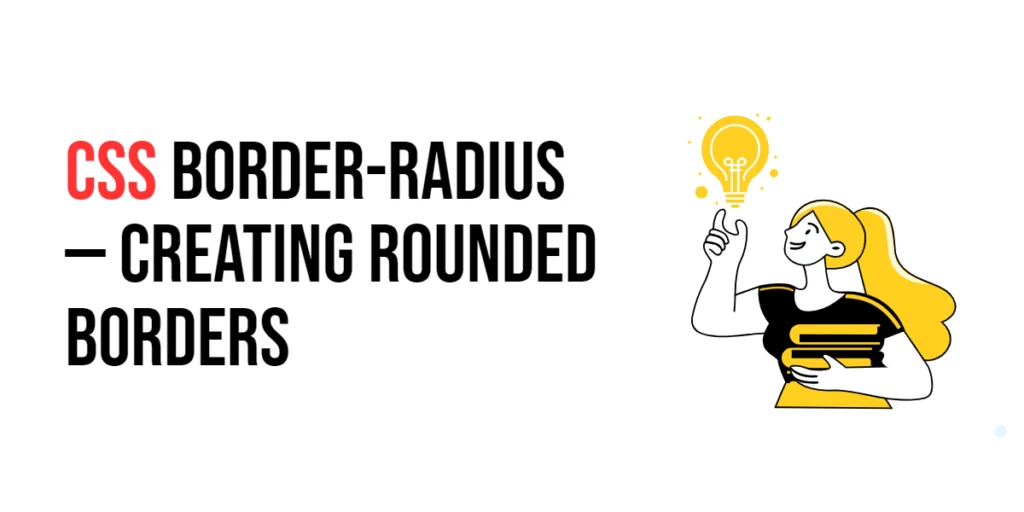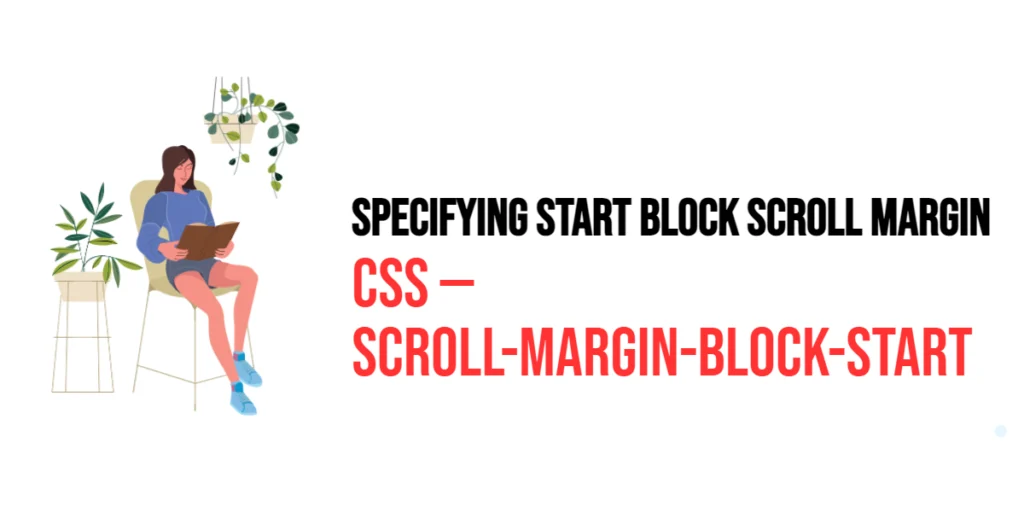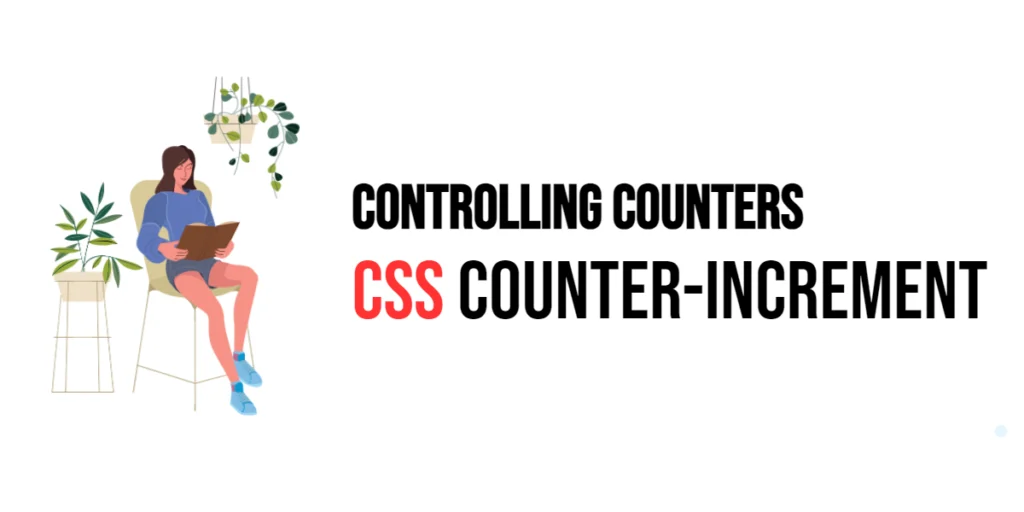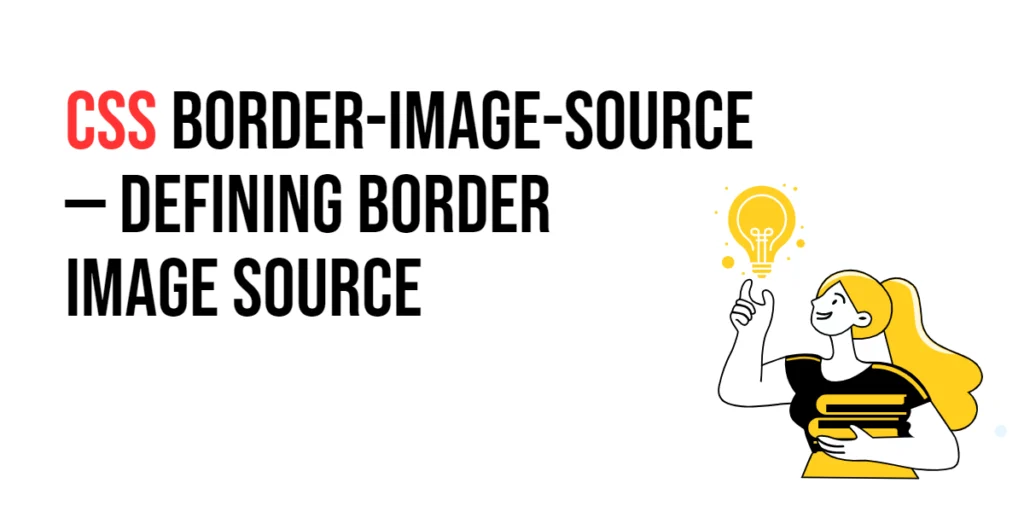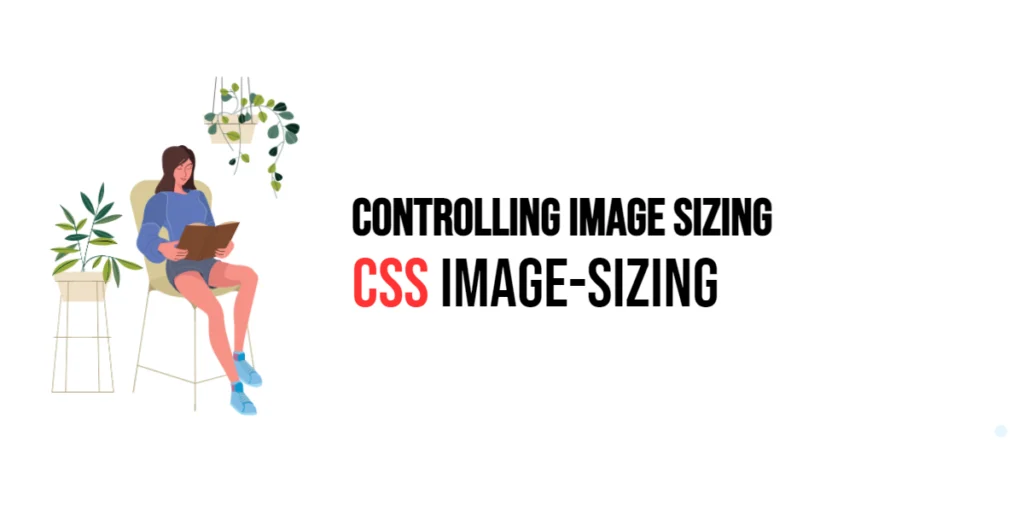The border-radius property in CSS is used to create rounded corners for elements. This property allows developers to round the corners of an element’s border, giving a softer and more visually appealing look. By using border-radius, designers can enhance the overall aesthetics of a web page, making UI components such as buttons, images, and containers more engaging and modern.

with hands-on learning.
get the skills and confidence to land your next move.
Rounded borders are particularly useful for improving the user experience, creating visually distinct elements, and adding a touch of elegance to the design. The border-radius property supports various values, including length units and percentages, providing flexibility in defining the curvature of the corners. This article will explore the principles of the border-radius property in CSS, provide practical examples, and discuss best practices for its implementation. By the end of this article, you will have a comprehensive understanding of how to create rounded borders effectively.
Understanding the Border-Radius Property in CSS
The border-radius property in CSS specifies the radius of the element’s corners. It can take various values, including length units and percentages.
<!DOCTYPE html>
<html lang="en">
<head>
<meta charset="UTF-8">
<meta name="viewport" content="width=device-width, initial-scale=1.0">
<style>
.basic-border-radius {
border: 2px solid blue;
border-radius: 15px;
padding: 10px;
width: 200px;
text-align: center;
}
</style>
<title>Basic Border-Radius Usage</title>
</head>
<body>
<div class="basic-border-radius">Rounded Borders Example</div>
</body>
</html>In this example, the .basic-border-radius class sets a 2-pixel wide solid blue border and uses the border-radius property to create a radius of 15 pixels for all four corners. This basic usage demonstrates how to use the border-radius property to create rounded corners for an element.
Setting Border-Radius with Length Units
The border-radius property can be set using length units such as pixels (px), ems (em), and rems (rem). These units allow for precise control over the curvature of the corners.
<!DOCTYPE html>
<html lang="en">
<head>
<meta charset="UTF-8">
<meta name="viewport" content="width=device-width, initial-scale=1.0">
<style>
div {
margin: 20px 7px;
}
.px-radius {
border: 2px solid black;
border-radius: 10px;
padding: 10px;
width: 200px;
text-align: center;
}
.em-radius {
border: 2px solid black;
border-radius: 1em;
padding: 10px;
width: 200px;
text-align: center;
}
.rem-radius {
border: 2px solid black;
border-radius: 1.5rem;
padding: 10px;
width: 200px;
text-align: center;
}
</style>
<title>Border-Radius Length Units</title>
</head>
<body>
<div class="px-radius">10px Radius</div>
<div class="em-radius">1em Radius</div>
<div class="rem-radius">1.5rem Radius</div>
</body>
</html>In this example, the .px-radius, .em-radius, and .rem-radius classes use different length units to set the border radius. The units 10 pixels, 1 em, and 1.5 rems demonstrate how to use length units for precise control over the curvature of the corners.
Using Border-Radius with Percentage Values
The border-radius property can also be set using percentage values, which define the radius relative to the element’s dimensions.
<!DOCTYPE html>
<html lang="en">
<head>
<meta charset="UTF-8">
<meta name="viewport" content="width=device-width, initial-scale=1.0">
<style>
.percentage-radius {
border: 2px solid black;
border-radius: 50%;
padding: 10px;
width: 200px;
height: 200px;
text-align: center;
display: flex;
justify-content: center;
align-items: center;
}
</style>
<title>Border-Radius Percentage Values</title>
</head>
<body>
<div class="percentage-radius">50% Radius</div>
</body>
</html>In this example, the .percentage-radius class uses a percentage value (50%) to set the border radius. This value sets the radius to 50% of the element’s dimensions, creating a fully rounded shape (circle or ellipse). This demonstrates how to use percentage values for the border-radius property.
Combining Border-Radius with Other Border Properties
The border-radius property can be used in conjunction with other border properties such as border-width and border-color to create complex styles.
<!DOCTYPE html>
<html lang="en">
<head>
<meta charset="UTF-8">
<meta name="viewport" content="width=device-width, initial-scale=1.0">
<style>
.combined-border-radius {
border: 5px solid purple;
border-radius: 20px;
padding: 10px;
width: 200px;
text-align: center;
}
</style>
<title>Combining Border-Radius with Other Properties</title>
</head>
<body>
<div class="combined-border-radius">Combined Border Properties</div>
</body>
</html>In this example, the .combined-border-radius class combines the border-width, border-color, and border-radius properties. This creates a solid purple border with a width of 5 pixels and a radius of 20 pixels. This demonstrates how to use border-radius in conjunction with other border properties to create complex border styles.
Advanced Border-Radius Techniques
The border-radius property also supports individual corner properties, allowing for different values on each corner: border-top-left-radius, border-top-right-radius, border-bottom-right-radius, border-bottom-left-radius.
<!DOCTYPE html>
<html lang="en">
<head>
<meta charset="UTF-8">
<meta name="viewport" content="width=device-width, initial-scale=1.0">
<style>
.individual-corners {
border: 2px solid black;
border-top-left-radius: 20px;
border-top-right-radius: 40px;
border-bottom-right-radius: 60px;
border-bottom-left-radius: 80px;
padding: 10px;
width: 200px;
text-align: center;
}
</style>
<title>Individual Border-Radius Corners</title>
</head>
<body>
<div class="individual-corners">Individual Corners</div>
</body>
</html>In this example, the .individual-corners class sets different border-radius values for each corner. The top-left radius is 20 pixels, top-right is 40 pixels, bottom-right is 60 pixels, and bottom-left is 80 pixels. This demonstrates how to apply different border-radius values to each corner of an element.
Best Practices for Using Border-Radius
To effectively use the border-radius property, it is important to follow best practices such as maintaining consistency, using appropriate border-radius values for different UI elements, and ensuring accessibility.
<!DOCTYPE html>
<html lang="en">
<head>
<meta charset="UTF-8">
<meta name="viewport" content="width=device-width, initial-scale=1.0">
<style>
.best-practices-border-radius {
border: 2px solid black;
border-radius: 15px;
padding: 10px;
width: 200px;
text-align: center;
margin: 10px auto;
}
</style>
<title>Best Practices for Border-Radius</title>
</head>
<body>
<div class="best-practices-border-radius">Best Practices Border</div>
</body>
</html>In this example, the .best-practices-border-radius class follows best practices by using a consistent border-radius value, applying a reasonable border style, and ensuring that the border provides sufficient contrast. This approach helps maintain visual consistency and accessibility in web design.
Conclusion
The border-radius property in CSS is a versatile tool for creating rounded corners for elements. By understanding and utilizing different values such as length units, percentages, and individual corner properties, you can create visually appealing and functional designs.
Experiment with different border-radius techniques to see how they can enhance your web projects. For further learning, explore resources such as the MDN Web Docs on CSS borders. By continuing to practice and experiment, you will become proficient in using the border-radius property to create rounded borders effectively.