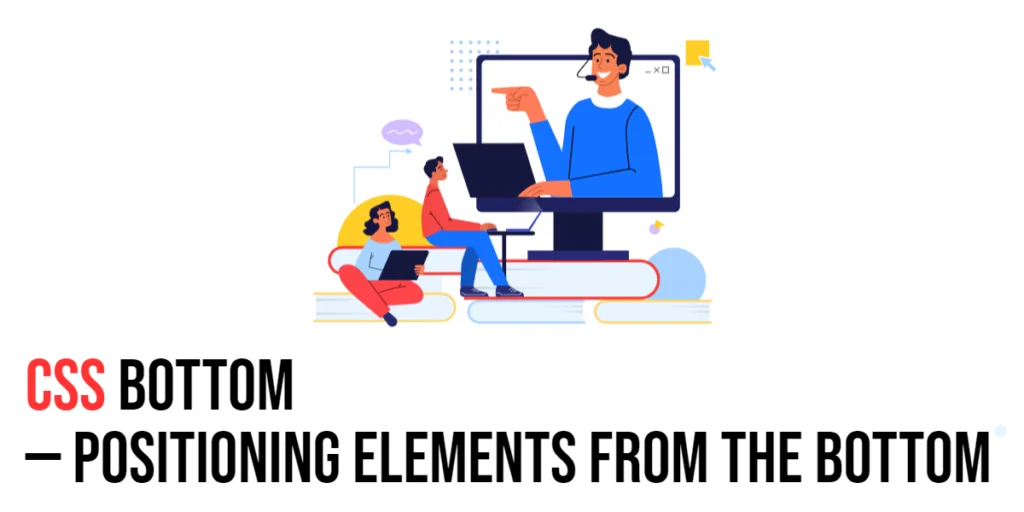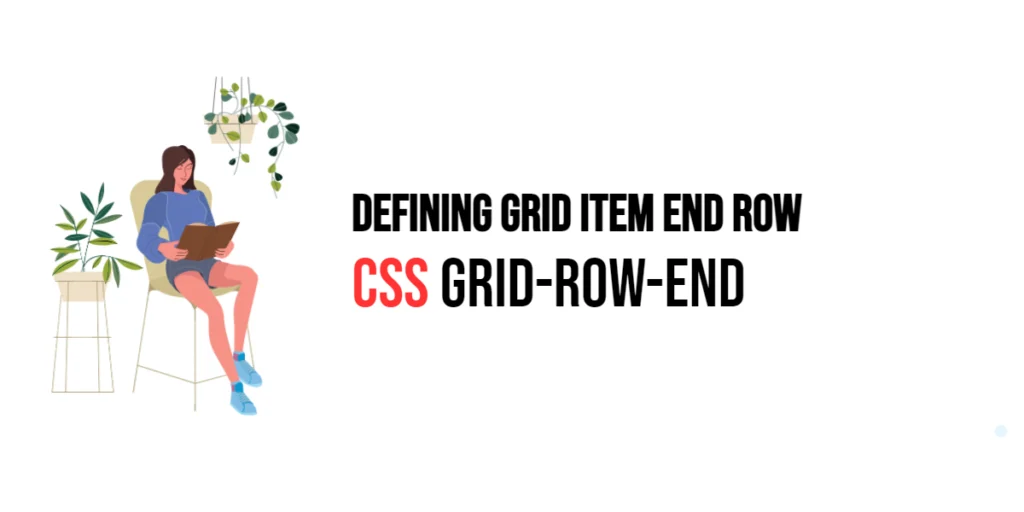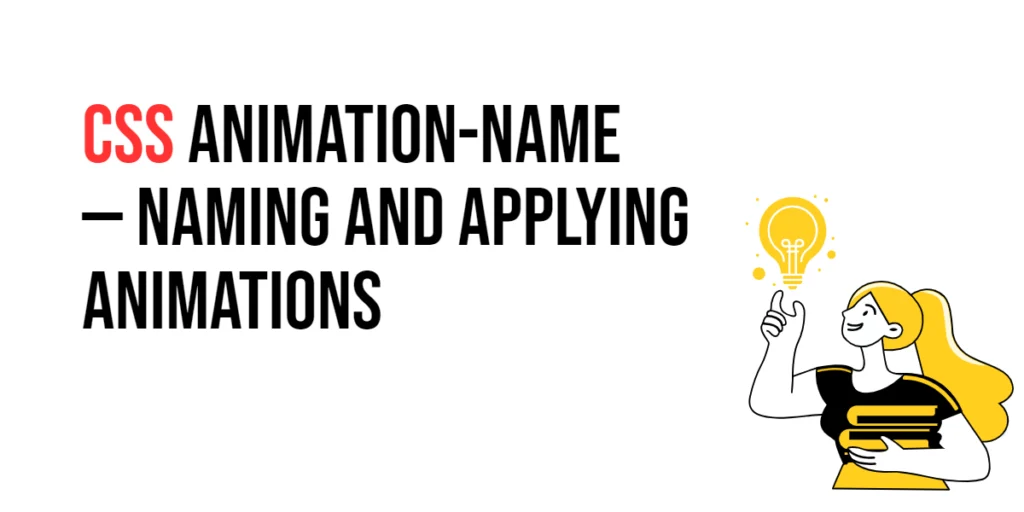The bottom property in CSS is used to position an element from the bottom of its containing block. This property allows developers to place elements at specific distances from the bottom edge, providing precise control over their vertical placement. By using the bottom property, designers can create layouts where elements are fixed or dynamically positioned relative to the bottom of their parent elements or the viewport.

with hands-on learning.
get the skills and confidence to land your next move.
Positioning elements from the bottom is particularly useful for creating sticky footers, aligning buttons or controls at the bottom of a container, and designing responsive layouts that adapt to different screen sizes. The bottom property supports various values, including length units such as pixels (px), percentages (%), and keywords like auto. This article will explore the principles of the bottom property in CSS, provide practical examples, and discuss best practices for its implementation. By the end of this article, you will have a comprehensive understanding of how to position elements effectively using the bottom property.
Understanding the Bottom Property in CSS
The bottom property in CSS specifies the vertical position of an element from the bottom of its containing block. It can take various values, including length units such as pixels (px), percentages (%), and keywords like auto.
<!DOCTYPE html>
<html lang="en">
<head>
<meta charset="UTF-8">
<meta name="viewport" content="width=device-width, initial-scale=1.0">
<style>
.basic-bottom {
position: absolute;
bottom: 20px;
left: 50px;
width: 200px;
height: 100px;
background-color: lightblue;
text-align: center;
}
</style>
<title>Basic Bottom Usage</title>
</head>
<body>
<div class="basic-bottom">Positioned 20px from Bottom</div>
</body>
</html>In this example, the .basic-bottom class sets the bottom property to 20 pixels, positioning the element 20 pixels from the bottom of its containing block. This basic usage demonstrates how to use the bottom property to define the vertical position of an element from the bottom edge.
Positioning Elements with Different Units
The bottom property can be set using various units, such as pixels (px), percentages (%), and viewport units (vh). These units allow for precise control over the vertical positioning of elements.
<!DOCTYPE html>
<html lang="en">
<head>
<meta charset="UTF-8">
<meta name="viewport" content="width=device-width, initial-scale=1.0">
<style>
.px-bottom {
position: absolute;
bottom: 30px;
left: 50px;
width: 200px;
height: 100px;
background-color: lightcoral;
text-align: center;
}
.percent-bottom {
position: absolute;
bottom: 10%;
left: 250px;
width: 200px;
height: 100px;
background-color: lightgreen;
text-align: center;
}
.vh-bottom {
position: absolute;
bottom: 10vh;
left: 450px;
width: 200px;
height: 100px;
background-color: lightgoldenrodyellow;
text-align: center;
}
</style>
<title>Bottom Property with Different Units</title>
</head>
<body>
<div class="px-bottom">30px from Bottom</div>
<div class="percent-bottom">10% from Bottom</div>
<div class="vh-bottom">10vh from Bottom</div>
</body>
</html>In this example, the .px-bottom, .percent-bottom, and .vh-bottom classes use different units to set the bottom property. This demonstrates how to use various units such as pixels, percentages, and viewport height for the bottom property.
Combining Bottom with Other Positioning Properties
The bottom property can be used in conjunction with other positioning properties such as top, left, and right to achieve more complex layouts.
<!DOCTYPE html>
<html lang="en">
<head>
<meta charset="UTF-8">
<meta name="viewport" content="width=device-width, initial-scale=1.0">
<style>
.combined-position {
position: absolute;
top: 50px;
bottom: 20px;
left: 50px;
right: 50px;
background-color: lightseagreen;
text-align: center;
}
</style>
<title>Combining Bottom with Other Properties</title>
</head>
<body>
<div class="combined-position">Combined Positioning</div>
</body>
</html>In this example, the .combined-position class combines the bottom property with top, left, and right properties. This creates a box that is positioned 50 pixels from the top, 20 pixels from the bottom, and 50 pixels from both the left and right edges of its containing block. This demonstrates how to use the bottom property in conjunction with other positioning properties to create complex layouts.
Best Practices for Using Bottom
To effectively use the bottom property, it is important to follow best practices such as maintaining consistency, using appropriate units for different UI elements, and ensuring accessibility.
<!DOCTYPE html>
<html lang="en">
<head>
<meta charset="UTF-8">
<meta name="viewport" content="width=device-width, initial-scale=1.0">
<style>
.best-practices-bottom {
position: absolute;
bottom: 15px;
left: 50px;
width: 200px;
height: 100px;
background-color: lightsalmon;
text-align: center;
margin: 10px auto;
}
</style>
<title>Best Practices for Bottom</title>
</head>
<body>
<div class="best-practices-bottom">Best Practices</div>
</body>
</html>In this example, the .best-practices-bottom class follows best practices by using a consistent unit for the bottom property, applying a reasonable positioning style, and ensuring that the element is visually distinct and accessible. This approach helps maintain visual consistency and accessibility in web design.
Conclusion
The bottom property in CSS is a versatile tool for positioning elements from the bottom of their containing blocks. By understanding and utilizing different values such as pixels, percentages, and viewport units, you can create visually appealing and functional designs.
Experiment with different bottom property techniques to see how they can enhance your web projects. For further learning, explore resources such as the MDN Web Docs on CSS positioning. By continuing to practice and experiment, you will become proficient in using the bottom property to position elements effectively.