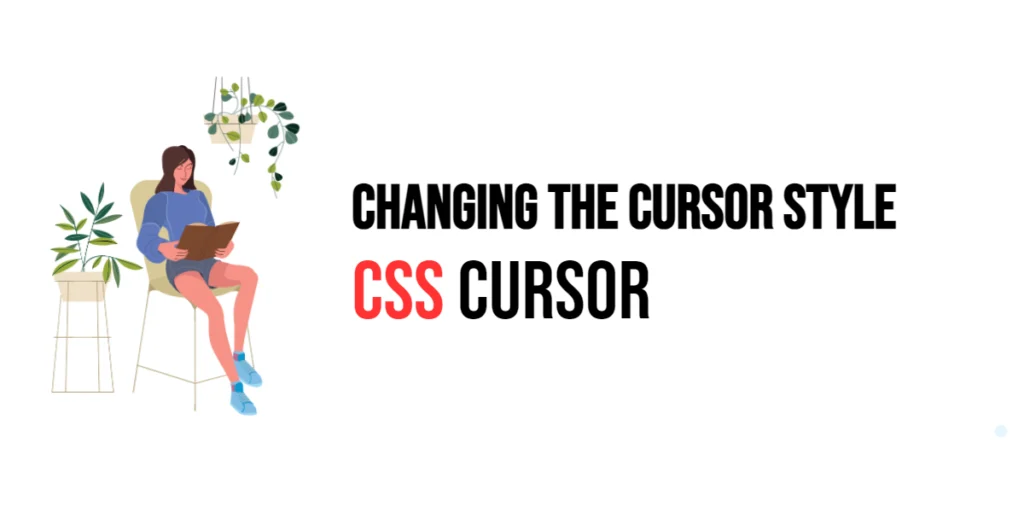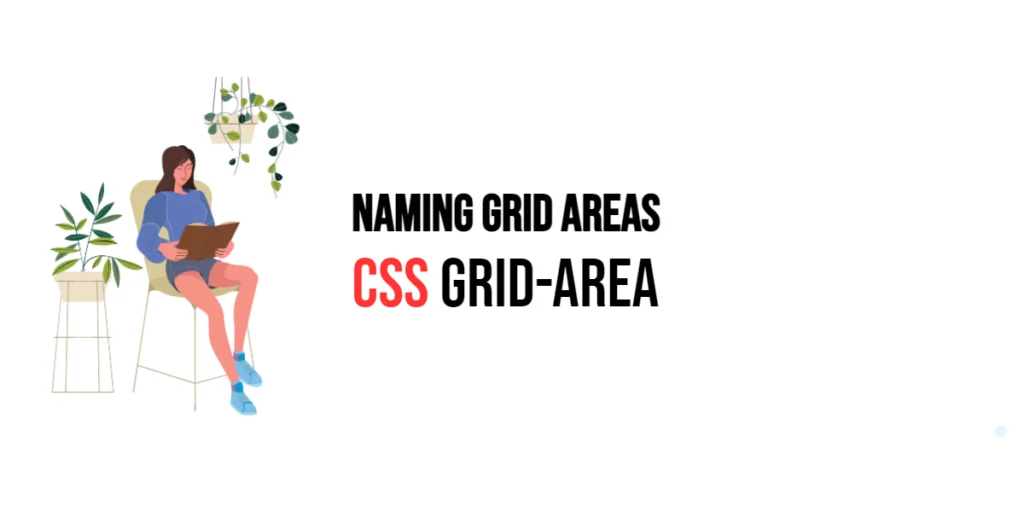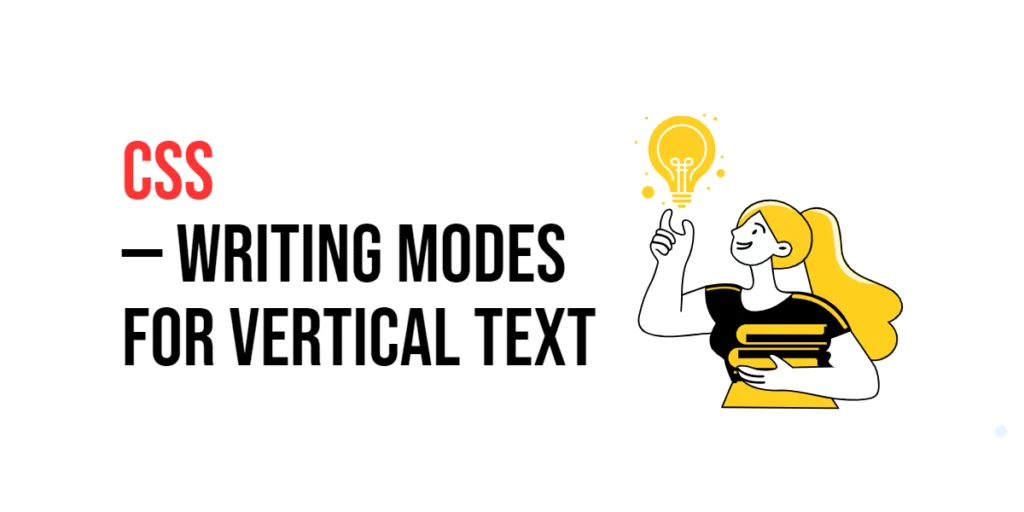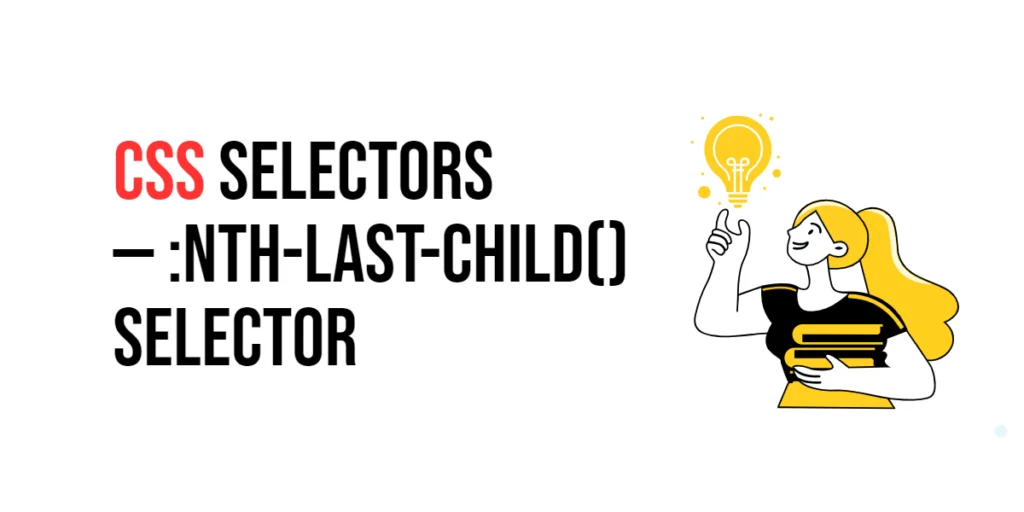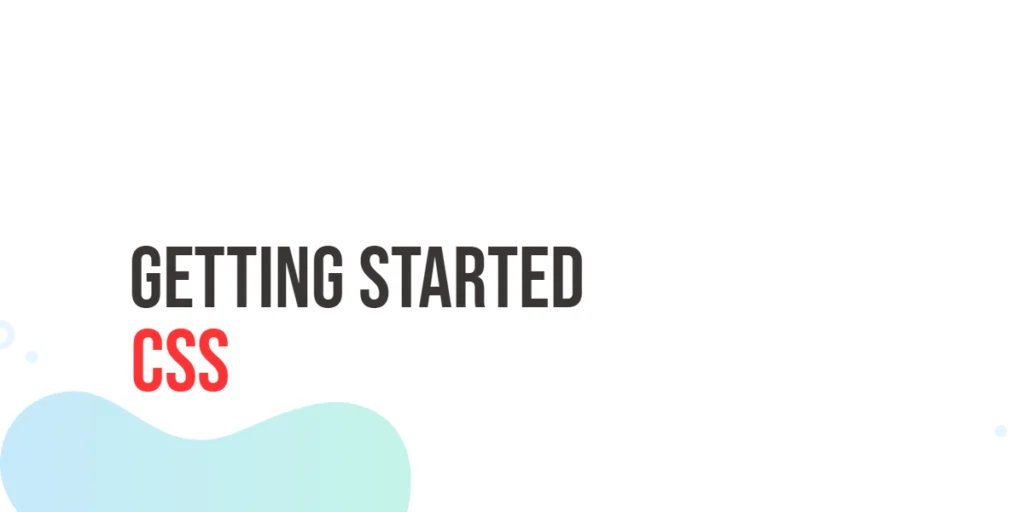The cursor is a vital component of user interaction in web design. It provides visual feedback to users, indicating how they can interact with different elements on a webpage. By changing the cursor style using CSS, designers can enhance user experience and guide users through various actions, such as clicking, dragging, or resizing elements.

with hands-on learning.
get the skills and confidence to land your next move.
The CSS cursor property allows you to specify the type of cursor to be displayed when the mouse pointer is over an element. This property can be used to change the cursor to various predefined styles or custom images, providing a more interactive and intuitive user interface. In this article, we will explore how to use the cursor property effectively, starting with a basic setup and moving on to customization techniques.
Basic Setup
Before we dive into using the cursor property, let’s set up a basic example to demonstrate its functionality. We’ll create a simple HTML structure with some CSS to define our cursor styles.
<!DOCTYPE html>
<html lang="en">
<head>
<meta charset="UTF-8">
<meta name="viewport" content="width=device-width, initial-scale=1.0">
<title>CSS Cursor Example</title>
<style>
.default-cursor {
cursor: default; /* Default cursor */
}
.pointer-cursor {
cursor: pointer; /* Pointer cursor */
}
</style>
</head>
<body>
<div class="default-cursor">
This div has the default cursor.
</div>
<div class="pointer-cursor">
This div has the pointer cursor.
</div>
</body>
</html>In this code, we define two <div> elements with different cursor styles. The .default-cursor class sets the cursor to the default style using cursor: default;, while the .pointer-cursor class sets the cursor to the pointer style using cursor: pointer;. When you hover over these elements, the cursor changes according to the specified style.
Using the cursor Property
The cursor property is used to specify the type of cursor to be displayed when the mouse pointer is over an element. This property supports various predefined cursor styles, each providing a different visual feedback.
<!DOCTYPE html>
<html lang="en">
<head>
<meta charset="UTF-8">
<meta name="viewport" content="width=device-width, initial-scale=1.0">
<title>CSS Cursor Example</title>
<style>
.default-cursor {
cursor: default; /* Default cursor */
}
.pointer-cursor {
cursor: pointer; /* Pointer cursor */
}
.text-cursor {
cursor: text; /* Text cursor */
}
.wait-cursor {
cursor: wait; /* Wait cursor */
}
</style>
</head>
<body>
<div class="default-cursor">
This div has the default cursor.
</div>
<div class="pointer-cursor">
This div has the pointer cursor.
</div>
<div class="text-cursor">
This div has the text cursor.
</div>
<div class="wait-cursor">
This div has the wait cursor.
</div>
</body>
</html>In this example, we use the cursor property to specify different cursor styles for each <div>. The .text-cursor class sets the cursor to the text style using cursor: text;, and the .wait-cursor class sets the cursor to the wait style using cursor: wait;. Each cursor style provides different visual feedback, indicating the type of interaction expected.
Customizing Cursor Styles
The cursor property supports various predefined styles, allowing you to customize the cursor for different interactions. Let’s explore some additional cursor styles.
Using the Crosshair Cursor:
<!DOCTYPE html>
<html lang="en">
<head>
<meta charset="UTF-8">
<meta name="viewport" content="width=device-width, initial-scale=1.0">
<title>CSS Cursor Example</title>
<style>
.crosshair-cursor {
cursor: crosshair; /* Crosshair cursor */
}
</style>
</head>
<body>
<div class="crosshair-cursor">
This div has the crosshair cursor.
</div>
</body>
</html>In this example, the .crosshair-cursor class sets the cursor to the crosshair style using cursor: crosshair;. The crosshair cursor is typically used for precise selection tasks, such as in graphic design applications.
Using the Move Cursor:
<!DOCTYPE html>
<html lang="en">
<head>
<meta charset="UTF-8">
<meta name="viewport" content="width=device-width, initial-scale=1.0">
<title>CSS Cursor Example</title>
<style>
.move-cursor {
cursor: move; /* Move cursor */
}
</style>
</head>
<body>
<div class="move-cursor">
This div has the move cursor.
</div>
</body>
</html>In this example, the .move-cursor class sets the cursor to the move style using cursor: move;. The move cursor indicates that the element can be dragged to a new location.
Using Custom Cursor Images
The cursor property also supports custom images, allowing you to use a specific image as the cursor. This can enhance the visual appeal of your website and provide a unique user experience.
<!DOCTYPE html>
<html lang="en">
<head>
<meta charset="UTF-8">
<meta name="viewport" content="width=device-width, initial-scale=1.0">
<title>CSS Cursor Example</title>
<style>
.custom-cursor {
cursor: url('https://via.placeholder.com/30'), auto; /* Custom cursor image */
}
</style>
</head>
<body>
<div class="custom-cursor">
This div has a custom cursor.
</div>
</body>
</html>In this example, the .custom-cursor class uses the cursor property to set a custom image as the cursor using cursor: url('https://via.placeholder.com/30'), auto;. The auto value serves as a fallback if the custom image cannot be loaded. Custom cursors can be used to match the design theme of your website or to provide specific visual cues.
Combining with Interactive Elements
Changing the cursor style can enhance the interactivity of elements such as buttons, links, and draggable items. Let’s combine the cursor property with these elements.
<!DOCTYPE html>
<html lang="en">
<head>
<meta charset="UTF-8">
<meta name="viewport" content="width=device-width, initial-scale=1.0">
<title>CSS Cursor Example</title>
<style>
.button {
cursor: pointer; /* Pointer cursor for buttons */
padding: 10px 20px;
background-color: #007bff;
color: white;
border: none;
border-radius: 5px;
text-align: center;
display: inline-block;
}
.link {
cursor: pointer; /* Pointer cursor for links */
color: #007bff;
text-decoration: underline;
}
.draggable {
cursor: grab; /* Grab cursor for draggable items */
}
.draggable:active {
cursor: grabbing; /* Grabbing cursor when active */
}
</style>
</head>
<body>
<div class="button">
Click Me
</div>
<div class="link">
Hover Over Me
</div>
<div class="draggable">
Drag Me
</div>
</body>
</html>In this example, we use the cursor property to enhance the interactivity of different elements. The .button class sets the cursor to the pointer style using cursor: pointer;, indicating that the element is clickable. The .link class also uses the pointer cursor for links. The .draggable class sets the cursor to the grab style using cursor: grab;, changing to the grabbing style with cursor: grabbing; when the element is active. These cursor styles improve the user experience by providing clear visual feedback for different interactions.
Conclusion
The CSS cursor property is a versatile tool for enhancing user interaction and guiding users through various actions on a webpage. By changing the cursor style, designers can provide visual feedback that improves the usability and aesthetics of their websites. Whether using predefined cursor styles or custom images, the cursor property offers a wide range of possibilities for creating a more interactive and engaging user experience.
Experimenting with different cursor styles helps in finding the perfect combination that suits the overall design theme of a website. The examples provided in this article serve as a foundation, encouraging further exploration and creativity in using the cursor property effectively.