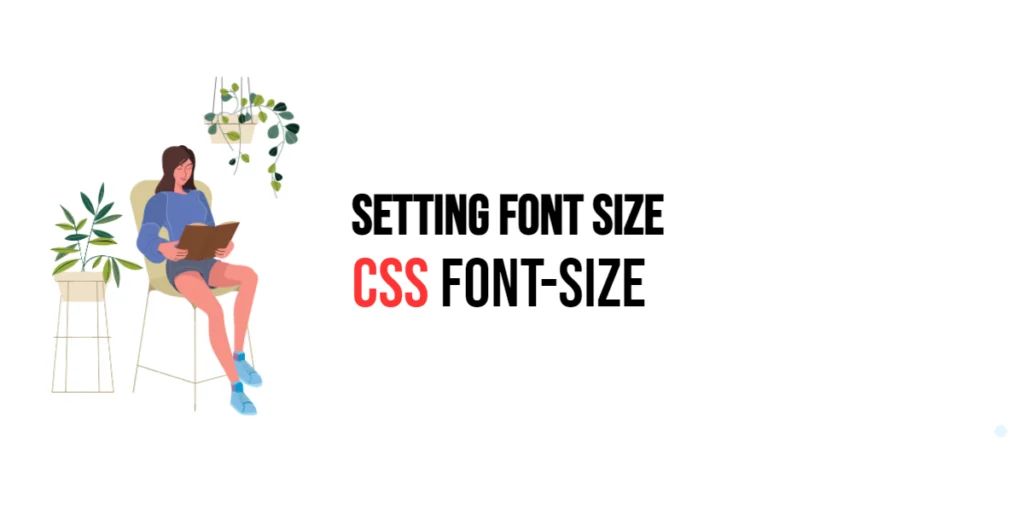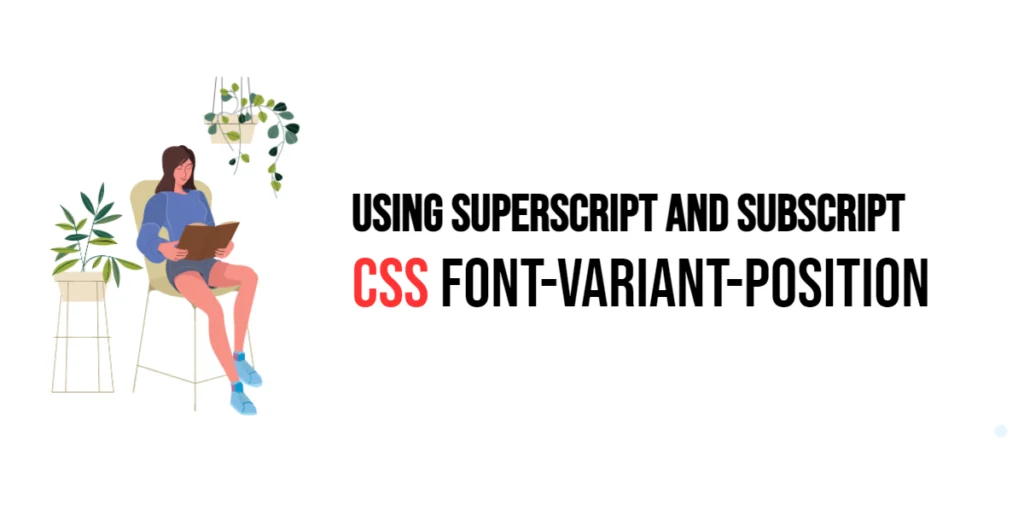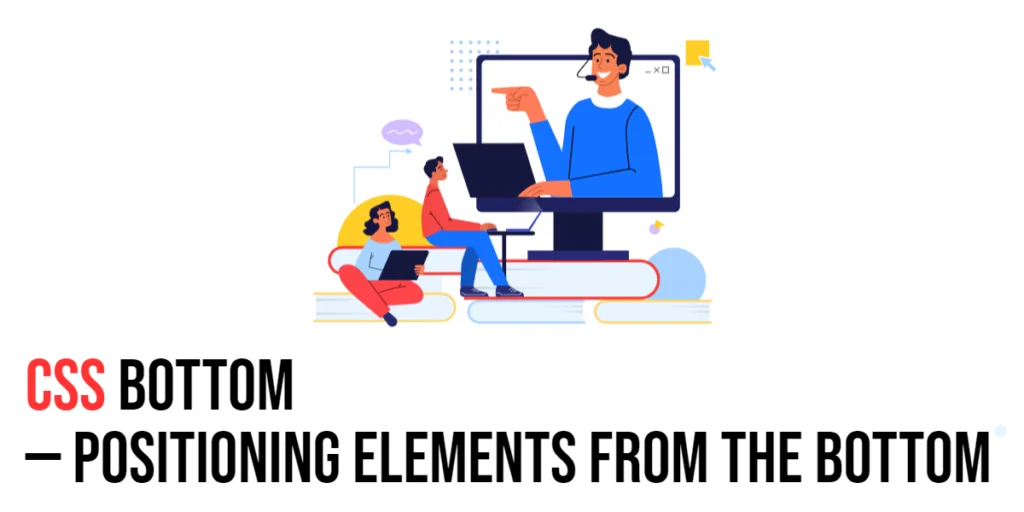The font-size property in CSS is used to control the size of the text within an element. It is one of the fundamental properties in web design as it directly affects the readability and visual hierarchy of the content. By setting appropriate font sizes, designers can ensure that text is easily readable and that different sections of content are appropriately emphasized.

with hands-on learning.
get the skills and confidence to land your next move.
Font sizes can be set using various units, including absolute units like pixels (px) and points (pt), and relative units like ems (em), rems (rem), and percentages (%). Each unit has its own use cases and benefits, making it essential to understand their differences and applications. In this article, we will explore the font-size property in detail, starting with a basic setup and moving on to practical examples demonstrating its usage.
Basic Setup
Before we dive into the details of the font-size property, let’s set up a basic example to demonstrate its functionality. We’ll create a simple HTML structure with some CSS to define our text elements.
<!DOCTYPE html>
<html lang="en">
<head>
<meta charset="UTF-8">
<meta name="viewport" content="width=device-width, initial-scale=1.0">
<title>CSS Font-Size Example</title>
<style>
.text {
font-family: Arial, sans-serif;
font-size: 16px;
margin: 10px;
padding: 10px;
background-color: #f0f0f0;
}
</style>
</head>
<body>
<div class="text">
This is a sample text with a font size of 16px.
</div>
</body>
</html>In this code, we define a <div> element with the class text. The CSS sets the font-size property to 16px. This basic setup provides a foundation for exploring the font-size property.
Understanding the font-size Property
The font-size property specifies the size of the font. It can be set using various units, each suited to different scenarios. The syntax for font-size is:
element {
font-size: value;
}Where value can be an absolute unit (like px, pt, cm, etc.) or a relative unit (like %, em, rem, vw, etc.).
Using Absolute Font Sizes
Absolute font sizes are fixed and do not scale based on the parent or root elements. They are commonly used when a precise font size is required.
Example of Using Pixels (px)
<!DOCTYPE html>
<html lang="en">
<head>
<meta charset="UTF-8">
<meta name="viewport" content="width=device-width, initial-scale=1.0">
<title>CSS Font-Size Example</title>
<style>
.text-px {
font-family: Arial, sans-serif;
font-size: 20px;
margin: 10px;
padding: 10px;
background-color: #f0f0f0;
}
</style>
</head>
<body>
<div class="text-px">
This is a sample text with a font size of 20px.
</div>
</body>
</html>In this example, the font-size property is set to 20px for the .text-px class. Pixels provide precise control over the font size and are not affected by the parent or root elements’ sizes.
Example of Using Points (pt)
<!DOCTYPE html>
<html lang="en">
<head>
<meta charset="UTF-8">
<meta name="viewport" content="width=device-width, initial-scale=1.0">
<title>CSS Font-Size Example</title>
<style>
.text-pt {
font-family: Arial, sans-serif;
font-size: 15pt;
margin: 10px;
padding: 10px;
background-color: #f0f0f0;
}
</style>
</head>
<body>
<div class="text-pt">
This is a sample text with a font size of 15pt.
</div>
</body>
</html>In this example, the font-size property is set to 15pt for the .text-pt class. Points are typically used for print media and provide a consistent size regardless of screen resolution.
Using Relative Font Sizes
Relative font sizes are based on the size of the parent or root elements, making them more flexible and scalable.
Example of Using Ems (em)
<!DOCTYPE html>
<html lang="en">
<head>
<meta charset="UTF-8">
<meta name="viewport" content="width=device-width, initial-scale=1.0">
<title>CSS Font-Size Example</title>
<style>
.text-em {
font-family: Arial, sans-serif;
font-size: 1.5em;
margin: 10px;
padding: 10px;
background-color: #f0f0f0;
}
</style>
</head>
<body>
<div class="text-em">
This is a sample text with a font size of 1.5em.
</div>
</body>
</html>In this example, the font-size property is set to 1.5em for the .text-em class. Ems are relative to the font size of the parent element, providing scalability based on the parent context.
Example of Using Rems (rem)
<!DOCTYPE html>
<html lang="en">
<head>
<meta charset="UTF-8">
<meta name="viewport" content="width=device-width, initial-scale=1.0">
<title>CSS Font-Size Example</title>
<style>
.text-rem {
font-family: Arial, sans-serif;
font-size: 2rem;
margin: 10px;
padding: 10px;
background-color: #f0f0f0;
}
</style>
</head>
<body>
<div class="text-rem">
This is a sample text with a font size of 2rem.
</div>
</body>
</html>In this example, the font-size property is set to 2rem for the .text-rem class. Rems are relative to the font size of the root element (usually the <html> element), providing a consistent size across the entire document.
Practical Examples of font-size
Let’s explore more practical examples of using the font-size property in different scenarios.
Setting Font Size with Percentages
<!DOCTYPE html>
<html lang="en">
<head>
<meta charset="UTF-8">
<meta name="viewport" content="width=device-width, initial-scale=1.0">
<title>CSS Font-Size Example</title>
<style>
.text-percent {
font-family: Arial, sans-serif;
font-size: 150%;
margin: 10px;
padding: 10px;
background-color: #f0f0f0;
}
</style>
</head>
<body>
<div class="text-percent">
This is a sample text with a font size of 150%.
</div>
</body>
</html>In this example, the font-size property is set to 150% for the .text-percent class. Percentages are relative to the font size of the parent element, making them flexible and responsive.
Setting Font Size with Viewport Units
<!DOCTYPE html>
<html lang="en">
<head>
<meta charset="UTF-8">
<meta name="viewport" content="width=device-width, initial-scale=1.0">
<title>CSS Font-Size Example</title>
<style>
.text-vw {
font-family: Arial, sans-serif;
font-size: 3vw;
margin: 10px;
padding: 10px;
background-color: #f0f0f0;
}
</style>
</head>
<body>
<div class="text-vw">
This is a sample text with a font size of 3vw.
</div>
</body>
</html>In this example, the font-size property is set to 3vw for the .text-vw class. Viewport units (vw, vh) are relative to the dimensions of the viewport, making them useful for responsive design.
Conclusion
The font-size property in CSS is a versatile tool for controlling the size of text within an element. By using various units like pixels, points, ems, rems, percentages, and viewport units, developers can create flexible and responsive text styles that enhance the readability and visual hierarchy of web content. Each unit has its own use cases and benefits, making it essential to understand their differences and applications.
Experimenting with different font sizes and combining them with other font properties provides the flexibility to design sophisticated and visually engaging webpages. The examples provided in this article serve as a foundation, encouraging further exploration and creativity in using the font-size property to design responsive and user-friendly webpages.