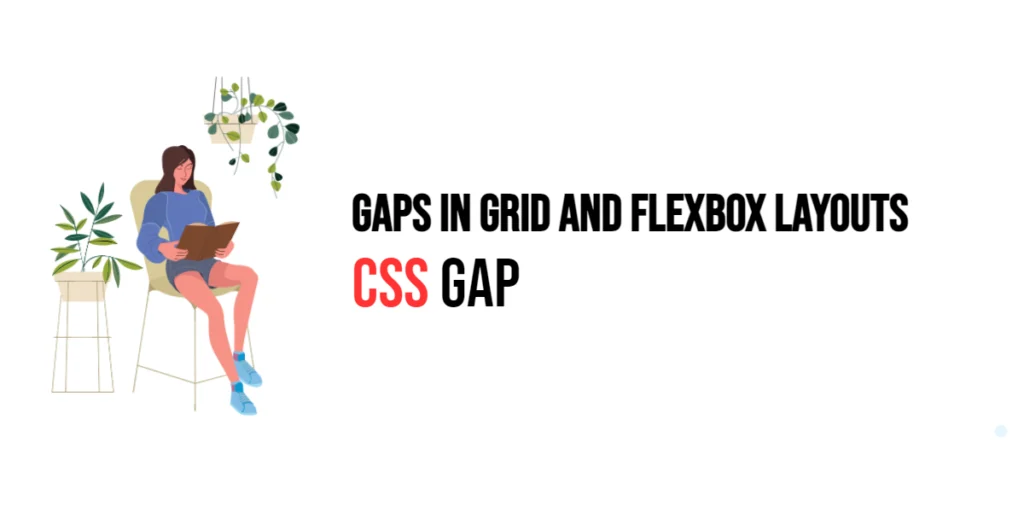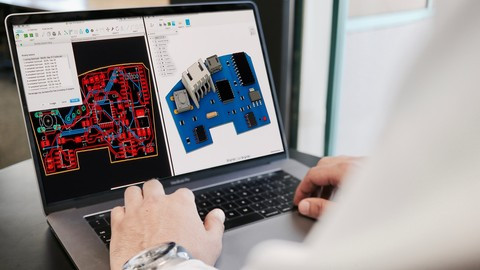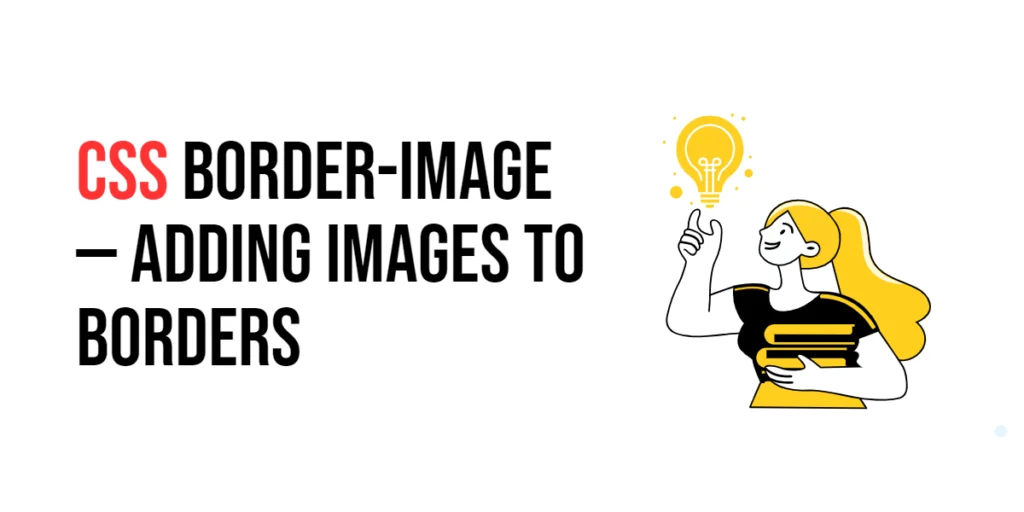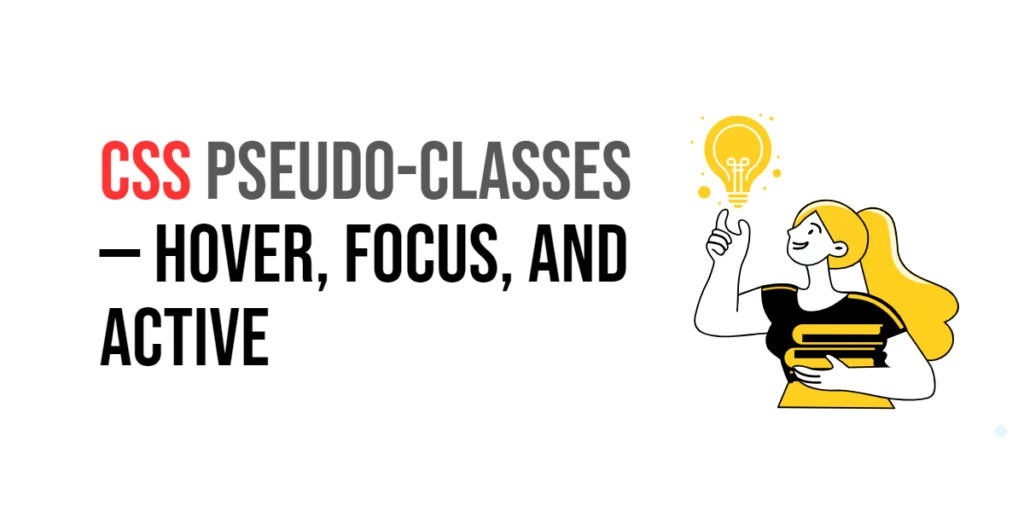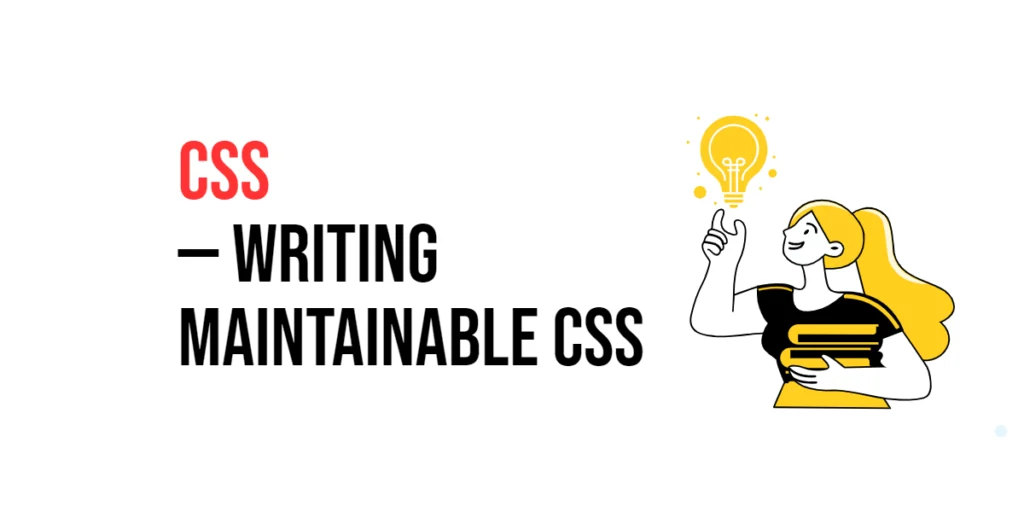The gap property in CSS is a powerful tool for controlling the spacing between items in both grid and flexbox layouts. Previously, developers had to use margins to create spacing between elements, which could be cumbersome and difficult to manage. With the introduction of the gap property, spacing between items can be defined more intuitively and with greater control.

with hands-on learning.
get the skills and confidence to land your next move.
The gap property simplifies the process of adding space between rows and columns in a grid layout and between flex items in a flexbox layout. This leads to cleaner code and easier maintenance, as the spacing logic is centralized. In this article, we will explore the gap property in detail, starting with a basic setup and moving on to practical examples demonstrating its usage.
Basic Setup
Before we dive into the details of the gap property, let’s set up a basic example to demonstrate its functionality. We’ll create a simple HTML structure with some CSS to define our layout elements.
<!DOCTYPE html>
<html lang="en">
<head>
<meta charset="UTF-8">
<meta name="viewport" content="width=device-width, initial-scale=1.0">
<title>CSS Gap Example</title>
<style>
.container {
display: flex;
gap: 10px;
margin: 20px;
padding: 20px;
background-color: #f0f0f0;
}
.item {
background-color: #ccc;
padding: 20px;
text-align: center;
}
</style>
</head>
<body>
<div class="container">
<div class="item">Item 1</div>
<div class="item">Item 2</div>
<div class="item">Item 3</div>
</div>
</body>
</html>In this code, we define a .container element with the display property set to flex. The gap property is set to 10px to create a gap between the flex items. Each .item has some padding and background color to distinguish it visually. This basic setup provides a foundation for exploring the gap property.
Understanding the gap Property
The gap property in CSS allows you to control the spacing between items in a grid or flexbox layout. The property can take several values to specify different levels of spacing. The syntax for gap is:
element {
gap: value;
}Where value can be any valid length unit (e.g., px, em, rem, %) or a combination of two values (e.g., 10px 20px).
The gap property has two related properties:
row-gap: Controls the spacing between rows.column-gap: Controls the spacing between columns.
By using these properties, you can create precise and consistent spacing in your layouts.
Practical Examples of gap
Let’s explore practical examples of using the gap property in different scenarios.
Using Gap in a Flexbox Layout
<!DOCTYPE html>
<html lang="en">
<head>
<meta charset="UTF-8">
<meta name="viewport" content="width=device-width, initial-scale=1.0">
<title>CSS Gap Example</title>
<style>
.flex-container {
display: flex;
gap: 15px;
margin: 20px;
padding: 20px;
background-color: #f0f0f0;
}
.flex-item {
background-color: #ccc;
padding: 20px;
text-align: center;
}
</style>
</head>
<body>
<div class="flex-container">
<div class="flex-item">Flex Item 1</div>
<div class="flex-item">Flex Item 2</div>
<div class="flex-item">Flex Item 3</div>
</div>
</body>
</html>In this example, the gap property is set to 15px for the .flex-container class. This creates a 15px gap between each flex item. The use of gap in flexbox layouts simplifies the process of adding space between items, making the code more readable and easier to maintain.
Using Gap in a Grid Layout
<!DOCTYPE html>
<html lang="en">
<head>
<meta charset="UTF-8">
<meta name="viewport" content="width=device-width, initial-scale=1.0">
<title>CSS Gap Example</title>
<style>
.grid-container {
display: grid;
grid-template-columns: repeat(3, 1fr);
gap: 20px;
margin: 20px;
padding: 20px;
background-color: #f0f0f0;
}
.grid-item {
background-color: #ccc;
padding: 20px;
text-align: center;
}
</style>
</head>
<body>
<div class="grid-container">
<div class="grid-item">Grid Item 1</div>
<div class="grid-item">Grid Item 2</div>
<div class="grid-item">Grid Item 3</div>
<div class="grid-item">Grid Item 4</div>
<div class="grid-item">Grid Item 5</div>
<div class="grid-item">Grid Item 6</div>
</div>
</body>
</html>In this example, the gap property is set to 20px for the .grid-container class. This creates a 20px gap between each grid item. The use of gap in grid layouts provides a straightforward way to control spacing between rows and columns, enhancing the layout’s overall appearance.
Using Row and Column Gaps in a Grid Layout
<!DOCTYPE html>
<html lang="en">
<head>
<meta charset="UTF-8">
<meta name="viewport" content="width=device-width, initial-scale=1.0">
<title>CSS Gap Example</title>
<style>
.grid-container {
display: grid;
grid-template-columns: repeat(3, 1fr);
row-gap: 10px;
column-gap: 30px;
margin: 20px;
padding: 20px;
background-color: #f0f0f0;
}
.grid-item {
background-color: #ccc;
padding: 20px;
text-align: center;
}
</style>
</head>
<body>
<div class="grid-container">
<div class="grid-item">Grid Item 1</div>
<div class="grid-item">Grid Item 2</div>
<div class="grid-item">Grid Item 3</div>
<div class="grid-item">Grid Item 4</div>
<div class="grid-item">Grid Item 5</div>
<div class="grid-item">Grid Item 6</div>
</div>
</body>
</html>In this example, the row-gap property is set to 10px, and the column-gap property is set to 30px for the .grid-container class. This creates a 10px gap between rows and a 30px gap between columns, allowing for more precise control over the spacing in the grid layout.
Combining Gap with Other Properties
The gap property can be combined with other layout properties to achieve more sophisticated designs. Let’s see an example where we combine gap with other properties.
<!DOCTYPE html>
<html lang="en">
<head>
<meta charset="UTF-8">
<meta name="viewport" content="width=device-width, initial-scale=1.0">
<title>CSS Gap Example</title>
<style>
.grid-container {
display: grid;
grid-template-areas:
"header header header"
"sidebar main main"
"footer footer footer";
grid-template-rows: auto 1fr auto;
grid-template-columns: 200px 1fr 1fr;
gap: 15px;
margin: 20px;
padding: 20px;
background-color: #f0f0f0;
}
.header {
grid-area: header;
background-color: #ccc;
padding: 20px;
text-align: center;
}
.sidebar {
grid-area: sidebar;
background-color: #bbb;
padding: 20px;
}
.main {
grid-area: main;
background-color: #aaa;
padding: 20px;
}
.footer {
grid-area: footer;
background-color: #999;
padding: 20px;
text-align: center;
}
</style>
</head>
<body>
<div class="grid-container">
<div class="header">Header</div>
<div class="sidebar">Sidebar</div>
<div class="main">Main Content</div>
<div class="footer">Footer</div>
</div>
</body>
</html>In this example, the gap property is set to 15px for the .grid-container class, creating consistent spacing between all grid items. The grid layout is further enhanced with grid-template-areas, grid-template-rows, and grid-template-columns to define specific areas and sizes within the grid. This combination provides a structured and visually appealing layout with well-defined gaps.
Conclusion
The gap property in CSS is a versatile tool for controlling the spacing between items in grid and flexbox layouts. By using this property, developers can create clean and well-organized layouts with consistent spacing. The gap property offers a simple and intuitive way to manage spacing, reducing the need for complex margin calculations and making the code easier to maintain.
Experimenting with different gap values and combining them with other layout properties allows for the creation of sophisticated and visually engaging webpages. The examples provided in this article serve as a foundation, encouraging further exploration and creativity in using the gap property to design responsive and user-friendly webpages.