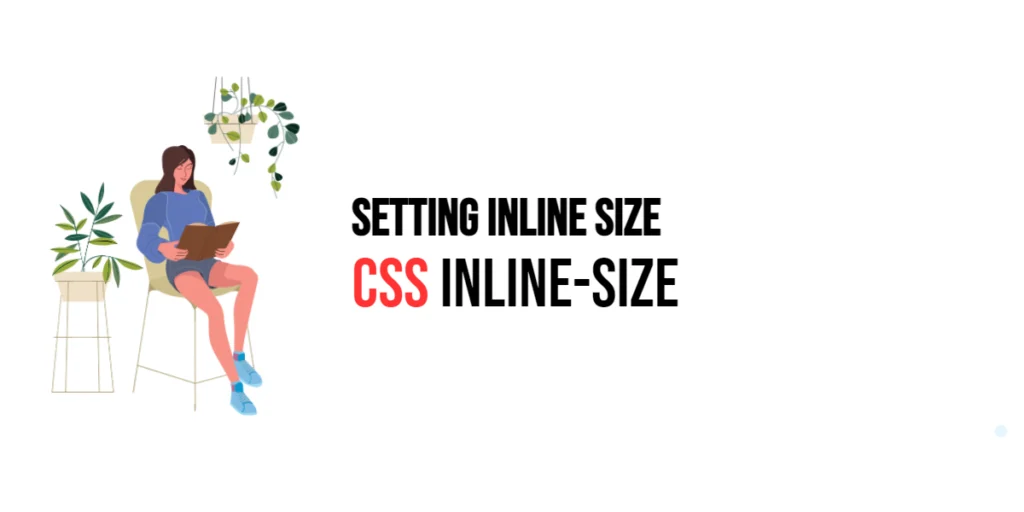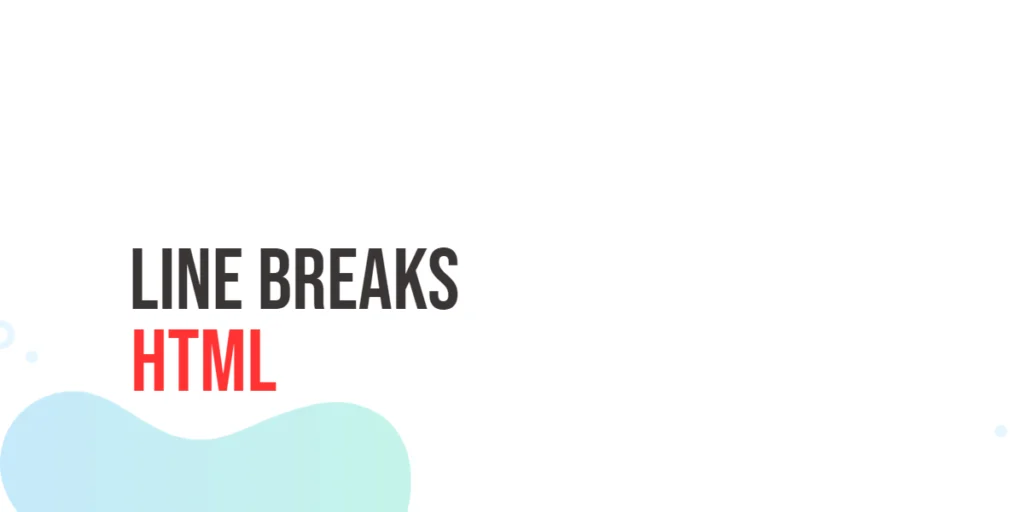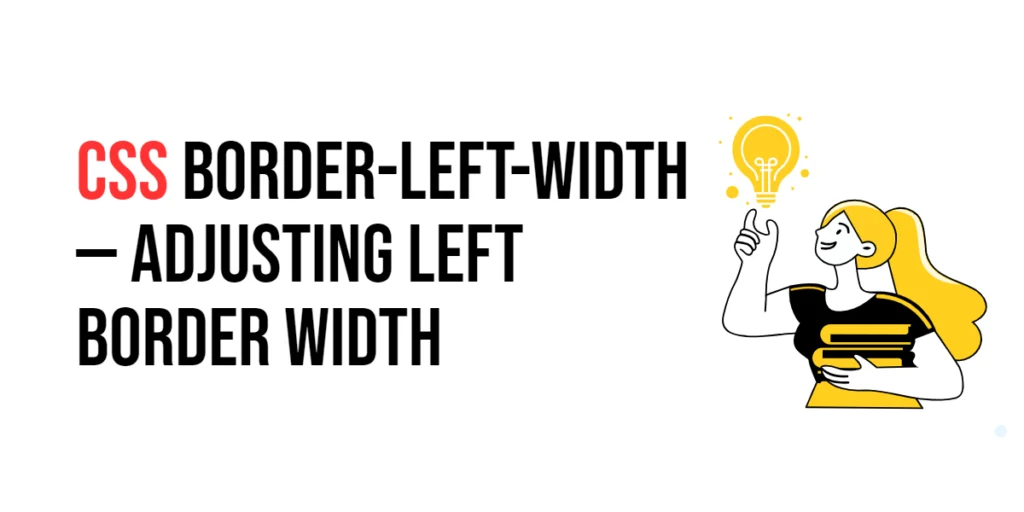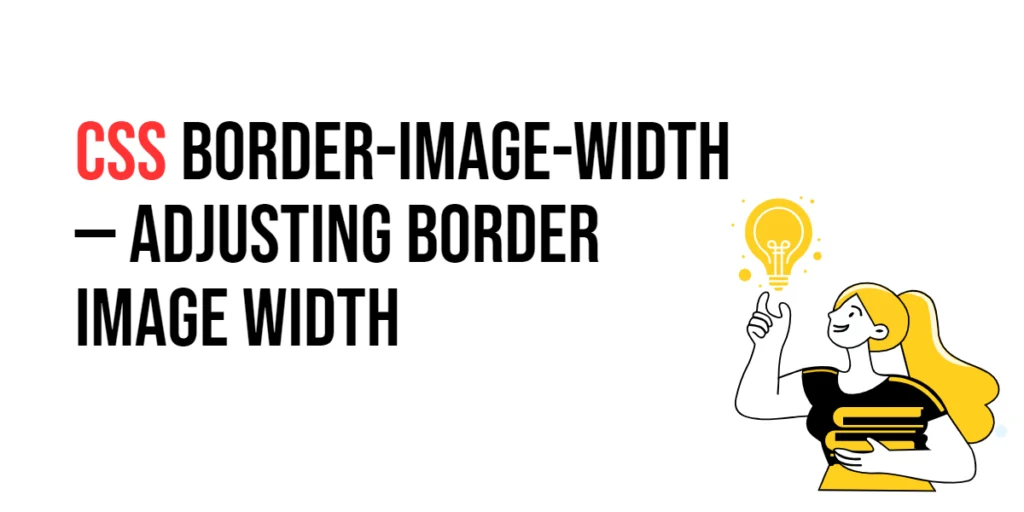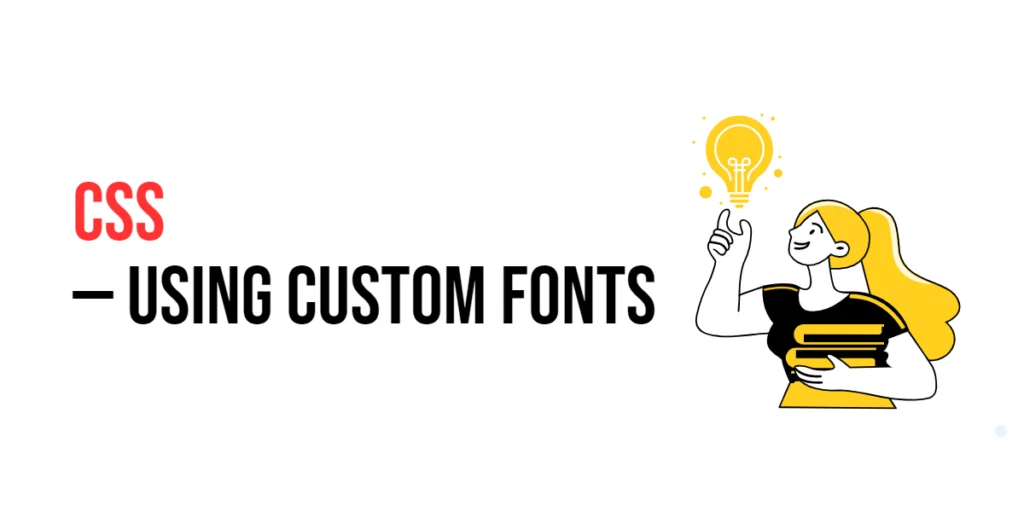In CSS, the inline size of an element refers to the dimension along the inline axis of its containing block. The inline-size property allows developers to set this dimension, which can be useful for creating responsive designs that adapt to different writing modes and text directions. This property can be particularly helpful when working with elements that need to adjust their width based on the layout context, such as in vertical writing modes where the inline size corresponds to the element’s height.

with hands-on learning.
get the skills and confidence to land your next move.
The inline-size property is part of the CSS Logical Properties and Values Module, which provides a way to control layout in a writing-mode-independent manner. This property can enhance the flexibility and adaptability of web designs, making it easier to create layouts that work across various languages and orientations. In this article, we will explore the inline-size property in detail, starting with a basic setup and moving on to practical examples demonstrating its usage.
Basic Setup
Before we dive into the details of the inline-size property, let’s set up a basic example to demonstrate its functionality. We’ll create a simple HTML structure with some CSS to define our containers and apply inline size settings.
<!DOCTYPE html>
<html lang="en">
<head>
<meta charset="UTF-8">
<meta name="viewport" content="width=device-width, initial-scale=1.0">
<title>CSS Inline-Size Example</title>
<style>
.container {
display: flex;
gap: 20px;
margin: 20px;
}
.box {
padding: 20px;
background-color: lightblue;
border: 1px solid #ccc;
}
</style>
</head>
<body>
<div class="container">
<div class="box" id="box1">Box 1</div>
<div class="box" id="box2">Box 2</div>
<div class="box" id="box3">Box 3</div>
</div>
</body>
</html>In this code, we define a .container element with a flex display to arrange boxes side by side. Each .box has padding, a background color, and a border. This basic setup provides a foundation for exploring the inline-size property.
Understanding the inline-size Property
The inline-size property in CSS is used to set the size of an element along the inline axis, which is determined by the writing mode of the document. This property can take various values, including fixed units like pixels, relative units like percentages, and flexible units like em and rem. The syntax for inline-size is:
element {
inline-size: value;
}Where value can be:
- A length (e.g.,
100px,10em) - A percentage (e.g.,
50%) - The keyword
auto(default value, adjusts size based on content)
By using the inline-size property, you can control the dimension of elements along the inline axis, ensuring they fit within their containers appropriately.
Practical Examples of inline-size
Let’s explore practical examples of using the inline-size property in different scenarios.
Fixed Inline Size
<!DOCTYPE html>
<html lang="en">
<head>
<meta charset="UTF-8">
<meta name="viewport" content="width=device-width, initial-scale=1.0">
<title>CSS Inline-Size Example</title>
<style>
.container {
display: flex;
gap: 20px;
margin: 20px;
}
.box {
padding: 20px;
background-color: lightblue;
border: 1px solid #ccc;
}
#box1 {
inline-size: 200px;
}
</style>
</head>
<body>
<div class="container">
<div class="box" id="box1">Box 1</div>
<div class="box" id="box2">Box 2</div>
<div class="box" id="box3">Box 3</div>
</div>
</body>
</html>In this example, the inline-size property is set to 200px for the first box. This ensures that the box has a fixed inline size of 200 pixels, maintaining a consistent dimension regardless of its content.
Percentage Inline Size
<!DOCTYPE html>
<html lang="en">
<head>
<meta charset="UTF-8">
<meta name="viewport" content="width=device-width, initial-scale=1.0">
<title>CSS Inline-Size Example</title>
<style>
.container {
display: flex;
gap: 20px;
margin: 20px;
}
.box {
padding: 20px;
background-color: lightblue;
border: 1px solid #ccc;
}
#box2 {
inline-size: 50%;
}
</style>
</head>
<body>
<div class="container">
<div class="box" id="box1">Box 1</div>
<div class="box" id="box2">Box 2</div>
<div class="box" id="box3">Box 3</div>
</div>
</body>
</html>In this example, the inline-size property is set to 50% for the second box. This ensures that the box takes up 50% of the inline size of its container, making it responsive to the container’s size.
Auto Inline Size
<!DOCTYPE html>
<html lang="en">
<head>
<meta charset="UTF-8">
<meta name="viewport" content="width=device-width, initial-scale=1.0">
<title>CSS Inline-Size Example</title>
<style>
.container {
display: flex;
gap: 20px;
margin: 20px;
}
.box {
padding: 20px;
background-color: lightblue;
border: 1px solid #ccc;
}
#box3 {
inline-size: auto;
}
</style>
</head>
<body>
<div class="container">
<div class="box" id="box1">Box 1</div>
<div class="box" id="box2">Box 2</div>
<div class="box" id="box3">Box 3</div>
</div>
</body>
</html>In this example, the inline-size property is set to auto for the third box. This ensures that the box adjusts its size based on its content, allowing it to expand or shrink as needed.
Combining Inline Size with Other Properties
The inline-size property can be combined with other CSS properties to create more sophisticated and visually appealing layouts. Let’s see an example where we combine inline-size with other styling properties.
<!DOCTYPE html>
<html lang="en">
<head>
<meta charset="UTF-8">
<meta name="viewport" content="width=device-width, initial-scale=1.0">
<title>CSS Inline-Size Example</title>
<style>
.container {
display: flex;
gap: 20px;
margin: 20px;
}
.box {
padding: 20px;
background-color: lightblue;
border: 1px solid #ccc;
border-radius: 10px;
box-shadow: 0 4px 8px rgba(0, 0, 0, 0.1);
}
#box1 {
inline-size: 200px;
}
#box2 {
inline-size: 50%;
}
#box3 {
inline-size: auto;
}
</style>
</head>
<body>
<div class="container">
<div class="box" id="box1">Box 1</div>
<div class="box" id="box2">Box 2</div>
<div class="box" id="box3">Box 3</div>
</div>
</body>
</html>In this example, the .box class includes additional styling properties such as border-radius and box-shadow to enhance the visual appearance of the boxes. The boxes use inline-size to control their dimensions, with the first box having a fixed size, the second box being responsive, and the third box adjusting based on its content. This combination creates a visually appealing and flexible layout.
Conclusion
The inline-size property in CSS is a valuable tool for controlling the size of elements along the inline axis. By using this property, developers can ensure that elements fit within their containers appropriately while maintaining their aspect ratios. The inline-size property simplifies the process of managing element dimensions, making it easier to create responsive and visually appealing web content.
Experimenting with different values for inline-size and combining it with other CSS properties allows for the creation of sophisticated and responsive layouts. The examples provided in this article serve as a foundation, encouraging further exploration and creativity in using CSS and the inline-size property to design user-friendly and visually appealing webpages.