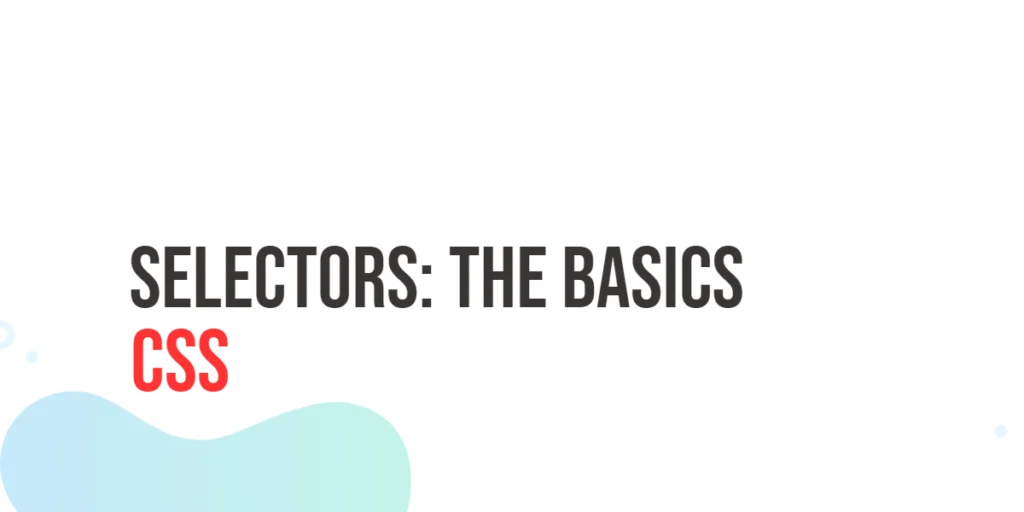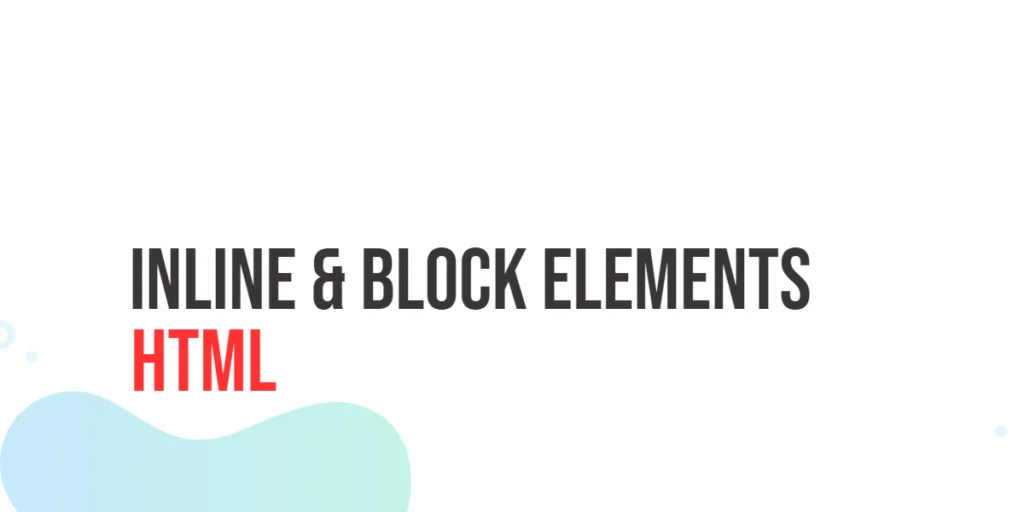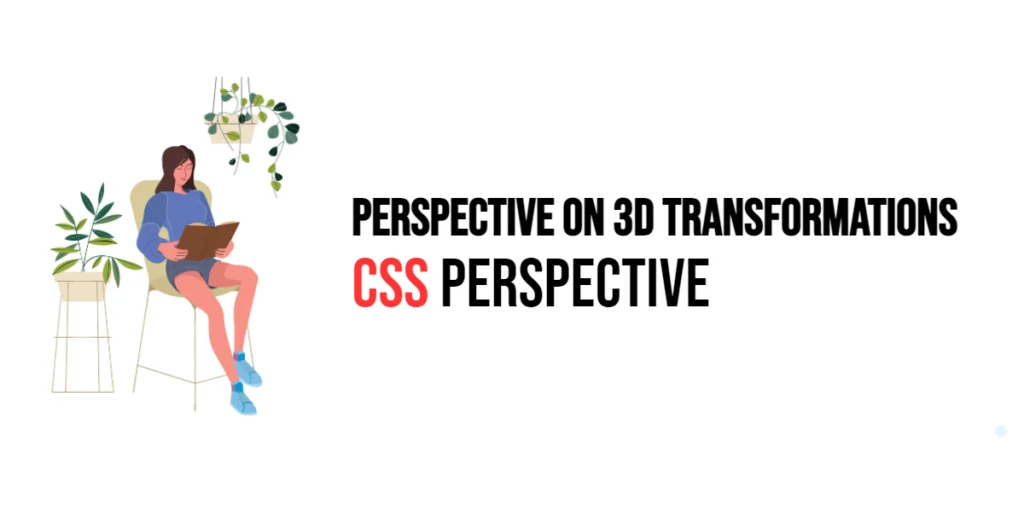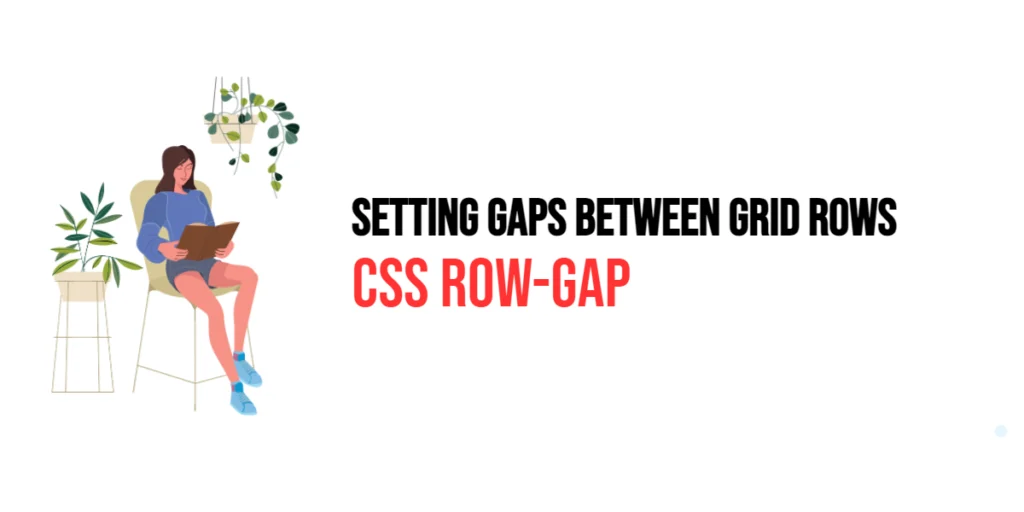The list-style property in CSS is a powerful shorthand for setting all the list properties in one declaration. This property allows developers to control the appearance of list items, including the type of marker, the position of the marker, and an image as the marker. By using the list-style property, you can easily customize the look of lists to match the overall design of a webpage.

with hands-on learning.
get the skills and confidence to land your next move.
Understanding and effectively utilizing the list-style property can significantly enhance the visual appeal and readability of lists. Lists are a common element in web design, used for navigation menus, content organization, and more. By mastering this property, developers can create lists that are both functional and aesthetically pleasing. In this article, we will explore the list-style property in detail, starting with a basic setup and moving on to practical examples demonstrating its usage.
Basic Setup
Before we dive into the details of the list-style property, let’s set up a basic example to demonstrate its functionality. We’ll create a simple HTML structure with some CSS to define our list elements and apply list styles.
<!DOCTYPE html>
<html lang="en">
<head>
<meta charset="UTF-8">
<meta name="viewport" content="width=device-width, initial-scale=1.0">
<title>CSS List-Style Example</title>
<style>
ul {
margin: 20px;
padding: 0;
list-style: none;
}
li {
margin: 10px 0;
}
</style>
</head>
<body>
<ul>
<li>List item 1</li>
<li>List item 2</li>
<li>List item 3</li>
</ul>
</body>
</html>In this code, we define a ul element with no padding and a li element with a margin. The list items will be used to demonstrate the effects of the list-style property. This basic setup provides a foundation for exploring the list-style property.
Understanding the list-style Property
The list-style property in CSS is a shorthand for setting the following individual properties:
list-style-type: Specifies the type of marker (e.g., disc, circle, square).list-style-position: Specifies the position of the marker (e.g., inside, outside).list-style-image: Specifies an image as the marker.
The syntax for list-style is:
element {
list-style: list-style-type list-style-position list-style-image;
}By using the list-style property, you can control all aspects of list markers in a single declaration, simplifying your CSS and improving readability.
Practical Examples of list-style
Let’s explore practical examples of using the list-style property with different values.
Example: Customizing List Style Type
<!DOCTYPE html>
<html lang="en">
<head>
<meta charset="UTF-8">
<meta name="viewport" content="width=device-width, initial-scale=1.0">
<title>CSS List-Style Example</title>
<style>
ul {
margin: 20px;
padding: 0;
list-style: none;
}
li {
margin: 10px 0;
list-style: circle;
}
</style>
</head>
<body>
<ul>
<li>List item 1</li>
<li>List item 2</li>
<li>List item 3</li>
</ul>
</body>
</html>In this example, the list-style property is set to circle for the li elements. This changes the list marker to a circle, creating a different visual style for the list items. The list-style property is a shorthand for list-style-type: circle.
Example: Customizing List Style Position
<!DOCTYPE html>
<html lang="en">
<head>
<meta charset="UTF-8">
<meta name="viewport" content="width=device-width, initial-scale=1.0">
<title>CSS List-Style Example</title>
<style>
ul {
margin: 20px;
padding: 0;
list-style: none;
}
li {
margin: 10px 0;
list-style: square inside;
}
</style>
</head>
<body>
<ul>
<li>List item 1</li>
<li>List item 2</li>
<li>List item 3</li>
</ul>
</body>
</html>In this example, the list-style property is set to square inside for the li elements. This changes the list marker to a square and positions the marker inside the content flow. The list-style property is a shorthand for list-style-type: square; list-style-position: inside.
Example: Using an Image as the List Marker
<!DOCTYPE html>
<html lang="en">
<head>
<meta charset="UTF-8">
<meta name="viewport" content="width=device-width, initial-scale=1.0">
<title>CSS List-Style Example</title>
<style>
ul {
margin: 20px;
padding: 0;
list-style: none;
}
li {
margin: 10px 0;
list-style: url('marker.png') inside;
}
</style>
</head>
<body>
<ul>
<li>List item 1</li>
<li>List item 2</li>
<li>List item 3</li>
</ul>
</body>
</html>In this example, the list-style property is set to use an image (marker.png) as the list marker and positions the marker inside the content flow. The list-style property is a shorthand for list-style-image: url('marker.png'); list-style-position: inside.
Combining list-style with Other CSS Properties
The list-style property can be combined with other CSS properties to create more sophisticated and visually appealing lists. Let’s see an example where we combine list-style with other CSS properties.
<!DOCTYPE html>
<html lang="en">
<head>
<meta charset="UTF-8">
<meta name="viewport" content="width=device-width, initial-scale=1.0">
<title>CSS List-Style Example</title>
<style>
ul {
margin: 20px;
padding: 0;
list-style: none;
}
li {
margin: 10px 0;
padding-left: 20px;
background-color: #f0f0f0;
border: 1px solid #ccc;
list-style: disc inside;
}
</style>
</head>
<body>
<ul>
<li>List item 1</li>
<li>List item 2</li>
<li>List item 3</li>
</ul>
</body>
</html>In this example, the li elements include additional CSS properties such as padding-left, background-color, and border. The list-style property is set to disc inside to use a disc as the list marker and position it inside the content flow. The combination of these properties results in visually distinct list items with enhanced styling.
Conclusion
The list-style property in CSS is a powerful shorthand for setting all the list properties in one declaration. By using this property, developers can control the appearance of list items, including the type of marker, the position of the marker, and an image as the marker. The list-style property enhances the flexibility and readability of web designs, making it easier to create lists that are both functional and visually appealing.
Experimenting with different values for the list-style property and combining it with other CSS properties allows for the creation of sophisticated and responsive lists. The examples provided in this article serve as a foundation, encouraging further exploration and creativity in using CSS and the list-style property to design user-friendly and visually appealing webpages.