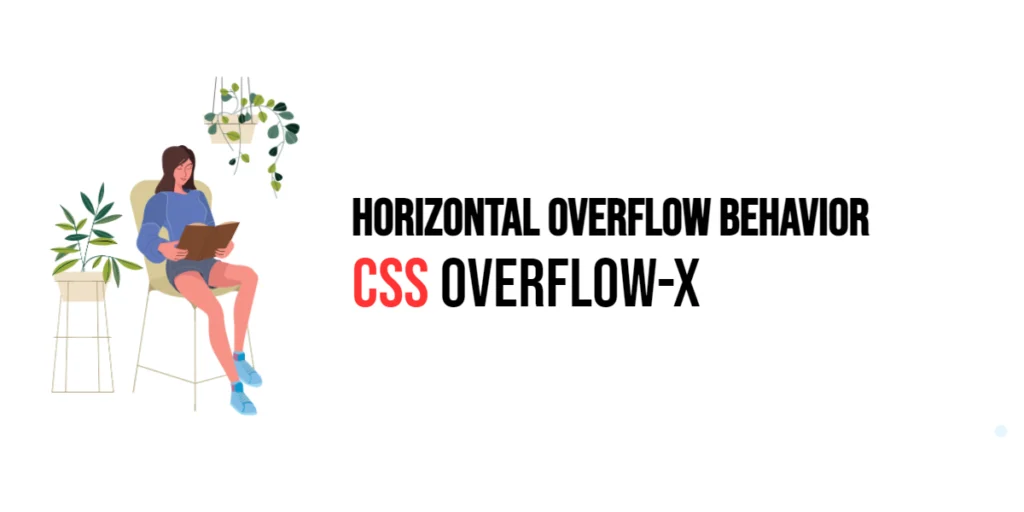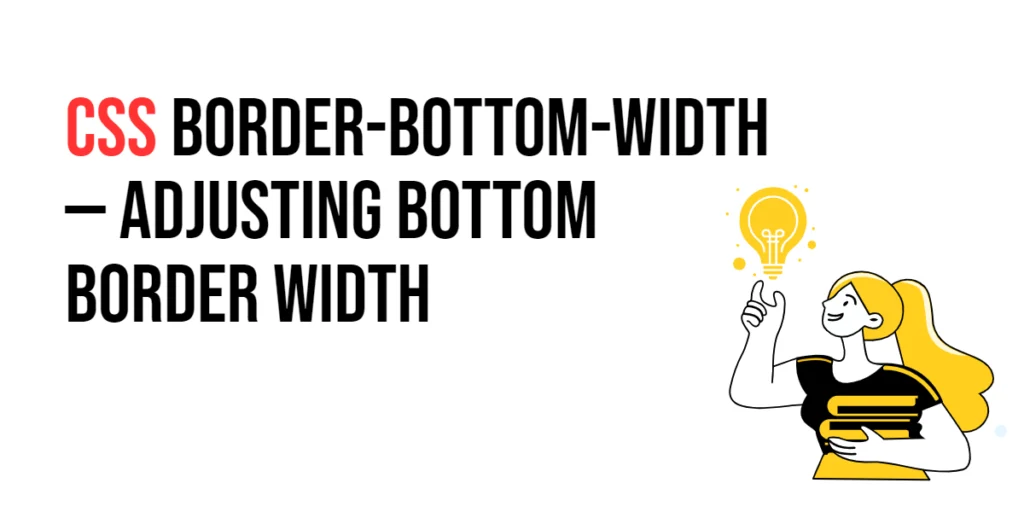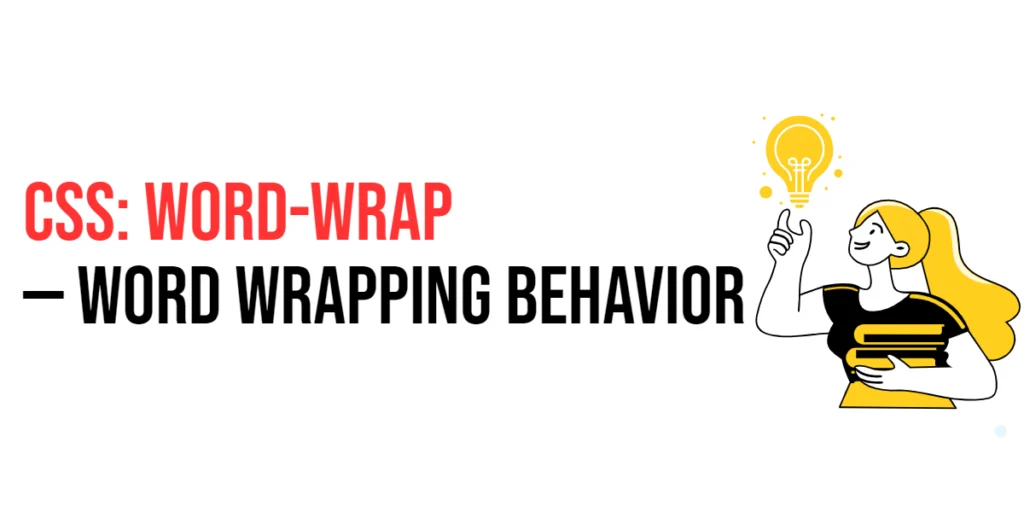The min-height property in CSS is used to set the minimum height of an element. This property ensures that the height of the element does not fall below the specified value, even if the content inside the element would naturally shrink to a smaller size. This is particularly useful for creating responsive designs where you want to maintain a minimum height for elements regardless of the content size.

with hands-on learning.
get the skills and confidence to land your next move.
By using the min-height property, developers can create layouts that adapt to different content sizes while maintaining a consistent minimum height. This capability is essential for ensuring that elements are visually balanced and user-friendly across various devices and screen sizes. In this article, we will explore the min-height property in detail, starting with a basic setup and moving on to practical examples demonstrating its usage.
Basic Setup
Before we dive into the details of the min-height property, let’s set up a basic example to demonstrate its functionality. We’ll create a simple HTML structure with some CSS to define our elements and apply min-height adjustments.
<!DOCTYPE html>
<html lang="en">
<head>
<meta charset="UTF-8">
<meta name="viewport" content="width=device-width, initial-scale=1.0">
<title>CSS Min-Height Example</title>
<style>
.box {
width: 200px;
background-color: #4CAF50;
min-height: 150px;
}
.content {
height: 50px;
background-color: #fff;
}
</style>
</head>
<body>
<div class="box">
<div class="content">Content goes here</div>
</div>
</body>
</html>In this code, we define a .box class with a specific width, background color, and a min-height property set to 150px. The .content class has a height of 50px to demonstrate how the min-height property affects the element. The div element will be used to demonstrate the effects of the min-height property. This basic setup provides a foundation for exploring the min-height property.
Understanding the min-height Property
The min-height property in CSS is used to set the minimum height of an element. This property accepts various values that define different minimum heights. The syntax for min-height is:
element {
min-height: value;
}Where value can be:
<length>: Specifies the minimum height in absolute units (e.g.,150px,10em).<percentage>: Specifies the minimum height as a percentage of the containing block’s height (e.g.,50%).auto: The element’s minimum height is determined by its content.
By using the min-height property, you can control the minimum height of an element, ensuring that it does not fall below the specified value.
Practical Examples of min-height
Let’s explore practical examples of using the min-height property with different values.
Example: Setting Minimum Height in Pixels
<!DOCTYPE html>
<html lang="en">
<head>
<meta charset="UTF-8">
<meta name="viewport" content="width=device-width, initial-scale=1.0">
<title>CSS Min-Height Example</title>
<style>
.box {
width: 200px;
background-color: #4CAF50;
min-height: 150px;
}
.content {
height: 50px;
background-color: #fff;
}
</style>
</head>
<body>
<div class="box">
<div class="content">Content goes here</div>
</div>
</body>
</html>In this example, the min-height property is set to 150px for the .box class. This means the height of the .box element will not fall below 150 pixels, even though the .content inside has a height of 50 pixels. By setting a minimum height in pixels, you can ensure that elements maintain a consistent minimum height, regardless of the content size.
Example: Setting Minimum Height in Percentage
<!DOCTYPE html>
<html lang="en">
<head>
<meta charset="UTF-8">
<meta name="viewport" content="width=device-width, initial-scale=1.0">
<title>CSS Min-Height Example</title>
<style>
.container {
height: 300px;
background-color: #f0f0f0;
padding: 10px;
}
.box {
width: 100%;
background-color: #4CAF50;
min-height: 50%;
}
.content {
height: 100px;
background-color: #fff;
}
</style>
</head>
<body>
<div class="container">
<div class="box">
<div class="content">Content goes here</div>
</div>
</div>
</body>
</html>In this example, the min-height property is set to 50% for the .box class. This means the height of the .box element will not fall below 50% of the height of its containing block (.container), which is 300 pixels. As a result, the minimum height of the .box is 150 pixels. By setting a minimum height in percentage, you can create elements that adapt to the size of their containing block, providing flexible and responsive designs.
Combining min-height with Other CSS Properties
The min-height property can be combined with other CSS properties to create more sophisticated and visually appealing layouts. Let’s see an example where we combine min-height with other CSS properties.
<!DOCTYPE html>
<html lang="en">
<head>
<meta charset="UTF-8">
<meta name="viewport" content="width=device-width, initial-scale=1.0">
<title>CSS Min-Height Example</title>
<style>
.container {
height: 300px;
background-color: #f0f0f0;
padding: 10px;
display: flex;
justify-content: center;
align-items: center;
}
.box {
width: 50%;
background-color: #4CAF50;
min-height: 100px;
border: 2px solid #333;
text-align: center;
color: white;
padding: 10px;
}
.content {
height: 50px;
background-color: #fff;
}
</style>
</head>
<body>
<div class="container">
<div class="box">
<div class="content">Content goes here</div>
</div>
</div>
</body>
</html>In this example, the .box class includes additional CSS properties such as border, text-align, color, and padding. The min-height property is set to 100px, meaning the height of the .box element will not fall below 100 pixels. The display: flex;, justify-content: center;, and align-items: center; properties are used to center the .box element within its container.
The combination of these properties results in a visually appealing and well-styled element, with a minimum height constraint that ensures the content is displayed within the specified height.
Conclusion
The min-height property in CSS is a powerful tool for setting the minimum height of an element. By using this property, developers can control the minimum height of an element, ensuring that it does not fall below the specified value. The min-height property is essential for creating responsive and flexible designs, ensuring that content is presented in a user-friendly and visually appealing manner.
Experimenting with different values for the min-height property and combining it with other CSS properties allows for the creation of sophisticated and responsive layouts. The examples provided in this article serve as a foundation, encouraging further exploration and creativity in using CSS and the min-height property to design user-friendly and visually appealing webpages.