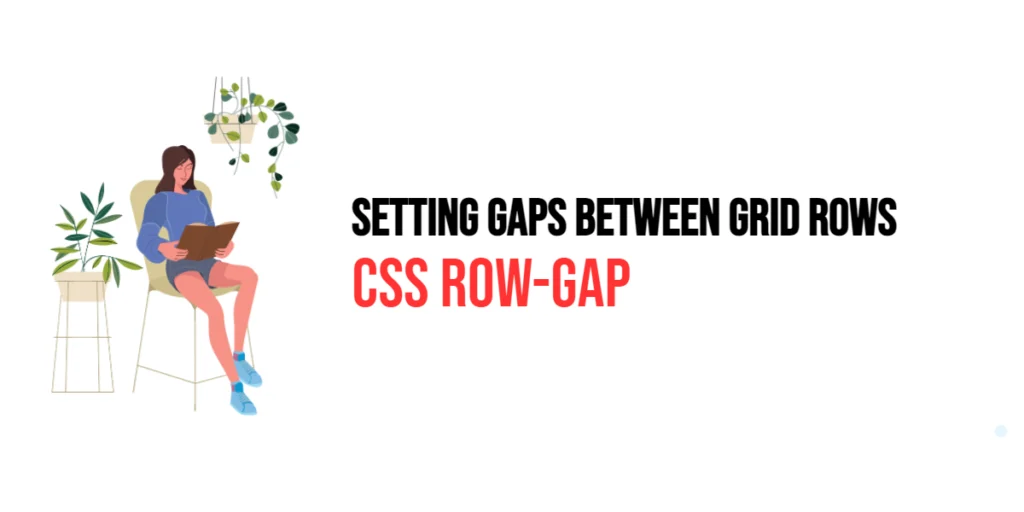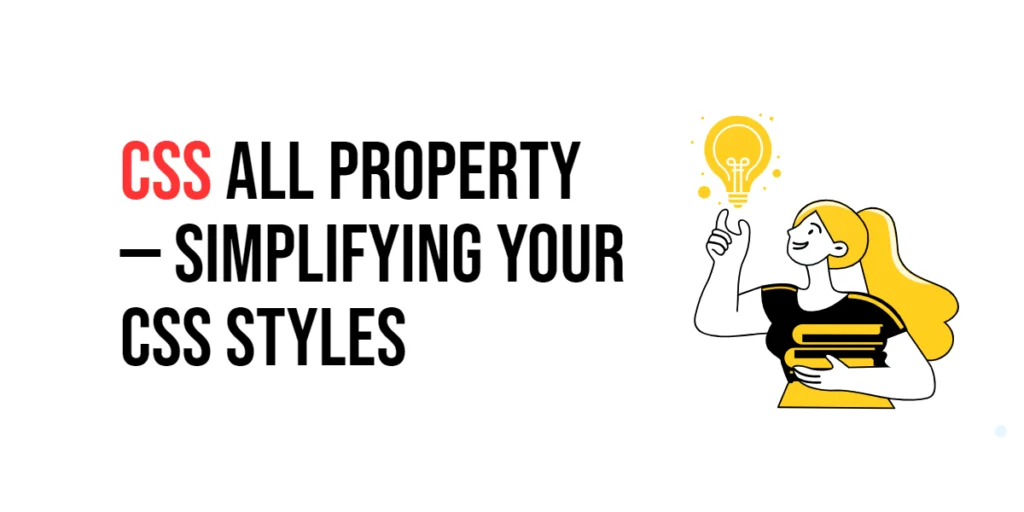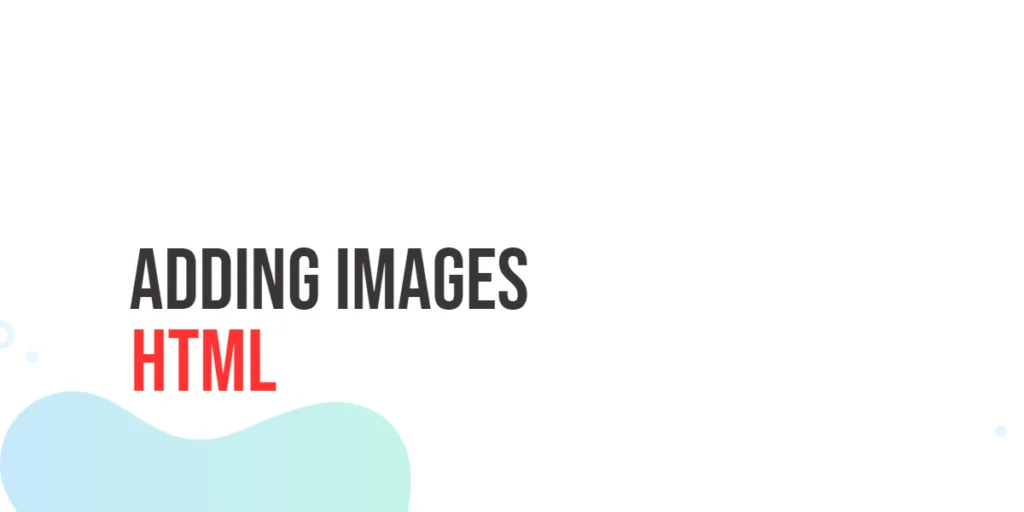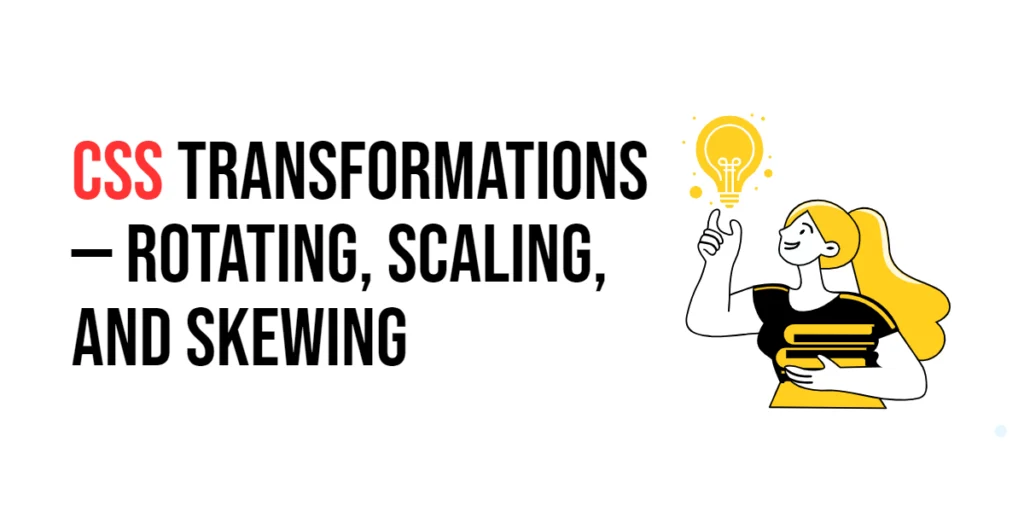The row-gap property in CSS is used to specify the gap (or gutter) between rows in a grid layout. This property is part of the CSS Grid Layout module, which provides a powerful and flexible way to create complex web layouts. By using the row-gap property, developers can control the spacing between rows, making the layout more organized and visually appealing.

with hands-on learning.
get the skills and confidence to land your next move.
Understanding the row-gap property is essential for creating clean and structured grid layouts. This property allows for greater control over the vertical spacing in a grid, ensuring that the content is well-separated and easy to read. In this article, we will explore the details of the row-gap property, starting with a basic setup and moving on to practical examples. We will also discuss how to combine the row-gap property with other CSS properties to create advanced grid layouts.
Basic Setup
To understand how the row-gap property works, let’s start with a basic HTML structure and some CSS to demonstrate its functionality. We will create a simple grid layout with elements that showcase how this property affects the spacing between rows.
<!DOCTYPE html>
<html lang="en">
<head>
<meta charset="UTF-8">
<meta name="viewport" content="width=device-width, initial-scale=1.0">
<title>CSS Row-Gap Property Example</title>
<style>
.container {
display: grid;
grid-template-columns: repeat(3, 1fr);
row-gap: 20px;
border: 1px solid #ccc;
}
.box {
height: 100px;
background-color: #f0a;
display: flex;
justify-content: center;
align-items: center;
}
</style>
</head>
<body>
<div class="container">
<div class="box">Box 1</div>
<div class="box">Box 2</div>
<div class="box">Box 3</div>
<div class="box">Box 4</div>
<div class="box">Box 5</div>
<div class="box">Box 6</div>
</div>
</body>
</html>In this example, we define a .container class that sets the display to grid and defines three equal-width columns using grid-template-columns: repeat(3, 1fr);. The row-gap: 20px; property sets a 20-pixel gap between each row. Each .box class represents a grid item, with a fixed height and centered content.
Understanding the row-gap Property
The row-gap property in CSS is used to specify the gap between rows in a grid container. It can take values in various units such as pixels (px), ems (em), percentages (%), and others. The row-gap property is particularly useful for creating well-spaced grid layouts, ensuring that rows are evenly separated.
Using the row-gap property is straightforward. It is applied to the grid container and affects the spacing between rows of grid items. This property can be used alone or in combination with the column-gap property to control both vertical and horizontal spacing in a grid layout.
Practical Examples of row-gap
Let’s explore practical examples of using the row-gap property with different values.
Example: Setting a Row Gap of 40px
In this example, we set a row gap of 40 pixels.
<!DOCTYPE html>
<html lang="en">
<head>
<meta charset="UTF-8">
<meta name="viewport" content="width=device-width, initial-scale=1.0">
<title>CSS Row-Gap 40px Example</title>
<style>
.container {
display: grid;
grid-template-columns: repeat(3, 1fr);
row-gap: 40px;
border: 1px solid #ccc;
}
.box {
height: 100px;
background-color: #f0a;
display: flex;
justify-content: center;
align-items: center;
}
</style>
</head>
<body>
<div class="container">
<div class="box">Box 1</div>
<div class="box">Box 2</div>
<div class="box">Box 3</div>
<div class="box">Box 4</div>
<div class="box">Box 5</div>
<div class="box">Box 6</div>
</div>
</body>
</html>In this example, the .container class sets the row-gap property to 40px, creating a 40-pixel gap between each row of grid items. This spacing ensures that the content is well-separated, making the layout more readable and visually appealing.
Example: Using Percentage Values for Row Gap
Now let’s see how to set a row gap using percentage values.
<!DOCTYPE html>
<html lang="en">
<head>
<meta charset="UTF-8">
<meta name="viewport" content="width=device-width, initial-scale=1.0">
<title>CSS Row-Gap Percentage Example</title>
<style>
.container {
display: grid;
grid-template-columns: repeat(3, 1fr);
row-gap: 10%;
border: 1px solid #ccc;
}
.box {
height: 100px;
background-color: #f0a;
display: flex;
justify-content: center;
align-items: center;
}
</style>
</head>
<body>
<div class="container">
<div class="box">Box 1</div>
<div class="box">Box 2</div>
<div class="box">Box 3</div>
<div class="box">Box 4</div>
<div class="box">Box 5</div>
<div class="box">Box 6</div>
</div>
</body>
</html>In this example, the .container class sets the row-gap property to 10%, creating a gap that is 10% of the container’s width between each row of grid items. Using percentage values allows for more flexible and responsive designs, as the gap will adjust based on the container’s size.
Combining row-gap with Other CSS Properties
The row-gap property can be combined with other CSS properties to create more complex and visually appealing grid layouts. Let’s see an example where we combine row-gap with column-gap to control both vertical and horizontal spacing.
<!DOCTYPE html>
<html lang="en">
<head>
<meta charset="UTF-8">
<meta name="viewport" content="width=device-width, initial-scale=1.0">
<title>CSS Row-Gap and Column-Gap Example</title>
<style>
.container {
display: grid;
grid-template-columns: repeat(3, 1fr);
row-gap: 20px;
column-gap: 20px;
border: 1px solid #ccc;
}
.box {
height: 100px;
background-color: #f0a;
display: flex;
justify-content: center;
align-items: center;
}
</style>
</head>
<body>
<div class="container">
<div class="box">Box 1</div>
<div class="box">Box 2</div>
<div class="box">Box 3</div>
<div class="box">Box 4</div>
<div class="box">Box 5</div>
<div class="box">Box 6</div>
</div>
</body>
</html>In this example, the .container class sets the row-gap property to 20px and the column-gap property to 20px, creating equal gaps between both rows and columns. Combining these properties allows for precise control over the spacing in a grid layout, ensuring that the content is well-organized and visually appealing.
Conclusion
The row-gap property in CSS is a powerful tool for specifying the gap between rows in a grid container. By using different values for the row-gap property, developers can control the vertical spacing in a grid layout, enhancing the design and usability of web pages. Understanding how to use the row-gap property effectively is crucial for creating clean and structured grid layouts.
By experimenting with different values for the row-gap property and combining it with other CSS properties like column-gap, designers can achieve sophisticated and visually appealing layouts. The examples provided in this article serve as a foundation, encouraging further exploration and creativity in using CSS to control the spacing between grid rows.
Mastering the row-gap property allows developers to enhance their web designs with more control over the vertical placement of elements, providing users with a richer and more visually engaging experience. Use these examples and concepts as a starting point to explore the full potential of CSS in setting gaps between grid rows.