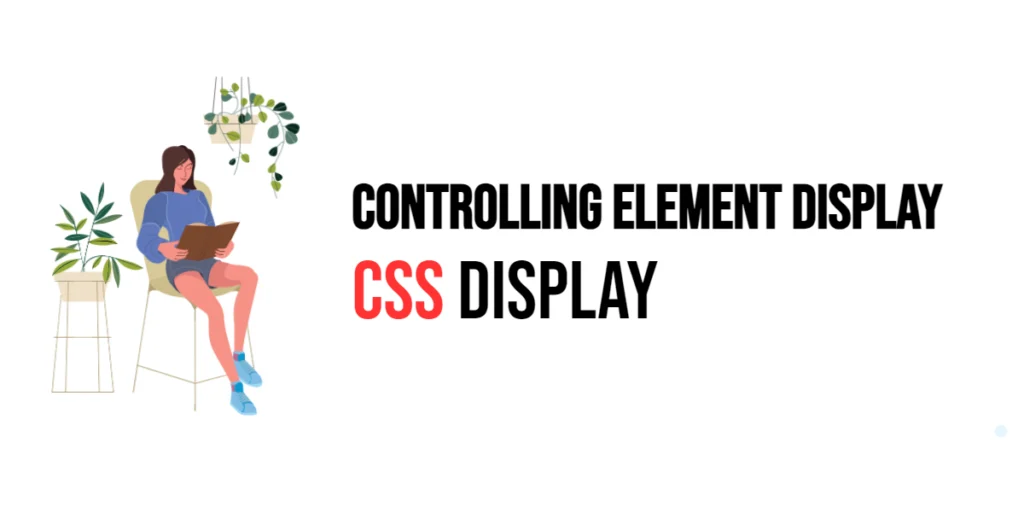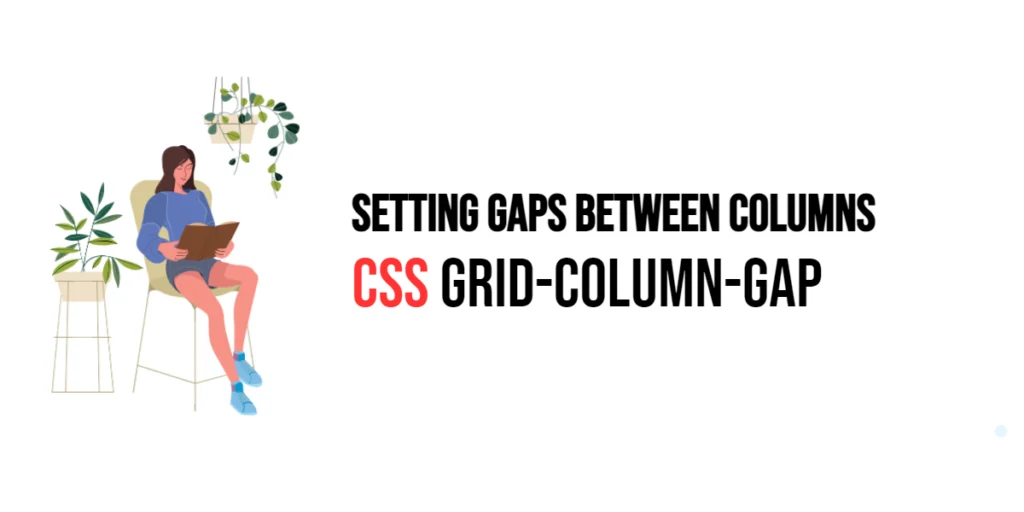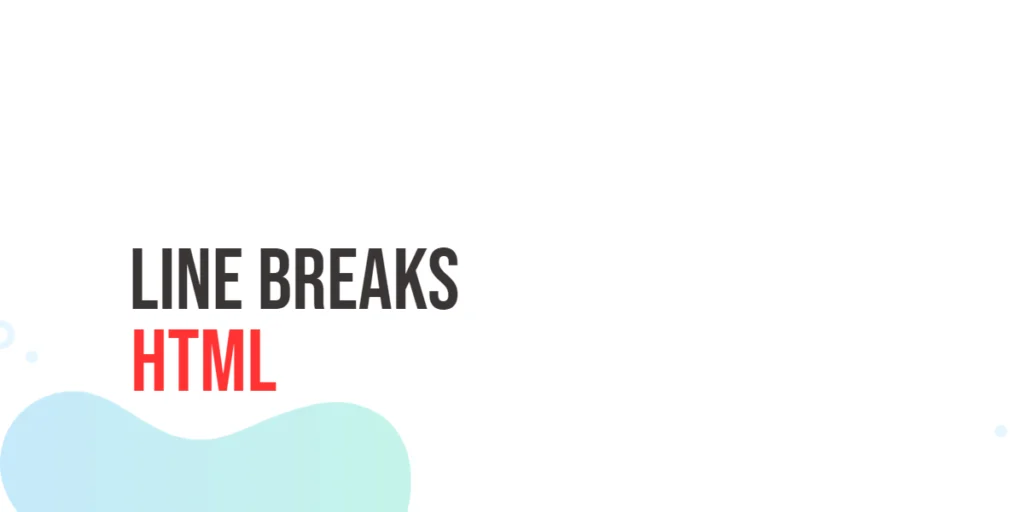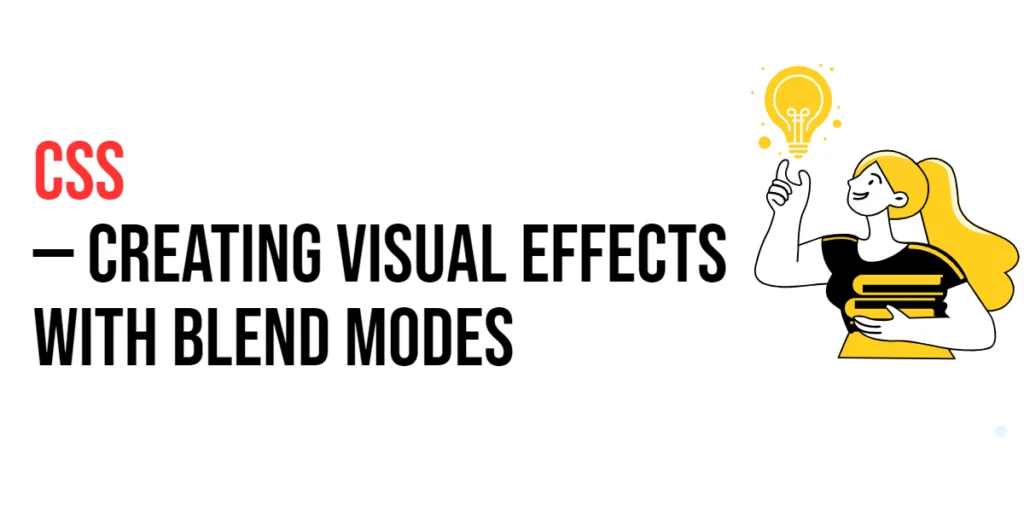The scroll-margin-inline property in CSS is part of the CSS Scroll Snap module, which enhances the scrolling experience on web pages. This property allows you to set the margin at the inline start and end of an element when it is snapped into view. Essentially, it helps in providing additional space to the left and right of the element in a horizontal scrolling context.

with hands-on learning.
get the skills and confidence to land your next move.
By using scroll-margin-inline, developers can ensure that elements do not touch the edges of the viewport when they are scrolled into position. This is particularly useful in horizontal scrolling layouts, such as carousels, galleries, and content sliders. This article will delve into the specifics of the scroll-margin-inline property, starting with a basic setup and progressing through practical examples. We’ll also see how to combine this property with other CSS properties to enhance the overall scrolling experience.
Basic Setup
To illustrate the scroll-margin-inline property, we will set up a basic HTML structure and some CSS. This will help us demonstrate how this property affects the layout and scrolling behavior.
<!DOCTYPE html>
<html lang="en">
<head>
<meta charset="UTF-8">
<meta name="viewport" content="width=device-width, initial-scale=1.0">
<title>CSS Scroll Margin Inline Example</title>
<style>
html {
scroll-behavior: smooth;
}
body {
font-family: Arial, sans-serif;
scroll-snap-type: x mandatory;
display: flex;
overflow-x: scroll;
}
.section {
min-width: 100vw;
display: flex;
justify-content: center;
align-items: center;
border: 1px solid #ccc;
scroll-snap-align: start;
}
nav {
position: fixed;
top: 10px;
left: 10px;
background-color: rgba(255, 255, 255, 0.8);
padding: 10px;
border-radius: 5px;
}
nav a {
display: block;
margin-bottom: 5px;
color: blue;
text-decoration: none;
}
</style>
</head>
<body>
<nav>
<a href="#section1">Section 1</a>
<a href="#section2">Section 2</a>
<a href="#section3">Section 3</a>
</nav>
<div id="section1" class="section">Section 1</div>
<div id="section2" class="section">Section 2</div>
<div id="section3" class="section">Section 3</div>
</body>
</html>In this basic setup, we have a navigation menu with links to different sections. The html selector uses scroll-behavior: smooth; for smooth scrolling, and the body selector applies scroll-snap-type: x mandatory; to enable horizontal scroll snapping. Each section has a class of .section and spans the full viewport width.
Understanding the scroll-margin-inline Property
The scroll-margin-inline property in CSS allows you to set the margin at the inline start and end of an element when it is snapped into view. This property helps in providing additional space to the left and right of the element, ensuring it doesn’t touch the edges of the viewport when it is in the snapped position.
The syntax for the scroll-margin-inline property is straightforward. You can specify a length value (such as pixels, ems, or percentages) to define the margin.
Practical Examples of scroll-margin-inline
Let’s explore practical examples of using the scroll-margin-inline property with different values.
Example: Setting a Simple scroll-margin-inline
In this example, we will set a scroll-margin-inline for the sections.
<!DOCTYPE html>
<html lang="en">
<head>
<meta charset="UTF-8">
<meta name="viewport" content="width=device-width, initial-scale=1.0">
<title>CSS Scroll Margin Inline Simple Example</title>
<style>
html {
scroll-behavior: smooth;
}
body {
font-family: Arial, sans-serif;
scroll-snap-type: x mandatory;
display: flex;
overflow-x: scroll;
}
.section {
min-width: 100vw;
display: flex;
justify-content: center;
align-items: center;
border: 1px solid #ccc;
scroll-snap-align: start;
scroll-margin-inline: 20px;
}
nav {
position: fixed;
top: 10px;
left: 10px;
background-color: rgba(255, 255, 255, 0.8);
padding: 10px;
border-radius: 5px;
}
nav a {
display: block;
margin-bottom: 5px;
color: blue;
text-decoration: none;
}
</style>
</head>
<body>
<nav>
<a href="#section1">Section 1</a>
<a href="#section2">Section 2</a>
<a href="#section3">Section 3</a>
</nav>
<div id="section1" class="section">Section 1</div>
<div id="section2" class="section">Section 2</div>
<div id="section3" class="section">Section 3</div>
</body>
</html>In this example, the .section class sets the scroll-margin-inline property to 20px. This adds a 20-pixel margin to the left and right of each section, ensuring that the sections do not touch the sides of the viewport when scrolled into position. This additional spacing improves the visual layout and makes the sections more readable.
Combining scroll-margin-inline with Other CSS Properties
The scroll-margin-inline property can be combined with other CSS properties to create more advanced scrolling effects and improve the overall layout. Let’s see an example where we combine scroll-margin-inline with scroll-padding to enhance the scrolling experience.
<!DOCTYPE html>
<html lang="en">
<head>
<meta charset="UTF-8">
<meta name="viewport" content="width=device-width, initial-scale=1.0">
<title>CSS Scroll Margin Inline and Padding Example</title>
<style>
html {
scroll-behavior: smooth;
}
body {
font-family: Arial, sans-serif;
scroll-snap-type: x mandatory;
scroll-padding: 40px;
display: flex;
overflow-x: scroll;
}
.section {
min-width: 100vw;
display: flex;
justify-content: center;
align-items: center;
border: 1px solid #ccc;
scroll-snap-align: start;
scroll-margin-inline: 20px;
}
nav {
position: fixed;
top: 10px;
left: 10px;
background-color: rgba(255, 255, 255, 0.8);
padding: 10px;
border-radius: 5px;
}
nav a {
display: block;
margin-bottom: 5px;
color: blue;
text-decoration: none;
}
</style>
</head>
<body>
<nav>
<a href="#section1">Section 1</a>
<a href="#section2">Section 2</a>
<a href="#section3">Section 3</a>
</nav>
<div id="section1" class="section">Section 1</div>
<div id="section2" class="section">Section 2</div>
<div id="section3" class="section">Section 3</div>
</body>
</html>In this example, we combine scroll-padding and scroll-margin-inline to enhance the layout. The body selector sets scroll-padding: 40px, providing 40 pixels of padding around the scroll container. Each section has a scroll-margin-inline of 20px, adding additional space to the left and right of each section. This combination creates a balanced and visually appealing scrolling experience, ensuring that sections do not touch the edges of the viewport and have sufficient spacing.
Conclusion
The scroll-margin-inline property is a valuable tool in the CSS Scroll Snap module, allowing developers to control the margin at the inline start and end of elements when they are snapped into view. By using this property, you can create smooth and visually appealing scrolling experiences with appropriate horizontal spacing.
In this article, we explored the scroll-margin-inline property, starting with a basic setup and moving through practical examples. We demonstrated how to set different values for the property and how to combine it with other CSS properties to enhance the scrolling experience. Understanding and utilizing the scroll-margin-inline property allows for the creation of user-friendly scrolling interfaces that provide a better overall experience for users.