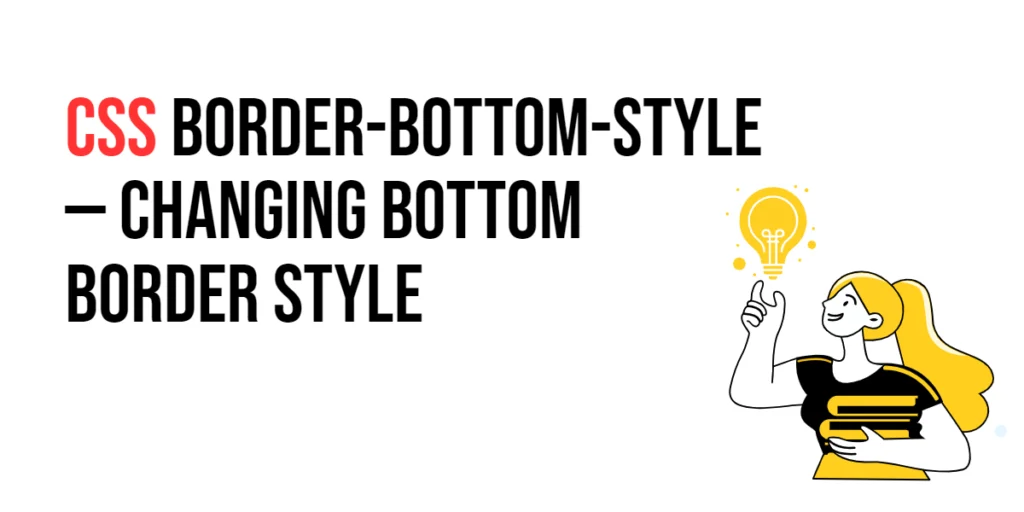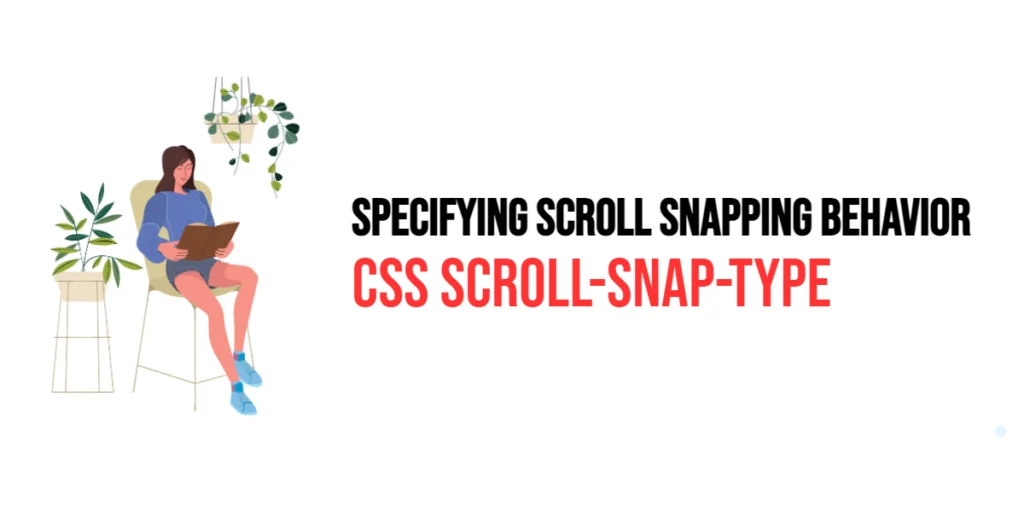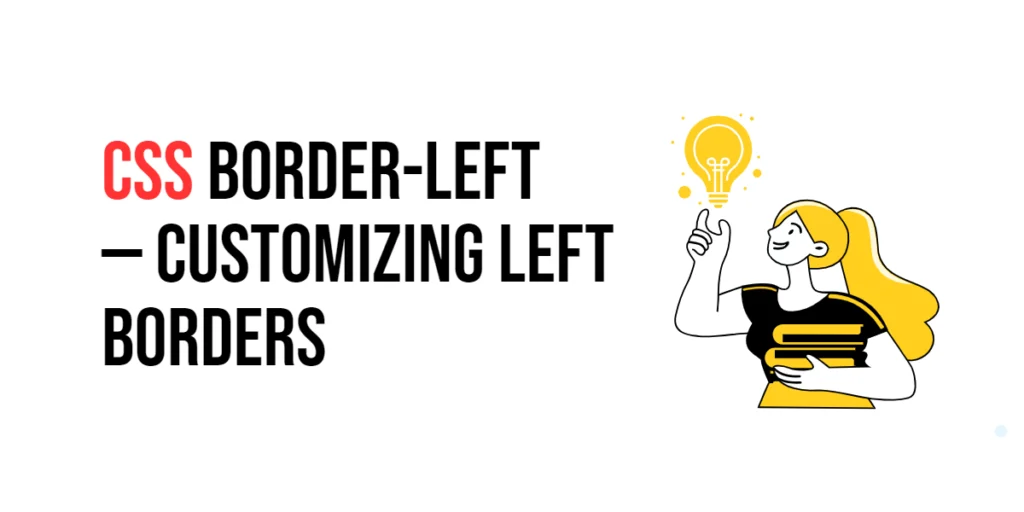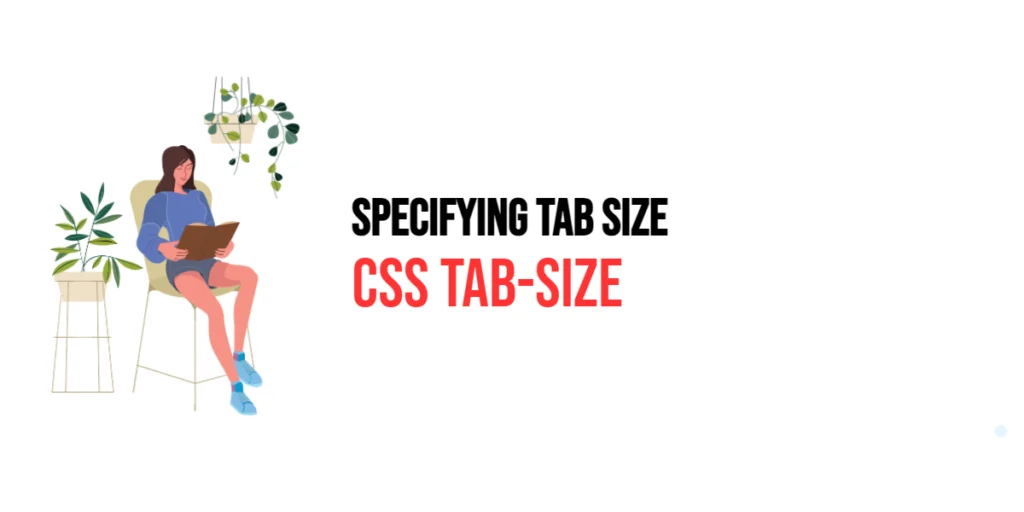The scroll-margin-inline-end property in CSS is part of the CSS Scroll Snap module, which is designed to enhance the scrolling experience on web pages. This property allows you to set the margin at the inline end (right side in left-to-right languages, left side in right-to-left languages) of an element when it is snapped into view. By using scroll-margin-inline-end, developers can ensure that elements do not touch the edges of the viewport when they are scrolled into position, providing a smoother and more visually appealing user experience.

with hands-on learning.
get the skills and confidence to land your next move.
This article will provide an in-depth look at the scroll-margin-inline-end property, starting with a basic setup and progressing through practical examples. We will also explore how to combine this property with other CSS properties to create a more effective and pleasant scrolling experience.
Basic Setup
To illustrate the scroll-margin-inline-end property, we will set up a basic HTML structure with some internal CSS. This will help us demonstrate how this property affects the layout and scrolling behavior.
<!DOCTYPE html>
<html lang="en">
<head>
<meta charset="UTF-8">
<meta name="viewport" content="width=device-width, initial-scale=1.0">
<title>CSS Scroll Margin Inline End Example</title>
<style>
html {
scroll-behavior: smooth;
}
body {
font-family: Arial, sans-serif;
scroll-snap-type: x mandatory;
display: flex;
overflow-x: scroll;
}
.section {
min-width: 100vw;
display: flex;
justify-content: center;
align-items: center;
border: 1px solid #ccc;
scroll-snap-align: start;
}
nav {
position: fixed;
top: 10px;
left: 10px;
background-color: rgba(255, 255, 255, 0.8);
padding: 10px;
border-radius: 5px;
}
nav a {
display: block;
margin-bottom: 5px;
color: blue;
text-decoration: none;
}
</style>
</head>
<body>
<nav>
<a href="#section1">Section 1</a>
<a href="#section2">Section 2</a>
<a href="#section3">Section 3</a>
</nav>
<div id="section1" class="section">Section 1</div>
<div id="section2" class="section">Section 2</div>
<div id="section3" class="section">Section 3</div>
</body>
</html>In this setup, we have a navigation menu with links to different sections. The html selector uses scroll-behavior: smooth; for smooth scrolling, and the body selector applies scroll-snap-type: x mandatory; to enable horizontal scroll snapping. Each section spans the full viewport width, ensuring they align correctly when scrolled into view.
Understanding the scroll-margin-inline-end Property
The scroll-margin-inline-end property allows you to set the margin at the inline end of an element when it is snapped into view. This property helps in providing additional space on the right side of the element (or left side in right-to-left languages), ensuring it doesn’t touch the edges of the viewport when in the snapped position.
The syntax for the scroll-margin-inline-end property is straightforward. You can specify a length value (such as pixels, ems, or percentages) to define the margin.
Practical Examples of scroll-margin-inline-end
Let’s explore practical examples of using the scroll-margin-inline-end property with different values.
Example: Setting a Simple scroll-margin-inline-end
In this example, we will set a scroll-margin-inline-end for the sections.
<!DOCTYPE html>
<html lang="en">
<head>
<meta charset="UTF-8">
<meta name="viewport" content="width=device-width, initial-scale=1.0">
<title>CSS Scroll Margin Inline End Example</title>
<style>
html {
scroll-behavior: smooth;
}
body {
font-family: Arial, sans-serif;
scroll-snap-type: x mandatory;
display: flex;
overflow-x: scroll;
}
.section {
min-width: 100vw;
display: flex;
justify-content: center;
align-items: center;
border: 1px solid #ccc;
scroll-snap-align: start;
scroll-margin-inline-end: 30px;
}
nav {
position: fixed;
top: 10px;
left: 10px;
background-color: rgba(255, 255, 255, 0.8);
padding: 10px;
border-radius: 5px;
}
nav a {
display: block;
margin-bottom: 5px;
color: blue;
text-decoration: none;
}
</style>
</head>
<body>
<nav>
<a href="#section1">Section 1</a>
<a href="#section2">Section 2</a>
<a href="#section3">Section 3</a>
</nav>
<div id="section1" class="section">Section 1</div>
<div id="section2" class="section">Section 2</div>
<div id="section3" class="section">Section 3</div>
</body>
</html>In this example, the .section class sets the scroll-margin-inline-end property to 30px. This adds a 30-pixel margin to the right side of each section, ensuring that the sections do not touch the edges of the viewport when scrolled into position. This additional spacing improves the visual layout and makes the sections more readable.
Combining scroll-margin-inline-end with Other CSS Properties
The scroll-margin-inline-end property can be combined with other CSS properties to create more advanced scrolling effects and improve the overall layout. Let’s see an example where we combine scroll-margin-inline-end with scroll-padding to enhance the scrolling experience.
<!DOCTYPE html>
<html lang="en">
<head>
<meta charset="UTF-8">
<meta name="viewport" content="width=device-width, initial-scale=1.0">
<title>CSS Scroll Margin Inline End and Padding Example</title>
<style>
html {
scroll-behavior: smooth;
}
body {
font-family: Arial, sans-serif;
scroll-snap-type: x mandatory;
scroll-padding: 40px;
display: flex;
overflow-x: scroll;
}
.section {
min-width: 100vw;
display: flex;
justify-content: center;
align-items: center;
border: 1px solid #ccc;
scroll-snap-align: start;
scroll-margin-inline-end: 30px;
}
nav {
position: fixed;
top: 10px;
left: 10px;
background-color: rgba(255, 255, 255, 0.8);
padding: 10px;
border-radius: 5px;
}
nav a {
display: block;
margin-bottom: 5px;
color: blue;
text-decoration: none;
}
</style>
</head>
<body>
<nav>
<a href="#section1">Section 1</a>
<a href="#section2">Section 2</a>
<a href="#section3">Section 3</a>
</nav>
<div id="section1" class="section">Section 1</div>
<div id="section2" class="section">Section 2</div>
<div id="section3" class="section">Section 3</div>
</body>
</html>In this example, we combine scroll-padding and scroll-margin-inline-end to enhance the layout. The body selector sets scroll-padding: 40px, providing 40 pixels of padding around the scroll container. Each section has a scroll-margin-inline-end of 30px, adding additional space to the right side of each section. This combination creates a balanced and visually appealing scrolling experience, ensuring that sections do not touch the edges of the viewport and have sufficient spacing.
Conclusion
The scroll-margin-inline-end property is a valuable tool in the CSS Scroll Snap module, allowing developers to control the margin at the inline end of elements when they are snapped into view. By using this property, you can create smooth and visually appealing scrolling experiences with appropriate horizontal spacing.
In this article, we explored the scroll-margin-inline-end property, starting with a basic setup and moving through practical examples. We demonstrated how to set different values for the property and how to combine it with other CSS properties to enhance the scrolling experience. Understanding and utilizing the scroll-margin-inline-end property allows for the creation of user-friendly scrolling interfaces that provide a better overall experience for users.