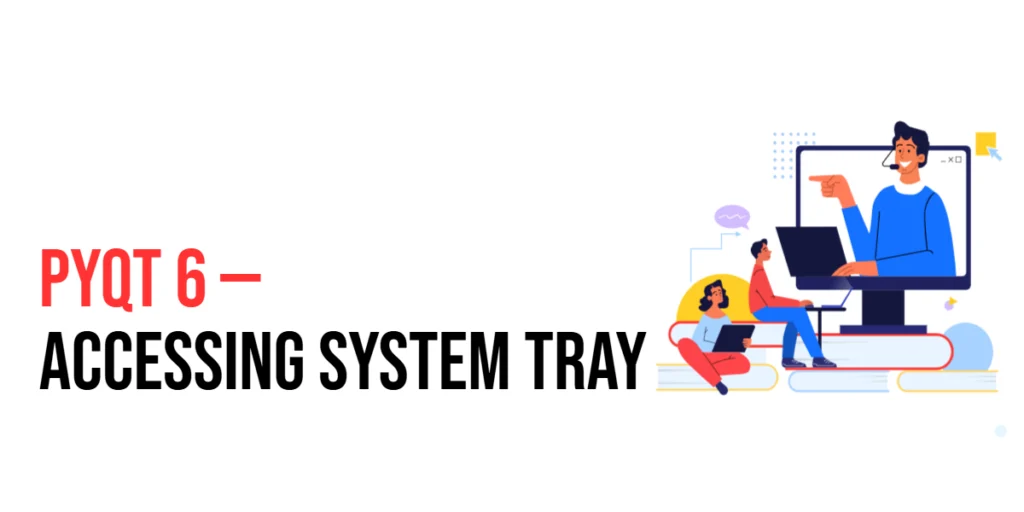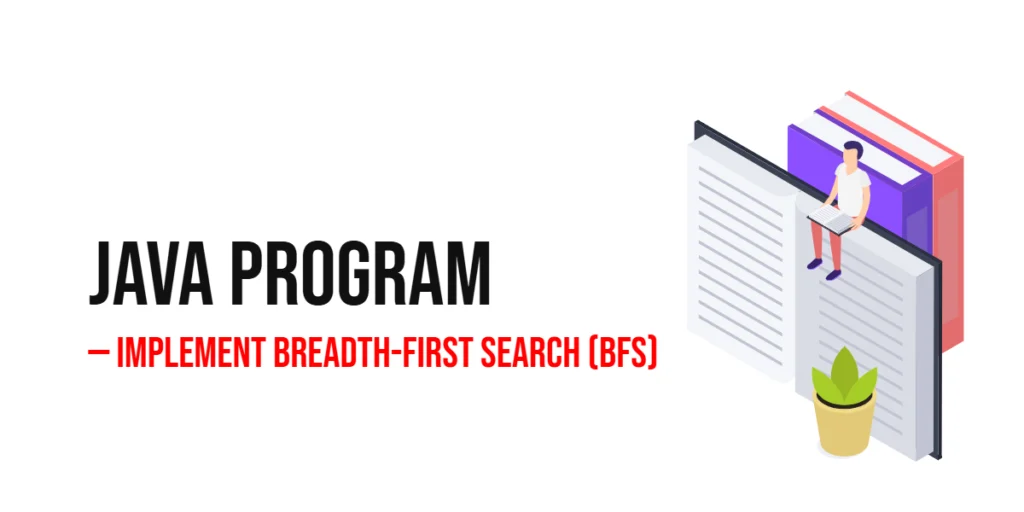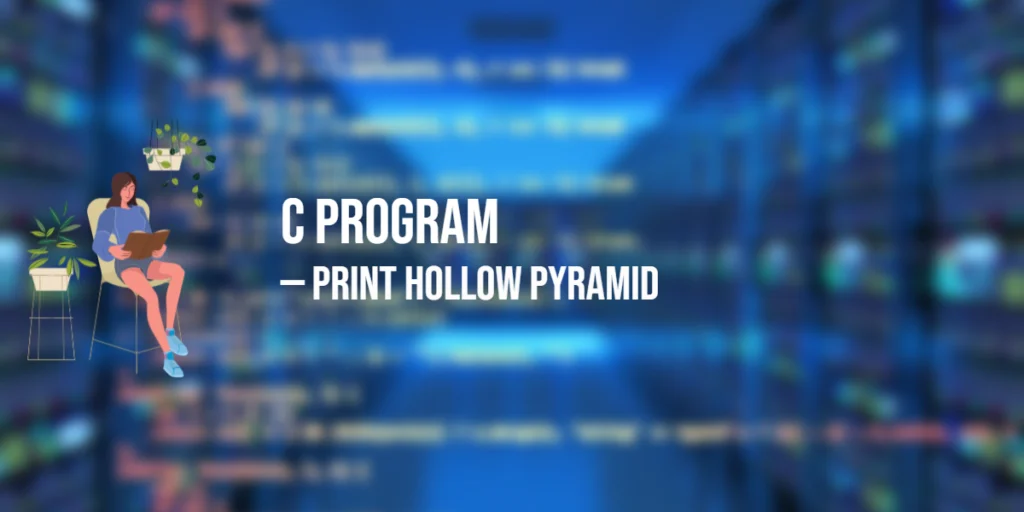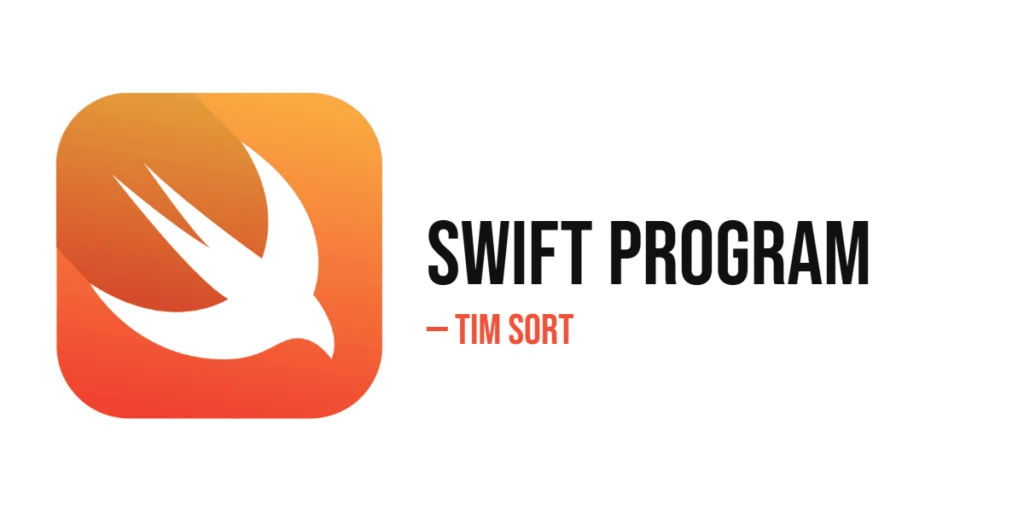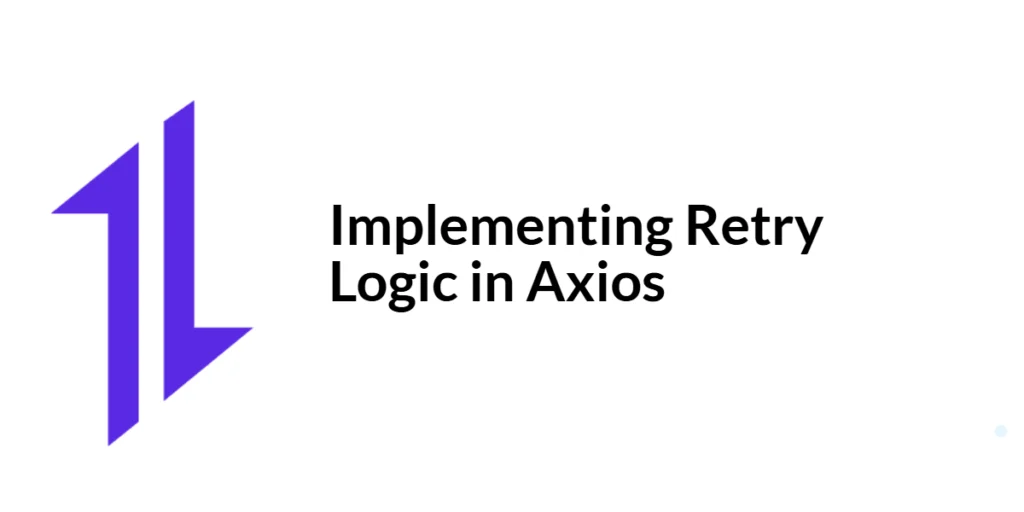System tray applications are useful for creating background services or utilities that provide quick access to application features without taking up screen space. PyQt6 provides robust support for creating system tray applications using the QSystemTrayIcon class. This article will guide you through creating a system tray application in PyQt6, from setting up the development environment to displaying notifications and handling events.

with hands-on learning.
get the skills and confidence to land your next move.
Setting Up the Development Environment
Before we start creating a system tray application, we need to set up our development environment. This includes installing Python and PyQt6 and ensuring we have everything ready to start writing and running PyQt6 applications.
Installing Python and PyQt6
Ensure you have Python installed on your computer. PyQt6 requires Python 3.6 or later. You can download the latest version of Python from the official Python website. Once Python is installed, open your command prompt or terminal and install PyQt6 using the pip package manager by running the following command:
pip install PyQt6Setting Up a Development Environment
To write and run your PyQt6 code, you can use any text editor or Integrated Development Environment (IDE). Some popular choices include PyCharm, a powerful IDE for Python with support for PyQt6; VS Code, a lightweight and versatile code editor with Python extensions; and Sublime Text, a simple yet efficient text editor. Choose the one that you’re most comfortable with.
Creating a System Tray Application
The QSystemTrayIcon class in PyQt6 provides an interface for adding icons to the system tray and handling interactions with these icons.
Overview of QSystemTrayIcon
The QSystemTrayIcon class allows you to create and manage system tray icons, display notifications, and handle events such as clicks and context menu actions.
Basic System Tray Application Structure
Here’s a basic structure of a system tray application:
import sys
from PyQt6.QtWidgets import QApplication, QSystemTrayIcon, QMenu
from PyQt6.QtGui import QIcon, QAction
def main():
app = QApplication(sys.argv)
tray_icon = QSystemTrayIcon(QIcon('path/to/icon.png'), app)
menu = QMenu()
exit_action = QAction('Exit', app)
exit_action.triggered.connect(app.quit)
menu.addAction(exit_action)
tray_icon.setContextMenu(menu)
tray_icon.show()
sys.exit(app.exec())
if __name__ == '__main__':
main()In this example, we create a QSystemTrayIcon, set an icon, create a context menu, and add an exit action.
Adding Icons and Tooltips
To make the system tray icon more informative, you can set an icon and add a tooltip.
Setting an Icon
Set the icon of the system tray icon using the setIcon method or during initialization.
Adding a Tooltip
Add a tooltip to the system tray icon using the setToolTip method.
Code Example: Basic System Tray with Icon and Tooltip
import sys
from PyQt6.QtWidgets import QApplication, QSystemTrayIcon
from PyQt6.QtGui import QIcon
def main():
app = QApplication(sys.argv)
tray_icon = QSystemTrayIcon(QIcon('path/to/icon.png'), app)
tray_icon.setToolTip('System Tray Application')
tray_icon.show()
sys.exit(app.exec())
if __name__ == '__main__':
main()In this example, we set an icon and a tooltip for the system tray icon.
Creating Context Menus
Context menus provide quick access to application features directly from the system tray icon.
Adding Menu Items
Create a QMenu and add actions using the addAction method.
Connecting Menu Actions
Connect menu actions to functions using the triggered.connect method.
Code Example: System Tray with Context Menu
import sys
from PyQt6.QtWidgets import QApplication, QSystemTrayIcon, QMenu
from PyQt6.QtGui import QIcon, QAction
def main():
app = QApplication(sys.argv)
tray_icon = QSystemTrayIcon(QIcon('path/to/icon.png'), app)
tray_icon.setToolTip('System Tray Application')
menu = QMenu()
show_action = QAction('Show Message', app)
show_action.triggered.connect(lambda: tray_icon.showMessage('Title', 'This is a message'))
menu.addAction(show_action)
exit_action = QAction('Exit', app)
exit_action.triggered.connect(app.quit)
menu.addAction(exit_action)
tray_icon.setContextMenu(menu)
tray_icon.show()
sys.exit(app.exec())
if __name__ == '__main__':
main()In this example, we add a context menu with actions to show a message and exit the application.
Handling System Tray Events
System tray events allow you to respond to user interactions, such as clicks on the system tray icon.
Responding to Click Events
Connect the activated signal of QSystemTrayIcon to a slot to handle click events.
Code Example: Handling Click Events
import sys
from PyQt6.QtWidgets import QApplication, QSystemTrayIcon, QMenu
from PyQt6.QtGui import QIcon, QAction
def on_tray_icon_activated(reason):
if reason == QSystemTrayIcon.ActivationReason.Trigger:
tray_icon.showMessage('Tray Icon', 'Tray icon clicked!')
def main():
app = QApplication(sys.argv)
global tray_icon
tray_icon = QSystemTrayIcon(QIcon('path/to/icon.png'), app)
tray_icon.setToolTip('System Tray Application')
tray_icon.activated.connect(on_tray_icon_activated)
menu = QMenu()
exit_action = QAction('Exit', app)
exit_action.triggered.connect(app.quit)
menu.addAction(exit_action)
tray_icon.setContextMenu(menu)
tray_icon.show()
sys.exit(app.exec())
if __name__ == '__main__':
main()In this example, we handle the click event on the system tray icon and display a message.
Displaying Notifications
System tray notifications are useful for providing users with alerts and information.
Creating and Showing Notifications
Use the showMessage method of QSystemTrayIcon to display notifications.
Code Example: System Tray Notifications
import sys
from PyQt6.QtWidgets import QApplication, QSystemTrayIcon, QMenu
from PyQt6.QtGui import QIcon, QAction
def main():
app = QApplication(sys.argv)
tray_icon = QSystemTrayIcon(QIcon('path/to/icon.png'), app)
tray_icon.setToolTip('System Tray Application')
menu = QMenu()
show_action = QAction('Show Notification', app)
show_action.triggered.connect(lambda: tray_icon.showMessage('Notification', 'This is a system tray notification'))
menu.addAction(show_action)
exit_action = QAction('Exit', app)
exit_action.triggered.connect(app.quit)
menu.addAction(exit_action)
tray_icon.setContextMenu(menu)
tray_icon.show()
sys.exit(app.exec())
if __name__ == '__main__':
main()In this example, we display a system tray notification when the “Show Notification” action is triggered.
Best Practices for System Tray Applications
Following best practices ensures that your system tray application is efficient and user-friendly.
Ensuring Cross-Platform Compatibility
- Test on Different Platforms: Ensure your application works on various operating systems, such as Windows, macOS, and Linux.
- Use Standard Icons: Use standard icons that are recognizable across platforms.
Managing System Resources
- Minimize Resource Usage: Ensure your application uses minimal system resources when running in the background.
- Clean Up Resources: Properly clean up resources when the application exits.
Conclusion
In this article, we explored creating a system tray application in PyQt6. We started with setting up the development environment, followed by creating a basic system tray application. We then covered adding icons and tooltips, creating context menus, handling system tray events, and displaying notifications. Additionally, we discussed best practices for system tray applications.
The examples and concepts covered in this article provide a solid foundation for creating system tray applications in PyQt6. However, the possibilities are endless. I encourage you to experiment further and explore more advanced techniques and customizations. Try integrating system tray features with other PyQt6 functionalities to create rich, interactive applications.
Additional Resources for Learning PyQt6 and System Tray Integration
To continue your journey with PyQt6 and system tray integration, here are some additional resources that will help you expand your knowledge and skills:
- PyQt6 Documentation: The official documentation is a comprehensive resource for understanding the capabilities and usage of PyQt6. PyQt6 Documentation
- Qt Documentation: The official documentation for Qt provides detailed information on
QSystemTrayIconand related classes. Qt Documentation - Online Tutorials and Courses: Websites like Real Python, Udemy, and Coursera offer detailed tutorials and courses on PyQt6 and system tray integration, catering to different levels of expertise.
- Books: Books such as “Mastering GUI Programming with Python” by Alan D. Moore provide in-depth insights and practical examples for Python GUI programming and system tray applications.
- Community and Forums: Join online communities and forums like Stack Overflow, Reddit, and the PyQt mailing list to connect with other developers, ask questions, and share knowledge.
- Sample Projects and Open Source: Explore sample projects and open-source PyQt6 applications on GitHub to see how others have implemented various features and functionalities.
By leveraging these resources and continuously practicing, you’ll become proficient in PyQt6 and system tray integration, enabling you to create impressive and functional system tray applications.