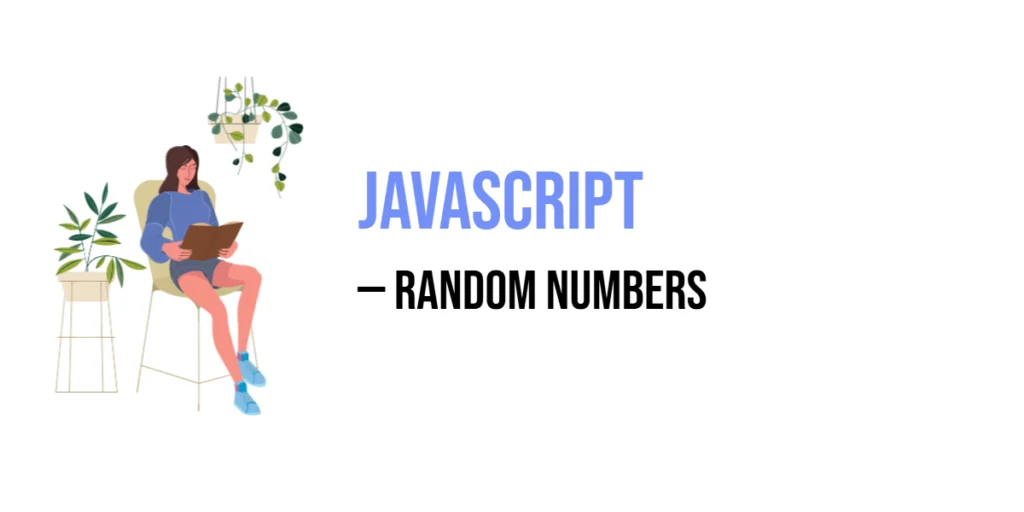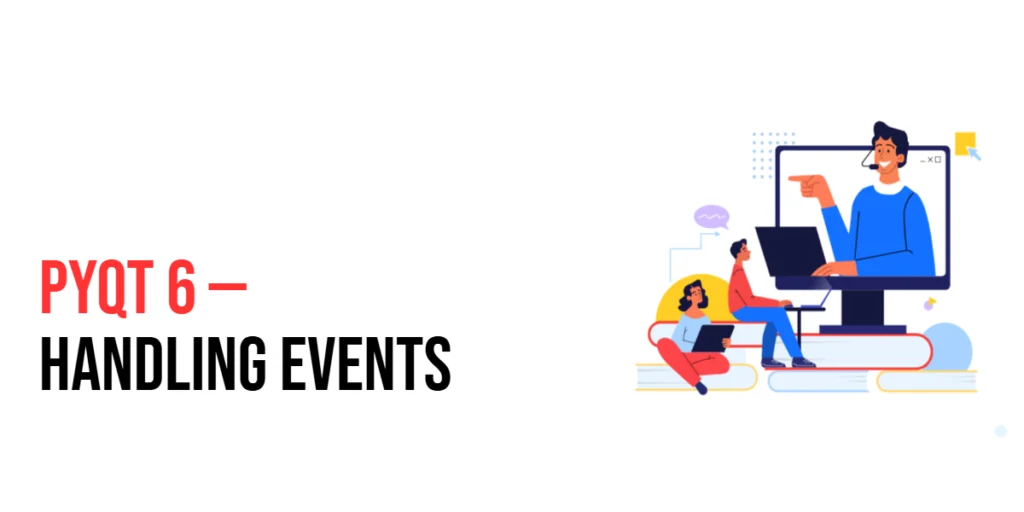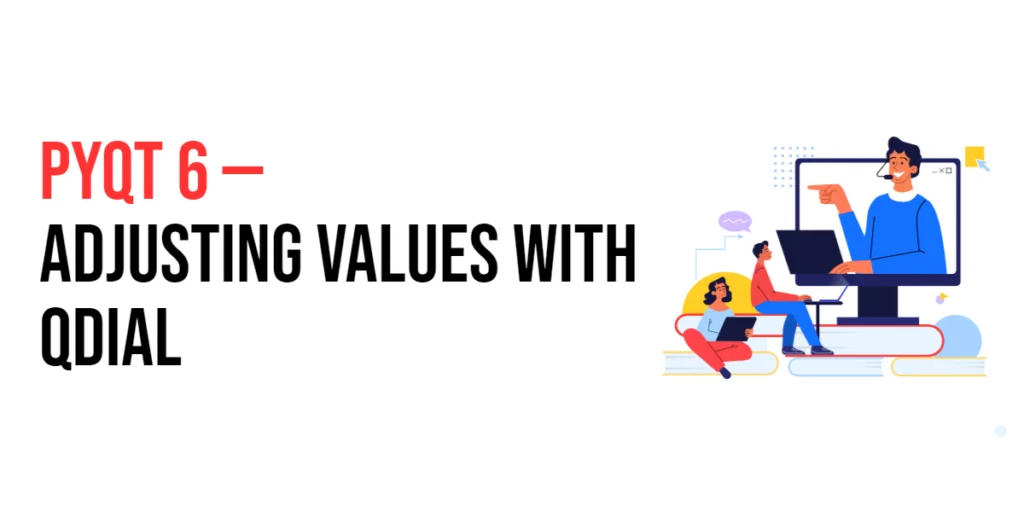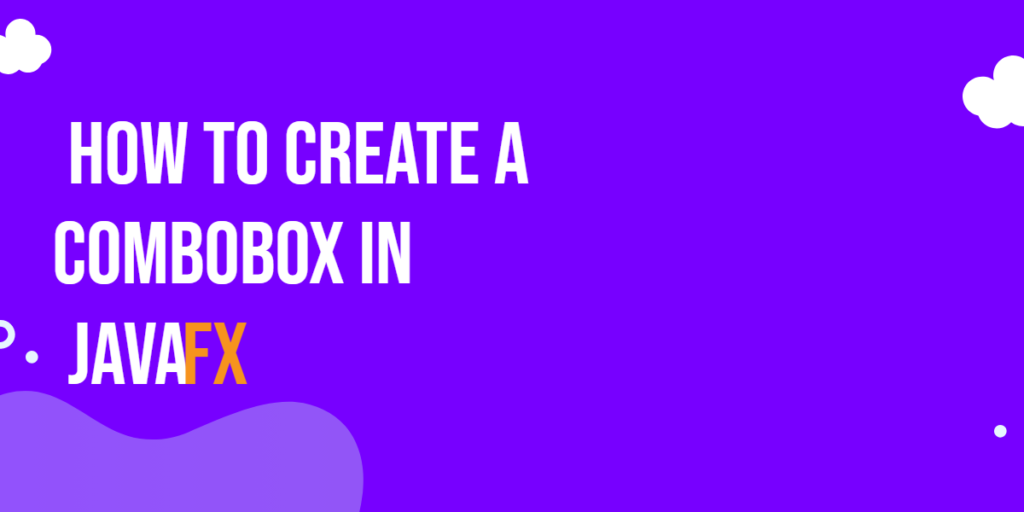Manipulating the Document Object Model (DOM) is a fundamental aspect of modern web development. The DOM represents the structure of a web page, and being able to dynamically modify it allows developers to create interactive and responsive user experiences. jQuery, a fast and concise JavaScript library, simplifies this process by providing an easy-to-use API for common DOM manipulation tasks.

with hands-on learning.
get the skills and confidence to land your next move.
In this article, we will explore how to use jQuery to add, remove, and modify elements in the DOM. We will start by setting up our development environment, including jQuery in our project, and creating a simple HTML page. Then, we will dive into specific techniques for manipulating the DOM, providing detailed code examples and explanations for each method. By the end of this article, you will have a solid understanding of how to use jQuery to dynamically interact with the DOM.
Setting Up the Development Environment
Before we begin manipulating the DOM, we need to set up our development environment. This includes adding jQuery to our project and creating a basic HTML page to work with.
Including jQuery in Your Project
To include jQuery in your project, you can either download the jQuery library and host it locally or include it via a Content Delivery Network (CDN). Using a CDN is the simplest method and ensures that you are always using the latest version of jQuery.
To include jQuery via a CDN, add the following <script> tag to the <head> section of your HTML file:
<script src="https://code.jquery.com/jquery-3.7.1.min.js" integrity="sha256-/JqT3SQfawRcv/BIHPThkBvs0OEvtFFmqPF/lYI/Cxo=" crossorigin="anonymous"></script>Writing a Simple HTML Page
Next, let’s create a simple HTML page that we will use for our examples. Create a new file named index.html and add the following code:
<!DOCTYPE html>
<html lang="en">
<head>
<meta charset="UTF-8">
<meta name="viewport" content="width=device-width, initial-scale=1.0">
<title>DOM Manipulation with jQuery</title>
<script src="https://code.jquery.com/jquery-3.7.1.min.js" integrity="sha256-/JqT3SQfawRcv/BIHPThkBvs0OEvtFFmqPF/lYI/Cxo=" crossorigin="anonymous"></script>
</head>
<body>
<div id="content">
<h1>Welcome to jQuery DOM Manipulation</h1>
<p>This is a simple paragraph.</p>
</div>
<script src="script.js"></script>
</body>
</html>This HTML page includes a div with an id of content that contains a heading and a paragraph. We will use this structure to demonstrate various DOM manipulation techniques with jQuery.
Adding Elements with jQuery
Adding new elements to the DOM dynamically can enhance the user experience by providing real-time updates and interactive features. jQuery makes it easy to add new elements using methods such as append(), prepend(), after(), and before().
Introduction to Adding Elements
The append() method inserts content at the end of the selected elements, while prepend() inserts content at the beginning. Similarly, after() inserts content after the selected elements, and before() inserts content before them. These methods allow you to dynamically build and modify the structure of your web pages.
Code Example: Adding Elements to the DOM
Let’s add a new paragraph and a button to our div with the id of content. Create a new file named script.js and add the following code:
$(document).ready(function() {
// Append a new paragraph at the end of the #content div
$('#content').append('<p>This is an appended paragraph.</p>');
// Prepend a new paragraph at the beginning of the #content div
$('#content').prepend('<p>This is a prepended paragraph.</p>');
// Insert a button after the #content div
$('#content').after('<button id="newButton">Click Me!</button>');
// Insert a heading before the #content div
$('#content').before('<h2>This is a new heading before the content.</h2>');
});In this code, we use the $(document).ready() function to ensure that the DOM is fully loaded before we try to manipulate it. Inside this function, we use the append() method to add a new paragraph at the end of the #content div. The prepend() method is then used to add a new paragraph at the beginning of the #content div.
Next, we use the after() method to insert a button after the #content div, and the before() method to insert a heading before the #content div. By using these methods, we can dynamically add new elements to our HTML structure, enhancing the interactivity of our web page.
Removing Elements with jQuery
Removing elements from the DOM is often necessary for creating dynamic web applications. jQuery provides several methods for removing elements, such as remove(), empty(), and detach().
Introduction to Removing Elements
The remove() method removes the selected elements, along with their child elements and associated data and events. The empty() method removes only the child elements and leaves the selected element itself intact. The detach() method is similar to remove(), but it keeps the data and events associated with the removed elements, allowing you to reinsert them later if needed.
Code Example: Removing Elements from the DOM
Let’s remove some elements from our div with the id of content. Update the script.js file with the following code:
$(document).ready(function() {
// Append and prepend new elements for demonstration
$('#content').append('<p>This is an appended paragraph.</p>');
$('#content').prepend('<p>This is a prepended paragraph.</p>');
$('#content').after('<button id="newButton">Click Me!</button>');
$('#content').before('<h2>This is a new heading before the content.</h2>');
// Remove the new button
$('#newButton').remove();
// Empty the content of the #content div
$('#content').empty();
});In this code, we first append and prepend new elements to the #content div and insert a button and a heading for demonstration purposes. We then use the remove() method to remove the button with the id of newButton. Following this, we use the empty() method to remove all child elements from the #content div, leaving it empty but still present in the DOM.
By using the remove() and empty() methods, we can dynamically manage the content of our web pages, removing elements as needed to create a dynamic and responsive user experience.
Modifying Elements with jQuery
Modifying existing elements in the DOM is essential for creating interactive and engaging web applications. jQuery provides several methods to change the attributes, content, and style of elements.
Introduction to Modifying Elements
jQuery allows you to modify elements using methods such as html(), text(), attr(), css(), and more. The html() method sets or returns the HTML content of the selected elements, while the text() method sets or returns the text content. The attr() method is used to set or return the value of attributes, and the css() method sets or returns the style properties of the selected elements.
Code Example: Modifying Elements in the DOM
Let’s modify some elements within our div with the id of content. Update the script.js file with the following code:
$(document).ready(function() {
// Append and prepend new elements for demonstration
$('#content').append('<p>This is an appended paragraph.</p>');
$('#content').prepend('<p>This is a prepended paragraph.</p>');
$('#content').after('<button id="newButton">Click Me!</button>');
$('#content').before('<h2>This is a new heading before the content.</h2>');
// Modify the text of the heading
$('h2').text('This is a modified heading');
// Change the HTML content of the #content div
$('#content').html('<p>All previous content has been replaced.</p>');
// Set an attribute for the button
$('#newButton').attr('title', 'This is a button');
// Change the CSS of the button
$('#newButton').css({
'background-color': 'blue',
'color': 'white',
'font-size': '16px'
});
});In this code, we first append and prepend new elements to the #content div and insert a button and a heading for demonstration purposes. We then use the text() method to modify the text of the h2 element. The html() method is used to replace the entire content of the #content div with a new paragraph.
Next, we use the attr() method to set the title attribute of the button with the id of newButton. Finally, we use the css() method to change the background color, text color, and font size of the button.
By using these methods, we can dynamically modify the content, attributes, and style of elements in the DOM, creating a dynamic and interactive user experience.
Conclusion
In this article, we explored how to manipulate the DOM using jQuery. We started by setting up our development environment, including jQuery in our project, and creating a simple HTML page. We then delved into adding, removing, and modifying elements in the DOM with detailed code examples and explanations.
The examples and concepts covered in this article provide a solid foundation for working with jQuery to manipulate the DOM. However, the possibilities are endless. I encourage you to experiment further and explore more advanced features and customizations. Try combining jQuery with other JavaScript libraries and frameworks to create rich, interactive web applications.
Additional Resources
To continue your journey with jQuery and DOM manipulation, here are some additional resources that will help you expand your knowledge and skills:
- jQuery Documentation: The official jQuery documentation is a comprehensive resource for understanding the capabilities and usage of jQuery. jQuery Documentation
- Online Tutorials and Courses: Websites like Codecademy, Udemy, and Coursera offer detailed tutorials and courses on jQuery, catering to different levels of expertise.
- Books: Books such as “jQuery in Action” by Bear Bibeault and Yehuda Katz provide in-depth insights and practical examples.
- Community and Forums: Join online communities and forums like Stack Overflow, Reddit, and the jQuery mailing list to connect with other jQuery developers, ask questions, and share knowledge.
- Sample Projects and Open Source: Explore sample projects and open-source jQuery applications on GitHub to see how others have implemented various features and functionalities.
By leveraging these resources and continuously practicing, you’ll become proficient in jQuery and be well on your way to developing impressive and functional web applications.