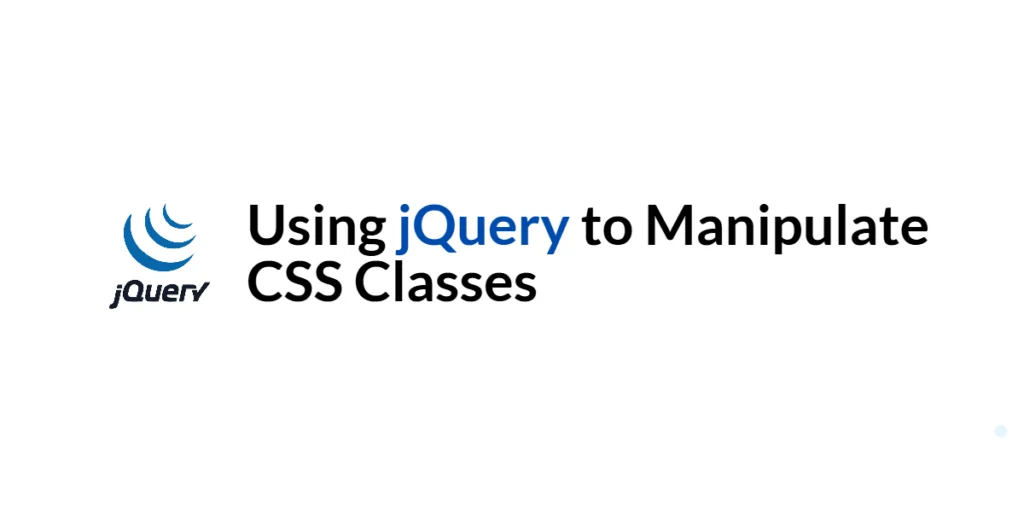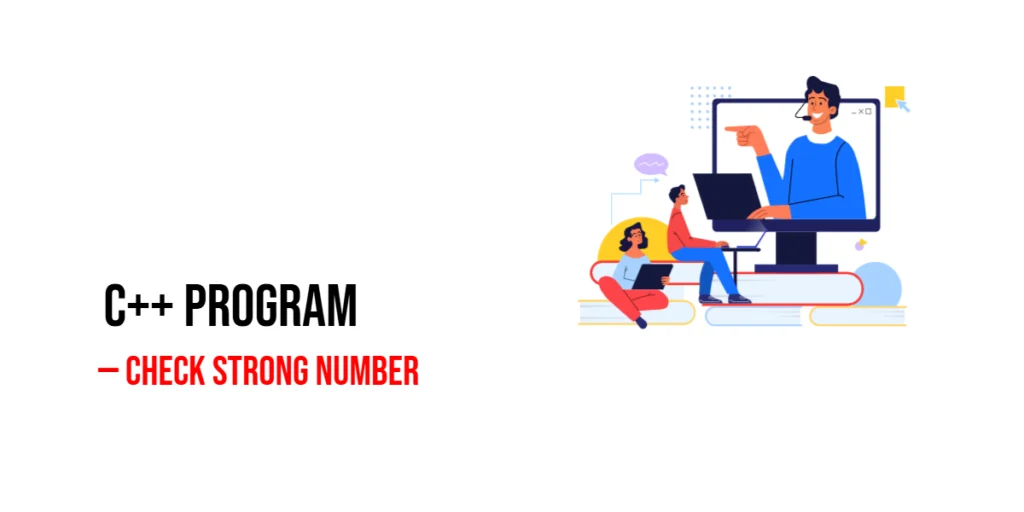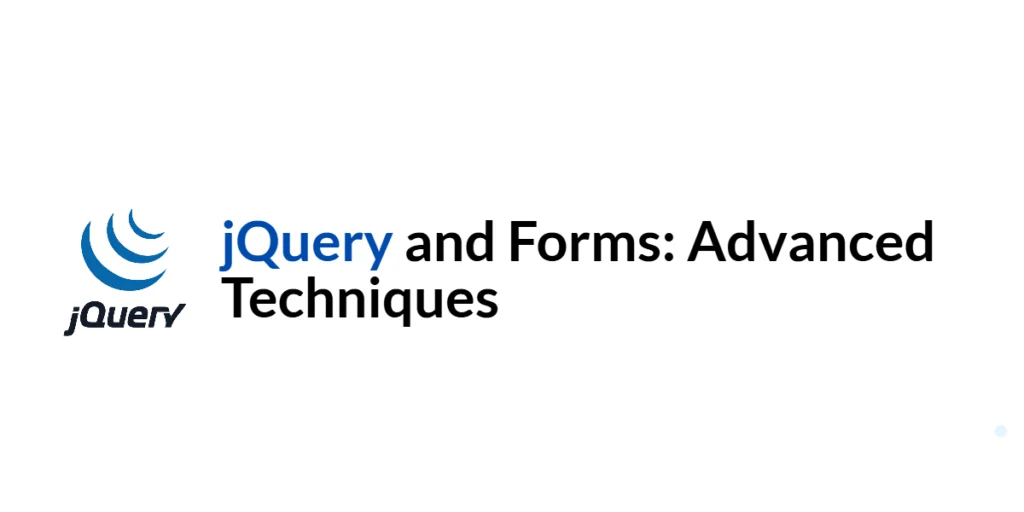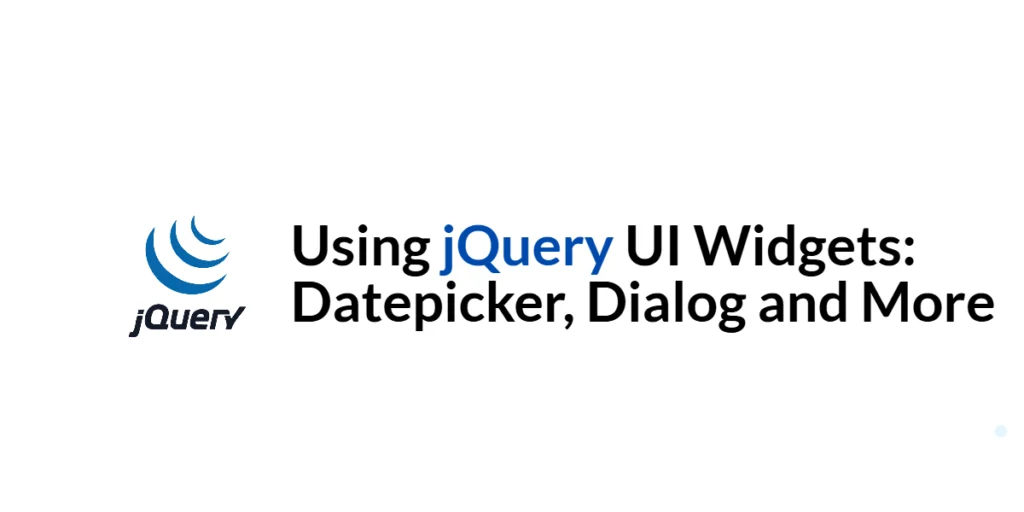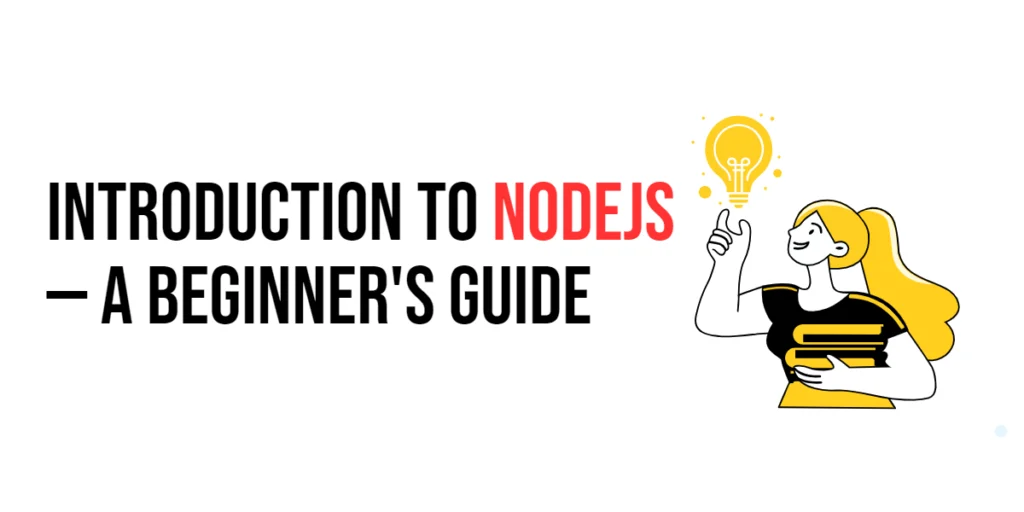CSS classes are a fundamental part of web development, allowing developers to style elements dynamically and consistently. Manipulating CSS classes with JavaScript is essential for creating interactive and responsive web applications. jQuery, a popular JavaScript library, simplifies the process of adding, removing, and toggling CSS classes.

with hands-on learning.
get the skills and confidence to land your next move.
In this article, we will explore how to use jQuery to manipulate CSS classes. We will cover topics such as adding and removing classes, toggling classes, conditional class manipulation, and animating class changes. Each section will include full executable code examples with detailed explanations.
Setting Up the Development Environment
Before we begin manipulating CSS classes with jQuery, we need to set up our development environment. This includes including jQuery in our project and creating a basic HTML page to work with.
Including jQuery in Your Project
To include jQuery in your project, you can either download the jQuery library and host it locally or include it via a Content Delivery Network (CDN). Using a CDN is the simplest method and ensures that you are always using the latest version of jQuery.
<script src="https://code.jquery.com/jquery-3.7.1.min.js" integrity="sha256-/JqT3SQfawRcv/BIHPThkBvs0OEvtFFmqPF/lYI/Cxo=" crossorigin="anonymous"></script>Adding the above script tag to the head section of your HTML file will include jQuery from a CDN.
Writing a Simple HTML Page
Next, let’s create a simple HTML page that we will use as the foundation for our CSS class manipulation examples. Create a new file named index.html and add the following code:
<!DOCTYPE html>
<html lang="en">
<head>
<meta charset="UTF-8">
<meta name="viewport" content="width=device-width, initial-scale=1.0">
<title>jQuery CSS Class Manipulation</title>
<link rel="stylesheet" href="styles.css">
<script src="https://code.jquery.com/jquery-3.7.1.min.js" integrity="sha256-/JqT3SQfawRcv/BIHPThkBvs0OEvtFFmqPF/lYI/Cxo=" crossorigin="anonymous"></script>
<script src="script.js"></script>
</head>
<body>
<h1>jQuery CSS Class Manipulation</h1>
<button id="addClassButton">Add Class</button>
<button id="removeClassButton">Remove Class</button>
<button id="toggleClassButton">Toggle Class</button>
<div id="myElement" class="box">This is a box</div>
</body>
</html>In this HTML file, we set up a basic structure that includes three buttons for adding, removing, and toggling classes on a div element with the ID myElement. The included CSS and JavaScript files (styles.css and script.js) will be used to style the page and add functionality, respectively.
Adding and Removing CSS Classes
Introduction to Adding and Removing CSS Classes
Adding and removing CSS classes dynamically allows you to change the appearance of elements in response to user actions or other events. jQuery provides the addClass and removeClass methods to easily manipulate CSS classes.
Code Example: Using addClass and removeClass
Create a new file named styles.css and add the following code:
.box {
width: 100px;
height: 100px;
background-color: lightblue;
}
.highlight {
background-color: yellow;
}Update the script.js file with the following code:
$(document).ready(function() {
$('#addClassButton').on('click', function() {
$('#myElement').addClass('highlight');
});
$('#removeClassButton').on('click', function() {
$('#myElement').removeClass('highlight');
});
});In this example, we use $(document).ready() to ensure the DOM is fully loaded before executing our jQuery code. We attach click event handlers to the buttons with the IDs addClassButton and removeClassButton. When the “Add Class” button is clicked, the highlight class is added to the div with the ID myElement, changing its background color to yellow. When the “Remove Class” button is clicked, the highlight class is removed, reverting the background color to light blue.
Toggling CSS Classes
Introduction to Toggling CSS Classes
Toggling CSS classes allows you to add or remove a class based on its current state. This is useful for creating interactive elements that respond to user actions, such as buttons that switch between active and inactive states.
Code Example: Using toggleClass
Update the script.js file with the following code:
$(document).ready(function() {
$('#addClassButton').on('click', function() {
$('#myElement').addClass('highlight');
});
$('#removeClassButton').on('click', function() {
$('#myElement').removeClass('highlight');
});
$('#toggleClassButton').on('click', function() {
$('#myElement').toggleClass('highlight');
});
});In this example, we attach a click event handler to the button with the ID toggleClassButton. When the “Toggle Class” button is clicked, the toggleClass method adds the highlight class if it is not present or removes it if it is present. This allows the div with the ID myElement to switch between the highlighted and non-highlighted states each time the button is clicked.
Conditional CSS Class Manipulation
Introduction to Conditional Class Manipulation
Conditional class manipulation involves checking if an element has a specific class and then performing an action based on that condition. jQuery provides the hasClass method to check if an element has a particular class, which can be used in conjunction with other class manipulation methods.
Code Example: Using hasClass and toggleClass with Conditions
Update the script.js file with the following code:
$(document).ready(function() {
$('#addClassButton').on('click', function() {
$('#myElement').addClass('highlight');
});
$('#removeClassButton').on('click', function() {
$('#myElement').removeClass('highlight');
});
$('#toggleClassButton').on('click', function() {
if ($('#myElement').hasClass('highlight')) {
$('#myElement').removeClass('highlight');
} else {
$('#myElement').addClass('highlight');
}
});
});In this example, we modify the click event handler for the “Toggle Class” button to use the hasClass method. If the div with the ID myElement has the highlight class, the removeClass method is called to remove the class. If the highlight class is not present, the addClass method is called to add the class. This approach ensures that the class is toggled based on its current state.
Animating Class Changes
Introduction to Animating Class Changes
Animating class changes can enhance the user experience by providing visual feedback for interactions. jQuery can be used in combination with CSS transitions or jQuery’s animation methods to create smooth animations when classes are added or removed.
Code Example: Animations with toggleClass
Update the styles.css file with the following code:
.box {
width: 100px;
height: 100px;
background-color: lightblue;
transition: background-color 0.5s;
}
.highlight {
background-color: yellow;
}Update the script.js file with the following code:
$(document).ready(function() {
$('#addClassButton').on('click', function() {
$('#myElement').addClass('highlight');
});
$('#removeClassButton').on('click', function() {
$('#myElement').removeClass('highlight');
});
$('#toggleClassButton').on('click', function() {
$('#myElement').toggleClass('highlight');
});
});In this example, we use CSS transitions to animate the background color change when the highlight class is added or removed. The transition property in the .box class specifies a transition duration of 0.5 seconds for the background-color property. When the highlight class is toggled, the background color changes smoothly over 0.5 seconds, providing a visual effect that enhances the user experience.
Conclusion
In this article, we explored how to use jQuery to manipulate CSS classes. We covered adding and removing classes, toggling classes, conditional class manipulation, and animating class changes. Each section included full executable code examples with detailed explanations.
The examples and concepts covered in this article provide a solid foundation for manipulating CSS classes with jQuery. However, there are many additional techniques and functionalities you can explore and implement to create more interactive and dynamic web applications. I encourage you to experiment further and expand the usage of class manipulation techniques to suit your needs.
Additional Resources
To continue your journey with jQuery and web development, here are some additional resources that will help you expand your knowledge and skills:
- jQuery Documentation: The official jQuery documentation provides comprehensive information on using jQuery. jQuery Documentation
- MDN Web Docs – CSS: The MDN Web Docs offer detailed guidance on CSS and web development principles. MDN Web Docs
- Online Tutorials and Courses: Websites like Codecademy, Udemy, and Coursera offer tutorials and courses on web development and jQuery, catering to different levels of expertise.
- Books: Books such as “jQuery in Action” by Bear Bibeault and Yehuda Katz provide in-depth insights and practical examples for web development.
- Community and Forums: Join online communities and forums like Stack Overflow, Reddit, and the jQuery mailing list to connect with other developers, ask questions, and share knowledge.
- Sample Projects and Open Source: Explore sample projects and open-source jQuery applications on GitHub to see how others have implemented various features and functionalities.
By leveraging these resources and continuously practicing, you’ll become proficient in using jQuery to develop dynamic and interactive web applications, improving your overall web development skills.