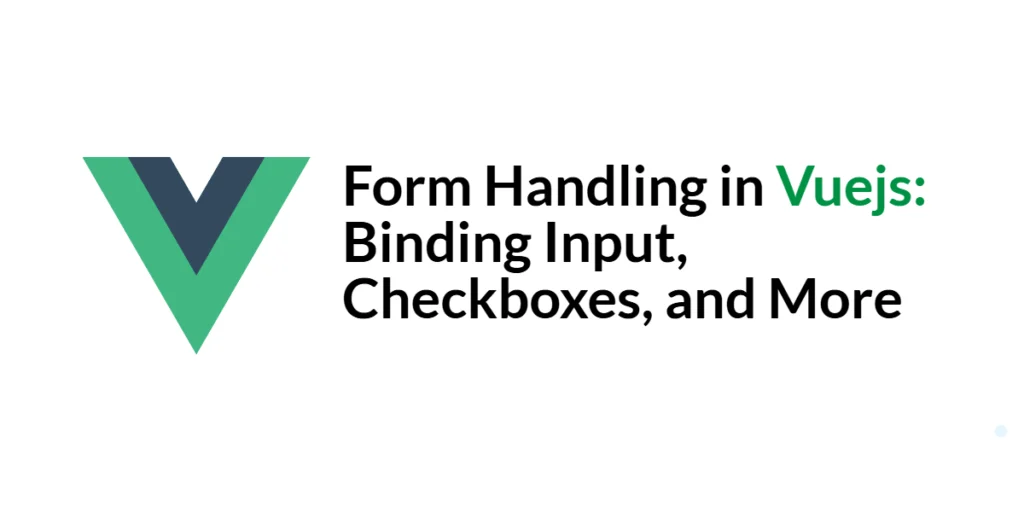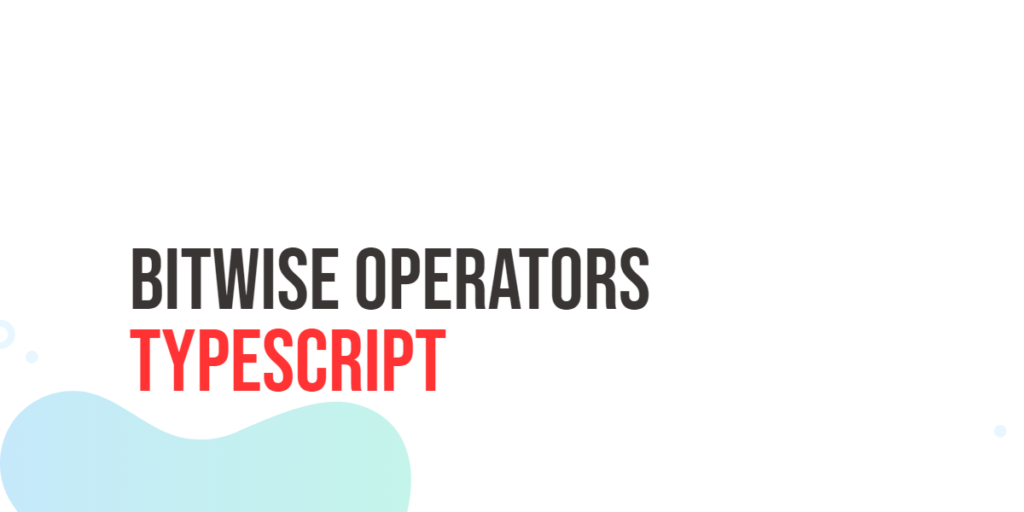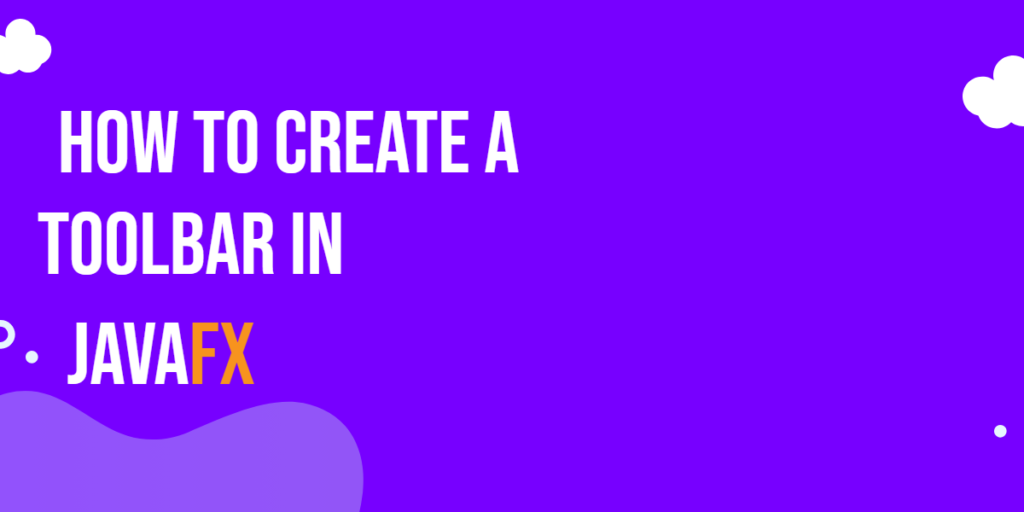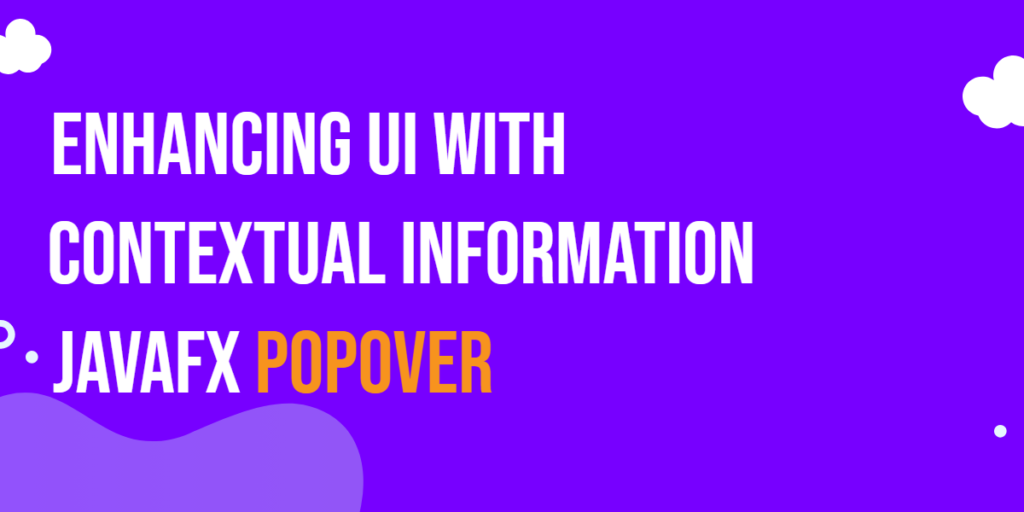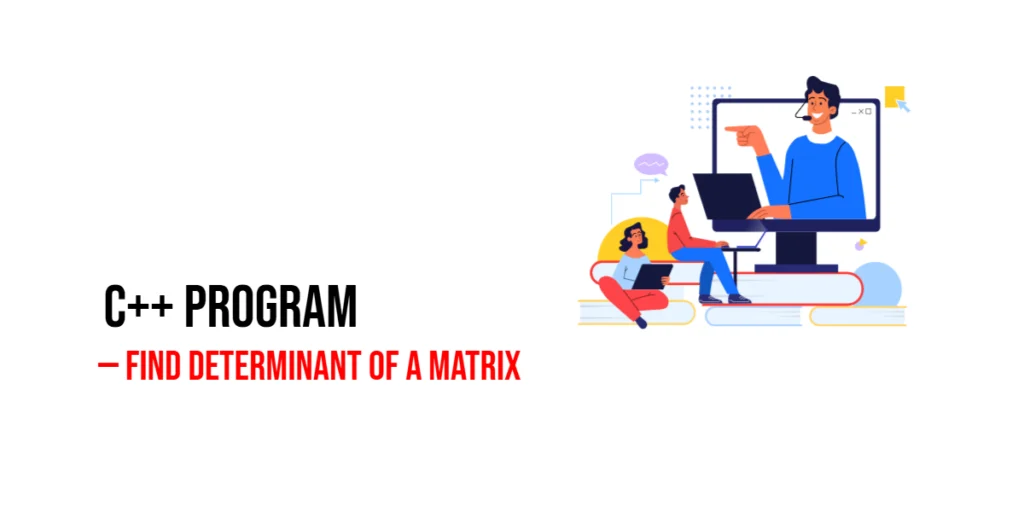Form handling is an essential aspect of any web application, and Vue.js makes it straightforward with its powerful binding and event handling capabilities. Vue.js offers reactive data binding, which means that the UI automatically updates when the underlying data changes, and vice versa. This feature is particularly useful for handling form inputs, checkboxes, radio buttons, and select dropdowns, as it simplifies the process of keeping the form state in sync with the application’s data.

with hands-on learning.
get the skills and confidence to land your next move.
In this comprehensive guide, we will explore how to handle various form elements in Vue.js. We will start by binding text input fields, then move on to handling checkboxes and radio buttons, and finally, we will cover working with select dropdowns. Additionally, we will discuss how to submit forms and perform form validation. By the end of this article, you will have a thorough understanding of form handling in Vue.js and be equipped with the knowledge to create dynamic and interactive forms in your applications.
Binding Text Input
Vue.js provides a simple way to bind form inputs to the application’s data using the v-model directive. The v-model directive creates a two-way binding on an input, textarea, or select element, keeping the data in sync with the form input.
Here is an example of binding a text input field:
<template>
<div>
<label for="name">Name:</label>
<input type="text" id="name" v-model="name" />
<p>Your name is: {{ name }}</p>
</div>
</template>
<script>
export default {
data() {
return {
name: ''
};
}
};
</script>
<style>
/* Add your styles here */
</style>In this example, the v-model directive binds the name data property to the text input field. As the user types into the input field, the name property updates, and the updated value is displayed in the paragraph below.
Handling Checkboxes
Checkboxes can be easily handled in Vue.js using the v-model directive. The v-model directive creates a binding between the checkbox state and a data property.
Here is an example of handling a single checkbox:
<template>
<div>
<label for="subscribe">
<input type="checkbox" id="subscribe" v-model="isSubscribed" />
Subscribe to newsletter
</label>
<p>Subscribed: {{ isSubscribed }}</p>
</div>
</template>
<script>
export default {
data() {
return {
isSubscribed: false
};
}
};
</script>
<style>
/* Add your styles here */
</style>In this example, the v-model directive binds the isSubscribed data property to the checkbox. When the user checks or unchecks the box, the isSubscribed property updates accordingly.
For multiple checkboxes, you can bind an array to the v-model directive:
<template>
<div>
<label>
<input type="checkbox" value="Option 1" v-model="selectedOptions" />
Option 1
</label>
<label>
<input type="checkbox" value="Option 2" v-model="selectedOptions" />
Option 2
</label>
<label>
<input type="checkbox" value="Option 3" v-model="selectedOptions" />
Option 3
</label>
<p>Selected Options: {{ selectedOptions }}</p>
</div>
</template>
<script>
export default {
data() {
return {
selectedOptions: []
};
}
};
</script>
<style>
/* Add your styles here */
</style>In this example, the selectedOptions array is bound to multiple checkboxes. The array contains the values of all checked boxes.
Managing Radio Buttons
Radio buttons are handled similarly to checkboxes but are bound to a single value. This means only one radio button in a group can be selected at a time.
Here is an example of handling radio buttons:
<template>
<div>
<label>
<input type="radio" value="Option A" v-model="selectedOption" />
Option A
</label>
<label>
<input type="radio" value="Option B" v-model="selectedOption" />
Option B
</label>
<label>
<input type="radio" value="Option C" v-model="selectedOption" />
Option C
</label>
<p>Selected Option: {{ selectedOption }}</p>
</div>
</template>
<script>
export default {
data() {
return {
selectedOption: ''
};
}
};
</script>
<style>
/* Add your styles here */
</style>In this example, the selectedOption data property is bound to the radio buttons. Only one of the options can be selected at a time, and the selectedOption property reflects the value of the selected radio button.
Working with Select Dropdowns
Select dropdowns can also be bound using the v-model directive. This allows you to easily manage the selected value of a dropdown.
Here is an example of handling a single select dropdown:
<template>
<div>
<label for="fruit">Favorite Fruit:</label>
<select id="fruit" v-model="selectedFruit">
<option value="Apple">Apple</option>
<option value="Banana">Banana</option>
<option value="Cherry">Cherry</option>
</select>
<p>Selected Fruit: {{ selectedFruit }}</p>
</div>
</template>
<script>
export default {
data() {
return {
selectedFruit: ''
};
}
};
</script>
<style>
/* Add your styles here */
</style>In this example, the selectedFruit data property is bound to the select dropdown. The selectedFruit property updates to reflect the selected option.
For multiple select dropdowns, bind an array to the v-model directive:
<template>
<div>
<label for="fruits">Favorite Fruits:</label>
<select id="fruits" v-model="selectedFruits" multiple>
<option value="Apple">Apple</option>
<option value="Banana">Banana</option>
<option value="Cherry">Cherry</option>
</select>
<p>Selected Fruits: {{ selectedFruits }}</p>
</div>
</template>
<script>
export default {
data() {
return {
selectedFruits: []
};
}
};
</script>
<style>
/* Add your styles here */
</style>In this example, the selectedFruits array is bound to the select dropdown, allowing multiple options to be selected.
Submitting Forms
To handle form submission in Vue.js, you can use the @submit directive to bind a method to the form’s submit event. Prevent the default form submission behavior using the prevent modifier.
Here is an example of handling form submission:
<template>
<div>
<form @submit.prevent="submitForm">
<label for="name">Name:</label>
<input type="text" id="name" v-model="name" />
<label for="email">Email:</label>
<input type="email" id="email" v-model="email" />
<button type="submit">Submit</button>
</form>
<p>Submitted Name: {{ submittedName }}</p>
<p>Submitted Email: {{ submittedEmail }}</p>
</div>
</template>
<script>
export default {
data() {
return {
name: '',
email: '',
submittedName: '',
submittedEmail: ''
};
},
methods: {
submitForm() {
this.submittedName = this.name;
this.submittedEmail = this.email;
this.name = '';
this.email = '';
}
}
};
</script>
<style>
/* Add your styles here */
</style>In this example, the submitForm method is called when the form is submitted. The method updates the submittedName and submittedEmail properties with the current form values and then clears the input fields.
Form Validation
Form validation ensures that user input meets certain criteria before the form is submitted. You can implement basic validation logic in the submitForm method.
Here is an example of basic form validation:
<template>
<div>
<form @submit.prevent="submitForm">
<label for="name">Name:</label>
<input type="text" id="name" v-model="name" />
<p v-if="nameError" class="error">{{ nameError }}</p>
<label for="email">Email:</label>
<input type="email" id="email" v-model="email" />
<p v-if="emailError" class="error">{{ emailError }}</p>
<button type="submit">Submit</button>
</form>
<p>Submitted Name: {{ submittedName }}</p>
<p>Submitted Email: {{ submittedEmail }}</p>
</div>
</template>
<script>
export default {
data() {
return {
name: '',
email: '',
submittedName: '',
submittedEmail: '',
nameError: '',
emailError: ''
};
},
methods: {
submitForm() {
this.nameError = '';
this.emailError = '';
if (!this.name) {
this.nameError = 'Name is required';
}
if (!this.email) {
this.emailError = 'Email is required';
} else if (!this.validEmail(this.email)) {
this.emailError = 'Invalid email';
}
if (!this.nameError && !this.emailError) {
this.submittedName = this.name;
this.submittedEmail = this.email;
this.name = '';
this.email = '';
}
},
validEmail(email) {
const re = /^(([^<>()\[\]\\.,;:\s@"]+(\.[^<>()\[\]\\.,;:\s@"]+)*)|(".+"))@(([^<>()[\]\\.,;:\s@"]+\.)+[^<>()[\]\\.,;:\s@"]{2,})$/i;
return re.test(email);
}
}
};
</script>
<style>
.error {
color: red;
}
</style>In this example, the submitForm method checks if the name and email fields are filled. If not, it sets the nameError and emailError properties with appropriate error messages. The validEmail method is used to validate the email format. If there are no errors, the form values are submitted.
Conclusion
Form handling is a crucial aspect of web development, and Vue.js provides robust tools to simplify this process. In this article, we explored how to bind various form elements, including text inputs, checkboxes, radio buttons, and select dropdowns. We also discussed how to handle form submission and implement basic form validation. By leveraging Vue.js’s reactive data binding and event handling capabilities, you can create dynamic and interactive forms with ease.
Additional Resources
To further expand your knowledge of form handling in Vue.js and enhance your development skills, here are some additional resources:
- Vue.js Documentation: The official Vue.js documentation provides comprehensive information on form handling and other Vue features. Vue.js Documentation
- Vue Mastery: An excellent platform offering tutorials and courses on Vue.js. Vue Mastery
- Vue School: Another great resource for learning Vue.js through video courses. Vue School
- Books: Books such as “The Majesty of Vue.js” by Alex Kyriakidis and Kostas Maniatis provide in-depth insights and practical examples.
- Community and Forums: Join online communities and forums like Vue Forum, Reddit, and Stack Overflow to connect with other Vue developers, ask questions, and share knowledge.
By leveraging these resources and continuously practicing, you’ll become proficient in form handling with Vue.js and be well on your way to developing impressive and functional web applications.