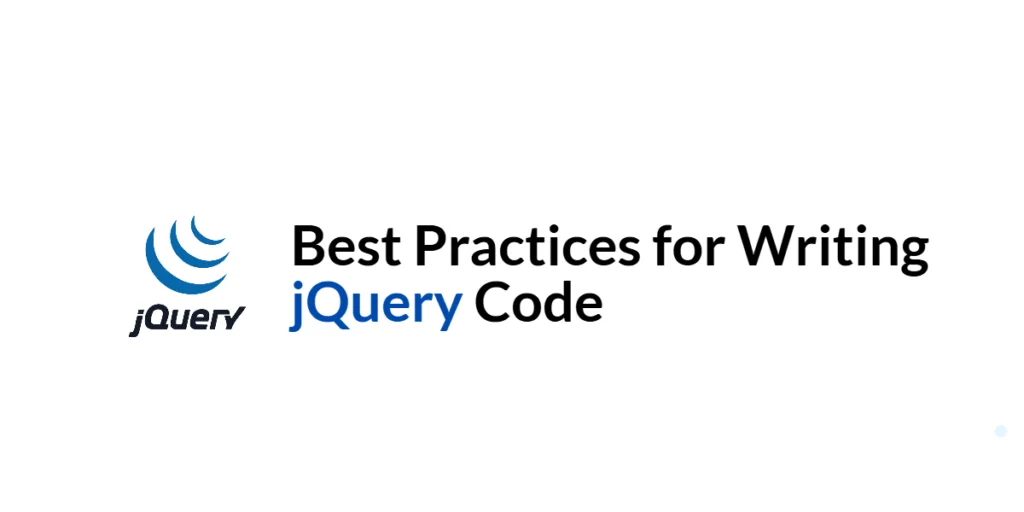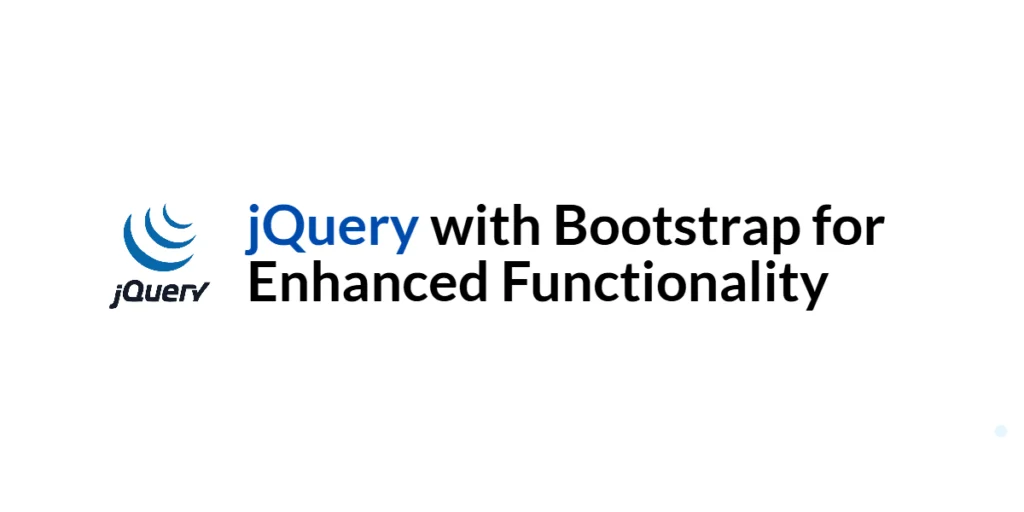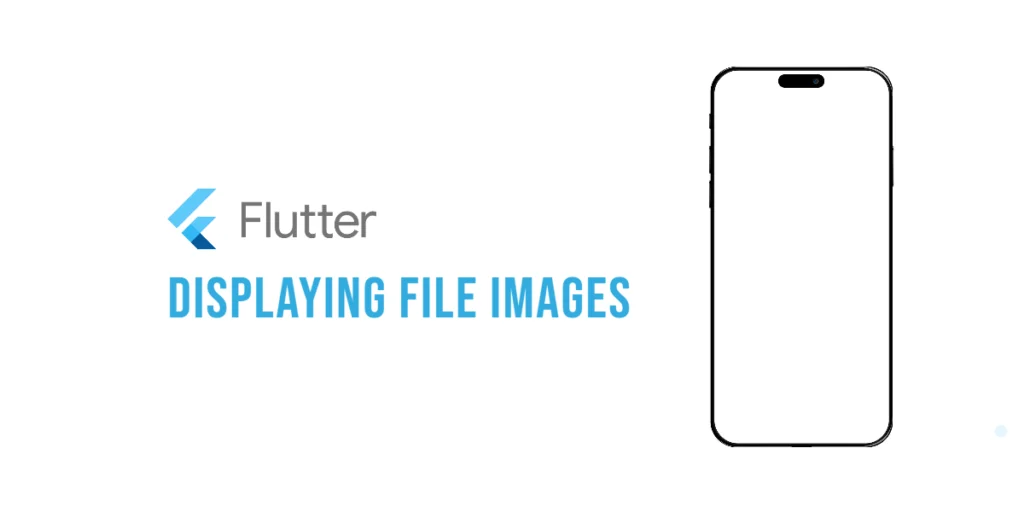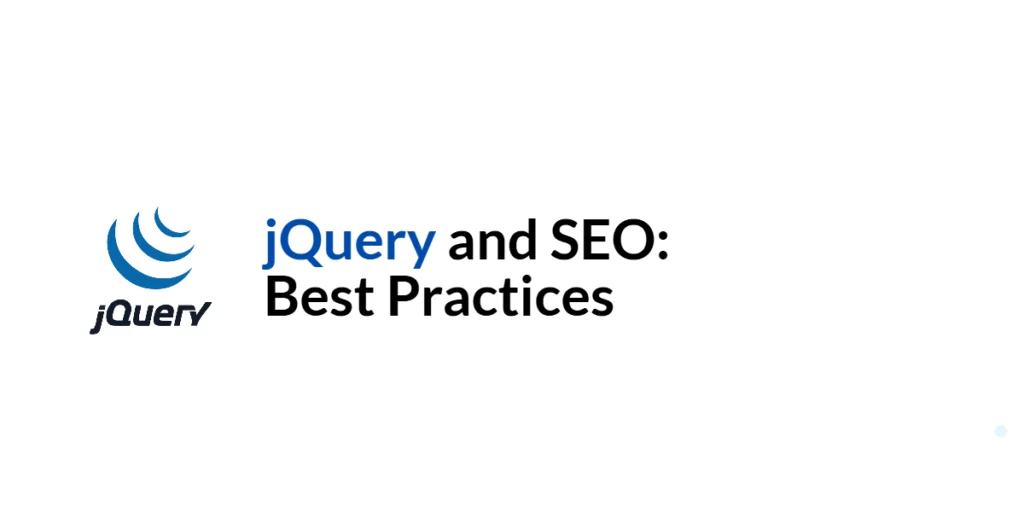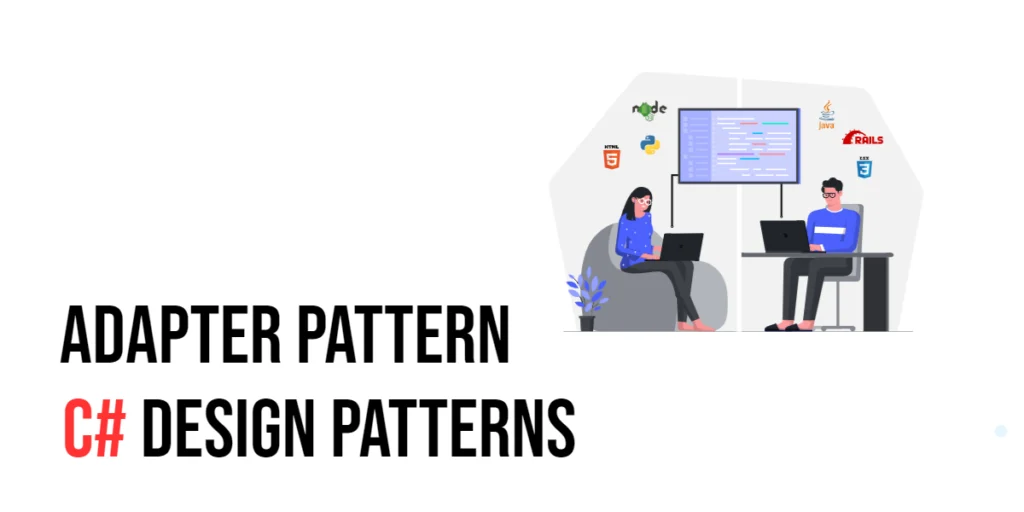jQuery, a fast and feature-rich JavaScript library, has been a staple in web development for over a decade. It simplifies tasks such as event handling, DOM manipulation, and AJAX interactions, making it easier for developers to create dynamic and responsive web applications. However, as with any powerful tool, it’s essential to use jQuery effectively and efficiently to maintain performance, readability, and maintainability.

with hands-on learning.
get the skills and confidence to land your next move.
In this article, we will explore best practices for writing jQuery code. These practices will help you write cleaner, more efficient, and more maintainable code. We will cover topics such as efficient use of selectors, optimizing the DOM ready event, caching jQuery objects, using event delegation, avoiding inline JavaScript, and writing modular code. Each section will include executable code examples with detailed explanations to help you integrate these best practices into your projects.
Using jQuery Selectors Efficiently
Introduction to jQuery Selectors
jQuery selectors are used to find and select HTML elements based on their id, class, type, attribute, and more. Efficient use of selectors can significantly improve the performance of your jQuery code, especially in large or complex web pages.
Code Example: Efficient Selector Usage
Let’s look at an example of selecting elements efficiently. Update the script.js file with the following code:
$(document).ready(function() {
// Inefficient selector
$('div.highlight').css('background-color', 'yellow');
// Efficient selector
const highlightedDivs = $('div.highlight');
highlightedDivs.css('background-color', 'yellow');
});In this code, we compare two ways of selecting elements and applying a CSS property:
- The first approach selects the elements and applies the CSS property in a single step. This is less efficient because it forces jQuery to traverse the DOM twice.
- The second approach stores the selected elements in a variable (
highlightedDivs) and then applies the CSS property. This is more efficient because it only traverses the DOM once.
By caching the selected elements in a variable, you reduce the number of DOM queries, improving performance.
Keeping the DOM Ready Event Minimal
Introduction to the DOM Ready Event
The DOM ready event is triggered when the DOM is fully loaded and ready to be manipulated. Keeping the code inside this event minimal ensures faster page load times and better performance.
Code Example: Optimizing the DOM Ready Event
Let’s optimize the DOM ready event by moving initialization code to separate functions. Update the script.js file with the following code:
$(document).ready(function() {
initializeEventHandlers();
initializePlugins();
});
function initializeEventHandlers() {
$('#button1').click(function() {
alert('Button 1 clicked');
});
$('#button2').click(function() {
alert('Button 2 clicked');
});
}
function initializePlugins() {
$('#datepicker').datepicker();
}In this code, we move the initialization of event handlers and plugins to separate functions (initializeEventHandlers and initializePlugins). This makes the DOM ready event handler cleaner and easier to read, and it also improves the organization of the code.
By keeping the DOM ready event handler minimal and modular, you make your code more maintainable and improve the overall performance of your web application.
Caching jQuery Objects
Introduction to Object Caching
Caching jQuery objects involves storing the result of a jQuery selector in a variable. This avoids multiple DOM queries for the same elements, improving performance.
Code Example: Caching jQuery Objects
Let’s see how caching jQuery objects can improve performance. Update the script.js file with the following code:
$(document).ready(function() {
const $content = $('#content');
// Using the cached object
$content.css('background-color', 'yellow');
$content.html('Hello, world!');
});In this code, we cache the jQuery object representing the #content element in a variable ($content). We then use this cached object to apply CSS and update the HTML content.
By caching the jQuery object, we avoid querying the DOM multiple times for the same element, which improves performance.
Using Event Delegation
Introduction to Event Delegation
Event delegation involves attaching a single event handler to a parent element to manage events for multiple child elements. This approach is more efficient than attaching individual event handlers to each child element.
Code Example: Implementing Event Delegation
Let’s implement event delegation for a list of dynamically added items. Update the script.js file with the following code:
$(document).ready(function() {
$('#parent').on('click', '.child', function() {
alert('Child element clicked');
});
// Dynamically adding a new child element
$('#parent').append('<div class="child">New Child</div>');
});In this code, we attach a single click event handler to the #parent element. This handler listens for click events on any .child elements within the parent. We then dynamically add a new child element to demonstrate that the event delegation still works for newly added elements.
Event delegation improves performance and simplifies code, especially when dealing with dynamically added elements.
Avoiding Inline JavaScript
Introduction to Inline JavaScript Issues
Inline JavaScript refers to embedding JavaScript code directly within HTML elements using attributes like onclick or onmouseover. This practice is discouraged because it mixes content with behavior and can lead to maintenance issues.
Code Example: Separating JavaScript from HTML
Let’s separate JavaScript from HTML by moving inline JavaScript to external script files. Update the index.html and script.js files with the following code:
index.html:
<!DOCTYPE html>
<html lang="en">
<head>
<meta charset="UTF-8">
<meta name="viewport" content="width=device-width, initial-scale=1.0">
<title>jQuery Best Practices</title>
<script src="https://code.jquery.com/jquery-3.7.1.min.js" integrity="sha256-/JqT3SQfawRcv/BIHPThkBvs0OEvtFFmqPF/lYI/Cxo=" crossorigin="anonymous"></script>
</head>
<body>
<button id="myButton">Click Me</button>
<script src="script.js"></script>
</body>
</html>script.js:
$(document).ready(function() {
$('#myButton').click(function() {
alert('Button clicked');
});
});In this example, we move the inline JavaScript from the HTML file to an external script file (script.js). The click event handler for the button is defined in the external script, keeping the HTML clean and separating content from behavior. Separating JavaScript from HTML improves code maintainability and readability.
Writing Modular Code
Introduction to Modular jQuery Code
Modular code involves breaking down code into small, reusable functions or modules. This approach improves code organization, readability, and maintainability.
Code Example: Creating Modular Functions
Let’s create modular functions to handle different tasks. Update the script.js file with the following code:
$(document).ready(function() {
initializePage();
function initializePage() {
initializeEventHandlers();
initializePlugins();
}
function initializeEventHandlers() {
$('#myButton').click(function() {
handleButtonClick();
});
}
function initializePlugins() {
$('#datepicker').datepicker();
}
function handleButtonClick() {
alert('Button clicked');
}
});In this code, we create modular functions to handle different tasks (initializePage, initializeEventHandlers, initializePlugins, and handleButtonClick). Each function is responsible for a specific task, making the code more organized and easier to understand.
Writing modular code improves code maintainability and readability by breaking down complex tasks into smaller, manageable pieces.
Conclusion
In this article, we explored best practices for writing jQuery code. We started by setting up our development environment and then delved into topics such as efficient use of selectors, optimizing the DOM ready event, caching jQuery objects, using event delegation, avoiding inline JavaScript, and writing modular code. Each section included detailed code examples and explanations to help you integrate these best practices into your projects.
Following best practices in jQuery development not only improves the performance and maintainability of your code but also enhances the overall user experience. I encourage you to adopt these practices in your projects and continue exploring advanced techniques to become a proficient jQuery developer.
Additional Resources
To continue your journey with jQuery and improve your coding skills, here are some additional resources that will help you expand your knowledge and expertise:
- jQuery Documentation: The official jQuery documentation is a comprehensive resource for understanding the capabilities and usage of jQuery. jQuery Documentation
- Online Tutorials and Courses: Websites like Codecademy, Udemy, and Coursera offer detailed tutorials and courses on jQuery, catering to different levels of expertise.
- Books: Books such as “Learning jQuery” by Jonathan Chaffer and Karl Swedberg provide in-depth insights and practical examples.
- Community and Forums: Join online communities and forums like Stack Overflow, Reddit, and the jQuery mailing list to connect with other developers, ask questions, and share knowledge.
- Sample Projects and Open Source: Explore sample projects and open-source jQuery applications on GitHub to see how others have implemented various features and functionalities.
By leveraging these resources and continuously practicing, you’ll become proficient in jQuery and be well on your way to developing impressive and functional web applications.