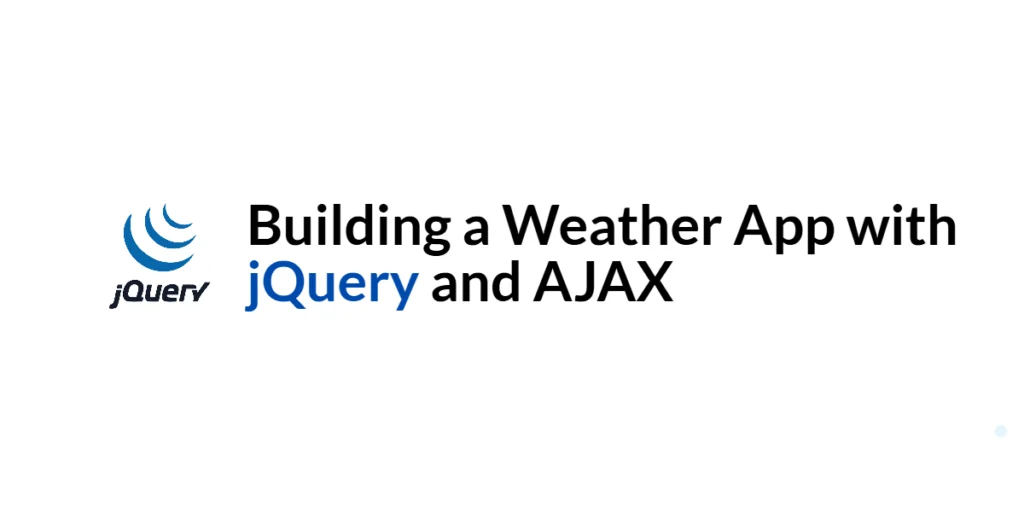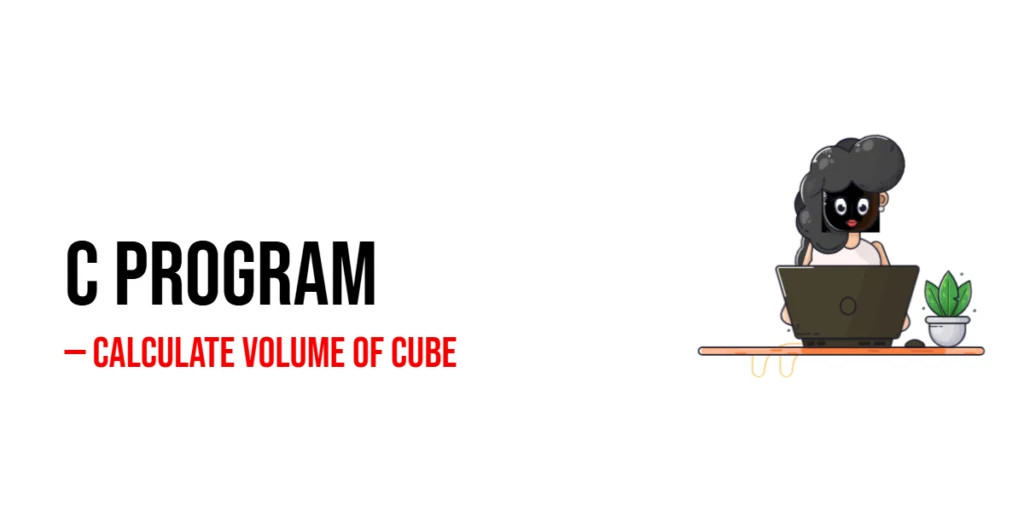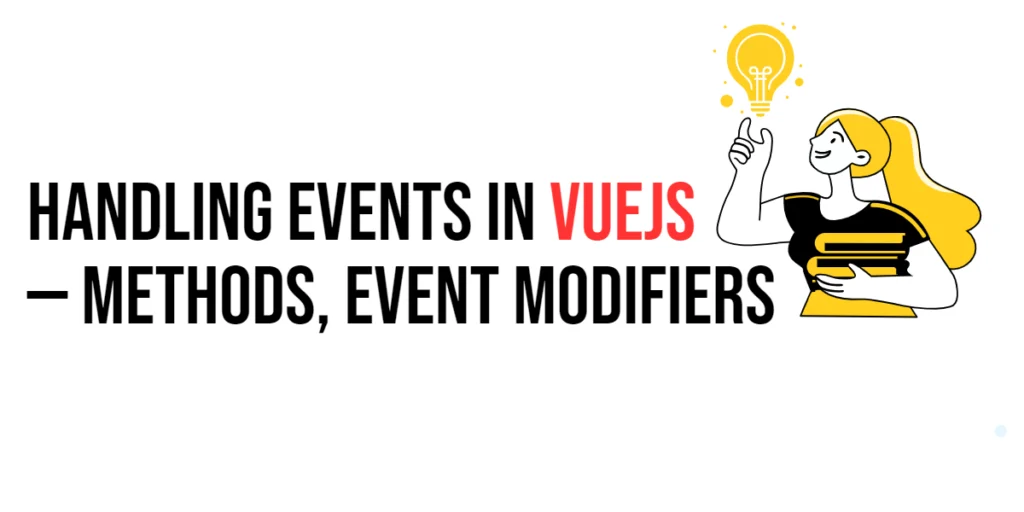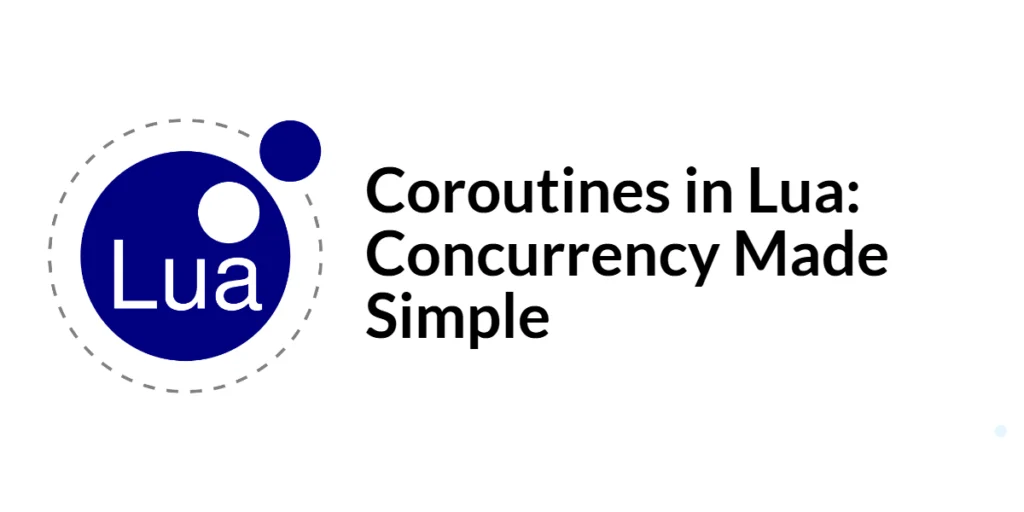Weather apps are a popular type of application that allows users to get current weather information for a specific location. Building a weather app involves fetching data from a weather API and displaying it in a user-friendly format. This project provides a practical way to learn about making API requests, handling responses, and dynamically updating the DOM.

with hands-on learning.
get the skills and confidence to land your next move.
jQuery, a powerful and widely-used JavaScript library, simplifies the process of making AJAX requests and manipulating the DOM. By combining jQuery with the OpenWeatherMap API, we can create a dynamic weather app that fetches and displays real-time weather data. In this article, we will build a weather app from scratch, providing comprehensive and executable code examples along with detailed explanations.
Setting Up the Development Environment
Before we start building our weather app, we need to set up our development environment. This includes including jQuery in our project and creating a basic HTML page to work with.
Including jQuery in Your Project
To include jQuery in your project, you can either download the jQuery library and host it locally or include it via a Content Delivery Network (CDN). Using a CDN is the simplest method and ensures that you are always using the latest version of jQuery.
To include jQuery via a CDN, add the following <script> tag to the <head> section of your HTML file:
<script src="https://code.jquery.com/jquery-3.7.1.min.js" integrity="sha256-/JqT3SQfawRcv/BIHPThkBvs0OEvtFFmqPF/lYI/Cxo=" crossorigin="anonymous"></script>Writing a Simple HTML Page
Next, let’s create a simple HTML page that we will use as the foundation for our weather app. Create a new file named index.html and add the following code:
<!DOCTYPE html>
<html lang="en">
<head>
<meta charset="UTF-8">
<meta name="viewport" content="width=device-width, initial-scale=1.0">
<title>Weather App</title>
<script src="https://code.jquery.com/jquery-3.7.1.min.js" integrity="sha256-/JqT3SQfawRcv/BIHPThkBvs0OEvtFFmqPF/lYI/Cxo=" crossorigin="anonymous"></script>
<style>
body {
font-family: Arial, sans-serif;
background-color: #f0f0f0;
display: flex;
flex-direction: column;
align-items: center;
justify-content: center;
height: 100vh;
margin: 0;
}
.container {
text-align: center;
padding: 20px;
background-color: white;
box-shadow: 0 0 10px rgba(0, 0, 0, 0.1);
border-radius: 5px;
}
.container input {
padding: 10px;
width: 200px;
margin-bottom: 10px;
}
.container button {
padding: 10px;
cursor: pointer;
}
.weather-info {
margin-top: 20px;
}
</style>
</head>
<body>
<div class="container">
<h1>Weather App</h1>
<input type="text" id="city" placeholder="Enter city name">
<button id="getWeather">Get Weather</button>
<div class="weather-info" id="weatherInfo"></div>
</div>
<script src="script.js"></script>
</body>
</html>This HTML page includes a container for our weather app with an input field for entering the city name, a button to fetch the weather, and a div to display the weather information.
Getting an API Key from OpenWeatherMap
To fetch weather data, we need to use an API key from OpenWeatherMap, a popular weather API provider.
Introduction to OpenWeatherMap API
The OpenWeatherMap API provides current weather data, forecasts, and historical weather data for any location in the world. To use the API, you need to sign up for an API key, which is used to authenticate your requests.
Steps to Obtain an API Key
- Go to the OpenWeatherMap website.
- Sign up for a free account.
- Once logged in, navigate to the “API keys” section in your account.
- Generate a new API key.
You will use this API key in your jQuery AJAX requests to authenticate and fetch weather data.
Building the Basic Structure
With our development environment set up and API key obtained, let’s build the basic structure of our weather app.
Introduction to the HTML Structure
The HTML structure of our weather app includes an input field for the city name, a button to trigger the weather fetch, and a div to display the weather information. We have already set this up in the previous section.
Code Example: Creating the HTML Layout
Here is the HTML layout we will use:
<!DOCTYPE html>
<html lang="en">
<head>
<meta charset="UTF-8">
<meta name="viewport" content="width=device-width, initial-scale=1.0">
<title>Weather App</title>
<script src="https://code.jquery.com/jquery-3.7.1.min.js" integrity="sha256-/JqT3SQfawRcv/BIHPThkBvs0OEvtFFmqPF/lYI/Cxo=" crossorigin="anonymous"></script>
<style>
body {
font-family: Arial, sans-serif;
background-color: #f0f0f0;
display: flex;
flex-direction: column;
align-items: center;
justify-content: center;
height: 100vh;
margin: 0;
}
.container {
text-align: center;
padding: 20px;
background-color: white;
box-shadow: 0 0 10px rgba(0, 0, 0, 0.1);
border-radius: 5px;
}
.container input {
padding: 10px;
width: 200px;
margin-bottom: 10px;
}
.container button {
padding: 10px;
cursor: pointer;
}
.weather-info {
margin-top: 20px;
}
</style>
</head>
<body>
<div class="container">
<h1>Weather App</h1>
<input type="text" id="city" placeholder="Enter city name">
<button id="getWeather">Get Weather</button>
<div class="weather-info" id="weatherInfo"></div>
</div>
<script src="script.js"></script>
</body>
</html>This HTML layout includes a container with a centered layout for better presentation. The input field allows users to enter the name of a city, and the button triggers the weather fetch. The weather-info div will be used to display the fetched weather data.
Fetching Weather Data with jQuery and AJAX
Next, we will use jQuery and AJAX to fetch weather data from the OpenWeatherMap API when the user clicks the “Get Weather” button.
Introduction to AJAX and API Requests
AJAX (Asynchronous JavaScript and XML) allows web pages to be updated asynchronously by exchanging small amounts of data with the server in the background. This means that parts of a web page can be updated without reloading the entire page.
Code Example: Making an AJAX Request to OpenWeatherMap
Let’s implement the functionality to fetch weather data using AJAX. Create a new file named script.js and add the following code:
$(document).ready(function() {
$('#getWeather').on('click', function() {
const city = $('#city').val();
const apiKey = 'YOUR_API_KEY'; // Replace with your OpenWeatherMap API key
const apiUrl = `https://api.openweathermap.org/data/2.5/weather?q=${city}&appid=${apiKey}&units=metric`;
$.ajax({
url: apiUrl,
method: 'GET',
success: function(data) {
const weatherInfo = `
<h2>${data.name}</h2>
<p>Temperature: ${data.main.temp}°C</p>
<p>Weather: ${data.weather[0].description}</p>
`;
$('#weatherInfo').html(weatherInfo);
},
error: function() {
$('#weatherInfo').html('<p>An error occurred while fetching data. Please try again.</p>');
}
});
});
});In this code, we use the $(document).ready() function to ensure the DOM is fully loaded before executing our jQuery code. We then attach a click event handler to the #getWeather button.
When the button is clicked, the city name entered by the user is retrieved from the input field. We construct the API URL using the city name and our API key. An AJAX request is made to the OpenWeatherMap API using the $.ajax() method.
If the request is successful, the weather data is extracted from the response and displayed in the weatherInfo div. If the request fails, an error message is displayed.
Displaying the Weather Data
With the weather data fetched successfully, we can now focus on displaying it in a user-friendly format.
Introduction to Displaying Data Dynamically
Displaying data dynamically involves updating the DOM with the fetched data in a way that is clear and easy to read for the user. This often involves formatting the data and adding appropriate styling.
Code Example: Updating the DOM with Weather Data
The previous section’s code already includes the logic to update the DOM with the fetched weather data. Here is a recap:
$(document).ready(function() {
$('#getWeather').on('click', function() {
const city = $('#city').val();
const apiKey = 'YOUR_API_KEY'; // Replace with your OpenWeatherMap API key
const apiUrl = `https://api.openweathermap.org/data/2.5/weather?q=${city}&appid=${apiKey}&units=metric`;
$.ajax({
url: apiUrl,
method: 'GET',
success: function(data) {
const weatherInfo = `
<h2>${data.name}</h2>
<p>Temperature: ${data.main.temp}°C</p>
<p>Weather: ${data.weather[0].description}</p>
`;
$('#weatherInfo').html(weatherInfo);
},
error: function() {
$('#weatherInfo').html('<p>An error occurred while fetching data. Please try again.</p>');
}
});
});
});The success callback function in the AJAX request constructs an HTML string with the fetched weather data. This string includes the city name, temperature, and weather description. The html() method is used to update the weatherInfo div with this HTML, dynamically displaying the weather data.
This approach ensures that the weather information is presented clearly and updated in real-time based on the user’s input.
Enhancing the User Interface
Enhancing the user interface (UI) involves making the app visually appealing and easy to use. This can include adding styles, animations, and additional interactive elements.
Introduction to UI Enhancements
UI enhancements improve the overall look and feel of the app, making it more engaging and user-friendly. This can involve using CSS for styling and jQuery for animations and interactivity.
Code Example: Styling the Weather App
Let’s add some CSS styles to enhance the appearance of our weather app. Update the <style> section in the index.html file as follows:
<style>
body {
font-family: Arial, sans-serif;
background-color: #f0f0f0;
display: flex;
flex-direction: column;
align-items: center;
justify-content: center;
height: 100vh;
margin: 0;
}
.container {
text-align: center;
padding: 20px;
background-color: white;
box-shadow: 0 0 10px rgba(0, 0, 0, 0.1);
border-radius: 5px;
}
.container input {
padding: 10px;
width: 200px;
margin-bottom: 10px;
border: 1px solid #ccc;
border-radius: 3px;
}
.container button {
padding: 10px;
cursor: pointer;
background-color: #007BFF;
color: white;
border: none;
border-radius: 3px;
transition: background-color 0.3s;
}
.container button:hover {
background-color: #0056b3;
}
.weather-info {
margin-top: 20px;
}
.weather-info h2 {
margin: 0;
}
.weather-info p {
margin: 5px 0;
}
</style>In this code, we enhance the appearance of our weather app with CSS styles. The styles include:
- A flexbox layout for centering the container vertically and horizontally.
- A shadow and rounded corners for the container to give it a card-like appearance.
- Styles for the input field and button to make them visually appealing and interactive.
- A hover effect for the button to provide visual feedback when the user hovers over it.
- Styles for the weather information to ensure it is clearly presented.
These enhancements make the weather app more visually appealing and user-friendly.
Conclusion
In this article, we explored how to build a weather app using jQuery and AJAX. We started by setting up our development environment and creating a basic HTML structure. We then obtained an API key from OpenWeatherMap and implemented functionality to fetch weather data using AJAX. Finally, we displayed the weather data dynamically and enhanced the user interface with CSS styles.
The examples and concepts covered in this article provide a solid foundation for using jQuery and AJAX to build dynamic web applications. However, the possibilities are endless. I encourage you to experiment further and explore more advanced features and customizations. Try integrating additional data from the API, adding animations, or improving the app’s responsiveness.
Additional Resources
To continue your journey with jQuery, AJAX, and building web applications, here are some additional resources that will help you expand your knowledge and skills:
- jQuery Documentation: The official jQuery documentation is a comprehensive resource for understanding the capabilities and usage of jQuery. jQuery Documentation
- OpenWeatherMap API Documentation: The official OpenWeatherMap API documentation provides detailed information on how to use the API and its various endpoints. OpenWeatherMap API Documentation
- MDN Web Docs – AJAX: The MDN Web Docs provide detailed information on AJAX and how to use it effectively. MDN Web Docs
- Online Tutorials and Courses: Websites like Codecademy, Udemy, and Coursera offer detailed tutorials and courses on jQuery, AJAX, and web development, catering to different levels of expertise.
- Books: Books such as “jQuery in Action” by Bear Bibeault and Yehuda Katz provide in-depth insights and practical examples.
- Community and Forums: Join online communities and forums like Stack Overflow, Reddit, and the jQuery mailing list to connect with other developers, ask questions, and share knowledge.
- Sample Projects and Open Source: Explore sample projects and open-source jQuery applications on GitHub to see how others have implemented various features and functionalities.
By leveraging these resources and continuously practicing, you’ll become proficient in jQuery and AJAX and be well on your way to developing impressive and functional web applications.