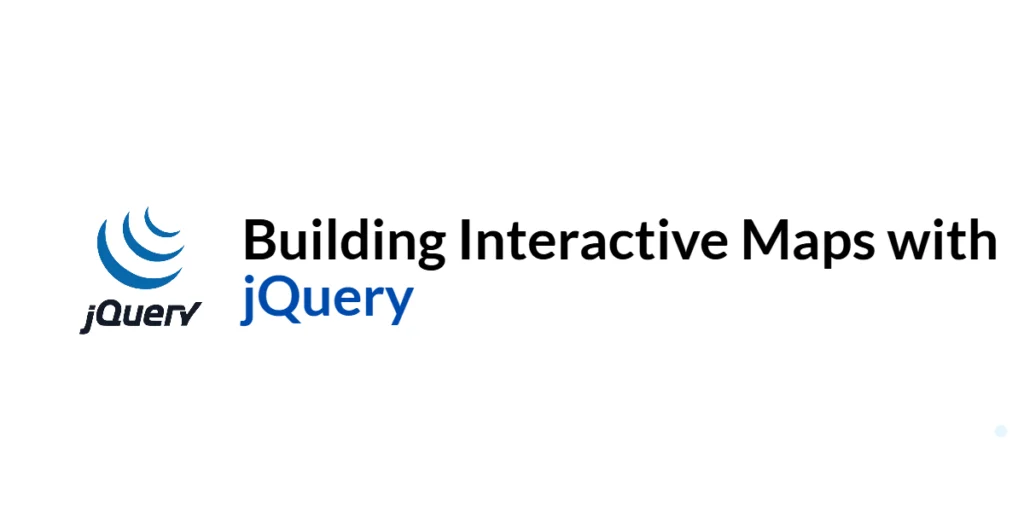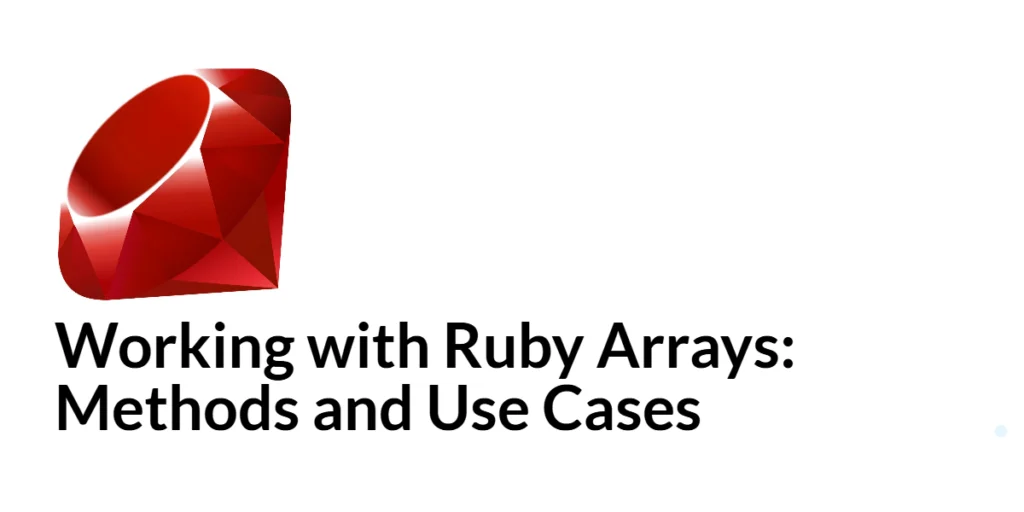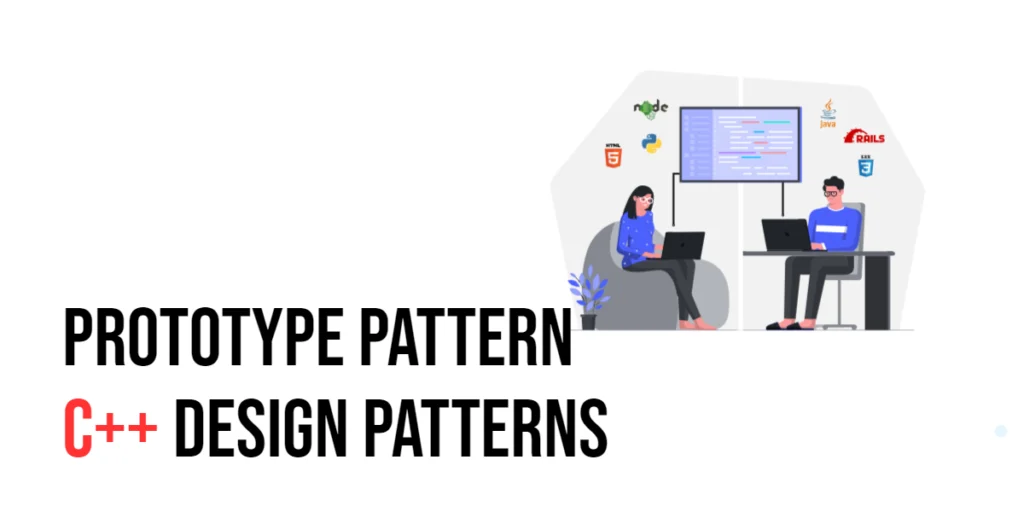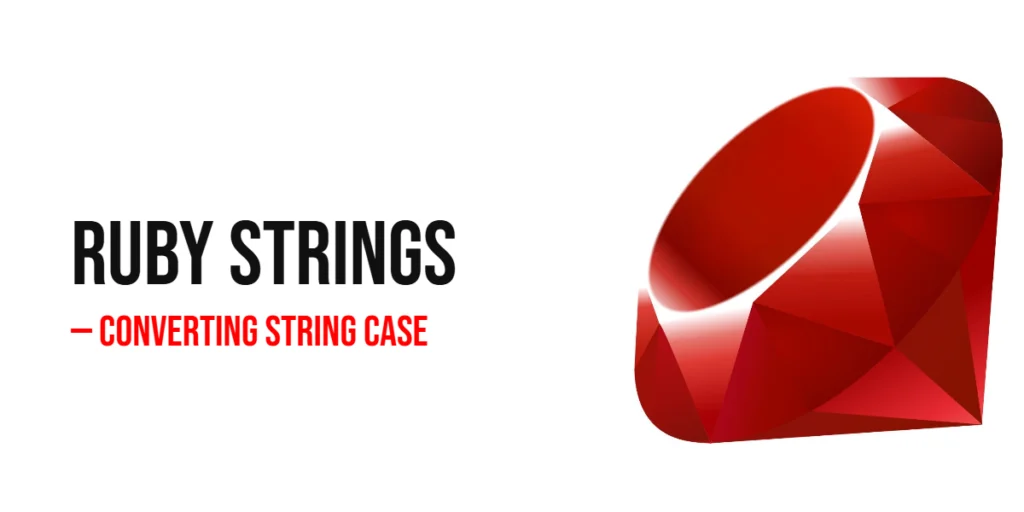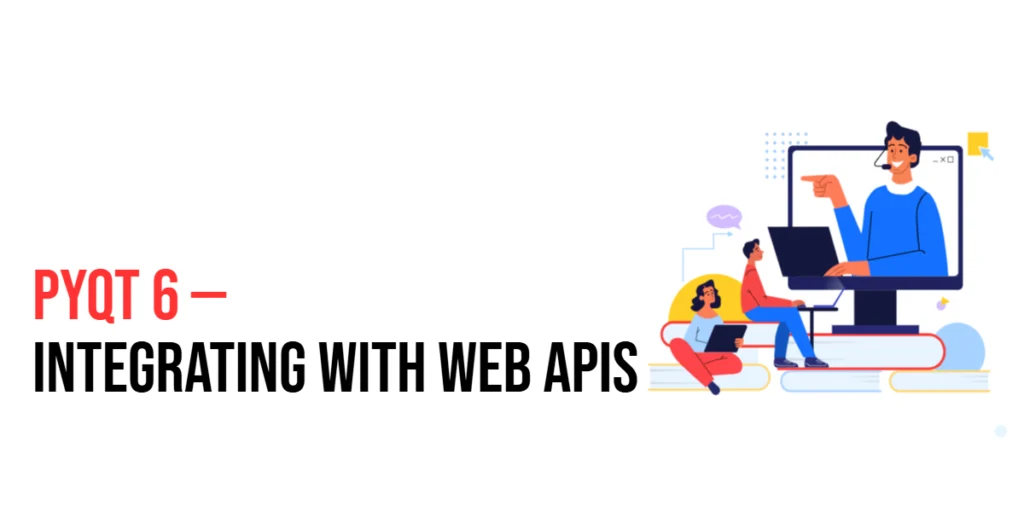Interactive maps are powerful tools for visualizing data and enhancing user experience on websites. They allow users to explore geographic data, find locations, and interact with various map elements. By incorporating jQuery, you can easily create and manipulate interactive maps, adding dynamic features and improving usability.

with hands-on learning.
get the skills and confidence to land your next move.
In this article, we will explore how to build interactive maps using jQuery. We will start by setting up our development environment and initializing a basic map. We will then add markers, create interactive elements, customize the map’s appearance, and handle user interactions. Each section will include comprehensive and executable code examples with detailed explanations.
Setting Up the Development Environment
Before we begin building interactive maps, we need to set up our development environment. This includes including jQuery and a mapping library in our project and creating a basic HTML page to work with.
Including jQuery and a Mapping Library in Your Project
For this tutorial, we will use the Leaflet library, a popular open-source JavaScript library for interactive maps. To include jQuery and Leaflet in your project, add the following <link> and <script> tags to the <head> section of your HTML file:
<link rel="stylesheet" href="https://unpkg.com/leaflet/dist/leaflet.css" />
<script src="https://code.jquery.com/jquery-3.7.1.min.js" integrity="sha256-/JqT3SQfawRcv/BIHPThkBvs0OEvtFFmqPF/lYI/Cxo=" crossorigin="anonymous"></script>
<script src="https://unpkg.com/leaflet/dist/leaflet.js"></script>Writing a Simple HTML Page
Next, let’s create a simple HTML page that we will use as the foundation for our interactive map. Create a new file named index.html and add the following code:
<!DOCTYPE html>
<html lang="en">
<head>
<meta charset="UTF-8">
<meta name="viewport" content="width=device-width, initial-scale=1.0">
<title>Interactive Map with jQuery</title>
<link rel="stylesheet" href="https://unpkg.com/leaflet/dist/leaflet.css" />
<script src="https://code.jquery.com/jquery-3.7.1.min.js" integrity="sha256-/JqT3SQfawRcv/BIHPThkBvs0OEvtFFmqPF/lYI/Cxo=" crossorigin="anonymous"></script>
<script src="https://unpkg.com/leaflet/dist/leaflet.js"></script>
<style>
#map {
height: 500px;
width: 100%;
}
</style>
</head>
<body>
<h1>Interactive Map Example</h1>
<div id="map"></div>
<script src="script.js"></script>
</body>
</html>This HTML page includes the necessary CSS and JavaScript files for Leaflet and jQuery, as well as a div element with the ID map to hold the map.
Initializing a Basic Map
Introduction to Map Initialization
To create an interactive map, the first step is to initialize the map and set its view. This involves defining the initial center point and zoom level of the map.
Code Example: Basic Map Initialization
Create a new file named script.js and add the following code:
$(document).ready(function() {
// Initialize the map and set its view
const map = L.map('map').setView([51.505, -0.09], 13);
// Add a tile layer to the map
L.tileLayer('https://{s}.tile.openstreetmap.org/{z}/{x}/{y}.png', {
attribution: '© <a href="https://www.openstreetmap.org/copyright">OpenStreetMap</a> contributors'
}).addTo(map);
});In this code, we use the $(document).ready() function to ensure the DOM is fully loaded before executing our jQuery code. Inside this function, we initialize the map by calling L.map('map'), which creates a map in the div with the ID map. We set the view of the map to the specified coordinates ([51.505, -0.09]) and zoom level (13).
We then add a tile layer to the map using L.tileLayer(). This method loads map tiles from OpenStreetMap and adds them to the map. The attribution option provides the necessary attribution text.
This basic initialization sets up a functional map centered on the specified coordinates.
Adding Markers to the Map
Introduction to Markers
Markers are used to indicate specific points of interest on a map. They can be customized with different icons and popups to provide additional information.
Code Example: Adding Markers
Update the script.js file with the following code:
$(document).ready(function() {
// Initialize the map and set its view
const map = L.map('map').setView([51.505, -0.09], 13);
// Add a tile layer to the map
L.tileLayer('https://{s}.tile.openstreetmap.org/{z}/{x}/{y}.png', {
attribution: '© <a href="https://www.openstreetmap.org/copyright">OpenStreetMap</a> contributors'
}).addTo(map);
// Add a marker to the map
const marker = L.marker([51.5, -0.09]).addTo(map);
marker.bindPopup("<b>Hello world!</b><br>I am a popup.").openPopup();
});In this code, we first initialize the map and add a tile layer as described in the previous section. We then add a marker to the map using L.marker([51.5, -0.09]).addTo(map), which places a marker at the specified coordinates. We bind a popup to the marker using marker.bindPopup(), which attaches a popup with the specified HTML content to the marker. The .openPopup() method opens the popup when the map is loaded.
This approach allows us to add markers to the map and display additional information using popups.
Creating Interactive Map Elements
Introduction to Interactive Elements
Interactive elements such as popups and info windows enhance the user experience by providing more information and interactivity on the map. These elements can be triggered by various events, such as clicks or hover actions.
Code Example: Adding Popups and Info Windows
Update the script.js file with the following code:
$(document).ready(function() {
// Initialize the map and set its view
const map = L.map('map').setView([51.505, -0.09], 13);
// Add a tile layer to the map
L.tileLayer('https://{s}.tile.openstreetmap.org/{z}/{x}/{y}.png', {
attribution: '© <a href="https://www.openstreetmap.org/copyright">OpenStreetMap</a> contributors'
}).addTo(map);
// Add a marker to the map
const marker = L.marker([51.5, -0.09]).addTo(map);
marker.bindPopup("<b>Hello world!</b><br>I am a popup.").openPopup();
// Add a circle to the map
const circle = L.circle([51.508, -0.11], {
color: 'red',
fillColor: '#f03',
fillOpacity: 0.5,
radius: 500
}).addTo(map);
circle.bindPopup("I am a circle.");
// Add a polygon to the map
const polygon = L.polygon([
[51.509, -0.08],
[51.503, -0.06],
[51.51, -0.047]
]).addTo(map);
polygon.bindPopup("I am a polygon.");
});In this code, we enhance the map with additional interactive elements:
- We add a circle to the map using
L.circle(), which creates a circle at the specified coordinates with the given options (color, fill color, fill opacity, and radius). We bind a popup to the circle withcircle.bindPopup(). - We add a polygon to the map using
L.polygon(), which creates a polygon with the specified coordinates. We bind a popup to the polygon withpolygon.bindPopup().
These interactive elements provide additional ways to present information on the map and engage users.
Customizing Map Appearance
Introduction to Map Customization
Customizing the appearance of the map can enhance its visual appeal and make it more suitable for specific applications. This includes
changing the map’s style, customizing markers, and adding overlays.
Code Example: Customizing Map Styles
Update the script.js file with the following code:
$(document).ready(function() {
// Initialize the map and set its view
const map = L.map('map').setView([51.505, -0.09], 13);
// Add a custom tile layer to the map
L.tileLayer('https://{s}.tile.openstreetmap.fr/hot/{z}/{x}/{y}.png', {
attribution: '© <a href="https://www.openstreetmap.org/copyright">OpenStreetMap</a> contributors'
}).addTo(map);
// Add a custom icon marker to the map
const customIcon = L.icon({
iconUrl: 'https://leafletjs.com/examples/custom-icons/leaf-green.png',
shadowUrl: 'https://leafletjs.com/examples/custom-icons/leaf-shadow.png',
iconSize: [38, 95],
shadowSize: [50, 64],
iconAnchor: [22, 94],
shadowAnchor: [4, 62],
popupAnchor: [-3, -76]
});
const marker = L.marker([51.5, -0.09], { icon: customIcon }).addTo(map);
marker.bindPopup("<b>Hello world!</b><br>I am a custom icon.");
});In this code, we customize the map’s appearance by using a different tile layer and adding a custom icon marker:
- We use a custom tile layer from OpenStreetMap’s HOT style by updating the URL in
L.tileLayer(). - We create a custom icon using
L.icon()with specified options (icon URL, shadow URL, icon size, shadow size, icon anchor, shadow anchor, and popup anchor). We then create a marker with the custom icon and add it to the map. We bind a popup to the marker withmarker.bindPopup().
These customizations enhance the visual appeal of the map and allow for more personalized map elements.
Handling User Interactions
Introduction to User Interaction Handling
Handling user interactions on the map, such as clicks and movements, allows you to create a more interactive and engaging user experience. You can trigger specific actions or display information based on user actions.
Code Example: Handling Click Events
Update the script.js file with the following code:
$(document).ready(function() {
// Initialize the map and set its view
const map = L.map('map').setView([51.505, -0.09], 13);
// Add a tile layer to the map
L.tileLayer('https://{s}.tile.openstreetmap.fr/hot/{z}/{x}/{y}.png', {
attribution: '© <a href="https://www.openstreetmap.org/copyright">OpenStreetMap</a> contributors'
}).addTo(map);
// Add a click event listener to the map
map.on('click', function(e) {
const lat = e.latlng.lat;
const lng = e.latlng.lng;
L.marker([lat, lng]).addTo(map)
.bindPopup('You clicked the map at ' + lat.toFixed(2) + ', ' + lng.toFixed(2)).openPopup();
});
});In this code, we handle user interactions by adding a click event listener to the map:
- We use
map.on('click', function(e) {...})to attach a click event listener to the map. When the map is clicked, the event objecteprovides the latitude and longitude of the click location. - We create a marker at the click location using
L.marker([lat, lng]).addTo(map). - We bind a popup to the marker with
bindPopup(), displaying the coordinates of the click location.
This approach allows users to interact with the map by clicking on it to add markers and display information.
Conclusion
In this article, we explored how to build interactive maps using jQuery and the Leaflet library. We started by setting up our development environment and initializing a basic map. We then added markers, created interactive elements, customized the map’s appearance, and handled user interactions. Each section included comprehensive and executable code examples with detailed explanations.
The examples and concepts covered in this article provide a solid foundation for creating interactive maps with jQuery and Leaflet. However, the possibilities are endless. I encourage you to experiment further and explore more advanced features and customizations. Try adding different types of layers, integrating third-party APIs, and creating complex interactions to enhance the functionality and user experience of your maps.
Additional Resources
To continue your journey with interactive maps, here are some additional resources that will help you expand your knowledge and skills:
- Leaflet Documentation: The official Leaflet documentation is a comprehensive resource for understanding the capabilities and usage of Leaflet. Leaflet Documentation
- jQuery Documentation: The official jQuery documentation provides detailed information on using jQuery. jQuery Documentation
- MDN Web Docs – Geolocation API: The MDN Web Docs provide detailed information on the Geolocation API for obtaining the user’s location. MDN Web Docs
- Online Tutorials and Courses: Websites like Codecademy, Udemy, and Coursera offer detailed tutorials and courses on web development, jQuery, and interactive maps.
- Books: Books such as “Interactive Data Visualization for the Web” by Scott Murray provide in-depth insights and practical examples.
- Community and Forums: Join online communities and forums like Stack Overflow, Reddit, and the Leaflet GitHub repository to connect with other developers, ask questions, and share knowledge.
- Sample Projects and Open Source: Explore sample projects and open-source applications on GitHub to see how others have implemented various features and functionalities.
By leveraging these resources and continuously practicing, you’ll become proficient in creating and enhancing interactive maps, improving the user experience on your web applications.