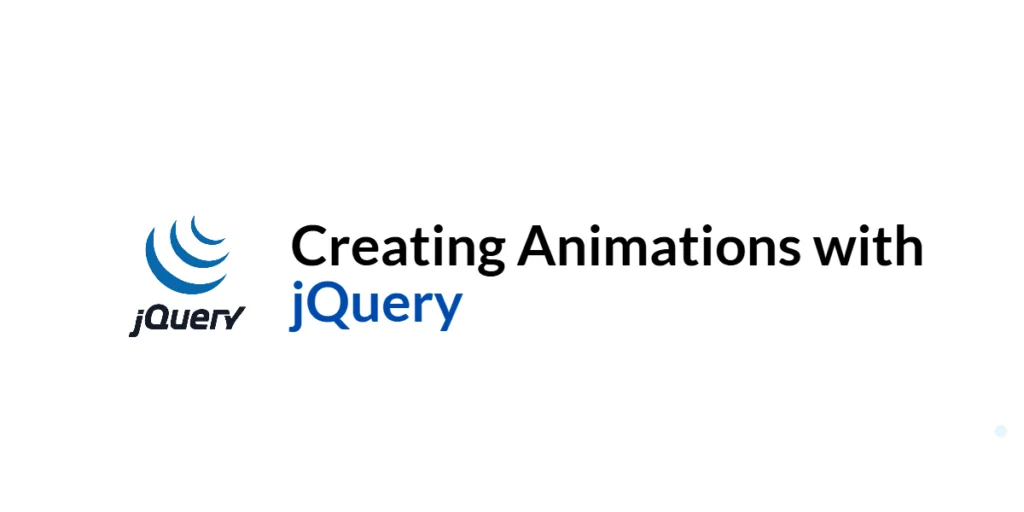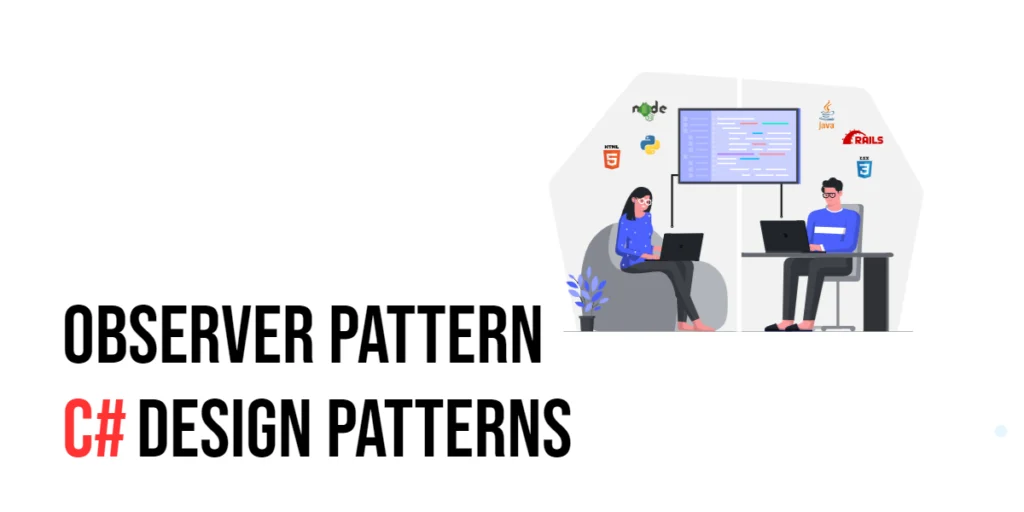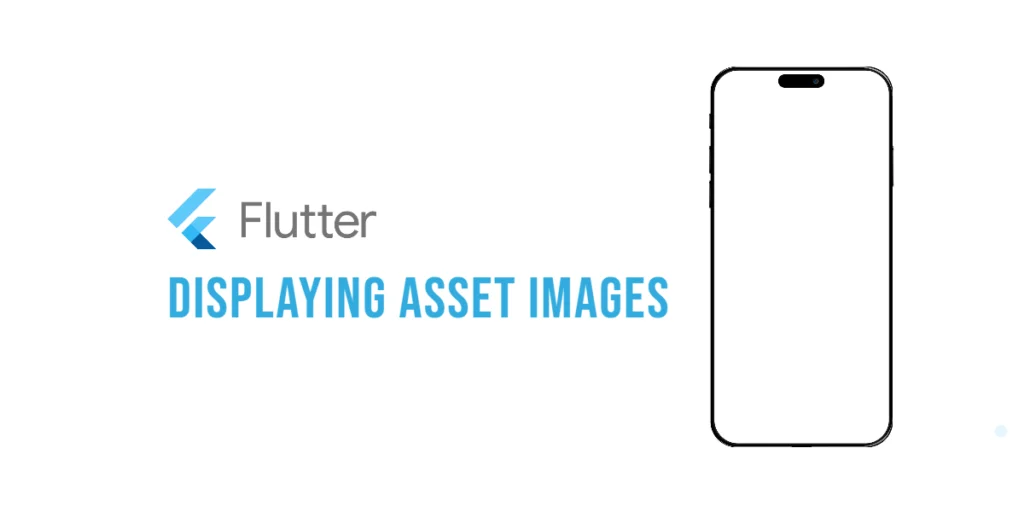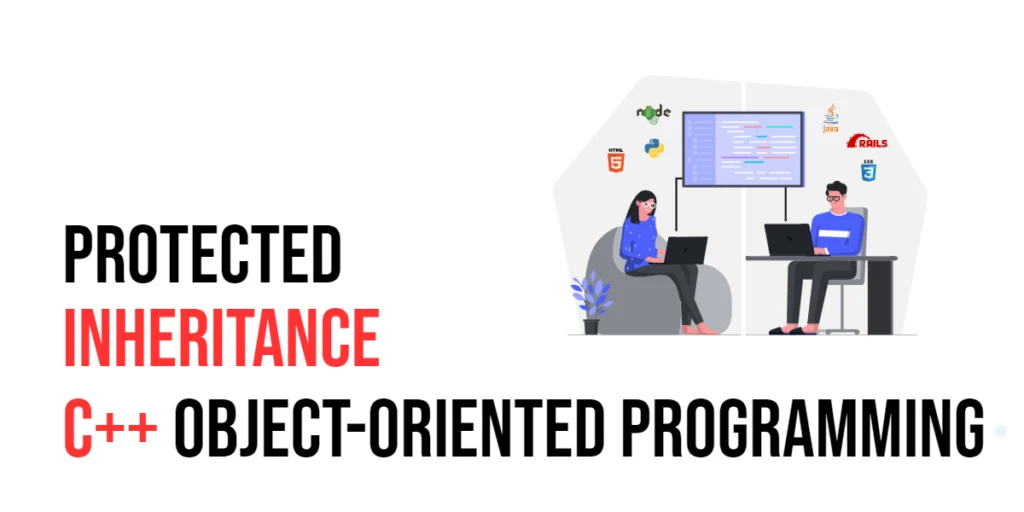Creating animations on web pages can greatly enhance the user experience by providing visual feedback, drawing attention to important elements, and making the interface more engaging. jQuery, a powerful and popular JavaScript library, simplifies the process of creating animations with its animate() method and other built-in effects. These tools allow developers to add dynamic behavior to their websites with minimal code.

with hands-on learning.
get the skills and confidence to land your next move.
In this article, we will explore how to create animations using jQuery. We will start by setting up our development environment and creating a simple HTML page. Then, we will delve into the animate() method, chaining animations, controlling animation speed and easing, using callback functions, and stopping and completing animations. Each section will include detailed code examples and explanations to help you understand how to implement animations effectively with jQuery.
Setting Up the Development Environment
Before we begin creating animations, we need to set up our development environment. This includes adding jQuery to our project and creating a basic HTML page to work with.
Including jQuery in Your Project
To include jQuery in your project, you can either download the jQuery library and host it locally or include it via a Content Delivery Network (CDN). Using a CDN is the simplest method and ensures that you are always using the latest version of jQuery.
To include jQuery via a CDN, add the following <script> tag to the <head> section of your HTML file:
<script src="https://code.jquery.com/jquery-3.7.1.min.js" integrity="sha256-/JqT3SQfawRcv/BIHPThkBvs0OEvtFFmqPF/lYI/Cxo=" crossorigin="anonymous"></script>Writing a Simple HTML Page
Next, let’s create a simple HTML page that we will use for our examples. Create a new file named index.html and add the following code:
<!DOCTYPE html>
<html lang="en">
<head>
<meta charset="UTF-8">
<meta name="viewport" content="width=device-width, initial-scale=1.0">
<title>jQuery Animations</title>
<script src="https://code.jquery.com/jquery-3.7.1.min.js" integrity="sha256-/JqT3SQfawRcv/BIHPThkBvs0OEvtFFmqPF/lYI/Cxo=" crossorigin="anonymous"></script>
<style>
#animateBox {
width: 100px;
height: 100px;
background-color: #3498db;
position: relative;
margin: 50px auto;
}
</style>
</head>
<body>
<button id="startAnimation">Start Animation</button>
<div id="animateBox"></div>
<script src="script.js"></script>
</body>
</html>This HTML page includes a div with an id of animateBox and a button to start the animation. We will use this structure to demonstrate various jQuery animation techniques.
Using the animate() Method
The animate() method in jQuery is a powerful tool that allows you to create custom animations by changing the CSS properties of an element over a specified duration. This method is versatile and can animate various CSS properties, including width, height, opacity, and position.
Introduction to animate()
The animate() method takes two primary arguments: a properties object that defines the CSS properties to be animated and a duration that specifies how long the animation should take. You can also include optional parameters for easing and callback functions.
Code Example: Basic Animation
Let’s create a basic animation that changes the width and height of the div with the id of animateBox. Create a new file named script.js and add the following code:
$(document).ready(function() {
$('#startAnimation').click(function() {
$('#animateBox').animate({
width: '200px',
height: '200px'
}, 1000);
});
});In this code, we use the $(document).ready() function to ensure that the DOM is fully loaded before we try to manipulate it. Inside this function, we attach a click event handler to the button with the id of startAnimation. When the button is clicked, we use the animate() method to change the width and height of the div with the id of animateBox to 200 pixels over a duration of 1000 milliseconds (1 second).
This demonstrates how to use the animate() method to create a basic animation that changes the dimensions of an element.
Chaining Animations
Chaining animations allows you to create sequences of animations that occur one after the other. This technique is useful for creating more complex and engaging animations on your web pages.
Introduction to Chaining Animations
To chain animations in jQuery, you simply call multiple animation methods in succession. Each method will be executed in the order they are written, creating a smooth sequence of animations.
Code Example: Chaining Multiple Animations
Let’s chain multiple animations to create a sequence of effects for the div with the id of animateBox. Update the script.js file with the following code:
$(document).ready(function() {
$('#startAnimation').click(function() {
$('#animateBox').animate({
width: '200px',
height: '200px'
}, 1000)
.animate({
left: '+=100px'
}, 1000)
.animate({
opacity: 0.5
}, 1000);
});
});In this code, we use the $(document).ready() function to ensure that the DOM is fully loaded before we try to manipulate it. Inside this function, we attach a click event handler to the button with the id of startAnimation. When the button is clicked, we chain three animate() method calls to create a sequence of animations for the div with the id of animateBox.
The first animate() method changes the width and height of the div to 200 pixels over a duration of 1000 milliseconds. The second animate() method moves the div 100 pixels to the right using the left property. The third animate() method changes the opacity of the div to 0.5. Each animation will be executed in order, creating a smooth sequence of effects.
Controlling Animation Speed and Easing
jQuery allows you to control the speed and easing of animations to create more natural and visually appealing effects. Easing functions define the rate of change of a property over time, making animations appear more dynamic.
Introduction to Animation Speed and Easing
The duration of an animation can be specified in milliseconds or using predefined strings such as "slow", "normal", and "fast". Easing functions can be specified using the easing parameter. The default easing functions are swing (default) and linear.
Code Example: Using Speed and Easing Options
Let’s control the speed and easing of the animation for the div with the id of animateBox. Update the script.js file with the following code:
$(document).ready(function() {
$('#startAnimation').click(function() {
$('#animateBox').animate({
width: '200px',
height: '200px'
}, {
duration: 1000,
easing: 'linear'
})
.animate({
left: '+=100px'
}, {
duration: 1500,
easing: 'swing'
})
.animate({
opacity: 0.5
}, {
duration: 2000,
easing: 'linear'
});
});
});In this code, we use the $(document).ready() function to ensure that the DOM is fully loaded before we try to manipulate it. Inside this function, we attach a click event handler to the button with the id of startAnimation. When the button is clicked, we chain three animate() method calls with specified durations and easing functions.
The first animate() method changes the width and height of the div to 200 pixels over a duration of 1000 milliseconds with a linear easing. The second animate() method moves the div 100 pixels to the right over a duration of 1500 milliseconds with a swing easing. The third animate() method changes the opacity of the div to 0.5 over a duration of 2000 milliseconds with a linear easing.
By specifying different durations and easing functions, we can control the speed and smoothness of the animations, creating more dynamic effects.
Using Animation Callbacks
Callback functions are executed after an animation completes, allowing you to perform additional actions once the animation is finished. This is useful for creating complex sequences of animations and interactions.
Introduction to Animation Callbacks
The animate() method can accept a callback function as an optional parameter. This function is executed once the animation completes, enabling you to chain additional actions or animations.
Code Example: Using Callback Functions
Let’s use a callback function to perform an action after the animation for the div with the id of animateBox completes. Update the script.js file with the following code:
$(document).ready(function() {
$('#startAnimation').click(function() {
$('#animateBox').animate({
width: '200px',
height: '200px'
}, 1000, function() {
// Callback function to change the background color after the animation completes
$('#animateBox').css('background-color', '#2ecc71');
});
});
});In this code, we use the $(document).ready() function to ensure that the DOM is fully loaded before we try to manipulate it. Inside this function, we attach a click event handler to the button with the id of startAnimation. When the button is clicked, we use the animate() method to change the width and height of the div with the id of animateBox to 200 pixels over a duration of 1000 milliseconds.
After the animation completes, the callback function is executed, changing the background color of the div to a green shade (#2ecc71). This demonstrates how to use callback functions to perform additional actions once an animation is finished.
Stopping and Completing Animations
jQuery provides methods to stop or complete animations, giving you control over the animation flow. This is useful for creating responsive and interactive web pages where users can interrupt or finalize animations.
Introduction to Stopping and Completing Animations
The stop() method stops the currently running animation, while the finish() method completes the current animation immediately. These methods allow you to manage animations dynamically based on user interactions or other conditions.
Code Example: Using stop() and finish()
Let’s use the stop() and finish() methods to control the animation for the div with the id of animateBox. Update the script.js file with the following code:
$(document).ready(function() {
$('#startAnimation').click(function() {
$('#animateBox').animate({
width: '200px',
height: '200px'
}, 1000);
});
$('#stopAnimation').click(function() {
$('#animateBox').stop();
});
$('#finishAnimation').click(function() {
$('#animateBox').finish();
});
});Update the index.html file to add buttons for stopping and finishing the animation:
<!DOCTYPE html>
<html lang="en">
<head>
<meta charset="UTF-8">
<meta name="viewport" content="width=device-width, initial-scale=1.0">
<title>jQuery Animations</title>
<script src="https://code.jquery.com/jquery-3.7.1.min.js" integrity="sha256-/JqT3SQfawRcv/BIHPThkBvs0OEvtFFmqPF/lYI/Cxo=" crossorigin="anonymous"></script>
<style>
#animateBox {
width: 100px;
height: 100px;
background-color: #3498db;
position: relative;
margin: 50px auto;
}
</style>
</head>
<body>
<button id="startAnimation">Start Animation</button>
<button id="stopAnimation">Stop Animation</button>
<button id="finishAnimation">Finish Animation</button>
<div id="animateBox"></div>
<script src="script.js"></script>
</body>
</html>In this code, we use the $(document).ready() function to ensure that the DOM is fully loaded before we try to manipulate it. Inside this function, we attach click event handlers to the buttons with the ids of startAnimation, stopAnimation, and finishAnimation.
When the startAnimation button is clicked, we use the animate() method to change the width and height of the div with the id of animateBox to 200 pixels over a duration of 1000 milliseconds.
When the stopAnimation button is clicked, we use the stop() method to stop the currently running animation. This immediately stops the animation, leaving the element in its current state.
When the finishAnimation button is clicked, we use the finish() method to complete the current animation immediately. This brings the element to its final state as if the animation had completed normally.
By using the stop() and finish() methods, we can dynamically control the animation flow based on user interactions or other conditions.
Conclusion
In this article, we explored how to create animations using jQuery. We started by setting up our development environment, including jQuery in our project, and creating a simple HTML page. We then delved into the animate() method, chaining animations, controlling animation speed and easing, using callback functions, and stopping and completing animations. Each section included detailed code examples and explanations to help you understand how to implement animations effectively with jQuery.
The examples and concepts covered in this article provide a solid foundation for working with jQuery animations. However, the possibilities are endless. I encourage you to experiment further and explore more advanced features and customizations. Try combining jQuery animations with other JavaScript libraries and frameworks to create rich, interactive web applications.
Additional Resources
To continue your journey with jQuery and animations, here are some additional resources that will help you expand your knowledge and skills:
- jQuery Documentation: The official jQuery documentation is a comprehensive resource for understanding the capabilities and usage of jQuery. jQuery Documentation
- Online Tutorials and Courses: Websites like Codecademy, Udemy, and Coursera offer detailed tutorials and courses on jQuery, catering to different levels of expertise.
- Books: Books such as “jQuery in Action” by Bear Bibeault and Yehuda Katz provide in-depth insights and practical examples.
- Community and Forums: Join online communities and forums like Stack Overflow, Reddit, and the jQuery mailing list to connect with other jQuery developers, ask questions, and share knowledge.
- Sample Projects and Open Source: Explore sample projects and open-source jQuery applications on GitHub to see how others have implemented various features and functionalities.
By leveraging these resources and continuously practicing, you’ll become proficient in jQuery and be well on your way to developing impressive and functional web applications.