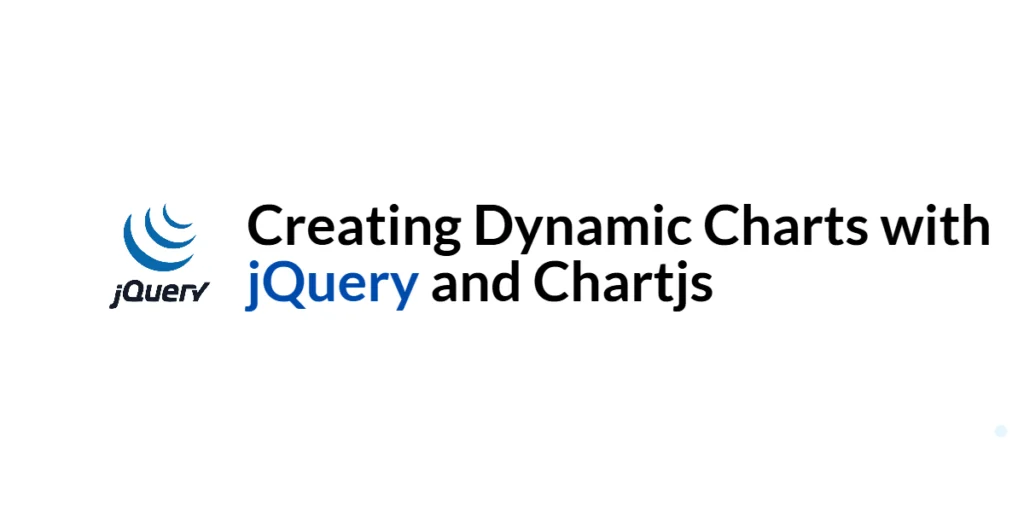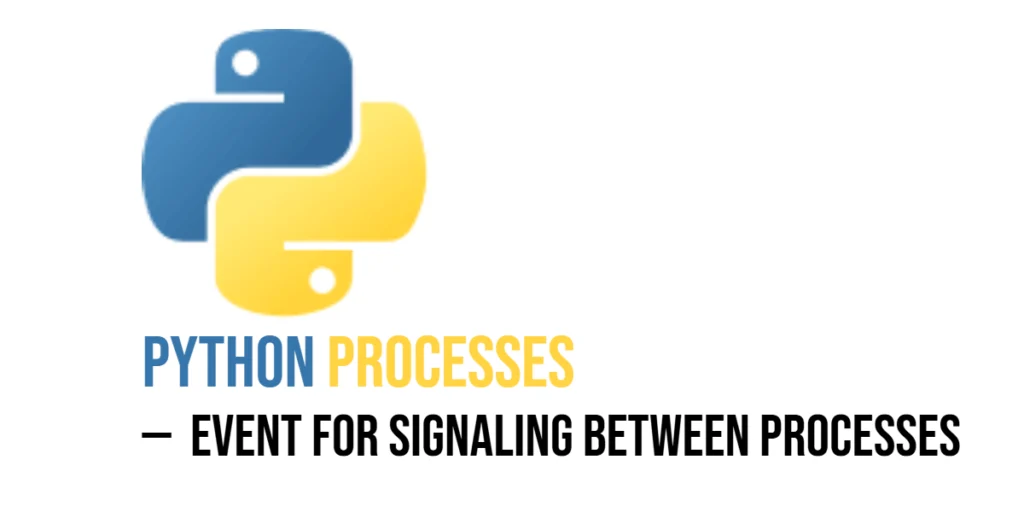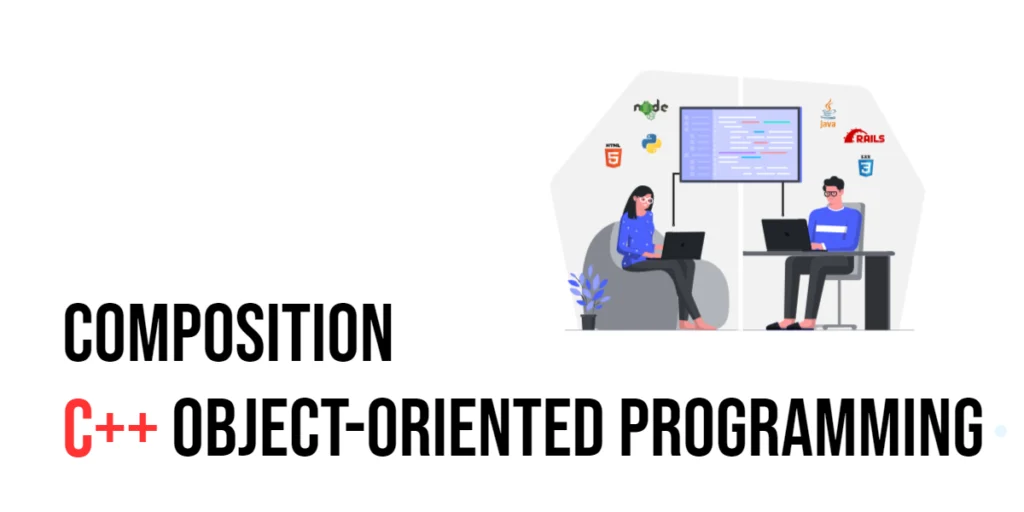Dynamic charts are an essential component of modern web applications, providing visual representations of data that can be updated in real-time. They help users quickly grasp trends, patterns, and insights from complex data sets. Creating dynamic charts involves fetching data, rendering it visually, and allowing users to interact with the charts.

with hands-on learning.
get the skills and confidence to land your next move.
jQuery, a widely-used JavaScript library, simplifies DOM manipulation and event handling, while Chart.js, a powerful charting library, makes it easy to create various types of charts. By combining jQuery and Chart.js, we can build interactive and dynamic charts that enhance the user experience. In this article, we will explore how to create dynamic charts using jQuery and Chart.js, providing comprehensive and executable code examples along with detailed explanations.
Setting Up the Development Environment
Before we start building our dynamic charts, we need to set up our development environment. This includes including jQuery and Chart.js in our project and creating a basic HTML page to work with.
Including jQuery and Chart.js in Your Project
To include jQuery and Chart.js in your project, you can either download the libraries and host them locally or include them via a Content Delivery Network (CDN). Using a CDN is the simplest method and ensures that you are always using the latest versions.
To include jQuery and Chart.js via a CDN, add the following <script> tags to the <head> section of your HTML file:
<script src="https://code.jquery.com/jquery-3.7.1.min.js" integrity="sha256-/JqT3SQfawRcv/BIHPThkBvs0OEvtFFmqPF/lYI/Cxo=" crossorigin="anonymous"></script>
<script src="https://cdn.jsdelivr.net/npm/chart.js"></script>Writing a Simple HTML Page
Next, let’s create a simple HTML page that we will use as the foundation for our charts. Create a new file named index.html and add the following code:
<!DOCTYPE html>
<html lang="en">
<head>
<meta charset="UTF-8">
<meta name="viewport" content="width=device-width, initial-scale=1.0">
<title>Dynamic Charts with jQuery and Chart.js</title>
<script src="https://code.jquery.com/jquery-3.7.1.min.js" integrity="sha256-/JqT3SQfawRcv/BIHPThkBvs0OEvtFFmqPF/lYI/Cxo=" crossorigin="anonymous"></script>
<script src="https://cdn.jsdelivr.net/npm/chart.js"></script>
<style>
body {
font-family: Arial, sans-serif;
background-color: #f0f0f0;
display: flex;
flex-direction: column;
align-items: center;
justify-content: center;
height: 100vh;
margin: 0;
}
.container {
text-align: center;
padding: 20px;
background-color: white;
box-shadow: 0 0 10px rgba(0, 0, 0, 0.1);
border-radius: 5px;
}
#myChart {
width: 100%;
height: 400px;
}
</style>
</head>
<body>
<div class="container">
<h1>Dynamic Chart Example</h1>
<canvas id="myChart"></canvas>
</div>
<script src="script.js"></script>
</body>
</html>This HTML page includes a container for our chart and a canvas element where the chart will be rendered.
Building the Basic Chart Structure
With our basic HTML structure in place, let’s focus on setting up Chart.js.
Introduction to Chart.js
Chart.js is a simple yet flexible JavaScript charting library that provides a range of chart types, including line, bar, pie, and radar charts. It is highly customizable and easy to integrate with jQuery.
Code Example: Creating the HTML Layout
Here is the HTML layout we will use:
<div class="container">
<h1>Dynamic Chart Example</h1>
<canvas id="myChart"></canvas>
</div>The container div centers the content and provides a styled box for the chart. The canvas element (myChart) will be used by Chart.js to render the chart.
Creating a Static Chart
Let’s start by creating a static chart using Chart.js.
Introduction to Static Charts with Chart.js
A static chart displays a fixed set of data. Creating a static chart is the first step before making it dynamic.
Code Example: Generating a Basic Chart
Create a new file named script.js and add the following code:
$(document).ready(function() {
const ctx = $('#myChart')[0].getContext('2d');
const myChart = new Chart(ctx, {
type: 'bar',
data: {
labels: ['January', 'February', 'March', 'April', 'May', 'June'],
datasets: [{
label: 'Sales',
data: [12, 19, 3, 5, 2, 3],
backgroundColor: [
'rgba(255, 99, 132, 0.2)',
'rgba(54, 162, 235, 0.2)',
'rgba(255, 206, 86, 0.2)',
'rgba(75, 192, 192, 0.2)',
'rgba(153, 102, 255, 0.2)',
'rgba(255, 159, 64, 0.2)'
],
borderColor: [
'rgba(255, 99, 132, 1)',
'rgba(54, 162, 235, 1)',
'rgba(255, 206, 86, 1)',
'rgba(75, 192, 192, 1)',
'rgba(153, 102, 255, 1)',
'rgba(255, 159, 64, 1)'
],
borderWidth: 1
}]
},
options: {
scales: {
y: {
beginAtZero: true
}
}
}
});
});In this code, we use jQuery’s $(document).ready() function to ensure the DOM is fully loaded before executing our Chart.js code.
- We get the 2D context of the canvas element using
$('#myChart')[0].getContext('2d'). - We create a new
Chartinstance, specifying the type (bar) and providing the data and configuration options. - The
dataobject includes labels for the x-axis and a dataset with sales data. - The
optionsobject configures the chart’s appearance, such as ensuring the y-axis starts at zero.
This code generates a basic bar chart with static data.
Making the Chart Dynamic
Next, we will make the chart dynamic by updating its data based on user interactions.
Introduction to Dynamic Data Updates
Dynamic data updates allow the chart to reflect new data without reloading the page. This can be achieved by fetching new data and updating the chart.
Code Example: Updating Chart Data Dynamically
Let’s add a button to update the chart data. Update the index.html file to include the button:
<div class="container">
<h1>Dynamic Chart Example</h1>
<canvas id="myChart"></canvas>
<button id="updateData">Update Data</button>
</div>Next, update the script.js file with the following code:
$(document).ready(function() {
const ctx = $('#myChart')[0].getContext('2d');
const myChart = new Chart(ctx, {
type: 'bar',
data: {
labels: ['January', 'February', 'March', 'April', 'May', 'June'],
datasets: [{
label: 'Sales',
data: [12, 19, 3, 5, 2, 3],
backgroundColor: [
'rgba(255, 99, 132, 0.2)',
'rgba(54, 162, 235, 0.2)',
'rgba(255, 206, 86, 0.2)',
'rgba(75, 192, 192, 0.2)',
'rgba(153, 102, 255, 0.2)',
'rgba(255, 159, 64, 0.2)'
],
borderColor: [
'rgba(255, 99, 132, 1)',
'rgba(54, 162, 235, 1)',
'rgba(255, 206, 86, 1)',
'rgba(75, 192, 192, 1)',
'rgba(153, 102, 255, 1)',
'rgba(255, 159, 64, 1)'
],
borderWidth: 1
}]
},
options: {
scales: {
y: {
beginAtZero: true
}
}
}
});
$('#updateData').on('click', function() {
myChart.data.datasets[0].data = [10, 14, 7, 12, 5, 8];
myChart.update();
});
});In this code, we:
- Create a new
Chartinstance with initial data, as described in the previous section. - Add a click event handler to the
#updateDatabutton. - When the button is clicked, we update the data of the chart’s dataset and call the
update()method to refresh the chart.
This approach makes the chart dynamic by allowing the data to be updated based on user interactions.
Adding Interactivity
Interactive features can further enhance the user experience by allowing users to interact with the chart in various ways.
Introduction to Interactive Features
Interactive features such as tooltips, hover effects, and clickable elements make the chart more engaging and informative.
Code Example: Implementing Interactive Features
Chart.js provides built-in support for tooltips and hover effects. Let’s enable these features in our chart. Update the script.js file with the following code:
$(document).ready(function() {
const ctx = $('#myChart')[0].getContext('2d');
const myChart = new Chart(ctx, {
type: 'bar',
data: {
labels: ['January', 'February', 'March', 'April', 'May', 'June'],
datasets: [{
label: 'Sales',
data: [12, 19, 3, 5, 2, 3],
backgroundColor: [
'rgba(255, 99, 132, 0.2)',
'rgba(54, 162, 235, 0.2)',
'rgba(255, 206, 86, 0.2)',
'rgba(75, 192, 192, 0.2)',
'rgba(153, 102, 255, 0.2)',
'rgba(255, 159, 64, 0.2)'
],
borderColor: [
'rgba(255, 99, 132, 1)',
'rgba(54, 162, 235, 1)',
'rgba(255, 206, 86, 1)',
'rgba(75, 192, 192, 1)',
'rgba(153, 102, 255, 1)',
'rgba(255, 159, 64, 1)'
],
borderWidth: 1
}]
},
options: {
scales: {
y: {
beginAtZero: true
}
},
interaction: {
mode: 'index',
intersect: false
},
plugins: {
tooltip: {
enabled: true
}
}
}
});
$('#updateData').on('click', function() {
myChart.data.datasets[0].data = [10, 14, 7, 12, 5, 8];
myChart.update();
});
});In this code, we:
- Enable tooltips by setting
enabled: trueunder theplugins.tooltipconfiguration. - Configure interaction mode to
indexandintersecttofalseto provide better tooltip interactions.
These settings make the chart interactive by displaying tooltips when the user hovers over the data points, enhancing the user experience.
Conclusion
In this article, we explored how to create dynamic charts using jQuery and Chart.js. We started by setting up our development environment and creating a basic HTML structure. We then created a static chart, made it dynamic by updating the data based on user interactions, and added interactive features such as tooltips.
The examples and concepts covered in this article provide a solid foundation for creating dynamic charts with jQuery and Chart.js. However, the possibilities are endless. I encourage you to experiment further and explore more advanced features and customizations. Try integrating additional data sources, adding animations, or improving the chart’s responsiveness.
Additional Resources
To continue your journey with jQuery, Chart.js, and creating dynamic charts, here are some additional resources that will help you expand your knowledge and skills:
- jQuery Documentation: The official jQuery documentation is a comprehensive resource for understanding the capabilities and usage of jQuery. jQuery Documentation
- Chart.js Documentation: The official Chart.js documentation provides detailed information on how to use the library and its various features. Chart.js Documentation
- MDN Web Docs – Canvas API: The MDN Web Docs provide detailed information on the Canvas API, which is used by Chart.js. MDN Web Docs
- Online Tutorials and Courses: Websites like Codecademy, Udemy, and Coursera offer detailed tutorials and courses on jQuery, Chart.js, and web development, catering to different levels of expertise.
- Books: Books such as “jQuery in Action” by Bear Bibeault and Yehuda Katz provide in-depth insights and practical examples.
- Community and Forums: Join online communities and forums like Stack Overflow, Reddit, and the Chart.js GitHub repository to connect with other developers, ask questions, and share knowledge.
- Sample Projects and Open Source: Explore sample projects and open-source Chart.js applications on GitHub to see how others have implemented various features and functionalities.
By leveraging these resources and continuously practicing, you’ll become proficient in jQuery and Chart.js and be well on your way to developing impressive and functional web applications with engaging user experiences.