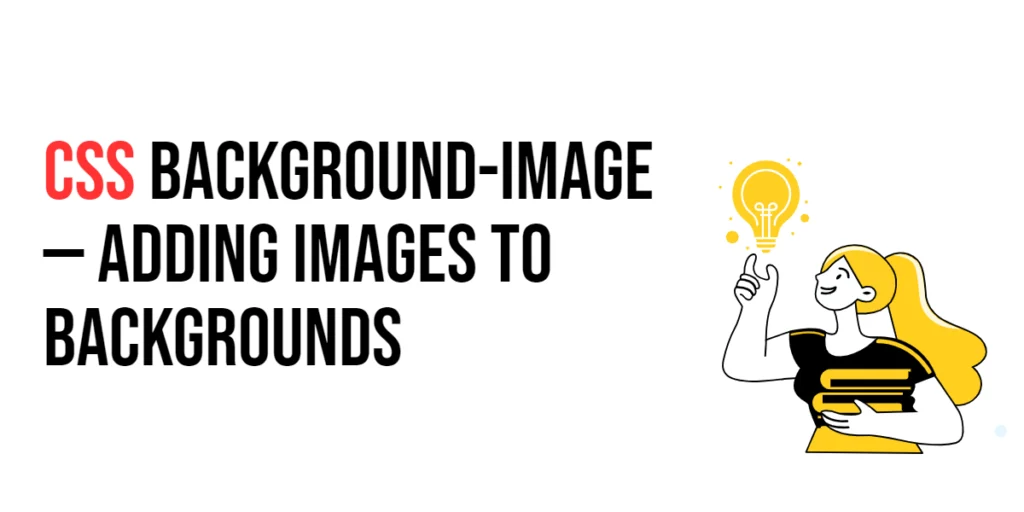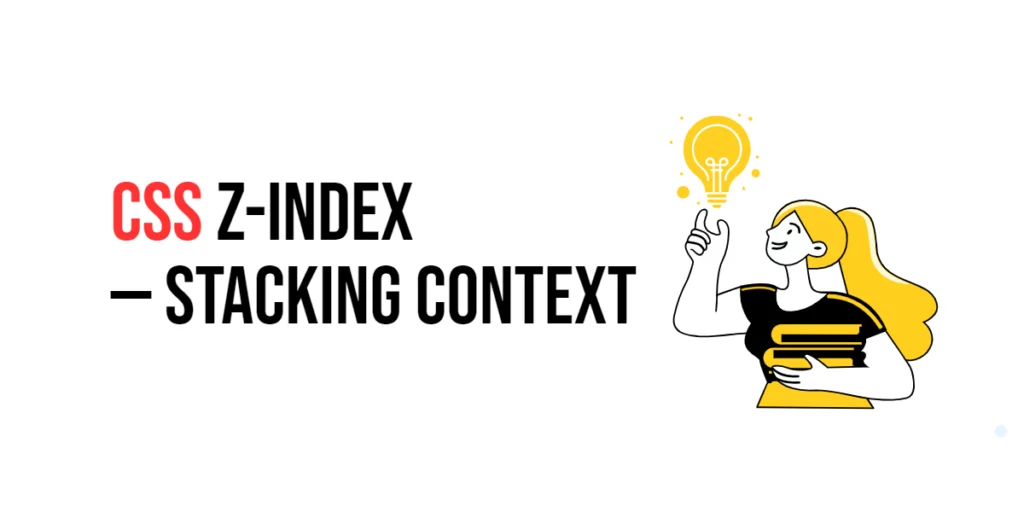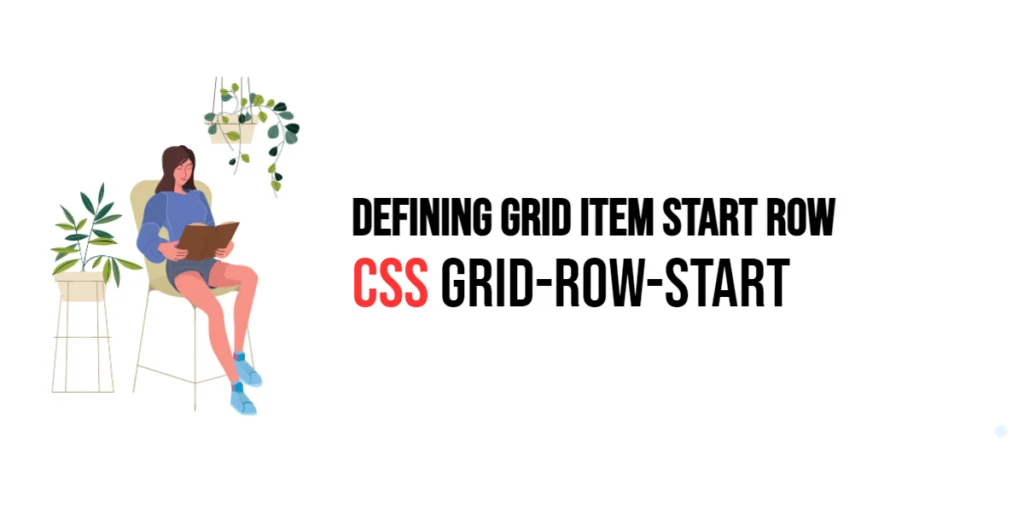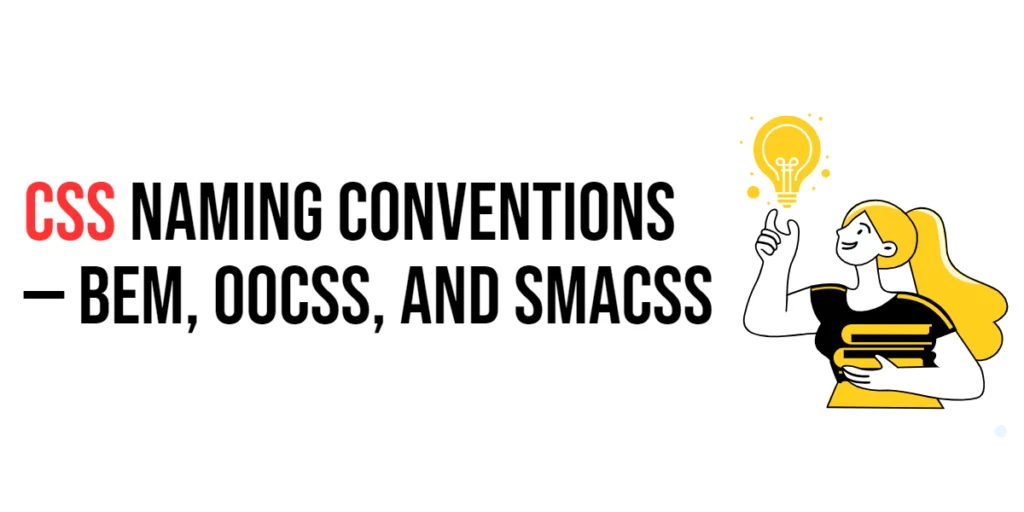The background-image property in CSS is used to set one or more background images for an element. This property allows you to enhance the visual appeal of a webpage by adding textures, patterns, or pictures as backgrounds. Background images can make a website more engaging and visually appealing, providing context or adding to the overall aesthetic.

with hands-on learning.
get the skills and confidence to land your next move.
Using background images effectively can significantly impact user experience. They can be used to highlight important content, create visual interest, or simply provide a pleasant backdrop for the webpage. In this article, we will explore the background-image property, understand its various applications, and see practical examples of its usage.
Understanding the background-image Property
The background-image property specifies one or more background images for an element. It can be applied to any HTML element, allowing designers to control the visual appearance of each part of a webpage.
Syntax and Usage
The syntax for the background-image property is as follows:
background-image: url(image-url);Where image-url is the path to the image file you want to use as the background.
Basic Usage of background-image
<!DOCTYPE html>
<html lang="en">
<head>
<meta charset="UTF-8">
<meta name="viewport" content="width=device-width, initial-scale=1.0">
<title>Background Image</title>
<style>
.simple-background {
width: 100%;
height: 300px;
background-image: url('https://example.com/image.jpg');
background-size: cover;
background-repeat: no-repeat;
background-position: center;
}
</style>
</head>
<body>
<div class="simple-background"></div>
</body>
</html>In this example, the .simple-background element uses the background-image property to set a background image. The background-size: cover; ensures that the image covers the entire area of the element, background-repeat: no-repeat; prevents the image from repeating, and background-position: center; centers the image within the element.
Advanced Background Image Techniques
<!DOCTYPE html>
<html lang="en">
<head>
<meta charset="UTF-8">
<meta name="viewport" content="width=device-width, initial-scale=1.0">
<title>Multiple Background Images</title>
<style>
.multiple-backgrounds {
width: 100%;
height: 300px;
background-image: url('https://example.com/image1.jpg'), url('https://example.com/image2.png');
background-size: cover, contain;
background-repeat: no-repeat, no-repeat;
background-position: center, top right;
}
</style>
</head>
<body>
<div class="multiple-backgrounds"></div>
</body>
</html>In this example, the .multiple-backgrounds element uses two background images. The first image (image1.jpg) is set to cover the entire area of the element, while the second image (image2.png) is positioned at the top right. The background-size, background-repeat, and background-position properties are specified for each image, respectively.
Applying Linear Gradients Over Background Images
<!DOCTYPE html>
<html lang="en">
<head>
<meta charset="UTF-8">
<meta name="viewport" content="width=device-width, initial-scale=1.0">
<title>Gradient Background Image</title>
<style>
.gradient-background {
width: 100%;
height: 300px;
background-image: linear-gradient(rgba(0, 0, 0, 0.5), rgba(0, 0, 0, 0.5)), url('https://example.com/image.jpg');
background-size: cover;
background-repeat: no-repeat;
background-position: center;
}
</style>
</head>
<body>
<div class="gradient-background"></div>
</body>
</html>In this example, the .gradient-background element uses a linear gradient over a background image. The gradient is defined using the linear-gradient function, which creates a dark overlay on top of the background image. This technique is useful for improving the readability of text over background images.
Practical Considerations
Tips for Optimizing Background Images
- Compression: Compress images to reduce their file size without compromising quality.
- Responsive Design: Use media queries to adjust background images for different screen sizes.
- Performance: Use appropriate image formats (e.g., JPEG for photographs, PNG for graphics with transparency) to optimize loading times.
Using Responsive Background Images
<!DOCTYPE html>
<html lang="en">
<head>
<meta charset="UTF-8">
<meta name="viewport" content="width=device-width, initial-scale=1.0">
<title>Responsive Background Image</title>
<style>
.responsive-background {
width: 100%;
height: 300px;
background-image: url('https://example.com/image.jpg');
background-size: cover;
background-repeat: no-repeat;
background-position: center;
}
@media (max-width: 600px) {
.responsive-background {
background-image: url('https://example.com/small-image.jpg');
}
}
</style>
</head>
<body>
<div class="responsive-background"></div>
</body>
</html>In this example, the .responsive-background element uses a different background image for smaller screens. The @media query changes the background image to small-image.jpg when the screen width is 600px or less. This ensures that the background image is optimized for different screen sizes.
Conclusion
The background-image property is a powerful tool in CSS for adding images to backgrounds. By understanding the various techniques and best practices, you can create visually appealing and responsive designs. Experiment with different background images, gradients, and multiple images to find the best fit for your web projects.
Remember to optimize your background images for performance and responsiveness, ensuring a seamless user experience across all devices. For further learning, explore additional resources and practice regularly to master the background-image property and other CSS techniques.