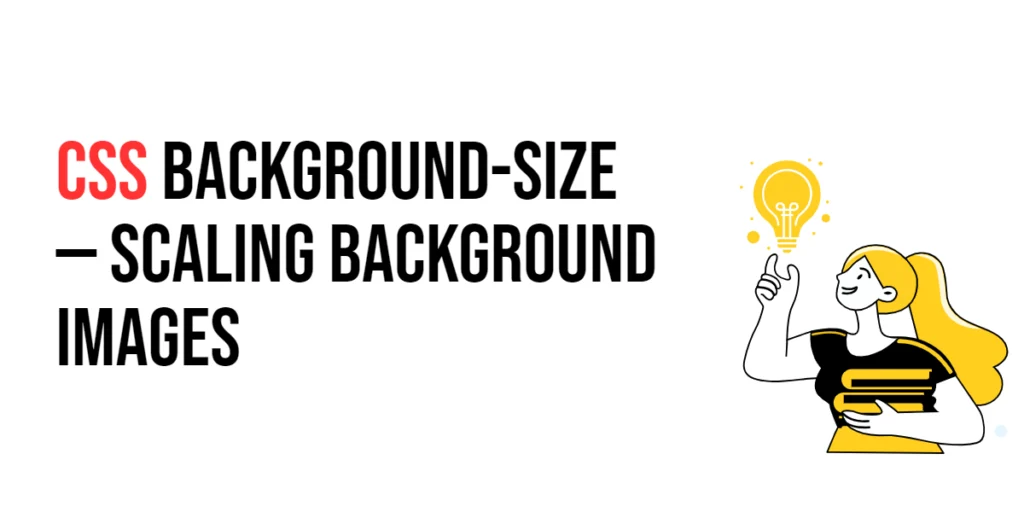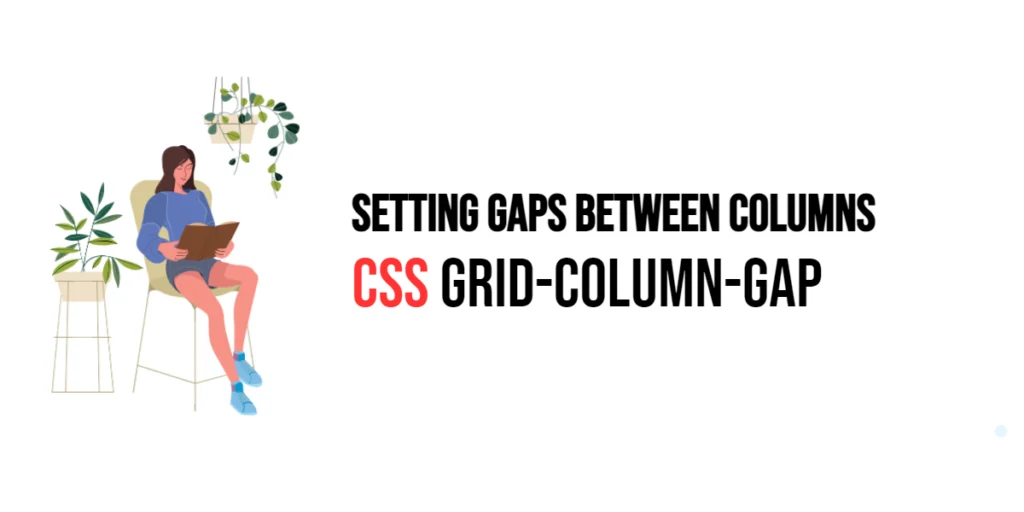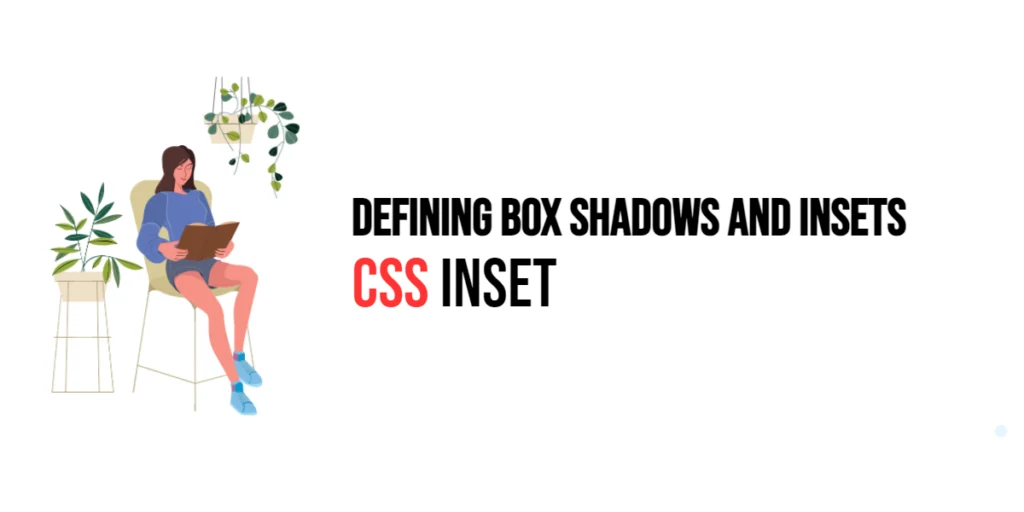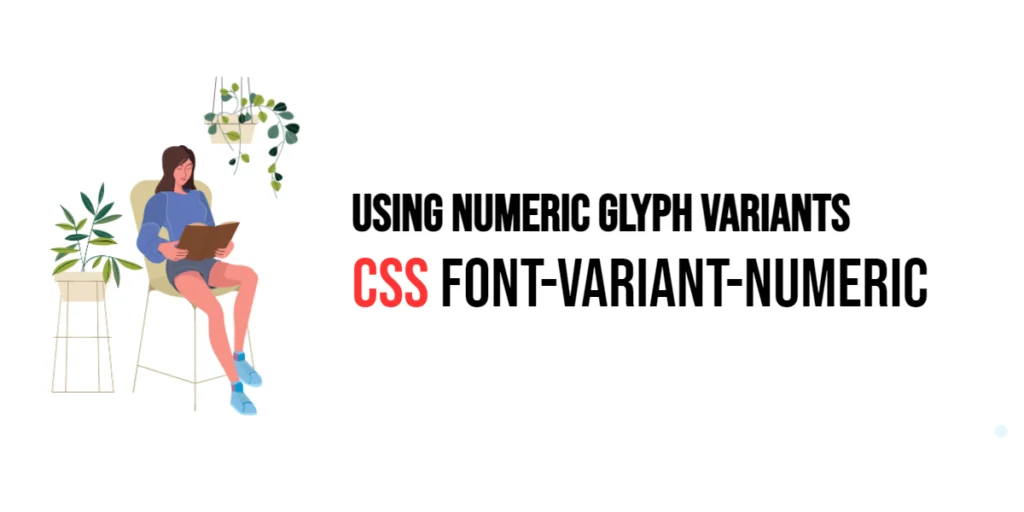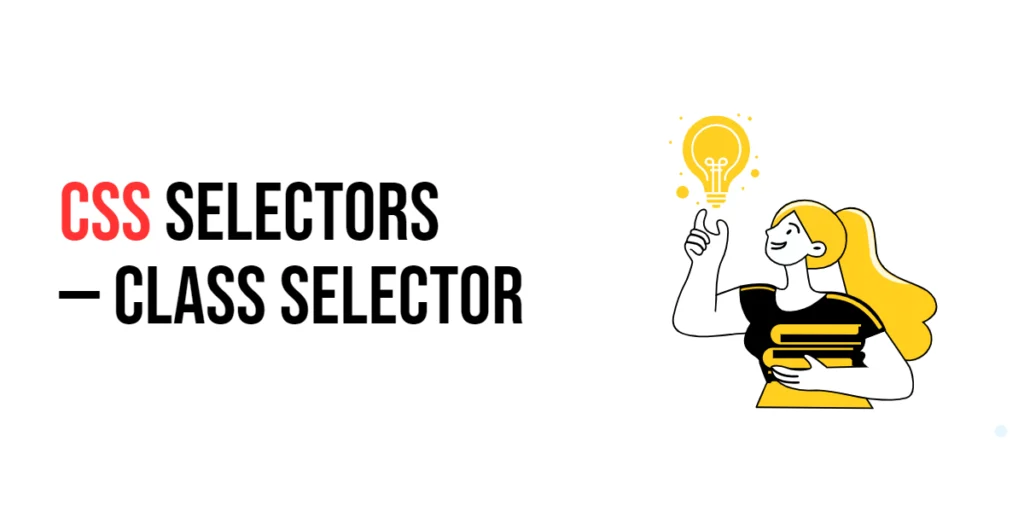The background-size property in CSS is used to control the size of background images. It allows developers to specify how a background image should be scaled to fit within its container. By using background-size, you can ensure that background images look good on different screen sizes and resolutions, making it a crucial property for responsive web design.

with hands-on learning.
get the skills and confidence to land your next move.
Scaling background images is important because it helps in maintaining the visual integrity of a website across various devices. Whether it’s a large desktop monitor or a small mobile screen, using the background-size property ensures that background images are displayed correctly, enhancing the overall user experience. This article will explore the principles of the background-size property, provide practical examples, and discuss best practices for its implementation. By the end of this article, you will have a comprehensive understanding of how to use background-size to scale background images effectively.
Understanding Background-Size in CSS
The background-size property in CSS specifies the size of the background images for an element. It can take various values, including keywords, lengths, percentages, and the special value auto.
<!DOCTYPE html>
<html lang="en">
<head>
<meta charset="UTF-8">
<meta name="viewport" content="width=device-width, initial-scale=1.0">
<style>
.basic-background-size {
width: 300px;
height: 200px;
background: url('background.jpg');
background-size: 100px 100px;
}
</style>
<title>Basic Background-Size</title>
</head>
<body>
<div class="basic-background-size"></div>
</body>
</html>In this example, the .basic-background-size class sets the background-size property to 100px 100px, scaling the background image to 100 pixels wide and 100 pixels high. This basic usage demonstrates how to apply specific dimensions to a background image using the background-size property.
Using Background-Size with Keywords
The background-size property can also use the keywords cover and contain. These keywords allow for responsive scaling of background images.
<!DOCTYPE html>
<html lang="en">
<head>
<meta charset="UTF-8">
<meta name="viewport" content="width=device-width, initial-scale=1.0">
<style>
.background-cover {
width: 300px;
height: 200px;
background: url('background.jpg') no-repeat center center;
background-size: cover;
}
.background-contain {
width: 300px;
height: 200px;
background: url('background.jpg') no-repeat center center;
background-size: contain;
}
</style>
<title>Background-Size Keywords</title>
</head>
<body>
<div class="background-cover">Cover</div>
<div class="background-contain">Contain</div>
</body>
</html>In this example, the .background-cover class uses background-size: cover to scale the background image, ensuring it covers the entire element while maintaining its aspect ratio. The .background-contain class uses background-size: contain to scale the background image to fit within the element while maintaining its aspect ratio. These keywords provide an easy way to make background images responsive.
Using Background-Size with Lengths and Percentages
The background-size property can also take lengths (e.g., pixels, ems) and percentages to define the size of the background image.
<!DOCTYPE html>
<html lang="en">
<head>
<meta charset="UTF-8">
<meta name="viewport" content="width=device-width, initial-scale=1.0">
<style>
.background-length {
width: 300px;
height: 200px;
background: url('background.jpg') no-repeat;
background-size: 150px 100px;
}
.background-percentage {
width: 300px;
height: 200px;
background: url('background.jpg') no-repeat;
background-size: 50% 50%;
}
</style>
<title>Background-Size Lengths and Percentages</title>
</head>
<body>
<div class="background-length">Lengths</div>
<div class="background-percentage">Percentages</div>
</body>
</html>In this example, the .background-length class scales the background image to 150 pixels wide and 100 pixels high using lengths. The .background-percentage class scales the background image to 50% of the element’s width and height using percentages. These techniques provide precise control over the size of background images.
Responsive Background Images with Background-Size
Creating responsive background images involves using the background-size property to ensure images adapt to different screen sizes.
<!DOCTYPE html>
<html lang="en">
<head>
<meta charset="UTF-8">
<meta name="viewport" content="width=device-width, initial-scale=1.0">
<style>
.responsive-background {
width: 100%;
height: 200px;
background: url('background.jpg') no-repeat center center;
background-size: cover;
}
</style>
<title>Responsive Background Images</title>
</head>
<body>
<div class="responsive-background"></div>
</body>
</html>In this example, the .responsive-background class uses background-size: cover to ensure the background image covers the entire width of the element while maintaining its aspect ratio. This setup makes the background image responsive, adapting to different screen sizes.
Combining Background-Size with Multiple Backgrounds
The background-size property can also be used with multiple background images, specifying different sizes for each layer.
<!DOCTYPE html>
<html lang="en">
<head>
<meta charset="UTF-8">
<meta name="viewport" content="width=device-width, initial-scale=1.0">
<style>
.multiple-backgrounds {
width: 300px;
height: 200px;
background: url('background1.jpg') no-repeat center center, url('background2.png') repeat;
background-size: cover, 50px 50px;
}
</style>
<title>Multiple Background Sizes</title>
</head>
<body>
<div class="multiple-backgrounds"></div>
</body>
</html>In this example, the .multiple-backgrounds class applies two background images with different sizes. The first background image uses background-size: cover to cover the entire element, while the second background image is sized to 50 pixels by 50 pixels. This demonstrates how to combine background-size with multiple backgrounds for complex designs.
Best Practices for Using Background-Size
To effectively use the background-size property, it is important to follow best practices such as optimizing image sizes, using appropriate keywords, and testing across different devices.
<!DOCTYPE html>
<html lang="en">
<head>
<meta charset="UTF-8">
<meta name="viewport" content="width=device-width, initial-scale=1.0">
<style>
.optimized-background {
width: 300px;
height: 200px;
background: url('optimized-background.jpg') no-repeat center center;
background-size: contain;
}
</style>
<title>Best Practices for Background-Size</title>
</head>
<body>
<div class="optimized-background"></div>
</body>
</html>In this example, the .optimized-background class follows best practices by using a properly optimized image and the background-size: contain property to ensure the image fits within the element. This approach helps maintain performance and visual quality.
Conclusion
The background-size property in CSS is a powerful tool for scaling background images. By understanding and utilizing its various values, such as keywords, lengths, and percentages, you can create responsive and visually appealing designs.
Experiment with different background-size techniques to see how they can improve your projects. For further learning, explore resources such as the MDN Web Docs on CSS background properties. By continuing to practice and experiment, you will become proficient in using background-size to scale background images effectively.