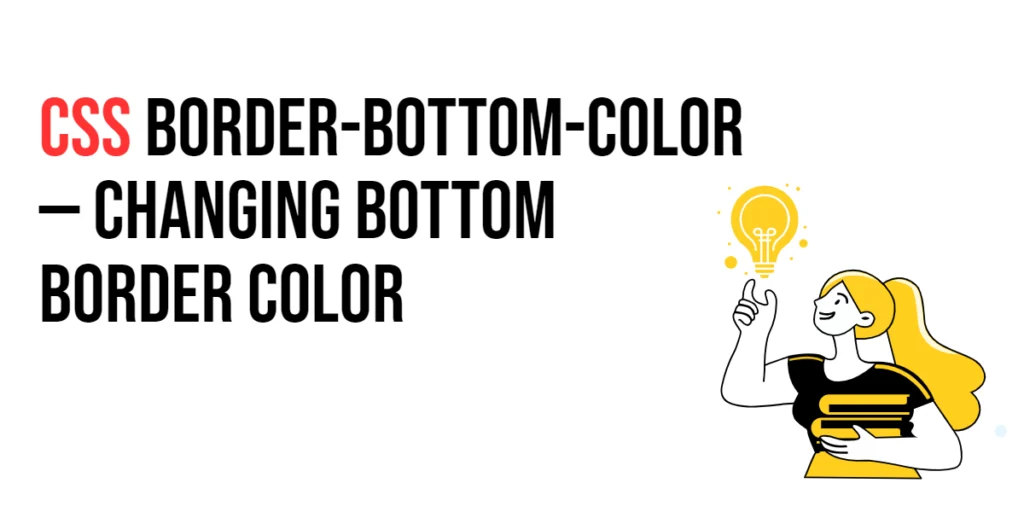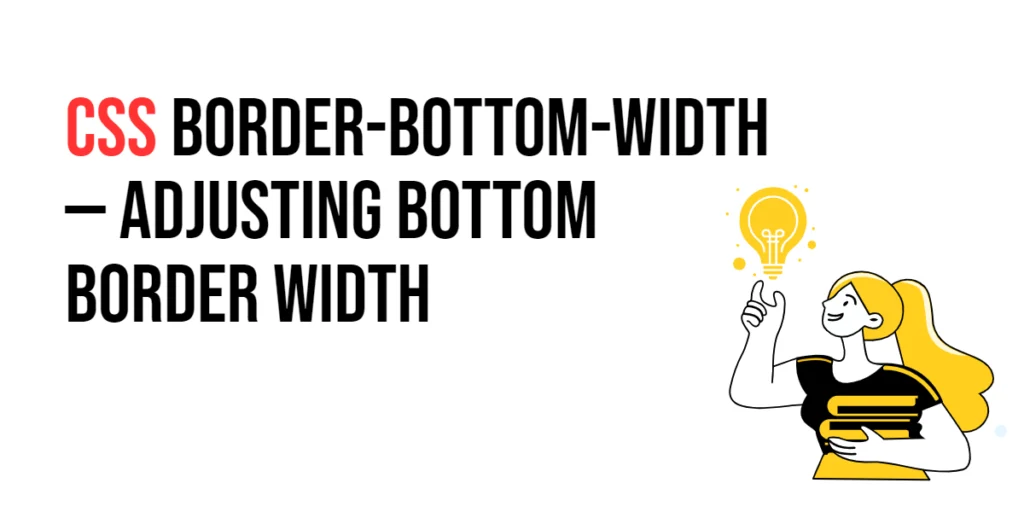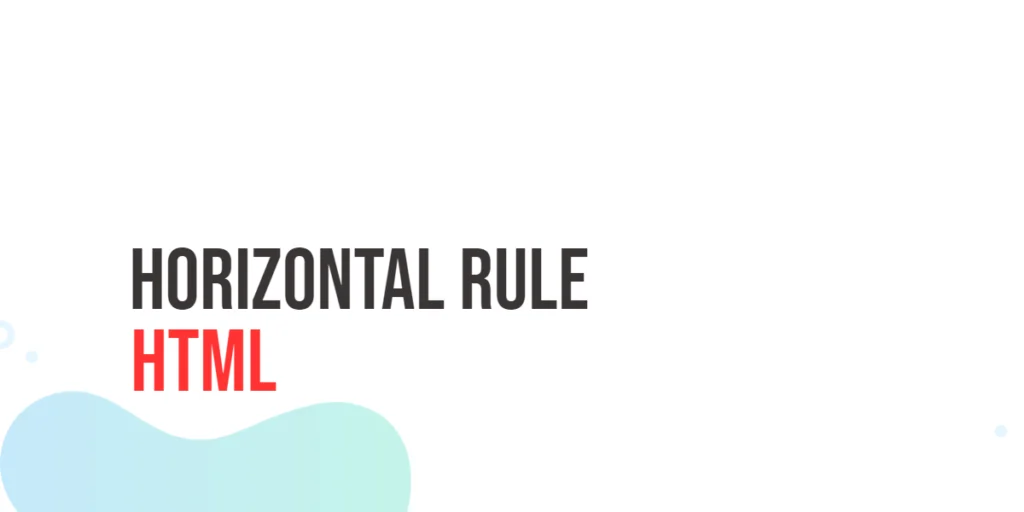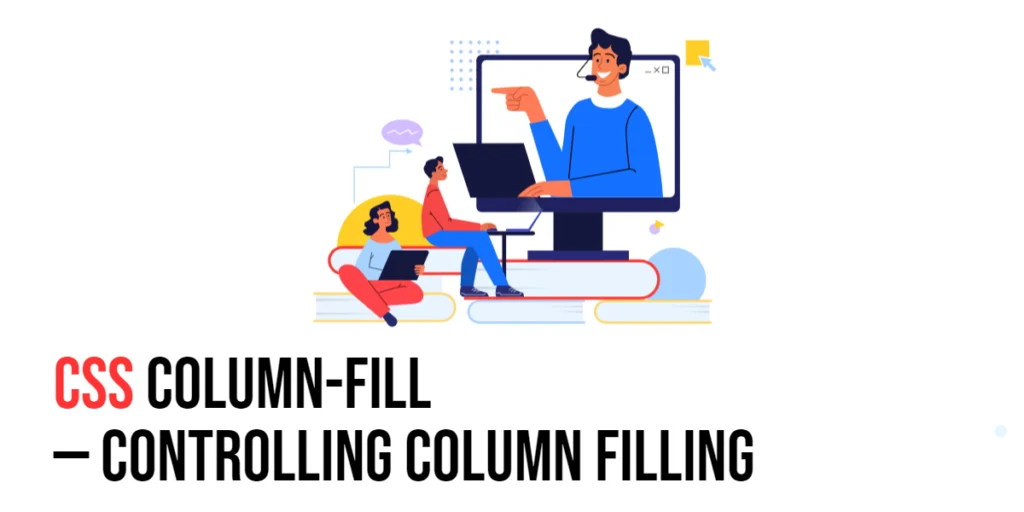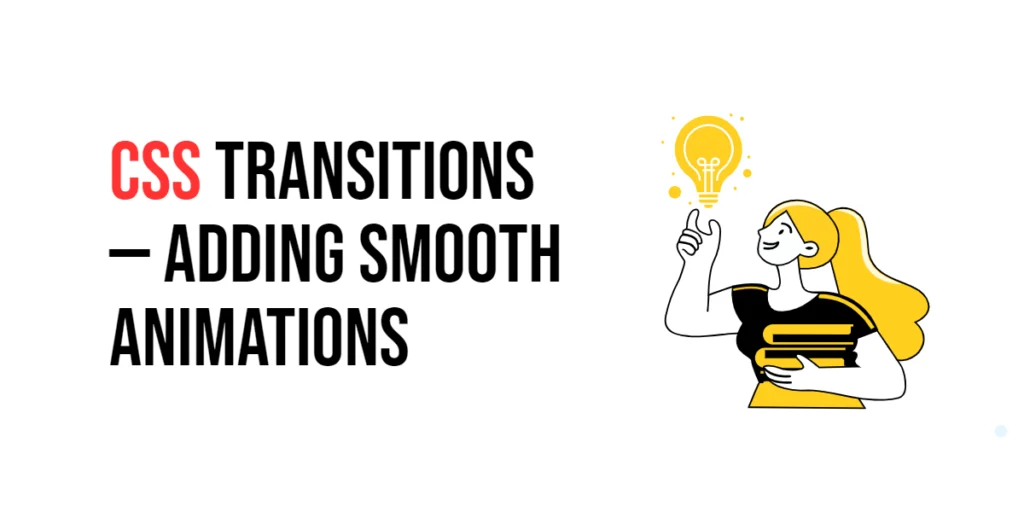The border-bottom-color property in CSS is used to change the color of the bottom border of an HTML element. This property allows developers to define the color of the bottom border separately from other border properties, providing greater flexibility in styling. Customizing the bottom border color can enhance the visual appearance of elements, making them stand out and creating a more engaging user interface.

with hands-on learning.
get the skills and confidence to land your next move.
Changing the bottom border color is particularly useful for creating visual emphasis, highlighting sections, or adding distinctive styles to elements. Well-chosen border colors can make a website look professional and polished, contributing to a better user experience. This article will explore the principles of the border-bottom-color property in CSS, provide practical examples, and discuss best practices for its implementation. By the end of this article, you will have a comprehensive understanding of how to change the bottom border color effectively.
Understanding the Border-Bottom-Color Property in CSS
The border-bottom-color property in CSS is used to specify the color of the bottom border of an element. It can take various color values, including named colors, hexadecimal values, RGB, RGBA, HSL, and HSLA.
<!DOCTYPE html>
<html lang="en">
<head>
<meta charset="UTF-8">
<meta name="viewport" content="width=device-width, initial-scale=1.0">
<style>
.basic-border-bottom-color {
border-bottom: 3px solid;
border-bottom-color: black;
padding: 10px;
width: 200px;
text-align: center;
}
</style>
<title>Basic Border-Bottom-Color Usage</title>
</head>
<body>
<div class="basic-border-bottom-color">Basic Border-Bottom-Color</div>
</body>
</html>In this example, the .basic-border-bottom-color class applies a bottom border that is 3 pixels wide and black in color. This basic usage demonstrates how to use the border-bottom-color property to define the color of the bottom border of an element.
Setting Border-Bottom Color with Named Colors
Named colors in CSS provide an easy way to set the color of the bottom border. CSS supports a variety of predefined color names.
<!DOCTYPE html>
<html lang="en">
<head>
<meta charset="UTF-8">
<meta name="viewport" content="width=device-width, initial-scale=1.0">
<style>
div {
margin: 20px 5px;
}
.red-bottom {
border-bottom: 3px solid;
border-bottom-color: red;
}
.green-bottom {
border-bottom: 3px solid;
border-bottom-color: green;
}
.blue-bottom {
border-bottom: 3px solid;
border-bottom-color: blue;
}
</style>
<title>Border-Bottom Named Colors</title>
</head>
<body>
<div class="red-bottom">Red Bottom Border</div>
<div class="green-bottom">Green Bottom Border</div>
<div class="blue-bottom">Blue Bottom Border</div>
</body>
</html>In this example, the .red-bottom, .green-bottom, and .blue-bottom classes use named colors to set the bottom border color to red, green, and blue, respectively. Named colors provide a simple and readable way to apply colors to the bottom border.
Setting Border-Bottom Color with Hexadecimal Values
Hexadecimal values allow for precise color definitions and are commonly used in web design. They provide a combination of red, green, and blue color values.
<!DOCTYPE html>
<html lang="en">
<head>
<meta charset="UTF-8">
<meta name="viewport" content="width=device-width, initial-scale=1.0">
<style>
.hex-bottom {
border-bottom: 3px solid;
border-bottom-color: #FF5733;
}
</style>
<title>Border-Bottom Hexadecimal Colors</title>
</head>
<body>
<div class="hex-bottom">Hexadecimal Bottom Border</div>
</body>
</html>In this example, the .hex-bottom class uses a hexadecimal value (#FF5733) to set the bottom border color. This demonstrates how to use hexadecimal values to define custom colors for the bottom border.
Setting Border-Bottom Color with RGB and RGBA
RGB and RGBA values provide control over the red, green, and blue components of a color, with RGBA also allowing for transparency.
<!DOCTYPE html>
<html lang="en">
<head>
<meta charset="UTF-8">
<meta name="viewport" content="width=device-width, initial-scale=1.0">
<style>
div {
margin: 20px 5px;
}
.rgb-bottom {
border-bottom: 3px solid;
border-bottom-color: rgb(255, 87, 51);
}
.rgba-bottom {
border-bottom: 3px solid;
border-bottom-color: rgba(255, 87, 51, 0.5);
}
</style>
<title>Border-Bottom RGB and RGBA Colors</title>
</head>
<body>
<div class="rgb-bottom">RGB Bottom Border</div>
<div class="rgba-bottom">RGBA Bottom Border</div>
</body>
</html>In this example, the .rgb-bottom class sets the bottom border color using an RGB value (rgb(255, 87, 51)), while the .rgba-bottom class uses an RGBA value (rgba(255, 87, 51, 0.5)) to apply a semi-transparent color. This demonstrates how to use RGB and RGBA values for more control over border colors.
Setting Border-Bottom Color with HSL and HSLA
HSL and HSLA values allow for defining colors based on hue, saturation, and lightness, with HSLA also allowing for transparency.
<!DOCTYPE html>
<html lang="en">
<head>
<meta charset="UTF-8">
<meta name="viewport" content="width=device-width, initial-scale=1.0">
<style>
div {
margin: 20px 5px;
}
.hsl-bottom {
border-bottom: 3px solid;
border-bottom-color: hsl(14, 100%, 60%);
}
.hsla-bottom {
border-bottom: 3px solid;
border-bottom-color: hsla(14, 100%, 60%, 0.5);
}
</style>
<title>Border-Bottom HSL and HSLA Colors</title>
</head>
<body>
<div class="hsl-bottom">HSL Bottom Border</div>
<div class="hsla-bottom">HSLA Bottom Border</div>
</body>
</html>In this example, the .hsl-bottom class sets the bottom border color using an HSL value (hsl(14, 100%, 60%)), while the .hsla-bottom class uses an HSLA value (hsla(14, 100%, 60%, 0.5)) to apply a semi-transparent color. This demonstrates how to use HSL and HSLA values for defining colors based on hue, saturation, and lightness.
Combining Border-Bottom Color with Other Border Properties
The border-bottom-color property can be used in conjunction with other border properties to create complex styles. This includes combining border-bottom-color with border-bottom-width and border-bottom-style.
<!DOCTYPE html>
<html lang="en">
<head>
<meta charset="UTF-8">
<meta name="viewport" content="width=device-width, initial-scale=1.0">
<style>
.combined-bottom-border {
border-bottom-width: 3px;
border-bottom-style: solid;
border-bottom-color: #28a745;
}
</style>
<title>Combining Border-Bottom Properties</title>
</head>
<body>
<div class="combined-bottom-border">Combined Bottom Border</div>
</body>
</html>In this example, the .combined-bottom-border class combines different border properties for the bottom border. The width is set to 3 pixels, the style is solid, and the color is set using a hexadecimal value (#28a745). This demonstrates how to use border-bottom-color in conjunction with other border properties to create complex border styles.
Best Practices for Changing Border-Bottom Color
To effectively use the border-bottom-color property, it is important to follow best practices such as maintaining consistency, using appropriate border colors for different UI elements, and ensuring accessibility.
<!DOCTYPE html>
<html lang="en">
<head>
<meta charset="UTF-8">
<meta name="viewport" content="width=device-width, initial-scale=1.0">
<style>
.best-practices-bottom {
border-bottom: 3px solid;
border-bottom-color: #333;
padding: 10px;
width: 200px;
text-align: center;
margin: 10px auto;
}
</style>
<title>Best Practices for Border-Bottom Color</title>
</head>
<body>
<div class="best-practices-bottom">Consistent Bottom Border</div>
</body>
</html>In this example, the .best-practices-bottom class follows best practices by using a consistent bottom border color, applying a reasonable border width, and ensuring that the border color provides sufficient contrast. This approach helps maintain visual consistency and accessibility in web design.
Conclusion
The border-bottom-color property in CSS is a versatile tool for changing the color of the bottom border of HTML elements. By understanding and utilizing different color values such as named colors, hexadecimal values, RGB, RGBA, HSL, and HSLA, you can create visually appealing and functional designs.
Experiment with different bottom border colors and techniques to see how they can enhance your web projects. For further learning, explore resources such as the MDN Web Docs on CSS borders. By continuing to practice and experiment, you will become proficient in using the border-bottom-color property to style the bottom border effectively.