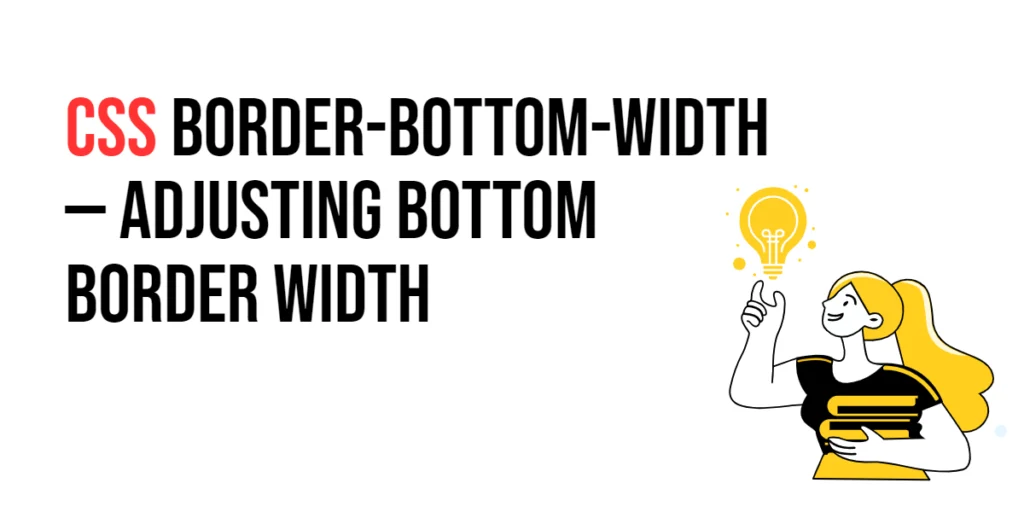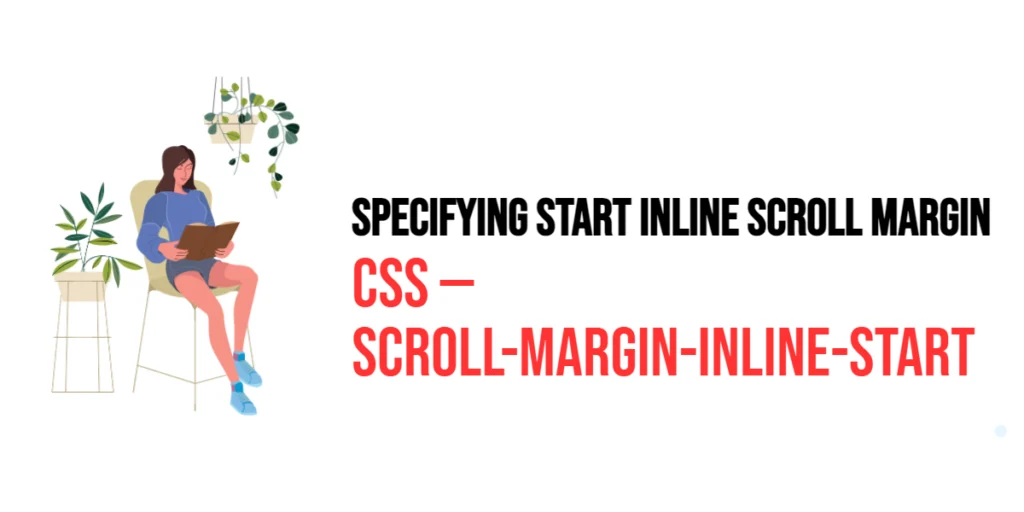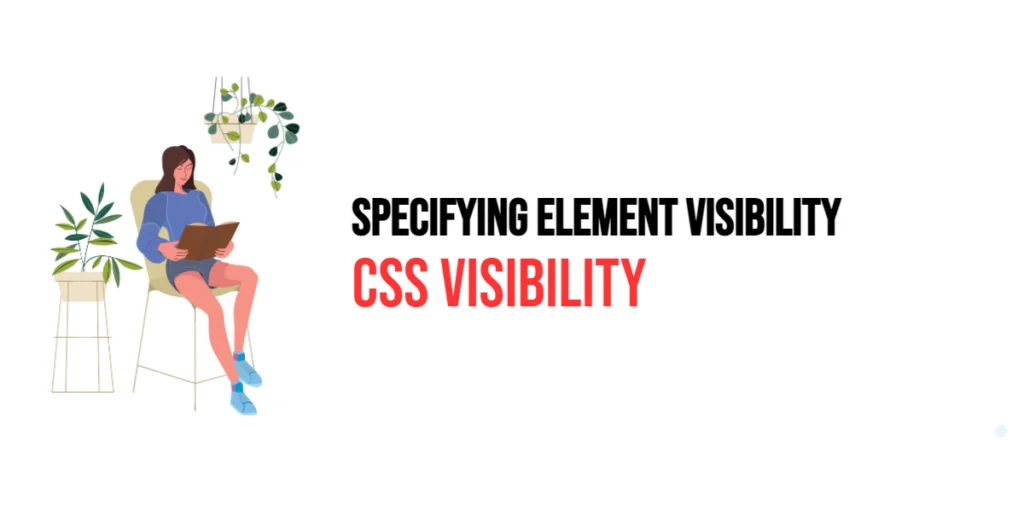The border-bottom-width property in CSS is used to adjust the width of the bottom border of an HTML element. This property allows developers to define the thickness of the bottom border, providing options to use various length units or predefined keywords. Customizing the bottom border width can enhance the visual appeal of elements, making them stand out and creating a more engaging user interface.

with hands-on learning.
get the skills and confidence to land your next move.
Adjusting the bottom border width is particularly useful for emphasizing content, highlighting sections, and adding a distinctive style to elements. Well-designed border widths can make a website look professional and polished, contributing to a better user experience. This article will explore the principles of the border-bottom-width property in CSS, provide practical examples, and discuss best practices for its implementation. By the end of this article, you will have a comprehensive understanding of how to adjust the bottom border width effectively.
Understanding the Border-Bottom-Width Property in CSS
The border-bottom-width property in CSS is used to specify the width of the bottom border of an element. It can take various values, including length units (pixels, ems, rems) and predefined keywords (thin, medium, thick).
<!DOCTYPE html>
<html lang="en">
<head>
<meta charset="UTF-8">
<meta name="viewport" content="width=device-width, initial-scale=1.0">
<style>
.basic-border-bottom-width {
border-bottom: solid black;
border-bottom-width: 3px;
padding: 10px;
width: 200px;
text-align: center;
}
</style>
<title>Basic Border-Bottom-Width Usage</title>
</head>
<body>
<div class="basic-border-bottom-width">3px Bottom Border</div>
</body>
</html>In this example, the .basic-border-bottom-width class applies a bottom border that is 3 pixels wide and solid in style. This basic usage demonstrates how to use the border-bottom-width property to define the width of the bottom border of an element.
Setting Border-Bottom Width with Length Units
The border-bottom-width property can be set using length units such as pixels (px), ems (em), and rems (rem). These units allow for precise control over the border width.
<!DOCTYPE html>
<html lang="en">
<head>
<meta charset="UTF-8">
<meta name="viewport" content="width=device-width, initial-scale=1.0">
<style>
div {
margin: 20px 5px;
}
.px-width {
border-bottom: solid black;
border-bottom-width: 5px;
padding: 10px;
width: 200px;
text-align: center;
}
.em-width {
border-bottom: solid black;
border-bottom-width: 0.5em;
padding: 10px;
width: 200px;
text-align: center;
}
.rem-width {
border-bottom: solid black;
border-bottom-width: 1rem;
padding: 10px;
width: 200px;
text-align: center;
}
</style>
<title>Border-Bottom-Width Length Units</title>
</head>
<body>
<div class="px-width">5px Bottom Border</div>
<div class="em-width">0.5em Bottom Border</div>
<div class="rem-width">1rem Bottom Border</div>
</body>
</html>In this example, the .px-width, .em-width, and .rem-width classes use different length units to set the bottom border width. The units 5 pixels, 0.5 ems, and 1 rem demonstrate how to use length units for precise control over the border width.
Using Keywords for Border-Bottom Width
CSS also allows the use of predefined keywords to set the bottom border width. These keywords include thin, medium, and thick.
<!DOCTYPE html>
<html lang="en">
<head>
<meta charset="UTF-8">
<meta name="viewport" content="width=device-width, initial-scale=1.0">
<style>
div {
margin: 20px 5px;
}
.thin-bottom {
border-bottom: solid black;
border-bottom-width: thin;
padding: 10px;
width: 200px;
text-align: center;
}
.medium-bottom {
border-bottom: solid black;
border-bottom-width: medium;
padding: 10px;
width: 200px;
text-align: center;
}
.thick-bottom {
border-bottom: solid black;
border-bottom-width: thick;
padding: 10px;
width: 200px;
text-align: center;
}
</style>
<title>Border-Bottom-Width Keywords</title>
</head>
<body>
<div class="thin-bottom">Thin Bottom Border</div>
<div class="medium-bottom">Medium Bottom Border</div>
<div class="thick-bottom">Thick Bottom Border</div>
</body>
</html>In this example, the .thin-bottom, .medium-bottom, and .thick-bottom classes use predefined keywords to set the bottom border width. The keywords thin, medium, and thick provide an easy way to define border widths without specifying exact measurements.
Combining Border-Bottom-Width with Other Border Properties
The border-bottom-width property can be used in conjunction with other border properties such as border-bottom-style and border-bottom-color to create complex styles.
<!DOCTYPE html>
<html lang="en">
<head>
<meta charset="UTF-8">
<meta name="viewport" content="width=device-width, initial-scale=1.0">
<style>
.combined-border-bottom {
border-bottom-width: 5px;
border-bottom-style: dashed;
border-bottom-color: red;
padding: 10px;
width: 200px;
text-align: center;
}
</style>
<title>Combining Border-Bottom Properties</title>
</head>
<body>
<div class="combined-border-bottom">Dashed Red Bottom Border</div>
</body>
</html>In this example, the .combined-border-bottom class combines different border properties for the bottom border. The width is set to 5 pixels, the style is dashed, and the color is red. This demonstrates how to use border-bottom-width in conjunction with other border properties to create complex border styles.
Best Practices for Using Border-Bottom-Width
To effectively use the border-bottom-width property, it is important to follow best practices such as maintaining consistency, using appropriate border widths for different UI elements, and ensuring accessibility.
<!DOCTYPE html>
<html lang="en">
<head>
<meta charset="UTF-8">
<meta name="viewport" content="width=device-width, initial-scale=1.0">
<style>
.best-practices-bottom {
border-bottom: solid #333;
border-bottom-width: 3px;
padding: 10px;
width: 200px;
text-align: center;
margin: 10px auto;
}
</style>
<title>Best Practices for Border-Bottom Width</title>
</head>
<body>
<div class="best-practices-bottom">3px Bottom Border</div>
</body>
</html>In this example, the .best-practices-bottom class follows best practices by using a consistent bottom border width, applying a reasonable border width, and ensuring that the border color provides sufficient contrast. This approach helps maintain visual consistency and accessibility in web design.
Conclusion
The border-bottom-width property in CSS is a versatile tool for adjusting the width of the bottom border of HTML elements. By understanding and utilizing different values such as length units and predefined keywords, you can create visually appealing and functional designs.
Experiment with different bottom border widths and techniques to see how they can enhance your web projects. For further learning, explore resources such as the MDN Web Docs on CSS borders. By continuing to practice and experiment, you will become proficient in using the border-bottom-width property to style the bottom border effectively.