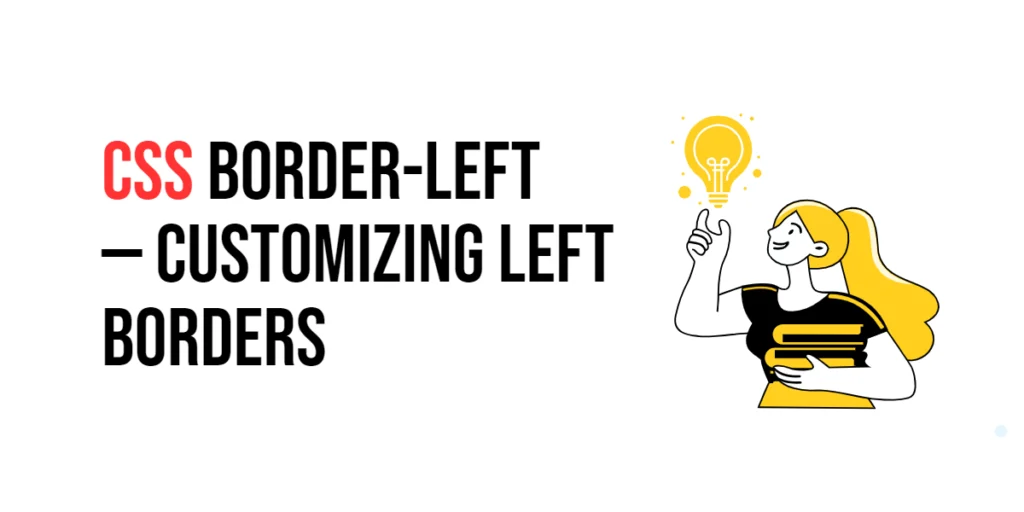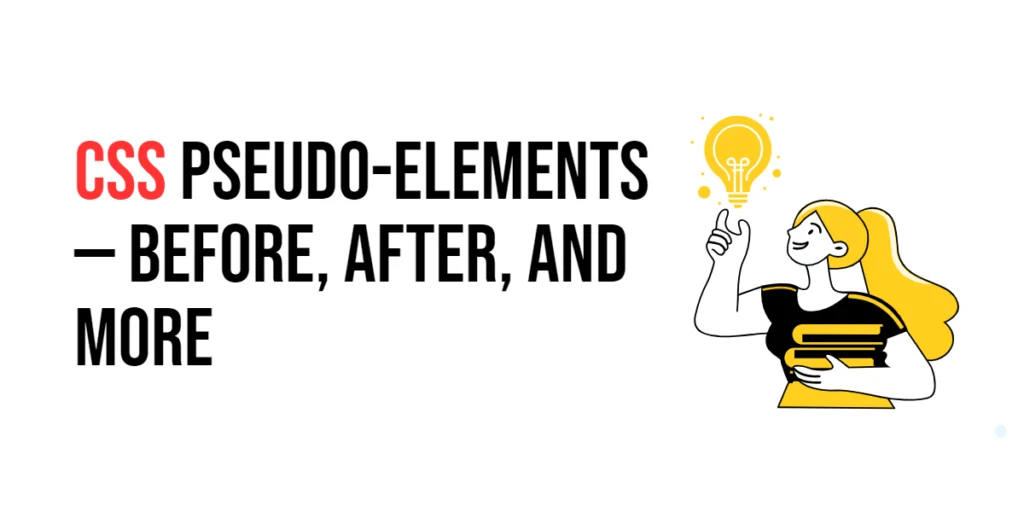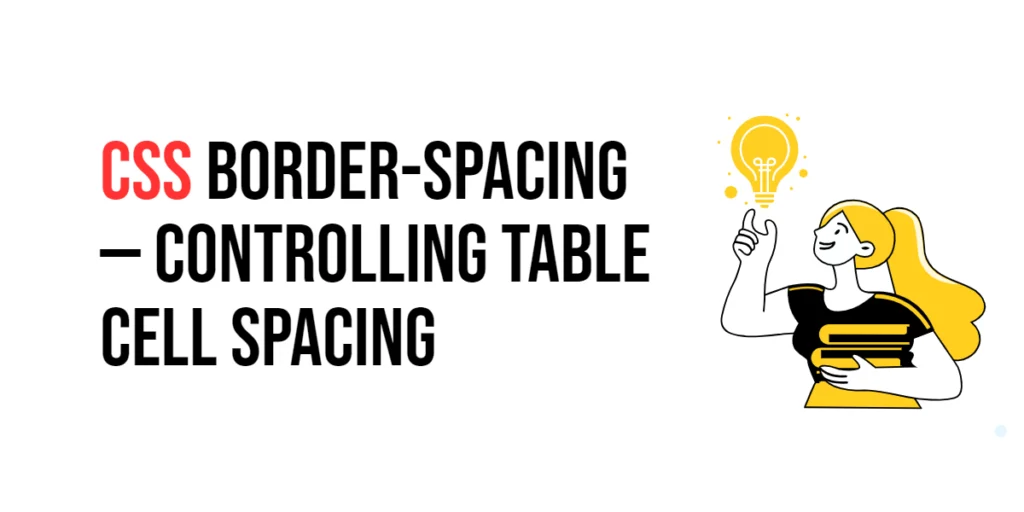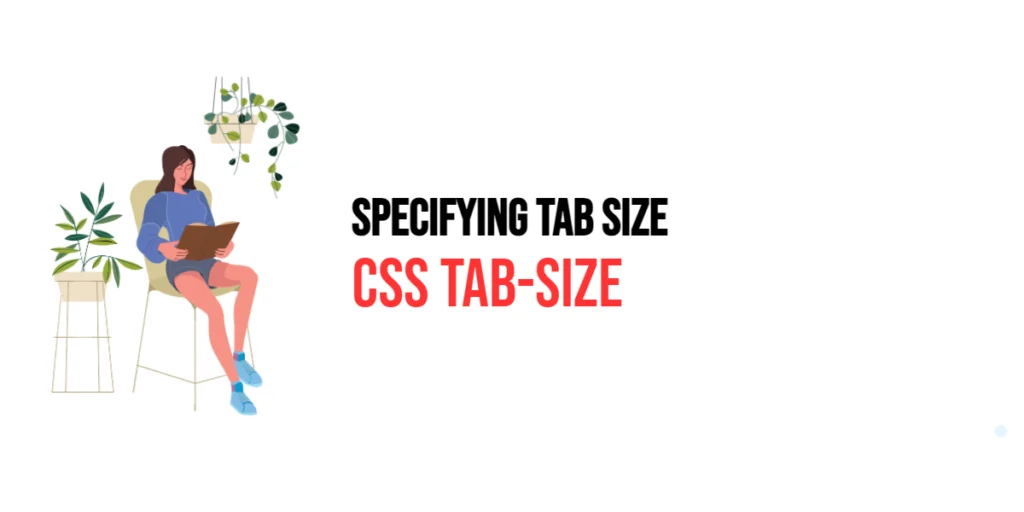The border-left property in CSS is used to define the left border of an element. This property allows developers to set the width, style, and color of the left border, enabling the creation of custom and visually appealing border designs. By using border-left, designers can enhance the overall look and feel of a website, creating emphasis and separation for specific elements.

with hands-on learning.
get the skills and confidence to land your next move.
Customizing left borders is particularly useful for creating unique visual effects, highlighting important content, and adding decorative touches to UI components. The border-left property supports various values, including length units for width, predefined keywords for style, and color values. This article will explore the principles of the border-left property in CSS, provide practical examples, and discuss best practices for its implementation. By the end of this article, you will have a comprehensive understanding of how to customize left borders effectively.
Understanding the Border-Left Property in CSS
The border-left property in CSS is a shorthand property that sets the width, style, and color of the left border of an element.
<!DOCTYPE html>
<html lang="en">
<head>
<meta charset="UTF-8">
<meta name="viewport" content="width=device-width, initial-scale=1.0">
<style>
.basic-border-left {
border-left: 5px solid blue;
padding: 10px;
width: 200px;
text-align: center;
}
</style>
<title>Basic Border-Left Usage</title>
</head>
<body>
<div class="basic-border-left">Left Border Example</div>
</body>
</html>In this example, the .basic-border-left class sets a 5-pixel wide solid blue border on the left side of the element. This basic usage demonstrates how to use the border-left property to define the left border of an element.
Setting Border-Left Width
The border-left-width property can be set using length units such as pixels (px), ems (em), and rems (rem). These units allow for precise control over the width of the left border.
<!DOCTYPE html>
<html lang="en">
<head>
<meta charset="UTF-8">
<meta name="viewport" content="width=device-width, initial-scale=1.0">
<style>
div {
margin: 20px 5px;
}
.px-width {
border-left-width: 10px;
border-left-style: solid;
border-left-color: black;
padding: 10px;
width: 200px;
text-align: center;
}
.em-width {
border-left-width: 1em;
border-left-style: solid;
border-left-color: black;
padding: 10px;
width: 200px;
text-align: center;
}
.rem-width {
border-left-width: 1.5rem;
border-left-style: solid;
border-left-color: black;
padding: 10px;
width: 200px;
text-align: center;
}
</style>
<title>Border-Left Width</title>
</head>
<body>
<div class="px-width">10px Width</div>
<div class="em-width">1em Width</div>
<div class="rem-width">1.5rem Width</div>
</body>
</html>In this example, the .px-width, .em-width, and .rem-width classes use different length units to set the left border width. The units 10 pixels, 1 em, and 1.5 rems demonstrate how to use length units for precise control over the width of the left border.
Setting Border-Left Style
The border-left-style property allows you to specify different styles for the left border, such as solid, dotted, dashed, and more.
<!DOCTYPE html>
<html lang="en">
<head>
<meta charset="UTF-8">
<meta name="viewport" content="width=device-width, initial-scale=1.0">
<style>
div {
margin: 20px 5px;
}
.solid-style {
border-left-style: solid;
border-left-width: 5px;
border-left-color: black;
padding: 10px;
width: 200px;
text-align: center;
}
.dotted-style {
border-left-style: dotted;
border-left-width: 5px;
border-left-color: black;
padding: 10px;
width: 200px;
text-align: center;
}
.dashed-style {
border-left-style: dashed;
border-left-width: 5px;
border-left-color: black;
padding: 10px;
width: 200px;
text-align: center;
}
</style>
<title>Border-Left Style</title>
</head>
<body>
<div class="solid-style">Solid Style</div>
<div class="dotted-style">Dotted Style</div>
<div class="dashed-style">Dashed Style</div>
</body>
</html>In this example, the .solid-style, .dotted-style, and .dashed-style classes use different border styles for the left border. This demonstrates how to apply various border styles to the left border, such as solid, dotted, and dashed.
Setting Border-Left Color
The border-left-color property allows you to specify different colors for the left border.
<!DOCTYPE html>
<html lang="en">
<head>
<meta charset="UTF-8">
<meta name="viewport" content="width=device-width, initial-scale=1.0">
<style>
div {
margin: 20px 5px;
}
.red-color {
border-left-color: red;
border-left-width: 5px;
border-left-style: solid;
padding: 10px;
width: 200px;
text-align: center;
}
.green-color {
border-left-color: green;
border-left-width: 5px;
border-left-style: solid;
padding: 10px;
width: 200px;
text-align: center;
}
.blue-color {
border-left-color: blue;
border-left-width: 5px;
border-left-style: solid;
padding: 10px;
width: 200px;
text-align: center;
}
</style>
<title>Border-Left Color</title>
</head>
<body>
<div class="red-color">Red Color</div>
<div class="green-color">Green Color</div>
<div class="blue-color">Blue Color</div>
</body>
</html>In this example, the .red-color, .green-color, and .blue-color classes use different colors for the left border. This demonstrates how to apply various colors to the left border, such as red, green, and blue.
Combining Border-Left with Other Border Properties
The border-left property can be used in conjunction with other border properties such as border-right, border-top, and border-bottom to create complex styles.
<!DOCTYPE html>
<html lang="en">
<head>
<meta charset="UTF-8">
<meta name="viewport" content="width=device-width, initial-scale=1.0">
<style>
.combined-borders {
border-left: 5px solid red;
border-right: 5px dashed green;
border-top: 5px dotted blue;
border-bottom: 5px double purple;
padding: 10px;
width: 200px;
text-align: center;
}
</style>
<title>Combining Border-Left with Other Properties</title>
</head>
<body>
<div class="combined-borders">Combined Borders</div>
</body>
</html>In this example, the .combined-borders class combines the border-left, border-right, border-top, and border-bottom properties. This creates a complex border style with different widths, styles, and colors for each side. This demonstrates how to use border-left in conjunction with other border properties to create complex border styles.
Best Practices for Using Border-Left
To effectively use the border-left property, it is important to follow best practices such as maintaining consistency, using appropriate border styles for different UI elements, and ensuring accessibility.
<!DOCTYPE html>
<html lang="en">
<head>
<meta charset="UTF-8">
<meta name="viewport" content="width=device-width, initial-scale=1.0">
<style>
.best-practices-border-left {
border-left: 5px solid black;
padding: 10px;
width: 200px;
text-align: center;
margin: 10px auto;
}
</style>
<title>Best Practices for Border-Left</title>
</head>
<body>
<div class="best-practices-border-left">Best Practices Border</div>
</body>
</html>In this example, the .best-practices-border-left class follows best practices by using a consistent border style, applying a reasonable border width, and ensuring that the border provides sufficient contrast. This approach helps maintain visual consistency and accessibility in web design.
Conclusion
The border-left property in CSS is a versatile tool for customizing the left border of an element. By understanding and utilizing different values such as length units for width, predefined keywords for style, and color values, you can create visually appealing and functional designs.
Experiment with different border-left techniques to see how they can enhance your web projects. For further learning, explore resources such as the MDN Web Docs on CSS borders. By continuing to practice and experiment, you will become proficient in using the border-left property to customize left borders effectively.