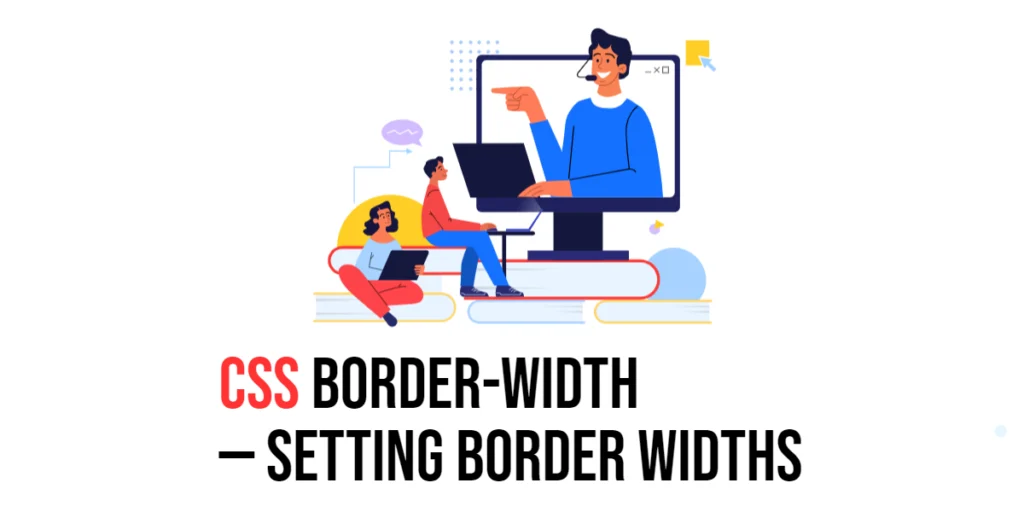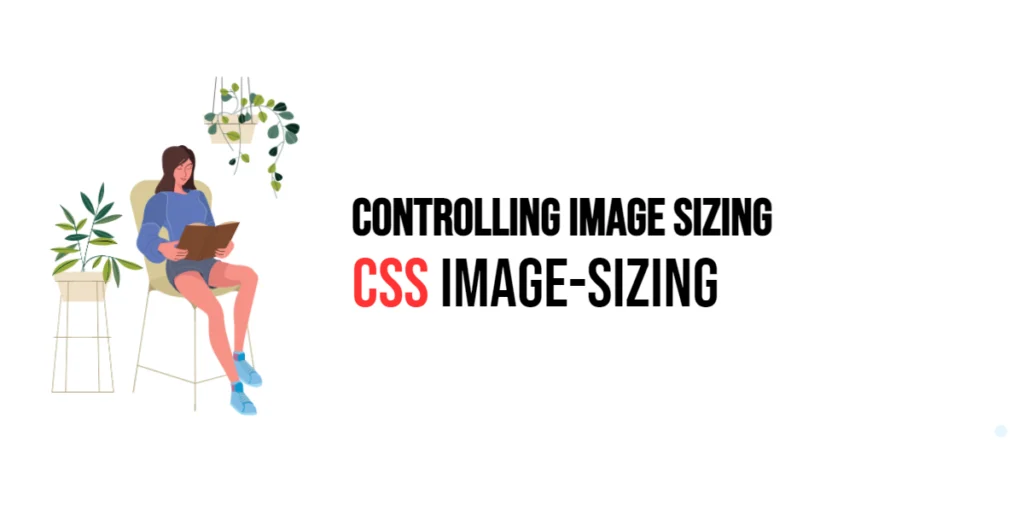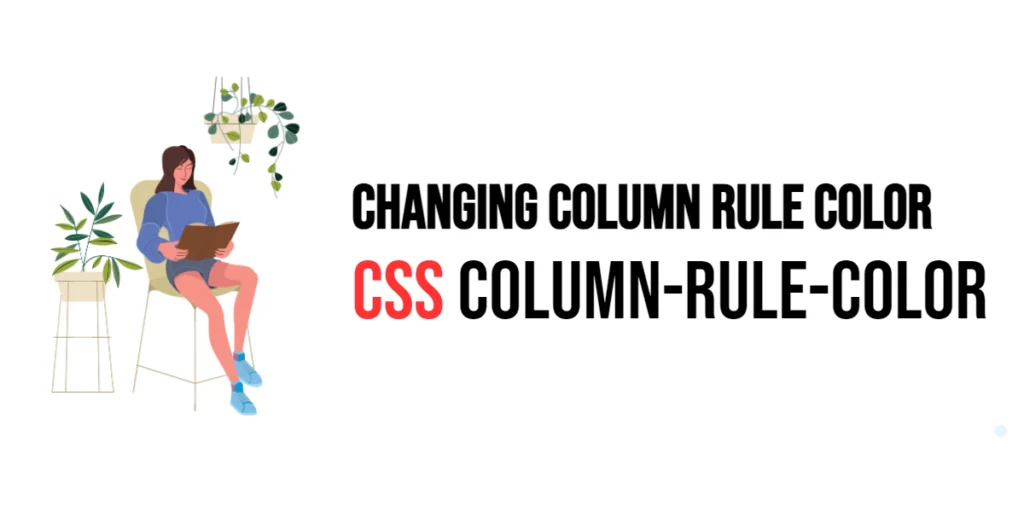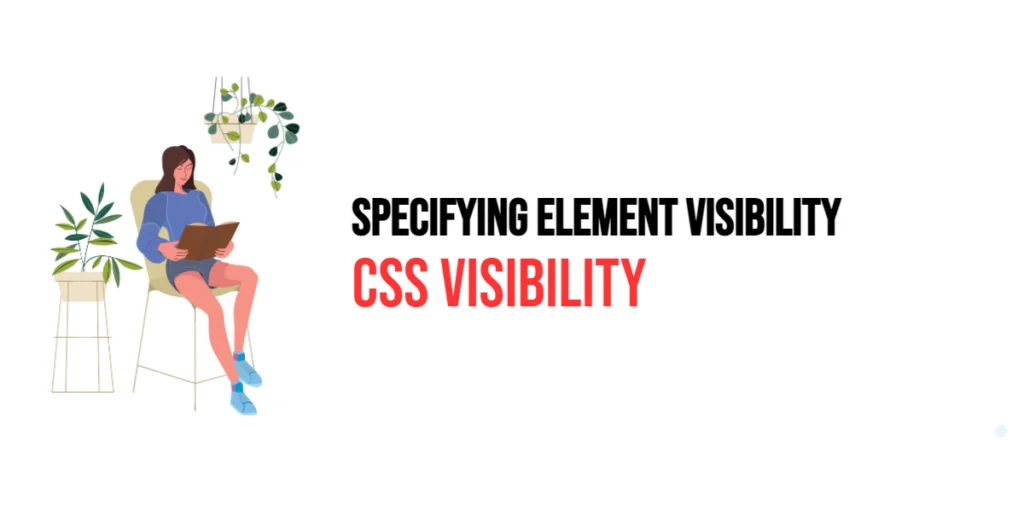The border-width property in CSS is used to define the width of an element’s borders. This property allows developers to customize the thickness of the borders, providing greater flexibility and control over the element’s visual presentation. By using border-width, designers can create visually distinct borders that enhance the overall aesthetics of a web page.

with hands-on learning.
get the skills and confidence to land your next move.
Setting border widths is particularly useful for emphasizing elements, creating visual separation, and adding decorative touches to user interface components. The border-width property supports various values, including length units such as pixels (px), ems (em), and rems (rem), as well as keywords like thin, medium, and thick. This article will explore the principles of the border-width property in CSS, provide practical examples, and discuss best practices for its implementation. By the end of this article, you will have a comprehensive understanding of how to set border widths effectively.
Understanding the Border-Width Property in CSS
The border-width property in CSS specifies the width of the borders of an element. It can take various values, including length units such as pixels (px), ems (em), rems (rem), and keywords like thin, medium, and thick.
<!DOCTYPE html>
<html lang="en">
<head>
<meta charset="UTF-8">
<meta name="viewport" content="width=device-width, initial-scale=1.0">
<style>
.basic-border-width {
border-width: 5px;
border-style: solid;
border-color: blue;
padding: 10px;
width: 200px;
text-align: center;
}
</style>
<title>Basic Border-Width Usage</title>
</head>
<body>
<div class="basic-border-width">Border Width Example</div>
</body>
</html>In this example, the .basic-border-width class sets a 5-pixel wide solid blue border using the border-width property. This basic usage demonstrates how to use the border-width property to define the width of the borders of an element.
Setting Border Width with Different Units
The border-width property can be set using various units, such as pixels (px), ems (em), and rems (rem). These units allow for precise control over the width of the borders.
<!DOCTYPE html>
<html lang="en">
<head>
<meta charset="UTF-8">
<meta name="viewport" content="width=device-width, initial-scale=1.0">
<style>
div {
margin: 20px 7px;
}
.px-width {
border-width: 10px;
border-style: solid;
border-color: black;
padding: 10px;
width: 200px;
text-align: center;
}
.em-width {
border-width: 1em;
border-style: solid;
border-color: black;
padding: 10px;
width: 200px;
text-align: center;
}
.rem-width {
border-width: 1.5rem;
border-style: solid;
border-color: black;
padding: 10px;
width: 200px;
text-align: center;
}
</style>
<title>Border-Width Values</title>
</head>
<body>
<div class="px-width">10px Width</div>
<div class="em-width">1em Width</div>
<div class="rem-width">1.5rem Width</div>
</body>
</html>In this example, the .px-width, .em-width, and .rem-width classes use different units to set the border width. This demonstrates how to use various units such as pixels, ems, and rems for the border-width property.
Using Shorthand Property for Border Widths
The border-width property can also be used in shorthand form to set different widths for each side of an element’s borders. This allows for more granular control over the border widths.
<!DOCTYPE html>
<html lang="en">
<head>
<meta charset="UTF-8">
<meta name="viewport" content="width=device-width, initial-scale=1.0">
<style>
.shorthand-border-width {
border-width: 5px 10px 15px 20px;
border-style: solid;
border-color: red;
padding: 10px;
width: 200px;
text-align: center;
}
</style>
<title>Shorthand Border-Width</title>
</head>
<body>
<div class="shorthand-border-width">Shorthand Border Width</div>
</body>
</html>In this example, the .shorthand-border-width class uses the shorthand border-width property to set different widths for the top, right, bottom, and left borders. The values 5px, 10px, 15px, and 20px represent the widths of the top, right, bottom, and left borders, respectively. This demonstrates how to use the shorthand form of the border-width property for more granular control.
Combining Border-Width with Border-Style and Border-Color
The border-width property can be used in conjunction with border-style and border-color to create complex styles.
<!DOCTYPE html>
<html lang="en">
<head>
<meta charset="UTF-8">
<meta name="viewport" content="width=device-width, initial-scale=1.0">
<style>
.combined-border {
border-width: 5px;
border-style: dashed;
border-color: purple;
padding: 10px;
width: 200px;
text-align: center;
}
</style>
<title>Combining Border-Width with Other Properties</title>
</head>
<body>
<div class="combined-border">Combined Border Properties</div>
</body>
</html>In this example, the .combined-border class combines the border-width, border-style, and border-color properties. This creates a dashed purple border with a width of 5 pixels. This demonstrates how to use border-width in conjunction with other border properties to create complex border styles.
Best Practices for Using Border-Width
To effectively use the border-width property, it is important to follow best practices such as maintaining consistency, using appropriate border widths for different UI elements, and ensuring accessibility.
<!DOCTYPE html>
<html lang="en">
<head>
<meta charset="UTF-8">
<meta name="viewport" content="width=device-width, initial-scale=1.0">
<style>
.best-practices-border-width {
border-width: 5px;
border-style: solid;
border-color: black;
padding: 10px;
width: 200px;
text-align: center;
margin: 10px auto;
}
</style>
<title>Best Practices for Border-Width</title>
</head>
<body>
<div class="best-practices-border-width">Best Practices Border</div>
</body>
</html>In this example, the .best-practices-border-width class follows best practices by using a consistent border width, applying a reasonable border style, and ensuring that the border provides sufficient contrast. This approach helps maintain visual consistency and accessibility in web design.
Conclusion
The border-width property in CSS is a versatile tool for setting the width of an element’s borders. By understanding and utilizing different values such as pixels, ems, rems, and shorthand notation, you can create visually appealing and functional designs.
Experiment with different border-width techniques to see how they can enhance your web projects. For further learning, explore resources such as the MDN Web Docs on CSS borders. By continuing to practice and experiment, you will become proficient in using the border-width property to set border widths effectively.