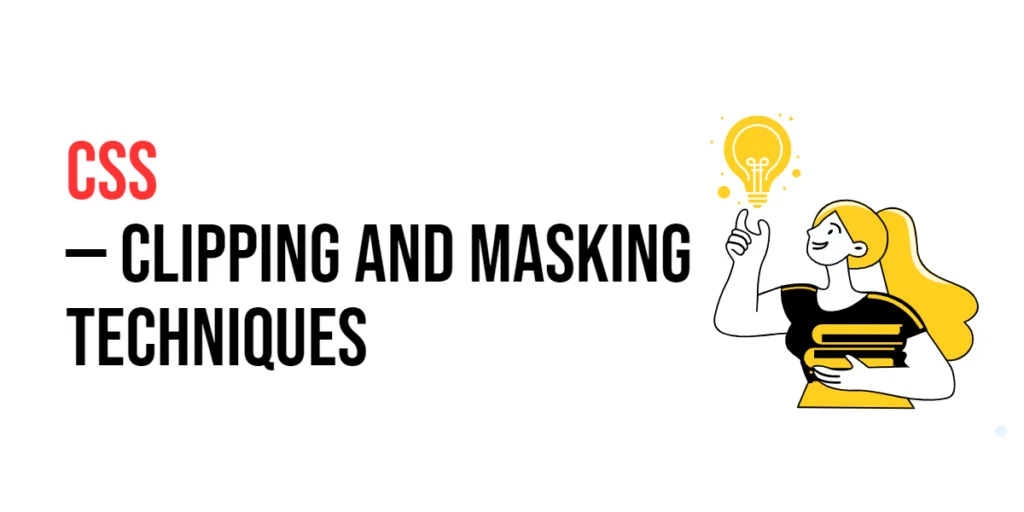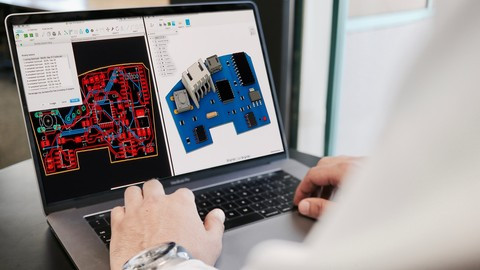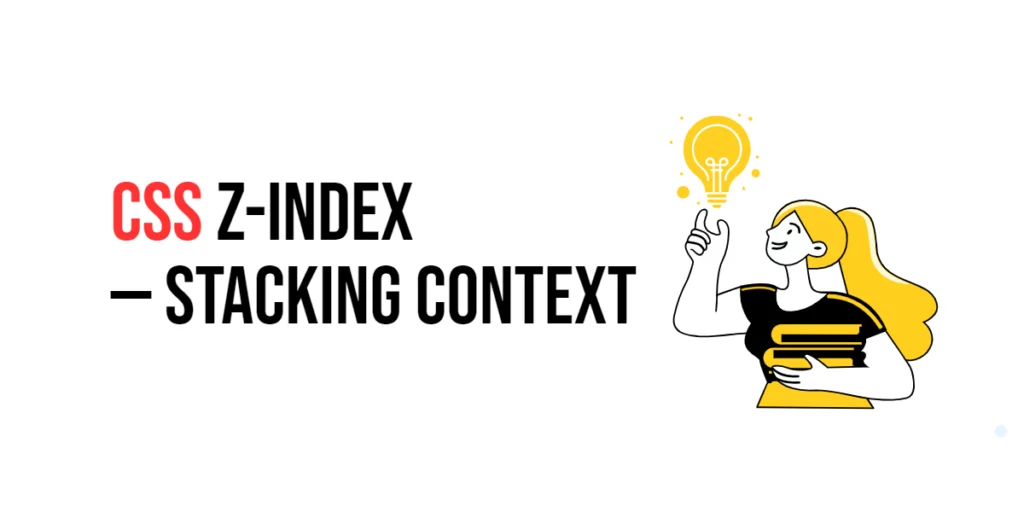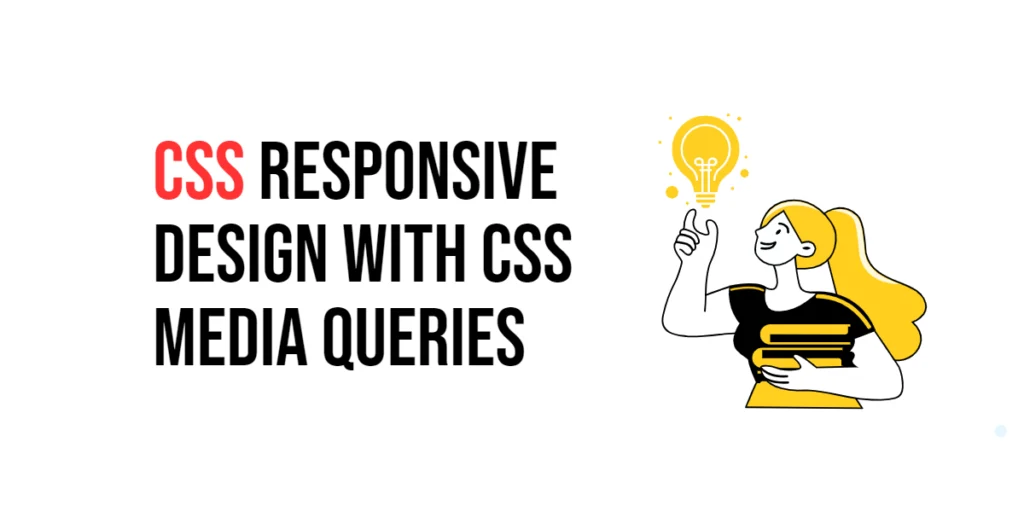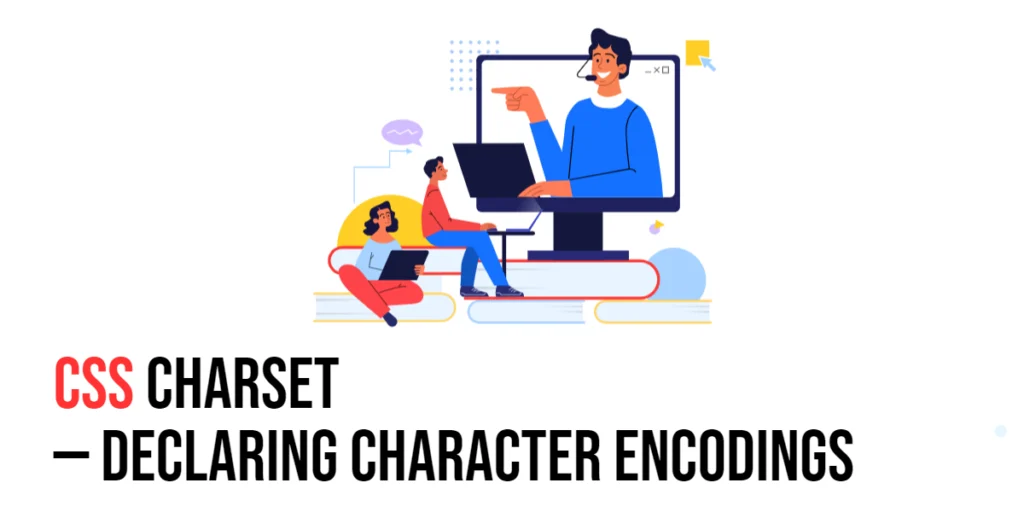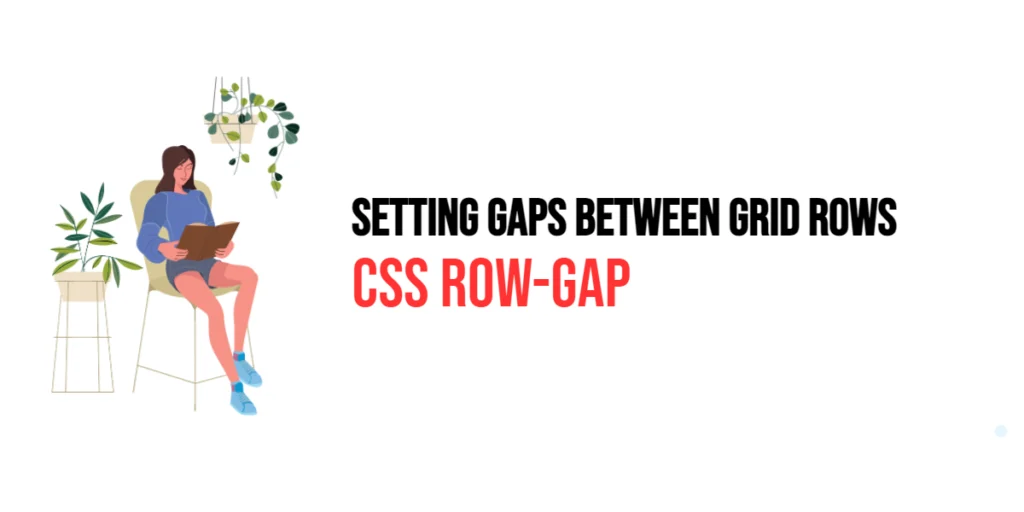Clipping and masking are powerful CSS techniques that allow developers to create visually appealing and intricate designs by controlling the visibility of certain parts of elements. Clipping involves defining a specific region of an element that is visible, while the rest is hidden. Masking, on the other hand, uses an image or a gradient to determine which parts of an element are visible or hidden. These techniques provide greater control over the appearance of elements and can be used to achieve complex visual effects that enhance the overall user experience.

with hands-on learning.
get the skills and confidence to land your next move.
Understanding and mastering clipping and masking techniques can significantly improve your web design skills. These methods allow you to create unique and dynamic layouts, adding depth and interest to your designs. This article will explore the fundamentals of clipping and masking in CSS, and provide detailed examples. By the end of this article, you will have a thorough understanding of how to implement clipping and masking techniques effectively in your web projects.
Understanding Clipping in CSS
Clipping in CSS is achieved using the clip-path property, which allows you to define a specific region of an element that will be visible. The rest of the element outside this region will be hidden. The clip-path property can take various shapes such as circles, ellipses, polygons, and inset rectangles.
Circle
In this example, the clip-example class uses the clip-path property to create a circular clipping path. The circle(50% at 50% 50%) value defines a circle with a radius of 50% centered at the middle of the element. As a result, only the circular region of the element is visible, while the rest is clipped and hidden.
<!DOCTYPE html>
<html lang="en">
<head>
<meta charset="UTF-8">
<meta name="viewport" content="width=device-width, initial-scale=1.0">
<style>
.clip-example {
width: 200px;
height: 200px;
background-color: lightblue;
clip-path: circle(50% at 50% 50%);
}
</style>
<title>Circle Clip Example</title>
</head>
<body>
<div class="clip-example"></div>
</body>
</html>This example demonstrates how to use the circle() function in clip-path to create a circular shape, where only the content inside the circle is visible, while the rest is hidden.
Ellipse
In this example, the clip-example-ellipse class uses the clip-path property to create an elliptical clipping path. The ellipse(50% 25% at 50% 50%) value defines an ellipse that is 50% of the element’s width and 25% of its height, centered at the middle of the element. As a result, only the elliptical region is visible, while the rest is clipped and hidden.
<!DOCTYPE html>
<html lang="en">
<head>
<meta charset="UTF-8">
<meta name="viewport" content="width=device-width, initial-scale=1.0">
<style>
.clip-example-ellipse {
width: 200px;
height: 200px;
background-color: lightgreen;
clip-path: ellipse(50% 25% at 50% 50%);
}
</style>
<title>Ellipse Clip Example</title>
</head>
<body>
<div class="clip-example-ellipse"></div>
</body>
</html>This example shows how to create an elliptical clipping path using the ellipse() function in clip-path, where the content within the ellipse is visible, and everything outside is hidden.
Polygon (Triangle)
In this example, the clip-example-polygon class uses the clip-path property to create a triangular clipping path. The polygon(50% 0%, 100% 100%, 0% 100%) value defines a triangle with three points: one at the top center, one at the bottom right, and one at the bottom left. This results in only the triangular region being visible, while the rest is clipped and hidden.
<!DOCTYPE html>
<html lang="en">
<head>
<meta charset="UTF-8">
<meta name="viewport" content="width=device-width, initial-scale=1.0">
<style>
.clip-example-polygon {
width: 200px;
height: 200px;
background-color: lightcoral;
clip-path: polygon(50% 0%, 100% 100%, 0% 100%);
}
</style>
<title>Triangle Clip Example</title>
</head>
<body>
<div class="clip-example-polygon"></div>
</body>
</html>This example illustrates how to use the polygon() function in clip-path to create a triangular shape, showing only the content inside the triangle and clipping everything else.
Rectangle (Inset)
In this example, the clip-example-rectangle class uses the clip-path property to create a rectangular clipping path. The inset(10% 10% 10% 10%) value defines a rectangle with a margin of 10% from each side. This results in a smaller rectangular region being visible within the element, with the surrounding area clipped and hidden.
<!DOCTYPE html>
<html lang="en">
<head>
<meta charset="UTF-8">
<meta name="viewport" content="width=device-width, initial-scale=1.0">
<style>
.clip-example-rectangle {
width: 200px;
height: 200px;
background-color: lightyellow;
clip-path: inset(10% 10% 10% 10%);
}
</style>
<title>Rectangle Clip Example</title>
</head>
<body>
<div class="clip-example-rectangle"></div>
</body>
</html>This example shows how to create a rectangular clipping path using the inset() function in clip-path, where only the content inside the rectangle is visible, with the rest clipped out.
Star
In this example, the clip-example-star class uses the clip-path property to create a star-shaped clipping path. The polygon() function is used with ten points to create a five-pointed star. As a result, only the star-shaped region is visible, while the rest is clipped and hidden.
<!DOCTYPE html>
<html lang="en">
<head>
<meta charset="UTF-8">
<meta name="viewport" content="width=device-width, initial-scale=1.0">
<style>
.clip-example-star {
width: 200px;
height: 200px;
background-color: lightpink;
clip-path: polygon(50% 0%, 61% 35%, 98% 35%, 68% 57%, 79% 91%, 50% 70%, 21% 91%, 32% 57%, 2% 35%, 39% 35%);
}
</style>
<title>Star Clip Example</title>
</head>
<body>
<div class="clip-example-star"></div>
</body>
</html>This example demonstrates how to create a star shape using the polygon() function in clip-path, where only the star shape is visible, and the rest of the element is hidden.
Hexagon
In this example, the clip-example-hexagon class uses the clip-path property to create a hexagonal clipping path. The polygon() function is used with six points to define a hexagon, making only the hexagonal region visible while clipping the rest of the element.
<!DOCTYPE html>
<html lang="en">
<head>
<meta charset="UTF-8">
<meta name="viewport" content="width=device-width, initial-scale=1.0">
<style>
.clip-example-hexagon {
width: 200px;
height: 200px;
background-color: lightgray;
clip-path: polygon(25% 0%, 75% 0%, 100% 50%, 75% 100%, 25% 100%, 0% 50%);
}
</style>
<title>Hexagon Clip Example</title>
</head>
<body>
<div class="clip-example-hexagon"></div>
</body>
</html>This example shows how to create a hexagonal shape using the polygon() function in clip-path, where the hexagonal region is visible and the rest of the element is clipped out.
These examples show how the clip-path property can be used to create various shapes and control which parts of an element are visible.
Understanding Masking in CSS
Masking in CSS is achieved using the mask property, which allows you to use an image, gradient, or other element as a mask to control the visibility of parts of an element. The mask determines which areas are visible and which are hidden, based on the transparency and shape of the mask.
<!DOCTYPE html>
<html lang="en">
<head>
<meta charset="UTF-8">
<meta name="viewport" content="width=device-width, initial-scale=1.0">
<style>
.mask-example {
width: 300px;
height: 200px;
background-color: lightcoral;
mask-image: url('mask.png');
mask-size: cover;
mask-repeat: no-repeat;
mask-position: center;
}
</style>
<title>Basic Masking with mask</title>
</head>
<body>
<div class="mask-example"></div>
</body>
</html>In this example, the mask-image property applies mask.png as a mask, covering the element with the mask image. The mask-size: cover; property scales the mask to cover the entire element. Areas of the element where the mask image is transparent will be hidden, while areas where the mask image is opaque will be visible. The mask-repeat: no-repeat; ensures the mask image doesn’t repeat, and mask-position: center; centers the mask image within the element.
Advanced Clipping Techniques
Clipping paths can be combined and customized to create more complex shapes and visual effects. By using various shapes and combining them, you can achieve intricate designs that enhance the visual appeal of your web pages.
<!DOCTYPE html>
<html lang="en">
<head>
<meta charset="UTF-8">
<meta name="viewport" content="width=device-width, initial-scale=1.0">
<style>
.advanced-clip {
width: 300px;
height: 300px;
background-color: lightgreen;
clip-path: polygon(50% 0%, 100% 50%, 50% 100%, 0% 50%);
}
</style>
<title>Complex Clipping Paths</title>
</head>
<body>
<div class="advanced-clip"></div>
</body>
</html>In this example, the advanced-clip class uses the clip-path property with a polygon shape. The polygon(50% 0%, 100% 50%, 50% 100%, 0% 50%) value creates a diamond shape by defining points at the top, right, bottom, and left centers of the element. This advanced clipping path allows for more creative and complex designs.
Advanced Masking Techniques
Masking can be enhanced by using images, gradients, or even combining multiple masks to achieve sophisticated visual effects. This allows for greater creativity and flexibility in web design.
<!DOCTYPE html>
<html lang="en">
<head>
<meta charset="UTF-8">
<meta name="viewport" content="width=device-width, initial-scale=1.0">
<style>
.advanced-mask {
width: 300px;
height: 300px;
background-color: lightblue;
mask-image: radial-gradient(circle, transparent 50%, black 50%);
mask-size: cover;
}
</style>
<title>Complex Masking Effects</title>
</head>
<body>
<div class="advanced-mask"></div>
</body>
</html>In this example, the advanced-mask class uses a radial gradient as a mask. The radial-gradient(circle, transparent 50%, black 50%) value creates a gradient that transitions from transparent to black in a circular pattern. This mask reveals only the central circular part of the element, creating a complex masking effect.
Conclusion
Clipping and masking techniques in CSS offer powerful tools for creating visually engaging and intricate designs. By understanding how to use the clip-path and mask properties, you can achieve unique visual effects that enhance the user experience. Experiment with these techniques to discover new ways to improve your web designs.
For further learning, explore resources such as the MDN Web Docs on CSS clipping and masking properties. By continuing to practice and experiment, you will become proficient in using clipping and masking techniques to create visually stunning and functional web designs.