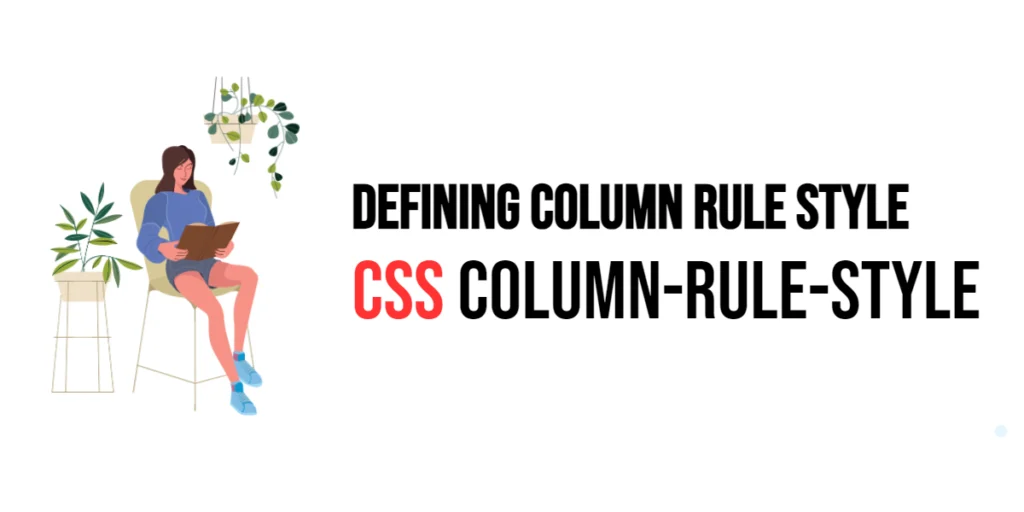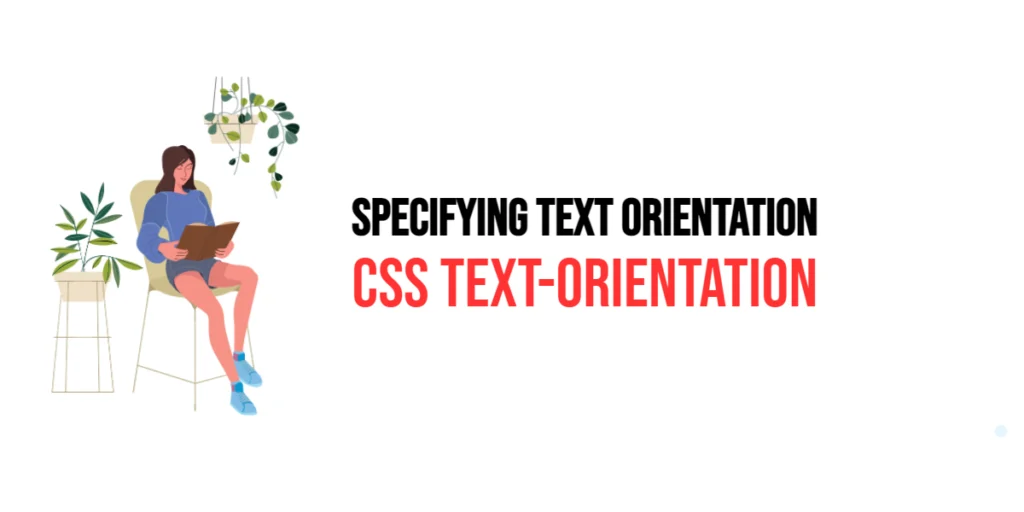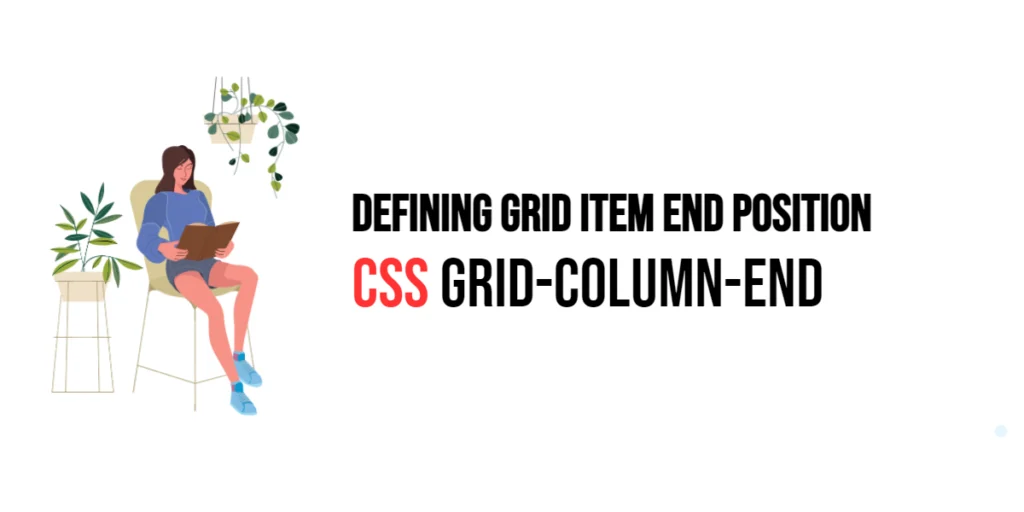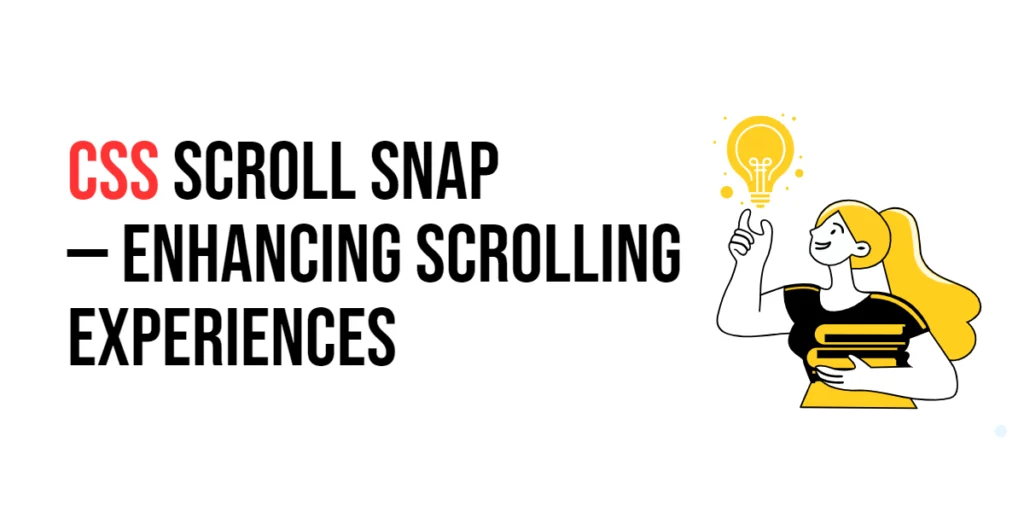In web design, the ability to create visually appealing layouts is essential for engaging users and presenting content in an organized manner. The CSS column-rule-style property plays a significant role in multi-column layouts by defining the style of the rule (line) that separates columns. This property is part of the CSS multi-column layout module, which allows content to be divided into multiple columns, similar to how text is arranged in newspapers and magazines.

with hands-on learning.
get the skills and confidence to land your next move.
The column-rule-style property offers various options for styling the column rule, including solid, dotted, dashed, double, groove, ridge, inset, and outset. Each style provides a different visual effect, allowing designers to enhance the separation between columns in a way that matches the overall design of the web page. In this article, we will explore how to use the column-rule-style property effectively, starting with a basic setup and moving on to customization techniques.
Basic Setup
Before we dive into defining the column rule style, let’s set up a basic multi-column layout. We’ll create a simple HTML structure with some CSS to define the columns.
<!DOCTYPE html>
<html lang="en">
<head>
<meta charset="UTF-8">
<meta name="viewport" content="width=device-width, initial-scale=1.0">
<title>Column Rule Style Example</title>
<style>
.columns {
column-count: 3;
column-gap: 20px;
column-rule: 2px solid black;
}
</style>
</head>
<body>
<div class="columns">
<p>Lorem ipsum dolor sit amet, consectetur adipiscing elit. Nulla convallis egestas rhoncus. Donec facilisis fermentum sem, ac viverra ante luctus vel. Donec vel mauris quam.</p>
<p>Aliquam erat volutpat. Curabitur euismod justo a diam ultricies, id vehicula risus aliquet. Sed sed bibendum metus. Cras nec auctor augue, sed luctus odio. Sed id ligula at ipsum gravida varius at ac risus.</p>
<p>Integer malesuada nulla nec turpis faucibus, ac facilisis tortor varius. In hac habitasse platea dictumst. Proin in dui euismod, egestas metus et, pulvinar enim.</p>
</div>
</body>
</html>In this code, we define a <div> with the class columns. Inside the CSS, we set the column-count to 3 to split the content into three columns, column-gap to 20 pixels to create space between the columns, and column-rule to 2px solid black to add a 2-pixel solid black line between the columns. When you open this in a browser, you should see the text divided into three columns with a solid black line separating each column.
Applying column-rule-style
To change the style of the column rule, we use the column-rule-style property. This property sets the style of the rule between the columns. Let’s modify our previous example to change the column rule style to dashed.
<!DOCTYPE html>
<html lang="en">
<head>
<meta charset="UTF-8">
<meta name="viewport" content="width=device-width, initial-scale=1.0">
<title>Column Rule Style Example</title>
<style>
.columns {
column-count: 3;
column-gap: 20px;
column-rule-width: 2px;
column-rule-style: dashed;
column-rule-color: black;
}
</style>
</head>
<body>
<div class="columns">
<p>Lorem ipsum dolor sit amet, consectetur adipiscing elit. Nulla convallis egestas rhoncus. Donec facilisis fermentum sem, ac viverra ante luctus vel. Donec vel mauris quam.</p>
<p>Aliquam erat volutpat. Curabitur euismod justo a diam ultricies, id vehicula risus aliquet. Sed sed bibendum metus. Cras nec auctor augue, sed luctus odio. Sed id ligula at ipsum gravida varius at ac risus.</p>
<p>Integer malesuada nulla nec turpis faucibus, ac facilisis tortor varius. In hac habitasse platea dictumst. Proin in dui euismod, egestas metus et, pulvinar enim.</p>
</div>
</body>
</html>In this updated code, we specify the column-rule-width as 2 pixels, set the column-rule-style to dashed, and keep the column-rule-color as black. This changes the column rule from a solid line to a dashed line, providing a different visual effect that separates the columns in a more distinct manner.
Customizing Column Rule Style
The column-rule-style property supports various styles, each offering a unique appearance. Let’s explore a few examples.
Using Dotted Style:
<!DOCTYPE html>
<html lang="en">
<head>
<meta charset="UTF-8">
<meta name="viewport" content="width=device-width, initial-scale=1.0">
<title>Column Rule Style Example</title>
<style>
.columns {
column-count: 3;
column-gap: 20px;
column-rule-width: 2px;
column-rule-style: dotted;
column-rule-color: black;
}
</style>
</head>
<body>
<div class="columns">
<p>Lorem ipsum dolor sit amet, consectetur adipiscing elit. Nulla convallis egestas rhoncus. Donec facilisis fermentum sem, ac viverra ante luctus vel. Donec vel mauris quam.</p>
<p>Aliquam erat volutpat. Curabitur euismod justo a diam ultricies, id vehicula risus aliquet. Sed sed bibendum metus. Cras nec auctor augue, sed luctus odio. Sed id ligula at ipsum gravida varius at ac risus.</p>
<p>Integer malesuada nulla nec turpis faucibus, ac facilisis tortor varius. In hac habitasse platea dictumst. Proin in dui euismod, egestas metus et, pulvinar enim.</p>
</div>
</body>
</html>In this example, the column-rule-style is set to dotted. This changes the column rule to a dotted line, adding a unique and subtle separation between the columns. The dotted style is useful for designs that require a less intrusive separator.
Using Double Style:
<!DOCTYPE html>
<html lang="en">
<head>
<meta charset="UTF-8">
<meta name="viewport" content="width=device-width, initial-scale=1.0">
<title>Column Rule Style Example</title>
<style>
.columns {
column-count: 3;
column-gap: 20px;
column-rule-width: 4px;
column-rule-style: double;
column-rule-color: black;
}
</style>
</head>
<body>
<div class="columns">
<p>Lorem ipsum dolor sit amet, consectetur adipiscing elit. Nulla convallis egestas rhoncus. Donec facilisis fermentum sem, ac viverra ante luctus vel. Donec vel mauris quam.</p>
<p>Aliquam erat volutpat. Curabitur euismod justo a diam ultricies, id vehicula risus aliquet. Sed sed bibendum metus. Cras nec auctor augue, sed luctus odio. Sed id ligula at ipsum gravida varius at ac risus.</p>
<p>Integer malesuada nulla nec turpis faucibus, ac facilisis tortor varius. In hac habitasse platea dictumst. Proin in dui euismod, egestas metus et, pulvinar enim.</p>
</div>
</body>
</html>In this example, the column-rule-style is set to double and the column-rule-width is increased to 4 pixels. This creates a double line between the columns, giving a bold and defined separation. The double style is ideal for designs that require a strong visual boundary between columns.
Combining with Other Column Properties
The column-rule-style property can be combined with other column properties to create a cohesive multi-column layout. Let’s combine it with column-count, column-gap, and column-rule-width to further enhance our layout.
<!DOCTYPE html>
<html lang="en">
<head>
<meta charset="UTF-8">
<meta name="viewport" content="width=device-width, initial-scale=1.0">
<title>Column Rule Style Example</title>
<style>
.columns {
column-count: 3;
column-gap: 30px;
column-rule-width: 2px;
column-rule-style: groove;
column-rule-color: blue;
}
</style>
</head>
<body>
<div class="columns">
<p>Lorem ipsum dolor sit amet, consectetur adipiscing elit. Nulla convallis egestas rhoncus. Donec facilisis fermentum sem, ac viverra ante luctus vel. Donec vel mauris quam.</p>
<p>Aliquam erat volutpat. Curabitur euismod justo a diam ultricies, id vehicula risus aliquet. Sed sed bibendum metus. Cras nec auctor augue, sed luctus odio. Sed id ligula at ipsum gravida varius at ac risus.</p>
<p>Integer malesuada nulla nec turpis faucibus, ac facilisis tortor varius. In hac habitasse platea dictumst. Proin in dui euismod, egestas metus et, pulvinar enim.</p>
</div>
</body>
</html>In this example, we enhance the column rule by setting the column-rule-style to groove and the column-rule-color to blue. The column-count is set to 3 to divide the content into three columns, and the column-gap is increased to 30 pixels to create more space between the columns. This combination creates a distinct and styled separation between columns, adding a unique touch to the layout.
By using these additional properties, designers can create more customized and visually appealing column rules that fit the overall design of their web pages.
Conclusion
Understanding and utilizing the column-rule-style property in CSS allows web designers to create visually appealing multi-column layouts with distinct separations between columns. By combining this property with other column-related properties, such as column-rule-width and column-rule-color, designers can achieve a variety of effects that enhance the readability and aesthetic appeal of their content.
Experimenting with different styles helps in finding the perfect combination that suits the overall design theme of a website. The examples provided in this article serve as a foundation, encouraging further exploration and creativity in using the column-rule-style property effectively.