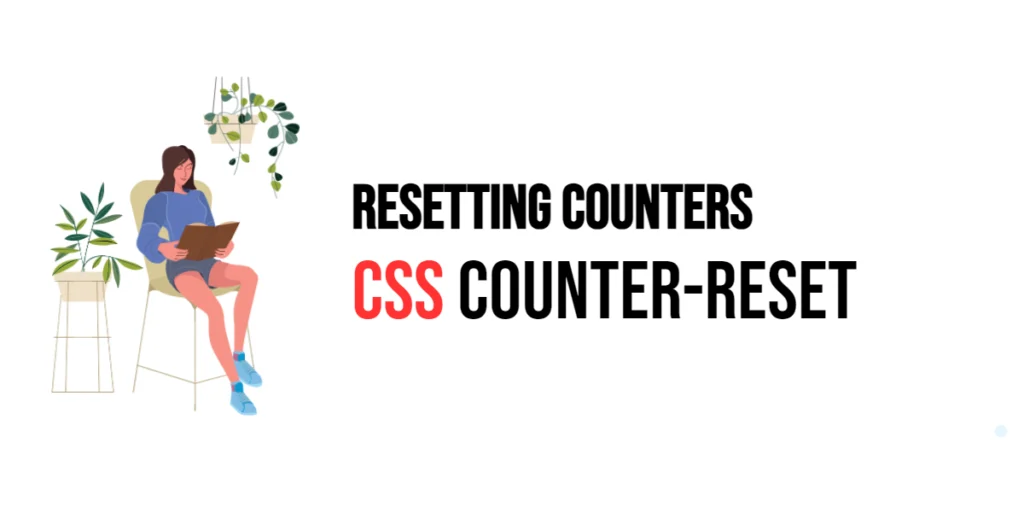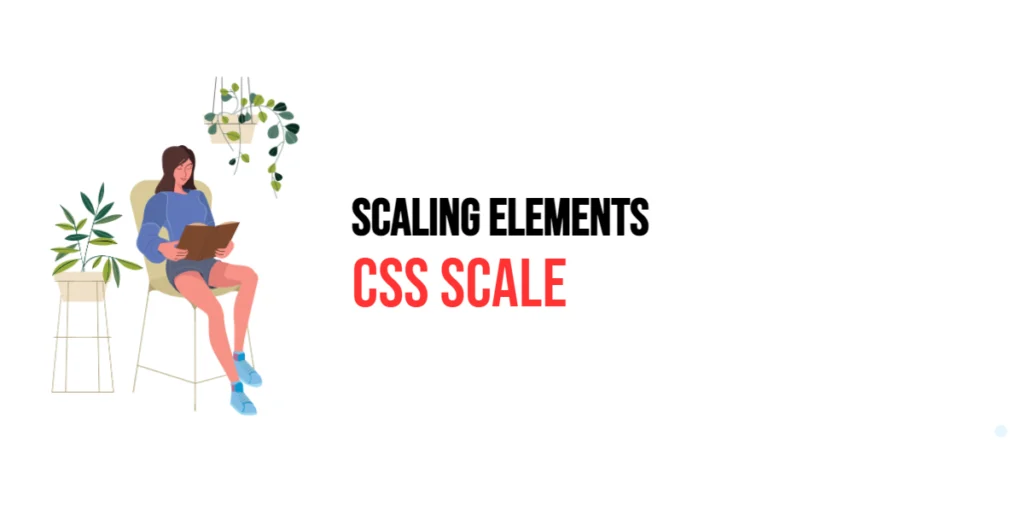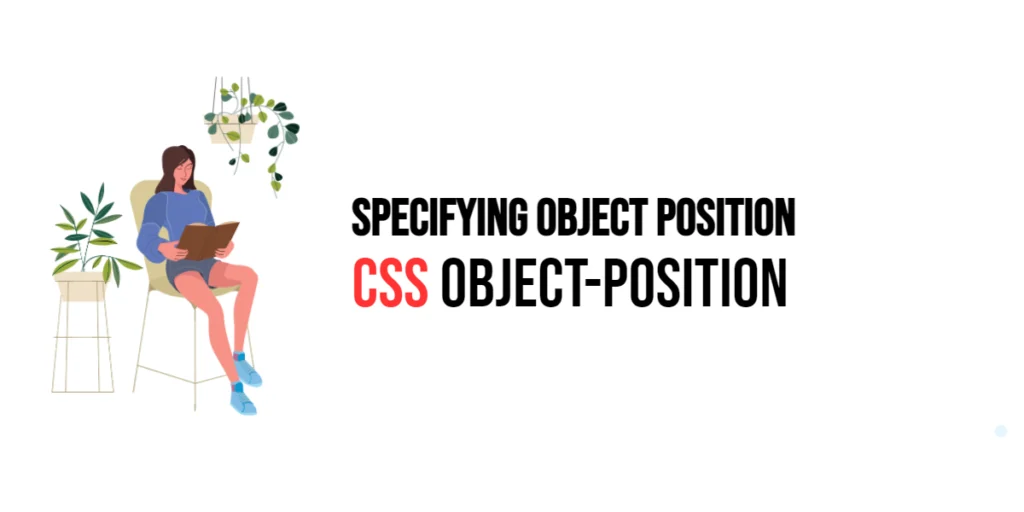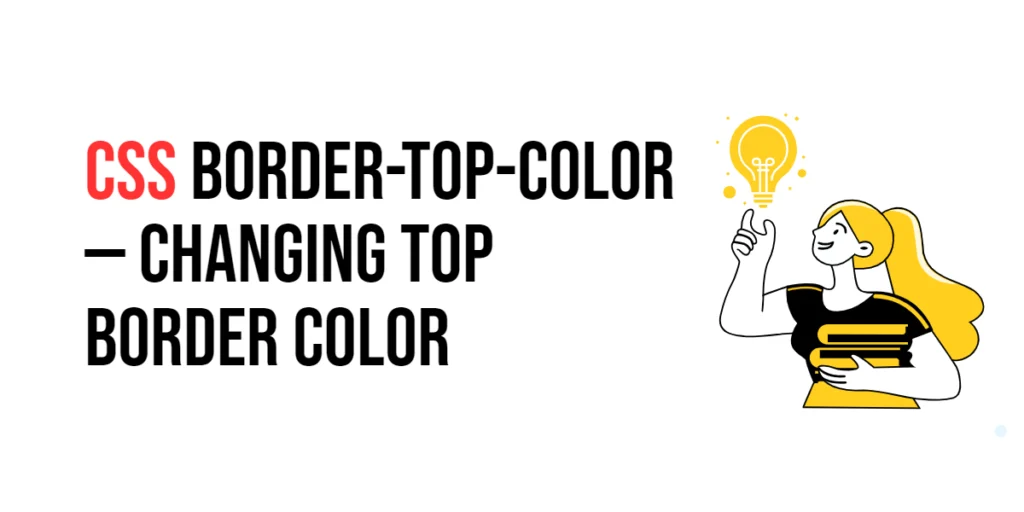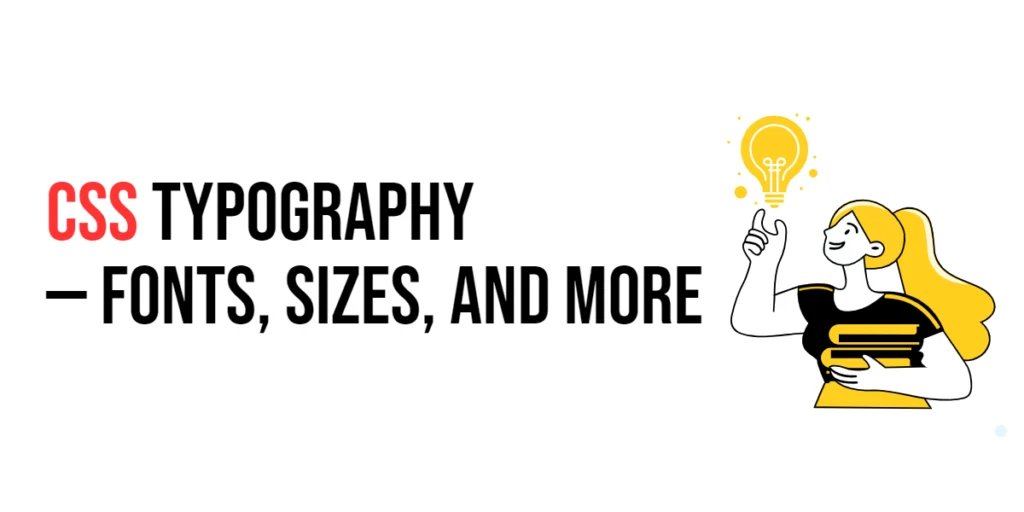In web design, managing sequences and automatic numbering can greatly enhance the organization and readability of content. CSS counters provide a powerful way to dynamically generate and control these sequences without altering the HTML structure. The counter-reset property is essential in this process, allowing developers to reset counter values within their CSS rules.

with hands-on learning.
get the skills and confidence to land your next move.
The counter-reset property is often used in conjunction with the counter-increment property to create and manage counters for lists, headings, and other structured content. This combination enables designers to create custom numbering schemes that are easy to maintain and update. In this article, we will explore how to use the counter-reset property effectively, starting with a basic setup and moving on to customization techniques.
Basic Setup
Before we dive into using the counter-reset property, let’s set up a basic example to demonstrate its functionality. We’ll create a simple HTML structure with some CSS to define our counters.
<!DOCTYPE html>
<html lang="en">
<head>
<meta charset="UTF-8">
<meta name="viewport" content="width=device-width, initial-scale=1.0">
<title>CSS Counter Reset Example</title>
<style>
body {
counter-reset: section; /* Initialize the counter */
}
.section {
counter-increment: section; /* Increment the counter */
margin-bottom: 10px;
}
.section::before {
content: "Section " counter(section) ": ";
font-weight: bold;
}
</style>
</head>
<body>
<div class="section">
This is the first section.
</div>
<div class="section">
This is the second section.
</div>
<div class="section">
This is the third section.
</div>
</body>
</html>In this code, we define a <div> with the class section to create a list of sections. Inside the CSS, we initialize the counter using counter-reset: section; in the body rule. Each .section increments the counter with counter-increment: section;. The ::before pseudo-element is used to insert the counter value before each section, displaying it as “Section 1: “, “Section 2: “, and so on. This basic setup provides a starting point for demonstrating the counter-reset property.
Using the counter-reset Property
The counter-reset property is used to initialize or reset the value of a counter. This property is particularly useful for restarting counters at specific points in the document.
<!DOCTYPE html>
<html lang="en">
<head>
<meta charset="UTF-8">
<meta name="viewport" content="width=device-width, initial-scale=1.0">
<title>CSS Counter Reset Example</title>
<style>
body {
counter-reset: section;
}
.section {
counter-increment: section;
margin-bottom: 10px;
}
.reset-section {
counter-reset: section 5; /* Reset the counter to 5 */
}
.section::before {
content: "Section " counter(section) ": ";
font-weight: bold;
}
</style>
</head>
<body>
<div class="section">
This is the first section.
</div>
<div class="section">
This is the second section.
</div>
<div class="reset-section">
<!-- This will reset the section counter to 5 -->
</div>
<div class="section">
This is the third section.
</div>
</body>
</html>In this example, we use the counter-reset property within the .reset-section class to reset the section counter to 5. As a result, the next .section element will be labeled as “Section 6: “, demonstrating how the counter can be reset to a specific value.
Customizing Counters
Counters can be customized to fit various design needs by changing their appearance and behavior. Let’s explore how to customize the counter format and initial value.
Customizing the Counter Format:
<!DOCTYPE html>
<html lang="en">
<head>
<meta charset="UTF-8">
<meta name="viewport" content="width=device-width, initial-scale=1.0">
<title>CSS Counter Reset Example</title>
<style>
body {
counter-reset: section;
}
.section {
counter-increment: section;
margin-bottom: 10px;
}
.section::before {
content: "Sec. " counter(section) " - ";
font-weight: bold;
color: blue;
}
</style>
</head>
<body>
<div class="section">
This is the first section.
</div>
<div class="section">
This is the second section.
</div>
<div class="section">
This is the third section.
</div>
</body>
</html>In this example, the ::before pseudo-element is customized to display the counter with a different format. The text “Sec. ” is added before the counter value, and the separator is changed to ” – “. The counter text is also styled with a blue color to make it stand out.
Setting an Initial Counter Value:
<!DOCTYPE html>
<html lang="en">
<head>
<meta charset="UTF-8">
<meta name="viewport" content="width=device-width, initial-scale=1.0">
<title>CSS Counter Reset Example</title>
<style>
body {
counter-reset: section 10; /* Start counter from 10 */
}
.section {
counter-increment: section;
margin-bottom: 10px;
}
.section::before {
content: "Section " counter(section) ": ";
font-weight: bold;
}
</style>
</head>
<body>
<div class="section">
This is the first section.
</div>
<div class="section">
This is the second section.
</div>
<div class="section">
This is the third section.
</div>
</body>
</html>In this example, the counter-reset property is set to start the section counter from 10. As a result, the sections will be numbered starting from “Section 11: “. This customization is useful for starting a counter from a specific number rather than the default zero.
Combining with Other Counter Properties
CSS counters can be combined with other counter properties to create more complex numbering schemes. Let’s use nested counters to number sections and subsections.
<!DOCTYPE html>
<html lang="en">
<head>
<meta charset="UTF-8">
<meta name="viewport" content="width=device-width, initial-scale=1.0">
<title>CSS Counter Reset Example</title>
<style>
body {
counter-reset: section;
}
.section {
counter-increment: section;
counter-reset: subsection;
margin-bottom: 10px;
}
.section::before {
content: "Section " counter(section) ": ";
font-weight: bold;
}
.subsection {
counter-increment: subsection;
margin-left: 20px;
}
.subsection::before {
content: counter(section) "." counter(subsection) " ";
font-weight: bold;
color: green;
}
</style>
</head>
<body>
<div class="section">
This is the first section.
<div class="subsection">This is the first subsection of section 1.</div>
<div class="subsection">This is the second subsection of section 1.</div>
</div>
<div class="section">
This is the second section.
<div class="subsection">This is the first subsection of section 2.</div>
</div>
</body>
</html>In this example, we use nested counters to number sections and subsections. The counter-reset property is used to reset the subsection counter each time a new .section starts. The ::before pseudo-element for .subsection combines the section and subsection counters to display hierarchical numbering, such as “1.1”, “1.2”, “2.1”, etc. This approach is useful for creating structured documents with nested numbering.
Conclusion
The CSS counter-reset property is a powerful tool for managing and controlling counters in web design. By using this property in combination with counter-increment and pseudo-elements like ::before and ::after, designers can create custom numbering schemes that enhance the organization and readability of content.
Experimenting with different counter values and formats helps in finding the perfect combination that suits the overall design theme of a website. The examples provided in this article serve as a foundation, encouraging further exploration and creativity in using the counter-reset property effectively.