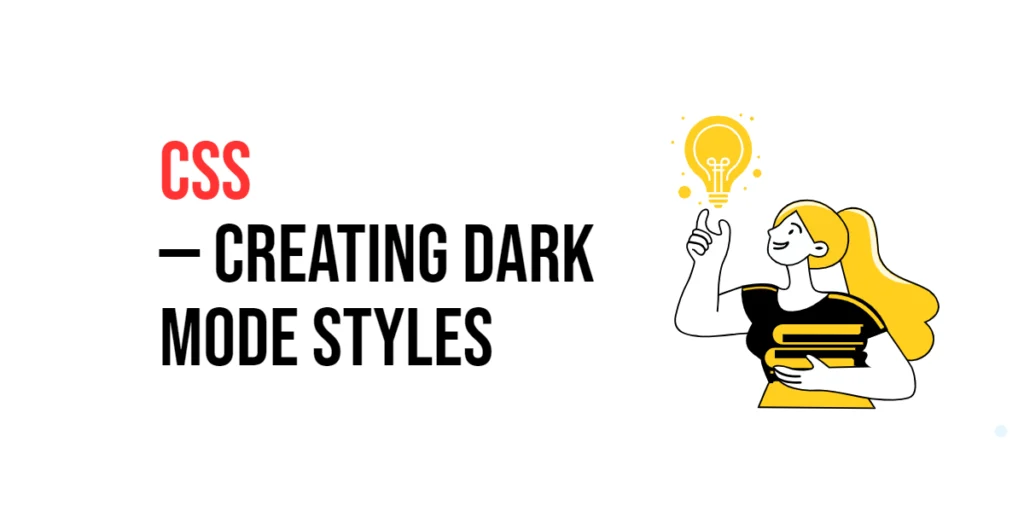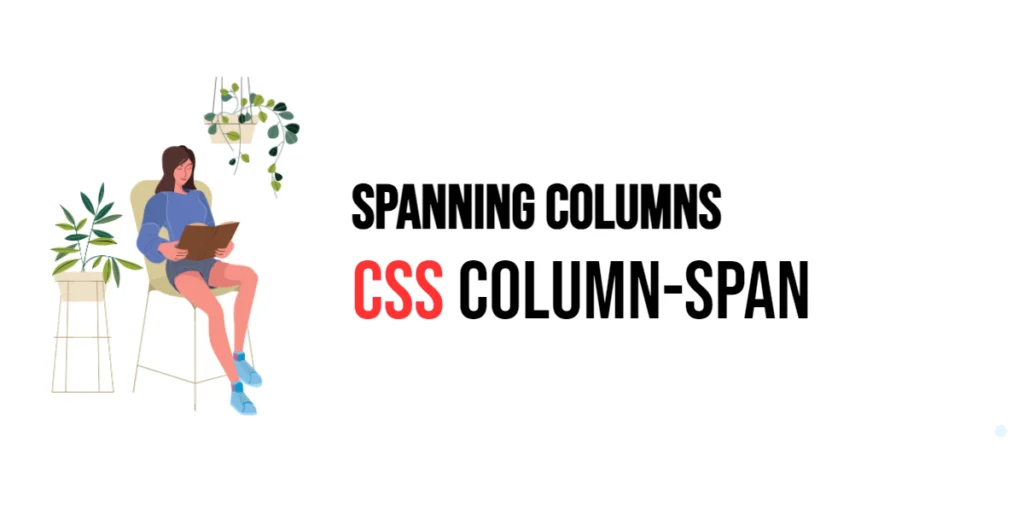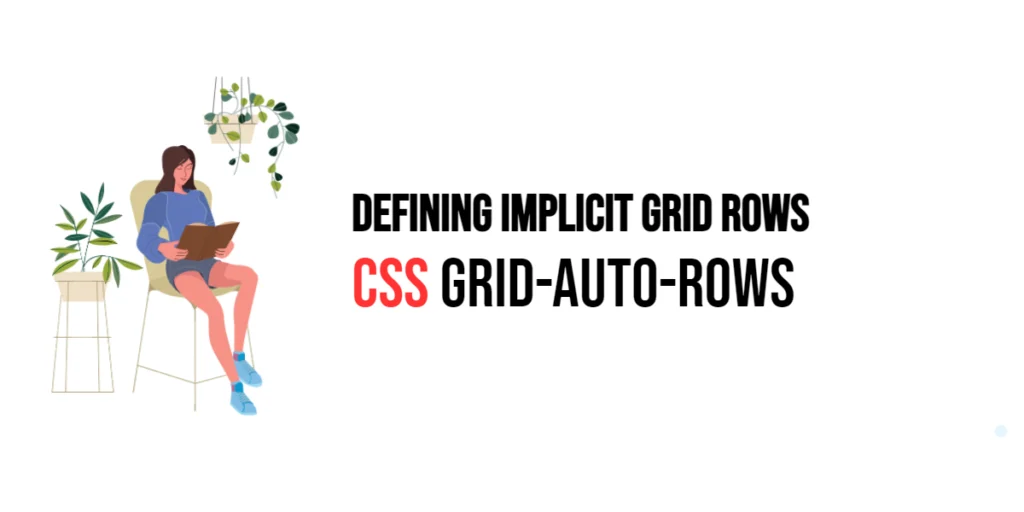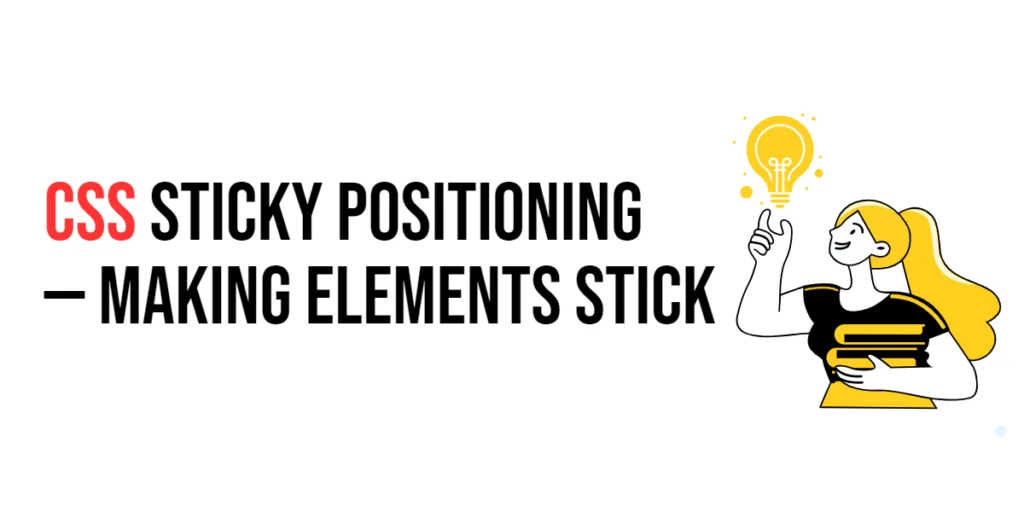Dark mode has become increasingly popular in web design, offering a visually appealing alternative to the traditional light mode. It involves using a dark background with light text and elements, reducing eye strain, and saving battery life on OLED screens. Implementing dark mode styles allows users to switch between light and dark themes based on their preference or system settings.

with hands-on learning.
get the skills and confidence to land your next move.
The importance of dark mode in web design cannot be overstated. It enhances the user experience by providing a comfortable viewing environment, especially in low-light conditions. Additionally, it aligns with modern design trends and meets user expectations. This article will explore the principles of creating dark mode styles with CSS, and provide practical examples. By the end of this article, you will have a comprehensive understanding of how to create effective dark mode styles in your web designs.
Understanding Dark Mode
Dark mode involves using a dark color scheme for the background and light colors for text and other elements. This creates a high contrast between the background and the content, making it easier on the eyes, especially in low-light environments.
<!DOCTYPE html>
<html lang="en">
<head>
<meta charset="UTF-8">
<meta name="viewport" content="width=device-width, initial-scale=1.0">
<style>
body {
background-color: #fff;
color: #000;
transition: background-color 0.3s, color 0.3s;
}
body.dark-mode {
background-color: #121212;
color: #ffffff;
}
.dark-mode-toggle {
position: fixed;
top: 20px;
right: 20px;
padding: 10px;
background-color: #333;
color: #fff;
border: none;
cursor: pointer;
}
</style>
<title>Simple Dark Mode Switch</title>
</head>
<body>
<button class="dark-mode-toggle">Toggle Dark Mode</button>
<h1>Welcome to Dark Mode Example</h1>
<p>This is an example of a simple dark mode implementation.</p>
<script>
const toggleButton = document.querySelector('.dark-mode-toggle');
toggleButton.addEventListener('click', () => {
document.body.classList.toggle('dark-mode');
});
</script>
</body>
</html>In this example, a simple dark mode switch is implemented using a button that toggles the dark-mode class on the body element. When the dark-mode class is added, the background color changes to dark and the text color changes to light. This demonstrates the basic concept of implementing dark mode in a web page.
Implementing Dark Mode with CSS
Using CSS variables makes it easier to manage dark mode styles. By defining color variables, you can easily switch between light and dark themes.
<!DOCTYPE html>
<html lang="en">
<head>
<meta charset="UTF-8">
<meta name="viewport" content="width=device-width, initial-scale=1.0">
<style>
:root {
--bg-color: #fff;
--text-color: #000;
--button-bg-color: #333;
--button-text-color: #fff;
}
body {
background-color: var(--bg-color);
color: var(--text-color);
transition: background-color 0.3s, color 0.3s;
}
.dark-mode {
--bg-color: #121212;
--text-color: #ffffff;
--button-bg-color: #444;
--button-text-color: #ffffff;
}
.dark-mode-toggle {
position: fixed;
top: 20px;
right: 20px;
padding: 10px;
background-color: var(--button-bg-color);
color: var(--button-text-color);
border: none;
cursor: pointer;
}
</style>
<title>Dark Mode with CSS Variables</title>
</head>
<body>
<button class="dark-mode-toggle">Toggle Dark Mode</button>
<h1>Welcome to Dark Mode Example</h1>
<p>This is an example of implementing dark mode with CSS variables.</p>
<script>
const toggleButton = document.querySelector('.dark-mode-toggle');
toggleButton.addEventListener('click', () => {
document.body.classList.toggle('dark-mode');
});
</script>
</body>
</html>In this example, CSS variables are used to define the colors for both light and dark modes. The :root pseudo-class defines the default (light mode) colors, while the .dark-mode class overrides these variables with dark mode colors. This setup allows for easy switching between themes by toggling the dark-mode class on the body element.
Using Media Queries for Dark Mode
Media queries can be used to automatically detect and apply dark mode based on the user’s system preference.
<!DOCTYPE html>
<html lang="en">
<head>
<meta charset="UTF-8">
<meta name="viewport" content="width=device-width, initial-scale=1.0">
<style>
body {
background-color: #fff;
color: #000;
transition: background-color 0.3s, color 0.3s;
}
@media (prefers-color-scheme: dark) {
body {
background-color: #121212;
color: #ffffff;
}
}
.dark-mode-toggle {
position: fixed;
top: 20px;
right: 20px;
padding: 10px;
background-color: #333;
color: #fff;
border: none;
cursor: pointer;
}
</style>
<title>Dark Mode with Media Queries</title>
</head>
<body>
<button class="dark-mode-toggle">Toggle Dark Mode</button>
<h1>Welcome to Dark Mode Example</h1>
<p>This is an example of implementing dark mode with media queries.</p>
<script>
const toggleButton = document.querySelector('.dark-mode-toggle');
toggleButton.addEventListener('click', () => {
document.body.classList.toggle('dark-mode');
});
</script>
</body>
</html>In this example, a media query is used to automatically apply dark mode styles if the user’s system preference is set to dark mode. The @media (prefers-color-scheme: dark) rule applies dark mode styles to the body element. This setup ensures that the website adapts to the user’s preferred color scheme.
Styling Components for Dark Mode
Styling individual components for dark mode involves customizing their appearance to match the dark theme. This includes buttons, forms, and text elements.
<!DOCTYPE html>
<html lang="en">
<head>
<meta charset="UTF-8">
<meta name="viewport" content="width=device-width, initial-scale=1.0">
<style>
:root {
--bg-color: #fff;
--text-color: #000;
--button-bg-color: #333;
--button-text-color: #fff;
--input-bg-color: #f0f0f0;
--input-text-color: #000;
}
body {
background-color: var(--bg-color);
color: var(--text-color);
transition: background-color 0.3s, color 0.3s;
}
.dark-mode {
--bg-color: #121212;
--text-color: #ffffff;
--button-bg-color: #444;
--button-text-color: #ffffff;
--input-bg-color: #333;
--input-text-color: #fff;
}
.dark-mode-toggle {
position: fixed;
top: 20px;
right: 20px;
padding: 10px;
background-color: var(--button-bg-color);
color: var(--button-text-color);
border: none;
cursor: pointer;
}
button {
background-color: var(--button-bg-color);
color: var(--button-text-color);
padding: 10px 20px;
border: none;
cursor: pointer;
}
input {
background-color: var(--input-bg-color);
color: var(--input-text-color);
padding: 10px;
border: 1px solid #ccc;
}
</style>
<title>Styling Components for Dark Mode</title>
</head>
<body>
<button class="dark-mode-toggle">Toggle Dark Mode</button>
<h1>Welcome to Dark Mode Example</h1>
<p>This is an example of styling components for dark mode.</p>
<button>Click Me</button>
<input type="text" placeholder="Enter text">
<script>
const toggleButton = document.querySelector('.dark-mode-toggle');
toggleButton.addEventListener('click', () => {
document.body.classList.toggle('dark-mode');
});
</script>
</body>
</html>In this example, CSS variables are used to style buttons and input fields for both light and dark modes. The button and input elements change their background and text colors based on the current theme. This setup demonstrates how to customize the appearance of individual components to match the dark mode theme.
Conclusion
Implementing dark mode styles in CSS enhances the user experience by providing a comfortable viewing option for low-light environments and reducing eye strain. By understanding and utilizing CSS variables, media queries, and best practices, you can create seamless and visually appealing dark mode themes for your web projects.
Experiment with different styling techniques and ensure that your designs are adaptable to both light and dark modes. For further learning, explore resources such as the MDN Web Docs on CSS. By continuing to practice and experiment, you will become proficient in creating effective dark mode styles with CSS.