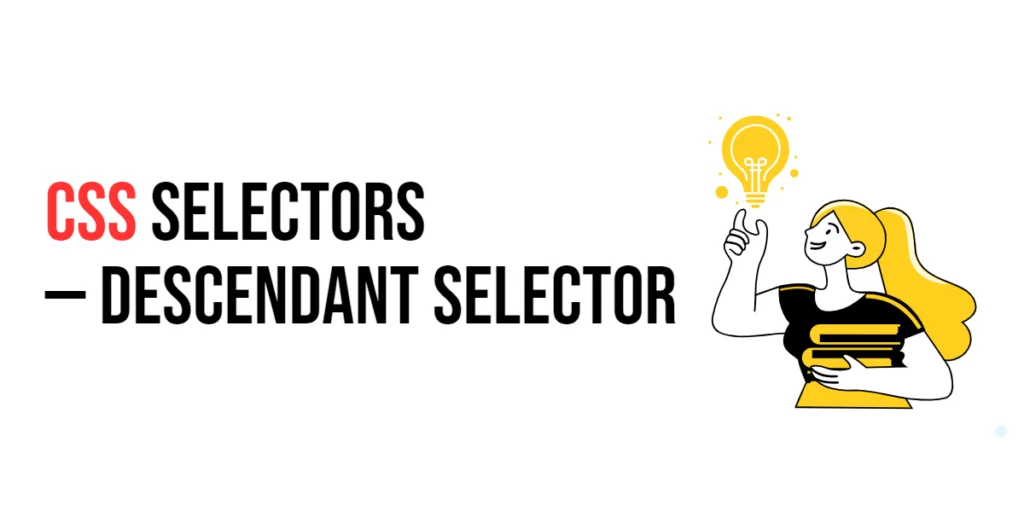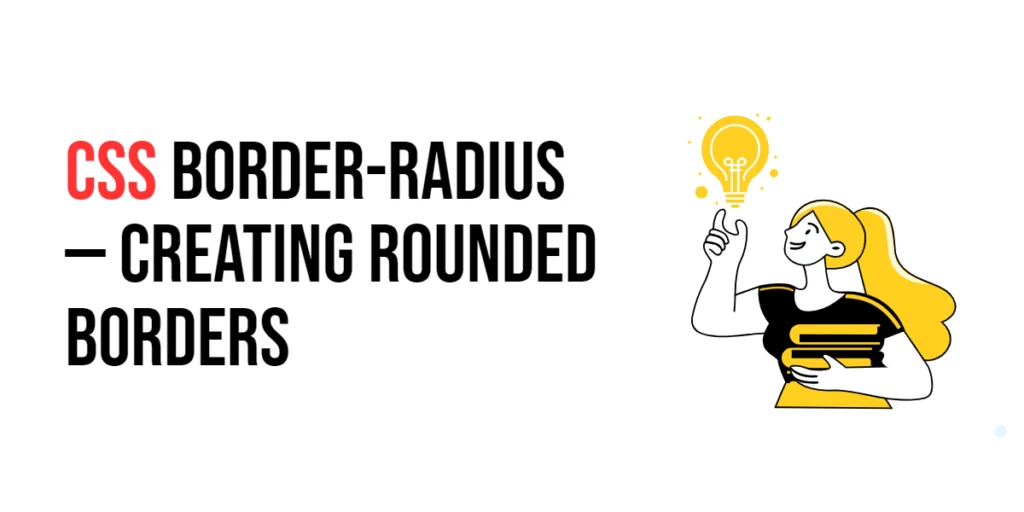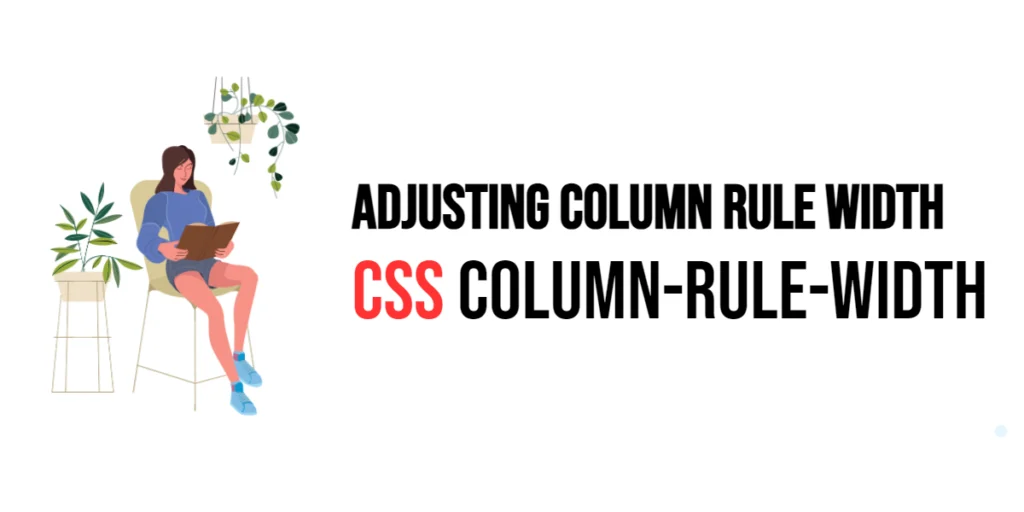The CSS Flexbox model is a powerful layout system designed to provide flexibility and control over the arrangement of elements within a container. One of the essential properties in Flexbox is flex-wrap, which determines whether the flex container’s items should wrap onto multiple lines when there isn’t enough space. The flex-wrap property allows developers to create responsive layouts where items can move to new lines, ensuring that the content remains organized and visually appealing.

with hands-on learning.
get the skills and confidence to land your next move.
Understanding the flex-wrap property is crucial for designing layouts that adapt gracefully to different screen sizes and orientations. By controlling how flex items wrap, you can ensure that your web designs remain functional and aesthetically pleasing even when space is limited. In this article, we will explore the flex-wrap property in detail, starting with a basic setup and moving on to practical examples demonstrating its usage.
Basic Setup
Before we dive into the details of the flex-wrap property, let’s set up a basic example to demonstrate its functionality. We’ll create a simple HTML structure with some CSS to define our flex container and items.
<!DOCTYPE html>
<html lang="en">
<head>
<meta charset="UTF-8">
<meta name="viewport" content="width=device-width, initial-scale=1.0">
<title>CSS Flex-Wrap Example</title>
<style>
.container {
display: flex;
width: 100%;
height: 200px;
background-color: #f0f0f0;
}
.item {
width: 150px;
height: 100px;
margin: 10px;
background-color: #4CAF50;
color: white;
display: flex;
align-items: center;
justify-content: center;
}
</style>
</head>
<body>
<div class="container">
<div class="item">1</div>
<div class="item">2</div>
<div class="item">3</div>
<div class="item">4</div>
</div>
</body>
</html>In this code, we define a <div> element with the class container, which will act as our flex container. Inside this container, we have four child <div> elements with the class item. The CSS sets the display property of the container to flex, enabling the Flexbox layout. Each item is styled with a fixed width, height, margin, background color, and centered text. This basic setup provides a foundation for exploring the flex-wrap property.
Understanding the flex-wrap Property
The flex-wrap property specifies whether the flex container’s items should wrap onto multiple lines when there isn’t enough space. It can take three possible values: nowrap, wrap, and wrap-reverse. By setting this property, you can control the wrapping behavior of the flex items within the container.
The syntax for flex-wrap is:
.container {
flex-wrap: <nowrap | wrap | wrap-reverse>;
}The default value for flex-wrap is nowrap, meaning the items will not wrap and will try to fit into a single line.
Setting flex-wrap to Control Item Wrapping
To demonstrate the flex-wrap property, let’s apply different values to our flex container.
<!DOCTYPE html>
<html lang="en">
<head>
<meta charset="UTF-8">
<meta name="viewport" content="width=device-width, initial-scale=1.0">
<title>CSS Flex-Wrap Example</title>
<style>
.container {
display: flex;
flex-wrap: wrap; /* Allow items to wrap */
width: 100%;
height: 200px;
background-color: #f0f0f0;
}
.item {
width: 150px;
height: 100px;
margin: 10px;
background-color: #4CAF50;
color: white;
display: flex;
align-items: center;
justify-content: center;
}
</style>
</head>
<body>
<div class="container">
<div class="item">1</div>
<div class="item">2</div>
<div class="item">3</div>
<div class="item">4</div>
</div>
</body>
</html>In this example, the flex-wrap: wrap; property is applied to the .container class. This allows the flex items to wrap onto multiple lines when there isn’t enough space in the container. The items will be arranged in a row and will move to the next line when necessary, ensuring that the content remains organized.
Practical Examples of flex-wrap
Let’s explore more practical examples of using the flex-wrap property in different scenarios.
Setting flex-wrap to wrap-reverse
<!DOCTYPE html>
<html lang="en">
<head>
<meta charset="UTF-8">
<meta name="viewport" content="width=device-width, initial-scale=1.0">
<title>CSS Flex-Wrap Example</title>
<style>
.container {
display: flex;
flex-wrap: wrap-reverse; /* Allow items to wrap in reverse order */
width: 100%;
height: 200px;
background-color: #f0f0f0;
}
.item {
width: 150px;
height: 100px;
margin: 10px;
background-color: #4CAF50;
color: white;
display: flex;
align-items: center;
justify-content: center;
}
</style>
</head>
<body>
<div class="container">
<div class="item">1</div>
<div class="item">2</div>
<div class="item">3</div>
<div class="item">4</div>
</div>
</body>
</html>In this example, the flex-wrap: wrap-reverse; property is applied to the .container class. This allows the flex items to wrap onto multiple lines, but in reverse order. The items will be arranged in a row and will move to the previous line when necessary, creating a reverse wrapping effect.
Setting flex-wrap to nowrap
<!DOCTYPE html>
<html lang="en">
<head>
<meta charset="UTF-8">
<meta name="viewport" content="width=device-width, initial-scale=1.0">
<title>CSS Flex-Wrap Example</title>
<style>
.container {
display: flex;
flex-wrap: nowrap; /* Prevent items from wrapping */
width: 100%;
height: 200px;
background-color: #f0f0f0;
}
.item {
width: 150px;
height: 100px;
margin: 10px;
background-color: #4CAF50;
color: white;
display: flex;
align-items: center;
justify-content: center;
}
</style>
</head>
<body>
<div class="container">
<div class="item">1</div>
<div class="item">2</div>
<div class="item">3</div>
<div class="item">4</div>
</div>
</body>
</html>In this example, the flex-wrap: nowrap; property is applied to the .container class. This prevents the flex items from wrapping, ensuring that they remain in a single line. If there isn’t enough space in the container, the items will overflow, but they will not move to a new line.
Combining flex-wrap with Other Flexbox Properties
The Flexbox model allows for the combination of various properties to create complex and responsive layouts. Let’s explore an example that combines flex-wrap with other Flexbox properties to achieve a more sophisticated design.
<!DOCTYPE html>
<html lang="en">
<head>
<meta charset="UTF-8">
<meta name="viewport" content="width=device-width, initial-scale=1.0">
<title>CSS Flex-Wrap Example</title>
<style>
.container {
display: flex;
flex-wrap: wrap;
justify-content: space-around; /* Distribute items evenly */
align-items: center; /* Center items vertically */
width: 100%;
height: 400px;
background-color: #f0f0f0;
}
.item {
width: 150px;
height: 100px;
margin: 10px;
background-color: #4CAF50;
color: white;
display: flex;
align-items: center;
justify-content: center;
}
</style>
</head>
<body>
<div class="container">
<div class="item">1</div>
<div class="item">2</div>
<div class="item">3</div>
<div class="item">4</div>
<div class="item">5</div>
<div class="item">6</div>
</div>
</body>
</html>In this example, the .container class combines flex-wrap, justify-content, and align-items properties. The flex-wrap: wrap; property allows the items to wrap onto multiple lines, justify-content: space-around; distributes the items evenly with space around them, and align-items: center; centers the items vertically within the container. This combination of properties creates a flexible and responsive layout where items are evenly distributed and wrapped onto new lines as needed.
Conclusion
The CSS flex-wrap property is a fundamental tool for controlling the wrapping behavior of flex items within a Flexbox container. By setting different flex-wrap values, developers can manage how space is distributed among flex items, ensuring a balanced and visually appealing layout. The flex-wrap property works in conjunction with other Flexbox properties like justify-content and align-items to create flexible and responsive designs that adapt to various screen sizes and orientations.
Experimenting with different flex-wrap values and combining them with other Flexbox properties provides the flexibility to design sophisticated and adaptable layouts. The examples provided in this article serve as a foundation, encouraging further exploration and creativity in using the flex-wrap property to design responsive and user-friendly webpages.