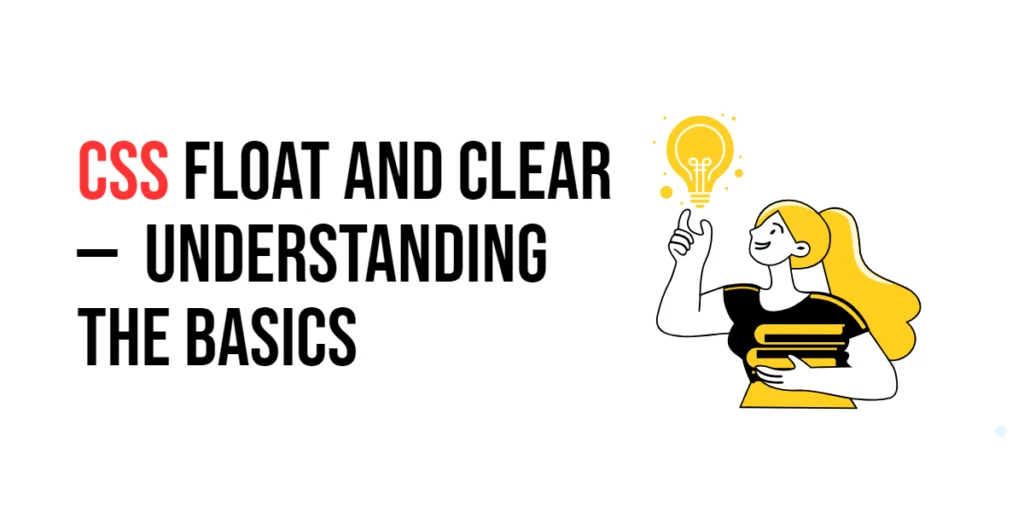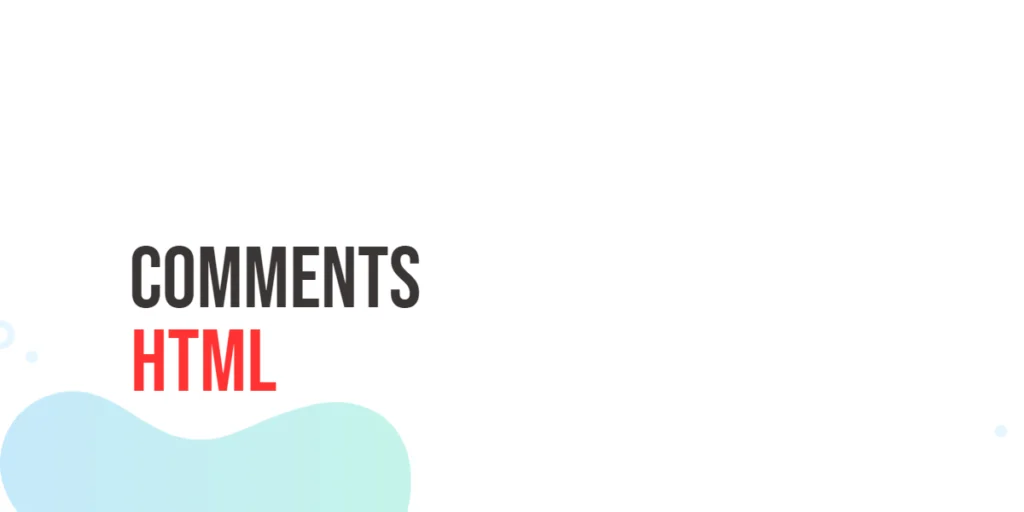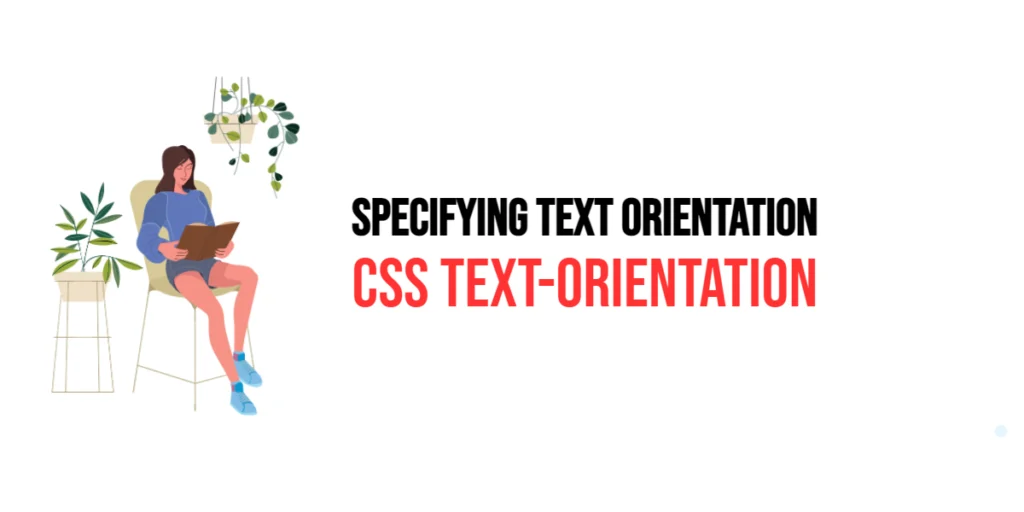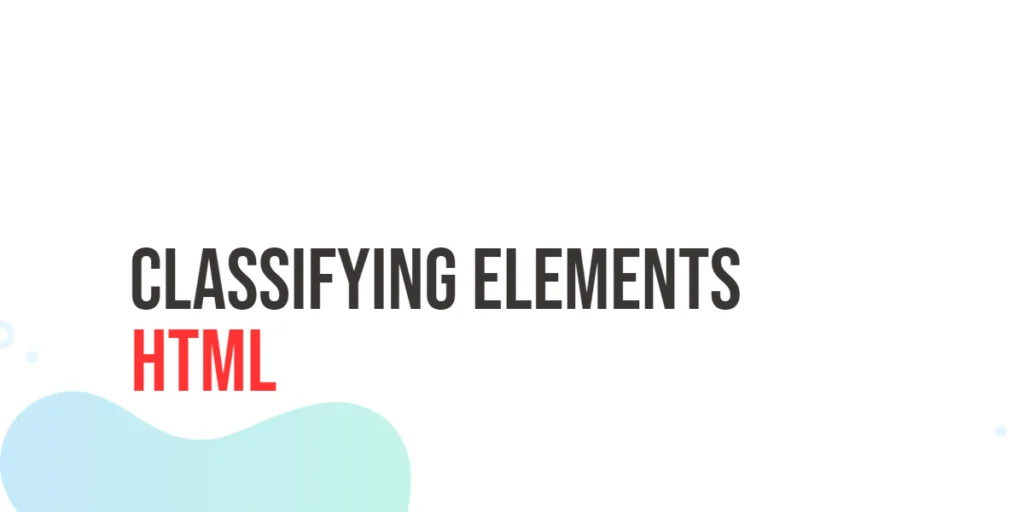The float property in CSS is a powerful tool that allows elements to be positioned to the left or right of their container, enabling text and inline elements to wrap around them. This property is commonly used to create layouts where elements are aligned horizontally, such as images within text blocks or multi-column layouts. Understanding how to use float effectively can help you design more dynamic and visually appealing web pages.

with hands-on learning.
get the skills and confidence to land your next move.
However, using float can sometimes lead to layout issues, such as overlapping elements or unintended wrapping. This is where the clear property comes into play. The clear property ensures that an element does not wrap around floated elements and starts on a new line below them. Together, float and clear are essential tools for creating complex layouts and controlling the flow of elements on a webpage.
Basic Float Usage
Floating elements allows for text and inline elements to wrap around them, creating a more engaging and organized layout. The float property can be set to left, right, or none. By default, elements do not float, and their float property is set to none.
Code Example: Floating an Image
<!DOCTYPE html>
<html lang="en">
<head>
<meta charset="UTF-8">
<meta name="viewport" content="width=device-width, initial-scale=1.0">
<style>
.float-left {
float: left;
margin: 10px;
}
.float-right {
float: right;
margin: 10px;
}
.content {
background-color: #f0f0f0;
padding: 20px;
}
</style>
<title>Basic Float Usage</title>
</head>
<body>
<img src="https://via.placeholder.com/150" alt="Placeholder Image" class="float-left"/>
<img src="https://via.placeholder.com/150" alt="Placeholder Image" class="float-right"/>
<div class="content">
<p>Lorem ipsum dolor sit amet, consectetur adipiscing elit. Curabitur sit amet turpis a nulla semper vehicula. Integer sit amet dolor sit amet mi venenatis pulvinar.</p>
<p>Quisque malesuada orci vel massa fringilla, nec interdum nunc accumsan. Sed vel orci a erat scelerisque viverra.</p>
</div>
</body>
</html>In this example, two images are floated to the left and right using the float: left and float: right properties. The .float-left and .float-right classes apply these float properties and add a margin for spacing. The content within the .content div flows around the floated images, demonstrating how float can be used to wrap text around images.
Clearing Floats
When elements are floated, they are removed from the normal document flow, causing subsequent elements to wrap around them. The clear property is used to prevent wrapping and ensure that the cleared element starts on a new line below the floated elements. The clear property can be set to left, right, both, or none.
Code Example: Using Clear to Prevent Wrapping
<!DOCTYPE html>
<html lang="en">
<head>
<meta charset="UTF-8">
<meta name="viewport" content="width=device-width, initial-scale=1.0">
<style>
.float-left {
float: left;
margin: 10px;
}
.content {
background-color: #f0f0f0;
padding: 20px;
}
.clear {
clear: both;
}
</style>
<title>Clearing Floats</title>
</head>
<body>
<img src="https://via.placeholder.com/150" alt="Placeholder Image" class="float-left">
<div class="content">
<p>Lorem ipsum dolor sit amet, consectetur adipiscing elit. Curabitur sit amet turpis a nulla semper vehicula. Integer sit amet dolor sit amet mi venenatis pulvinar.</p>
<p>Quisque malesuada orci vel massa fringilla, nec interdum nunc accumsan. Sed vel orci a erat scelerisque viverra.</p>
</div>
<div class="clear"></div>
<div class="content">
<p>This content is below the floated image, thanks to the clear property.</p>
</div>
</body>
</html>In this example, the .clear class is used to apply clear: both, ensuring that the second .content div does not wrap around the floated image and starts on a new line below it. This demonstrates how the clear property can be used to manage the flow of content around floated elements, preventing unwanted wrapping and overlap.
Float within a Container
Floats can be particularly useful within a container to create structured layouts. However, a common issue arises when the parent container does not expand to contain the floated elements. This can be resolved using various techniques, such as applying overflow: hidden to the container.
Code Example: Containing Floats
<!DOCTYPE html>
<html lang="en">
<head>
<meta charset="UTF-8">
<meta name="viewport" content="width=device-width, initial-scale=1.0">
<style>
.container {
background-color: lightgray;
overflow: hidden; /* Contain floats */
}
.float-left {
float: left;
width: 45%;
margin: 2.5%;
background-color: lightblue;
padding: 10px;
}
.float-right {
float: right;
width: 45%;
margin: 2.5%;
background-color: lightgreen;
padding: 10px;
}
</style>
<title>Containing Floats</title>
</head>
<body>
<div class="container">
<div class="float-left">Left Floated Box</div>
<div class="float-right">Right Floated Box</div>
</div>
</body>
</html>In this example, two boxes are floated left and right within a .container div. The .container class uses overflow: hidden to contain the floated elements, ensuring that the container expands to enclose the floated elements. This technique is useful for preventing layout issues where the container might collapse if it only contains floated elements.
Using Float for Layout
Floats can be used to create multi-column layouts by floating elements to the left or right. This technique is straightforward and widely supported, but it requires careful management of element widths and clearings.
Code Example: Creating a Two-Column Layout
<!DOCTYPE html>
<html lang="en">
<head>
<meta charset="UTF-8">
<meta name="viewport" content="width=device-width, initial-scale=1.0">
<style>
.column {
float: left;
width: 50%;
padding: 10px;
box-sizing: border-box;
}
.clearfix::after {
content: "";
display: table;
clear: both;
}
</style>
<title>Two-Column Layout</title>
</head>
<body>
<div class="clearfix">
<div class="column" style="background-color: lightcoral;">Left Column</div>
<div class="column" style="background-color: lightblue;">Right Column</div>
</div>
</body>
</html>In this example, the .column class is used to create a two-column layout by floating two divs to the left with equal width of 50%. The box-sizing: border-box property ensures that padding is included in the element’s total width. The .clearfix class applies a clearfix technique to the parent container to ensure it properly contains the floated columns. This layout demonstrates how float can be used to create simple multi-column designs.
Advanced Clearing Techniques
Advanced clearing techniques, such as the clearfix hack, are used to ensure that containers properly contain their floated children. This is particularly important for complex layouts where multiple floated elements need to be managed.
Code Example: Using the Clearfix Hack
<!DOCTYPE html>
<html lang="en">
<head>
<meta charset="UTF-8">
<meta name="viewport" content="width=device-width, initial-scale=1.0">
<style>
.container {
background-color: #e0e0e0;
padding: 10px;
}
.float-box {
float: left;
width: 30%;
margin: 10px;
background-color: lightgreen;
padding: 10px;
box-sizing: border-box;
}
.clearfix::after {
content: "";
display: table;
clear: both;
}
</style>
<title>Clearfix Hack</title>
</head>
<body>
<div class="container clearfix">
<div class="float-box">Box 1</div>
<div class="float-box">Box 2</div>
<div class="float-box">Box 3</div>
</div>
</body>
</html>In this example, the .clearfix class is used to apply a clearfix hack, ensuring that the .container properly contains its floated children. The ::after pseudo-element is used to create a table element that clears the floats. This technique is widely used to handle the issue of container collapse when all child elements are floated. Each .float-box class floats left and has a fixed width, margin, and padding, demonstrating the use of advanced clearing techniques to maintain layout integrity.
Conclusion
In this article, we explored the fundamentals of the CSS float and clear properties. We discussed how to use float to position elements to the left or right of their container and allow text and inline elements to wrap around them. We also covered how to use the clear property to prevent wrapping and ensure elements start on a new line below floated elements. Additionally, we examined various techniques for containing floats within a container and creating multi-column layouts.
The examples and concepts covered in this article provide a solid foundation for working with the float and clear properties in CSS. However, the possibilities are endless. I encourage you to experiment further and explore how different float and clear techniques can enhance your web designs.
Additional Resources for Learning About CSS Float and Clear
To continue your journey with CSS float and clear properties, here are some additional resources that will help you expand your knowledge and skills:
- MDN Web Docs – CSS Float: The official MDN documentation provides comprehensive information on the CSS
floatproperty. MDN CSS Float
- MDN Web Docs – CSS Clear: The official MDN documentation provides comprehensive information on the CSS
clearproperty. MDN CSS Clear
- CSS-Tricks: CSS-Tricks offers a variety of articles and tutorials on CSS float and clear properties and related topics. CSS-Tricks Float
- W3Schools: W3Schools provides easy-to-follow tutorials and examples on the CSS
floatandclearproperties. W3Schools CSS Float
- Can I use: Check browser compatibility for various CSS properties, including float and clear. Can I use
By leveraging these resources and continuously practicing, you’ll become proficient in using the CSS float and clear properties and be well on your way to creating impressive and functional web designs.