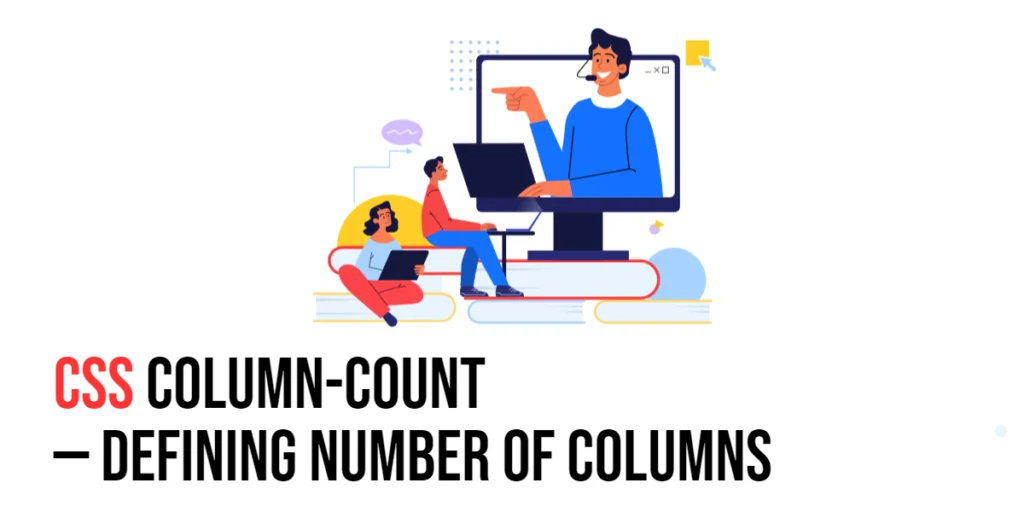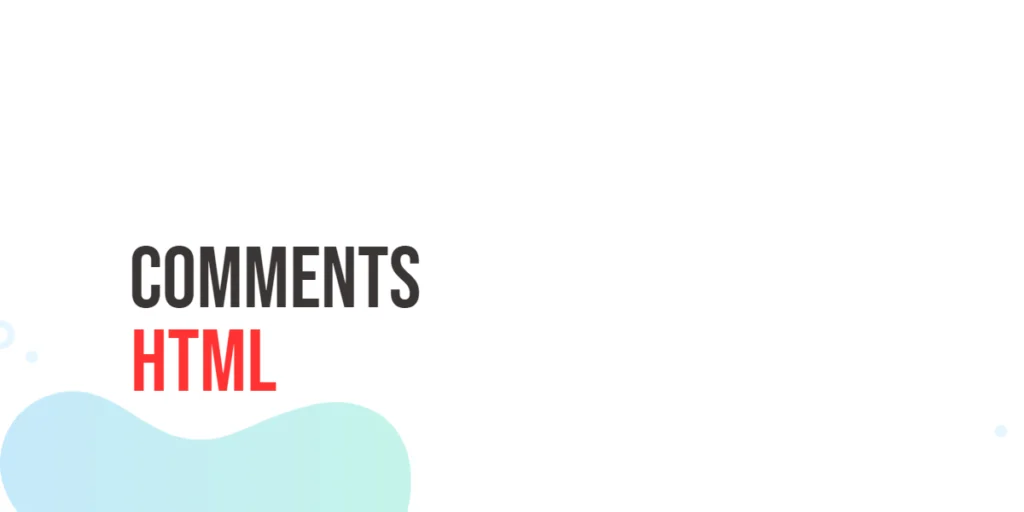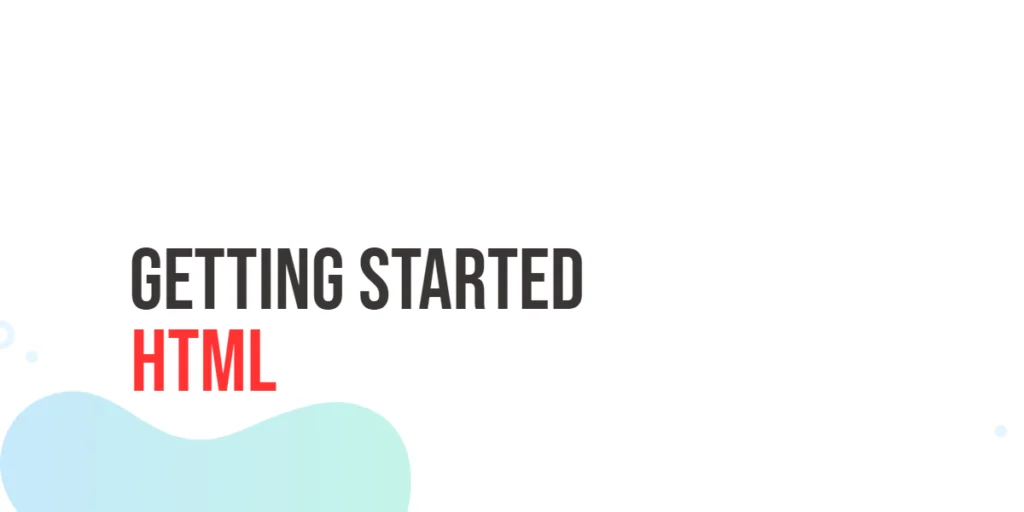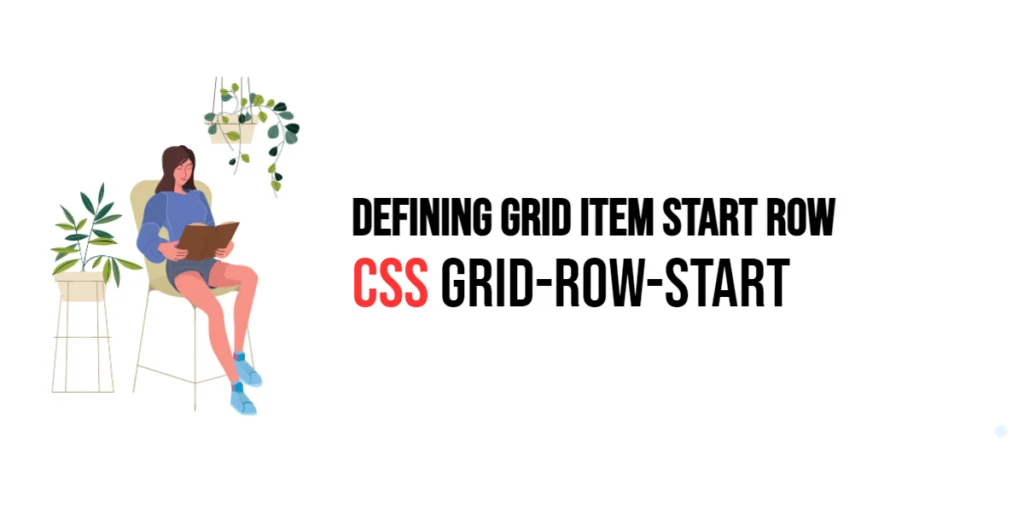The font property in CSS is a powerful shorthand that allows developers to set multiple font-related properties in a single declaration. This shorthand can be used to specify the font style, font variant, font weight, font size, line height, and font family. Using the font shorthand property not only simplifies the CSS code but also ensures that all the font-related properties are applied consistently and correctly.

with hands-on learning.
get the skills and confidence to land your next move.
Font properties are essential in web design as they significantly impact the readability and aesthetics of the content. By understanding and using the font shorthand property, developers can create visually appealing and easily readable webpages. In this article, we will explore the font shorthand property in detail, starting with a basic setup and moving on to practical examples demonstrating its usage.
Basic Setup
Before we dive into the details of the font shorthand property, let’s set up a basic example to demonstrate its functionality. We’ll create a simple HTML structure with some CSS to define our text elements.
<!DOCTYPE html>
<html lang="en">
<head>
<meta charset="UTF-8">
<meta name="viewport" content="width=device-width, initial-scale=1.0">
<title>CSS Font Shorthand Example</title>
<style>
.text {
font: italic small-caps bold 16px/1.5 'Arial', sans-serif;
margin: 10px;
padding: 10px;
background-color: #f0f0f0;
}
</style>
</head>
<body>
<div class="text">
This is a sample text with font properties set using the shorthand property.
</div>
</body>
</html>In this code, we define a <div> element with the class text. The CSS sets the font shorthand property to apply multiple font-related properties in one declaration. This basic setup provides a foundation for exploring the font shorthand property.
Understanding the font Shorthand Property
The font shorthand property allows you to set the following individual font properties in a single declaration:
font-stylefont-variantfont-weightfont-sizeline-heightfont-family
The syntax for the font shorthand property is:
element {
font: [font-style] [font-variant] [font-weight] [font-size]/[line-height] [font-family];
}The font-size and font-family values are required, while the others are optional. If line-height is not specified, it defaults to normal.
Setting Font Size and Family
To set the font size and family using the font shorthand property, you can use the following syntax:
<!DOCTYPE html>
<html lang="en">
<head>
<meta charset="UTF-8">
<meta name="viewport" content="width=device-width, initial-scale=1.0">
<title>CSS Font Shorthand Example</title>
<style>
.text {
font: 16px 'Arial', sans-serif;
margin: 10px;
padding: 10px;
background-color: #f0f0f0;
}
</style>
</head>
<body>
<div class="text">
This text has its font size and family set using the shorthand property.
</div>
</body>
</html>In this example, the font shorthand property is used to set the font size to 16px and the font family to Arial, with sans-serif as the fallback font. This ensures that the text is displayed in the specified font size and family.
Combining Font Properties
The font shorthand property can combine multiple font properties into a single declaration, making the CSS code more concise and easier to read.
<!DOCTYPE html>
<html lang="en">
<head>
<meta charset="UTF-8">
<meta name="viewport" content="width=device-width, initial-scale=1.0">
<title>CSS Font Shorthand Example</title>
<style>
.text {
font: italic small-caps bold 16px/1.5 'Arial', sans-serif;
margin: 10px;
padding: 10px;
background-color: #f0f0f0;
}
</style>
</head>
<body>
<div class="text">
This text has multiple font properties set using the shorthand property.
</div>
</body>
</html>In this example, the font shorthand property is used to set the following properties:
font-style: italic;font-variant: small-caps;font-weight: bold;font-size: 16px;line-height: 1.5;font-family: 'Arial', sans-serif;
This comprehensive declaration ensures that all the specified font properties are applied consistently to the text.
Practical Examples of the font Shorthand
Let’s explore more practical examples of using the font shorthand property in different scenarios.
Setting Font Style, Size, and Family
<!DOCTYPE html>
<html lang="en">
<head>
<meta charset="UTF-8">
<meta name="viewport" content="width=device-width, initial-scale=1.0">
<title>CSS Font Shorthand Example</title>
<style>
.text {
font: italic 14px 'Times New Roman', serif;
margin: 10px;
padding: 10px;
background-color: #f0f0f0;
}
</style>
</head>
<body>
<div class="text">
This text has its font style, size, and family set using the shorthand property.
</div>
</body>
</html>In this example, the font shorthand property sets the font style to italic, the font size to 14px, and the font family to Times New Roman, with serif as the fallback font. This ensures that the text is displayed in the specified style, size, and family.
Setting Font Weight and Line Height
<!DOCTYPE html>
<html lang="en">
<head>
<meta charset="UTF-8">
<meta name="viewport" content="width=device-width, initial-scale=1.0">
<title>CSS Font Shorthand Example</title>
<style>
.text {
font: bold 18px/2 'Verdana', sans-serif;
margin: 10px;
padding: 10px;
background-color: #f0f0f0;
}
</style>
</head>
<body>
<div class="text">
This text has its font weight and line height set using the shorthand property.
</div>
</body>
</html>In this example, the font shorthand property sets the font weight to bold, the font size to 18px, the line height to 2, and the font family to Verdana, with sans-serif as the fallback font. This ensures that the text is displayed in the specified weight and line height.
Conclusion
The CSS font shorthand property is a powerful and efficient way to set multiple font-related properties in a single declaration. By understanding and using the font shorthand property, developers can simplify their CSS code, ensuring that font properties are applied consistently and correctly. The font shorthand property can be used to set the font style, font variant, font weight, font size, line height, and font family, making it a versatile tool in web design.
Experimenting with different combinations of font properties and using the font shorthand property provides the flexibility to design visually appealing and readable webpages. The examples provided in this article serve as a foundation, encouraging further exploration and creativity in using the font shorthand property to design responsive and user-friendly webpages.