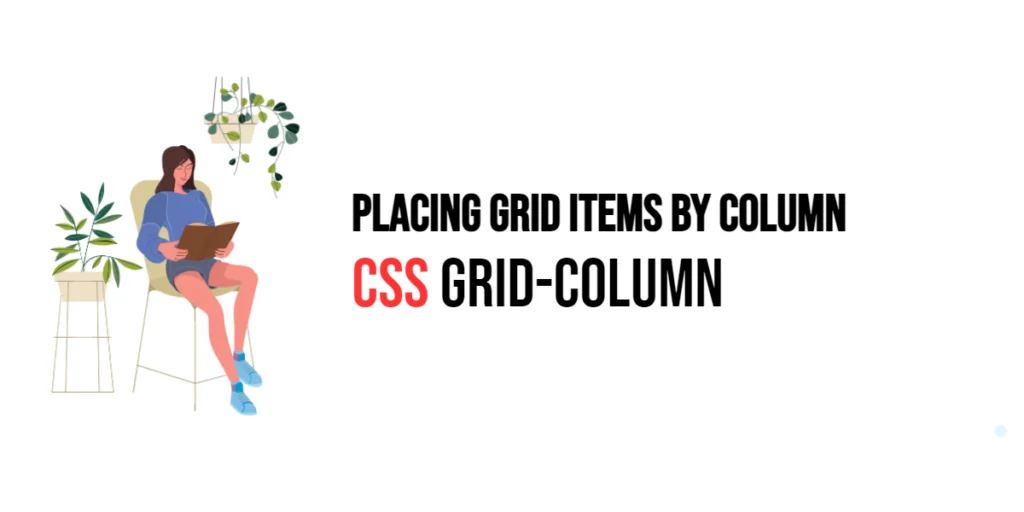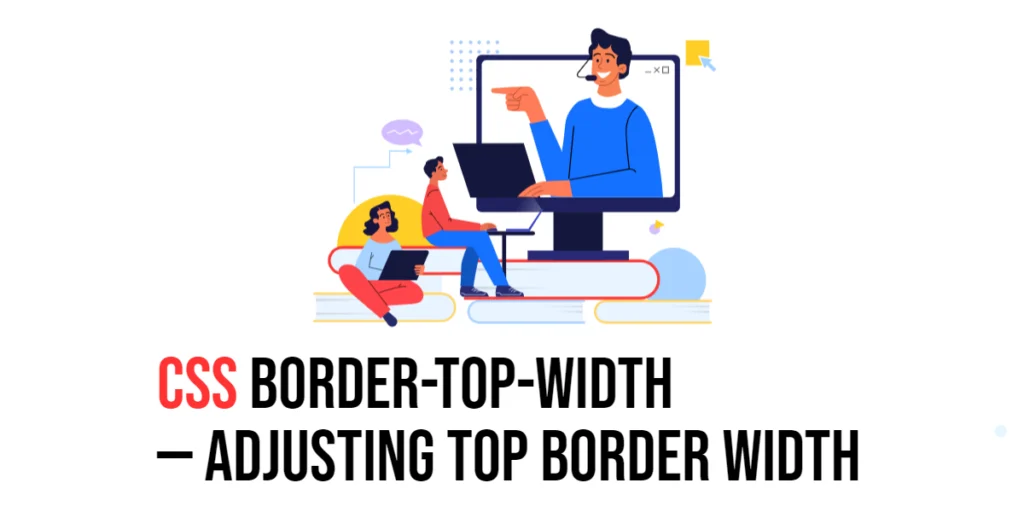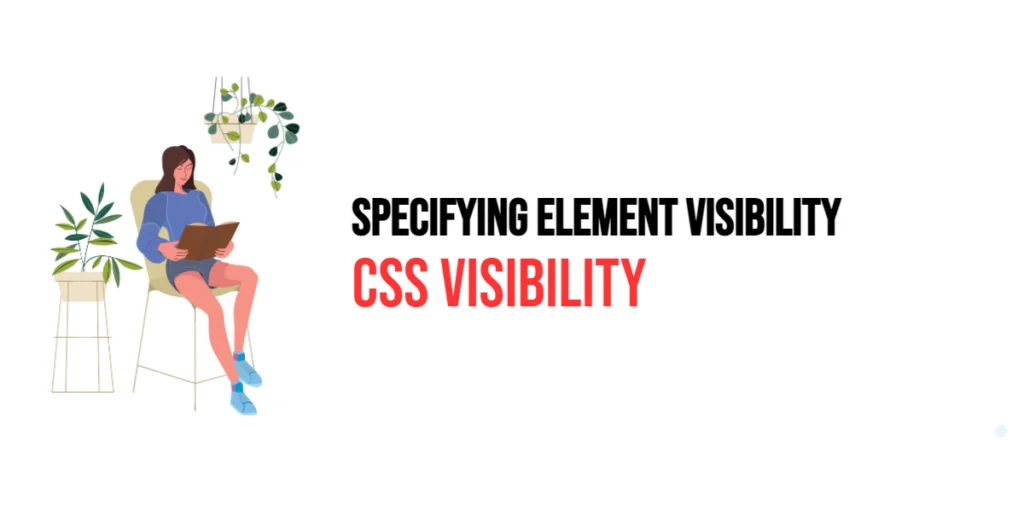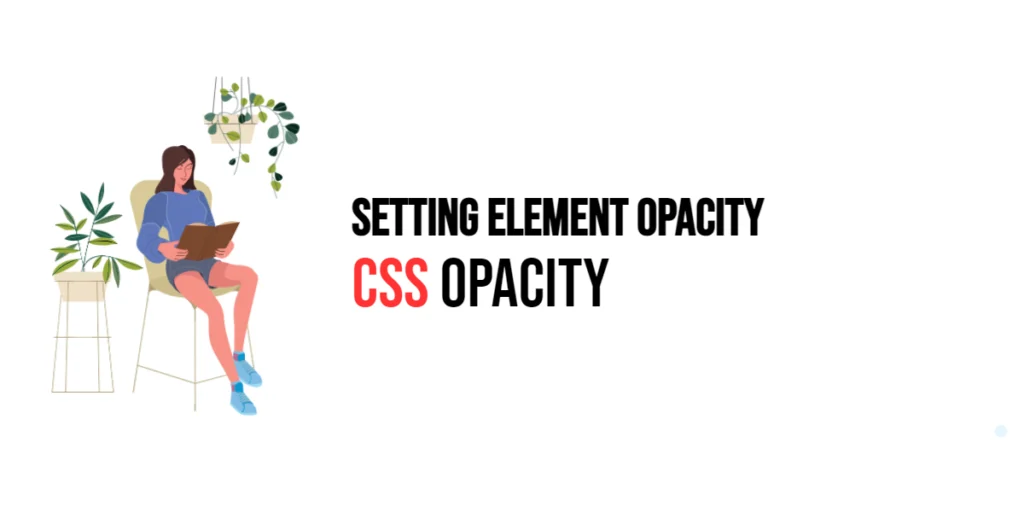CSS Grid Layout is a powerful tool for creating complex and responsive web layouts. One of its most useful properties is grid-column, which allows developers to control the placement of grid items within columns. By specifying the starting and ending positions of grid items, grid-column provides precise control over the layout, making it easier to design structured and visually appealing web pages.

with hands-on learning.
get the skills and confidence to land your next move.
The grid-column property can be used to span items across multiple columns, align them within specific columns, or position them in various ways. Understanding and using this property effectively can greatly enhance the layout and structure of web pages. In this article, we will explore the grid-column property in detail, starting with a basic setup and moving on to practical examples demonstrating its usage.
Basic Setup
Before we dive into the details of the grid-column property, let’s set up a basic example to demonstrate its functionality. We’ll create a simple HTML structure with some CSS to define our grid container and items.
<!DOCTYPE html>
<html lang="en">
<head>
<meta charset="UTF-8">
<meta name="viewport" content="width=device-width, initial-scale=1.0">
<title>CSS Grid-Column Example</title>
<style>
.grid-container {
display: grid;
grid-template-columns: 100px 100px 100px;
gap: 10px;
margin: 20px;
padding: 20px;
background-color: #f0f0f0;
}
.grid-item {
background-color: #ccc;
padding: 20px;
text-align: center;
}
</style>
</head>
<body>
<div class="grid-container">
<div class="grid-item">Item 1</div>
<div class="grid-item">Item 2</div>
<div class="grid-item">Item 3</div>
<div class="grid-item">Item 4</div>
<div class="grid-item">Item 5</div>
<div class="grid-item">Item 6</div>
</div>
</body>
</html>In this code, we define a .grid-container element with the display property set to grid. The grid-template-columns property creates a basic grid structure with three columns. Each .grid-item has some padding and background color to distinguish it visually. This basic setup provides a foundation for exploring the grid-column property.
Understanding the grid-column Property
The grid-column property in CSS allows you to specify the starting and ending positions of a grid item within the columns of a grid container. It is a shorthand property that combines grid-column-start and grid-column-end properties. The syntax for grid-column is:
element {
grid-column: start / end;
}Where start and end can be either grid line numbers, named grid areas, or the keywords span followed by a number to specify the number of columns to span.
Practical Examples of grid-column
Let’s explore practical examples of using the grid-column property in different scenarios.
Placing Grid Items in Specific Columns
<!DOCTYPE html>
<html lang="en">
<head>
<meta charset="UTF-8">
<meta name="viewport" content="width=device-width, initial-scale=1.0">
<title>CSS Grid-Column Example</title>
<style>
.grid-container {
display: grid;
grid-template-columns: 100px 100px 100px;
gap: 10px;
margin: 20px;
padding: 20px;
background-color: #f0f0f0;
}
.grid-item {
background-color: #ccc;
padding: 20px;
text-align: center;
}
.item-1 {
grid-column: 1 / 2;
}
.item-2 {
grid-column: 2 / 3;
}
.item-3 {
grid-column: 3 / 4;
}
</style>
</head>
<body>
<div class="grid-container">
<div class="grid-item item-1">Item 1</div>
<div class="grid-item item-2">Item 2</div>
<div class="grid-item item-3">Item 3</div>
<div class="grid-item">Item 4</div>
<div class="grid-item">Item 5</div>
<div class="grid-item">Item 6</div>
</div>
</body>
</html>In this example, the grid-column property is used to place the first three items in specific columns. The first item starts at column line 1 and ends at column line 2, the second item starts at column line 2 and ends at column line 3, and the third item starts at column line 3 and ends at column line 4. This precise placement allows for a structured and organized layout.
Spanning Grid Items Across Multiple Columns
<!DOCTYPE html>
<html lang="en">
<head>
<meta charset="UTF-8">
<meta name="viewport" content="width=device-width, initial-scale=1.0">
<title>CSS Grid-Column Example</title>
<style>
.grid-container {
display: grid;
grid-template-columns: 100px 100px 100px;
gap: 10px;
margin: 20px;
padding: 20px;
background-color: #f0f0f0;
}
.grid-item {
background-color: #ccc;
padding: 20px;
text-align: center;
}
.item-span {
grid-column: span 2;
}
</style>
</head>
<body>
<div class="grid-container">
<div class="grid-item item-span">Item 1</div>
<div class="grid-item">Item 2</div>
<div class="grid-item">Item 3</div>
<div class="grid-item">Item 4</div>
<div class="grid-item">Item 5</div>
<div class="grid-item">Item 6</div>
</div>
</body>
</html>In this example, the first item spans two columns using the grid-column property with the value span 2. This means that the item will occupy two column tracks, starting from its initial position. This approach is useful for creating layouts where certain items need to take up more space than others.
Combining Grid-Column with Other Properties
The grid-column property can be combined with other CSS Grid properties to create more sophisticated and flexible layouts. Let’s see an example where we combine grid-column with grid-template-areas.
<!DOCTYPE html>
<html lang="en">
<head>
<meta charset="UTF-8">
<meta name="viewport" content="width=device-width, initial-scale=1.0">
<title>CSS Grid-Column Example</title>
<style>
.grid-container {
display: grid;
grid-template-columns: 100px 100px 100px;
grid-template-areas:
"header header header"
"sidebar main main"
"footer footer footer";
gap: 10px;
margin: 20px;
padding: 20px;
background-color: #f0f0f0;
}
.header {
grid-area: header;
background-color: #ccc;
padding: 20px;
text-align: center;
}
.sidebar {
grid-area: sidebar;
background-color: #bbb;
padding: 20px;
}
.main {
grid-area: main;
background-color: #aaa;
padding: 20px;
}
.footer {
grid-area: footer;
background-color: #999;
padding: 20px;
text-align: center;
}
.extra-item {
grid-column: 1 / 3;
background-color: #777;
padding: 20px;
text-align: center;
}
</style>
</head>
<body>
<div class="grid-container">
<div class="header">Header</div>
<div class="sidebar">Sidebar</div>
<div class="main">Main Content</div>
<div class="footer">Footer</div>
<div class="extra-item">Extra Item</div>
</div>
</body>
</html>In this example, the .grid-container class uses both grid-template-areas and grid-column. The grid-template-areas property defines a specific layout for the header, sidebar, main content, and footer. The .extra-item class uses the grid-column property to span across two columns, starting from the first column and ending at the third column line. This combination allows for a flexible layout that can adapt to extra content dynamically.
Conclusion
The grid-column property in CSS Grid is a valuable tool for controlling the placement of grid items within columns. By using this property, developers can specify the starting and ending positions of grid items, span items across multiple columns, and create precise and organized layouts. The grid-column property simplifies the process of managing grid items, making it easier to create responsive and well-structured layouts.
Experimenting with different values for grid-column and combining it with other CSS Grid properties allows for the creation of sophisticated and visually engaging webpages. The examples provided in this article serve as a foundation, encouraging further exploration and creativity in using CSS Grid and the grid-column property to design responsive and user-friendly webpages.