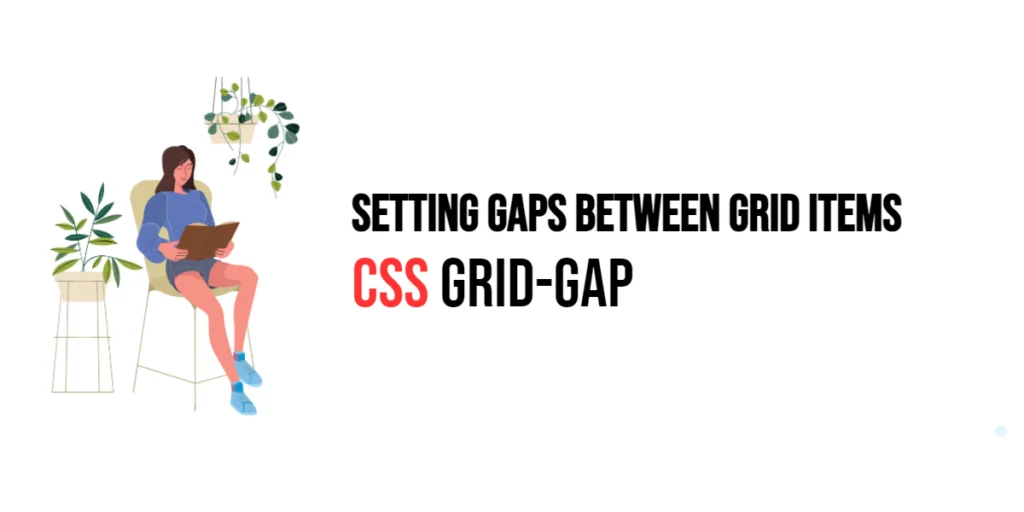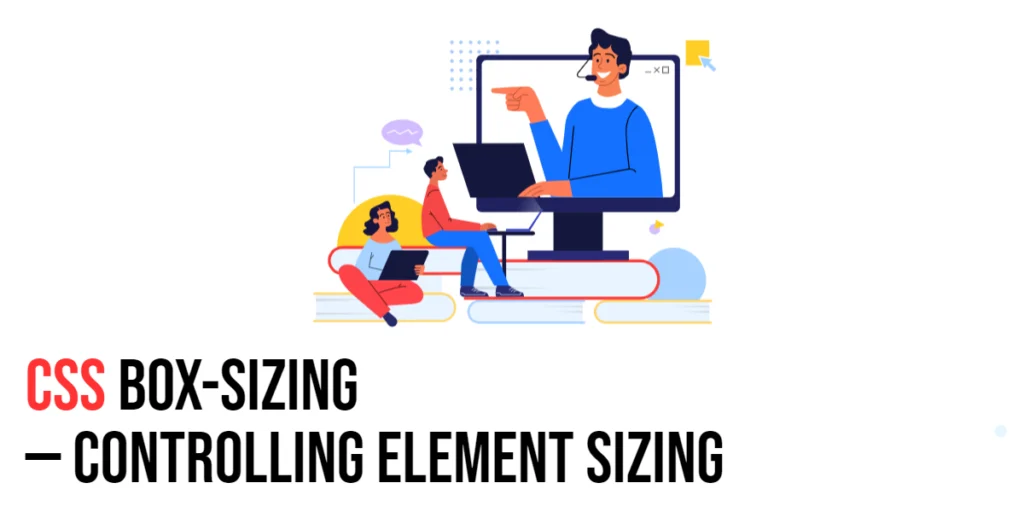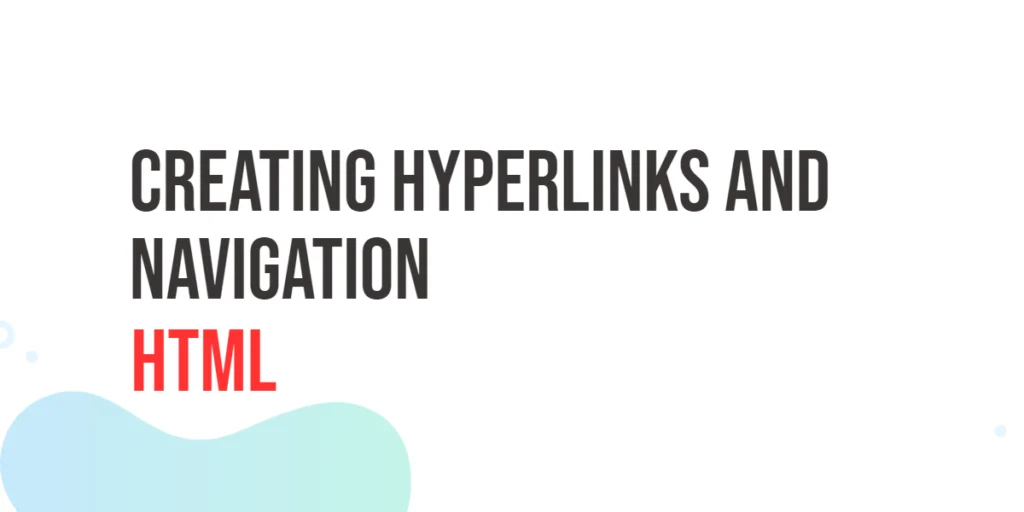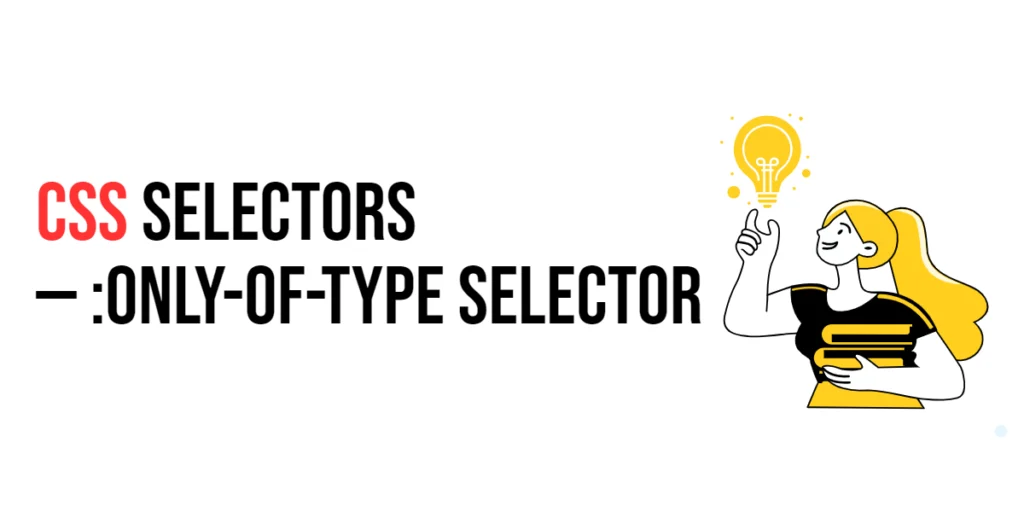CSS Grid Layout is a powerful system for creating complex and responsive web layouts. One of its key features is the ability to control the spacing between grid items using the grid-gap property. This property allows developers to set the space between rows and columns in a grid container, providing control over the layout’s visual structure.

with hands-on learning.
get the skills and confidence to land your next move.
The grid-gap property, also known as gap in newer specifications, simplifies the process of adding consistent spacing between grid items. By mastering this property, developers can create well-organized and aesthetically pleasing web pages. In this article, we will explore the grid-gap property in detail, starting with a basic setup and moving on to practical examples demonstrating its usage.
Basic Setup
Before we dive into the details of the grid-gap property, let’s set up a basic example to demonstrate its functionality. We’ll create a simple HTML structure with some CSS to define our grid container and items.
<!DOCTYPE html>
<html lang="en">
<head>
<meta charset="UTF-8">
<meta name="viewport" content="width=device-width, initial-scale=1.0">
<title>CSS Grid-Gap Example</title>
<style>
.grid-container {
display: grid;
grid-template-columns: 100px 100px 100px;
grid-gap: 10px;
margin: 20px;
padding: 20px;
background-color: #f0f0f0;
}
.grid-item {
background-color: #ccc;
padding: 20px;
text-align: center;
}
</style>
</head>
<body>
<div class="grid-container">
<div class="grid-item">Item 1</div>
<div class="grid-item">Item 2</div>
<div class="grid-item">Item 3</div>
<div class="grid-item">Item 4</div>
<div class="grid-item">Item 5</div>
<div class="grid-item">Item 6</div>
</div>
</body>
</html>In this code, we define a .grid-container element with the display property set to grid. The grid-template-columns property creates a basic grid structure with three columns. Each .grid-item has some padding and background color to distinguish it visually. The grid-gap property is set to 10px, creating a 10-pixel gap between the grid items. This basic setup provides a foundation for exploring the grid-gap property.
Understanding the grid-gap Property
The grid-gap property in CSS is used to specify the space between rows and columns in a grid container. This property is a shorthand for grid-row-gap and grid-column-gap, allowing you to set both values simultaneously. The syntax for grid-gap is:
element {
grid-gap: row-gap column-gap;
}Where row-gap and column-gap can be any valid length unit (e.g., px, em, rem, %, fr).
By using the grid-gap property, you can control the spacing between rows and columns, ensuring that your layout is clean and well-organized.
Practical Examples of grid-gap
Let’s explore practical examples of using the grid-gap property in different scenarios.
Setting Uniform Gaps Between Grid Items
<!DOCTYPE html>
<html lang="en">
<head>
<meta charset="UTF-8">
<meta name="viewport" content="width=device-width, initial-scale=1.0">
<title>CSS Grid-Gap Example</title>
<style>
.grid-container {
display: grid;
grid-template-columns: 100px 100px 100px;
grid-gap: 20px;
margin: 20px;
padding: 20px;
background-color: #f0f0f0;
}
.grid-item {
background-color: #ccc;
padding: 20px;
text-align: center;
}
</style>
</head>
<body>
<div class="grid-container">
<div class="grid-item">Item 1</div>
<div class="grid-item">Item 2</div>
<div class="grid-item">Item 3</div>
<div class="grid-item">Item 4</div>
<div class="grid-item">Item 5</div>
<div class="grid-item">Item 6</div>
</div>
</body>
</html>In this example, the grid-gap property is set to 20px for the .grid-container class. This creates a 20-pixel gap between each row and column in the grid, providing a clear and consistent separation between the items. This approach is useful for creating a layout with evenly spaced grid items.
Setting Different Row and Column Gaps
<!DOCTYPE html>
<html lang="en">
<head>
<meta charset="UTF-8">
<meta name="viewport" content="width=device-width, initial-scale=1.0">
<title>CSS Grid-Gap Example</title>
<style>
.grid-container {
display: grid;
grid-template-columns: 100px 100px 100px;
grid-gap: 10px 30px;
margin: 20px;
padding: 20px;
background-color: #f0f0f0;
}
.grid-item {
background-color: #ccc;
padding: 20px;
text-align: center;
}
</style>
</head>
<body>
<div class="grid-container">
<div class="grid-item">Item 1</div>
<div class="grid-item">Item 2</div>
<div class="grid-item">Item 3</div>
<div class="grid-item">Item 4</div>
<div class="grid-item">Item 5</div>
<div class="grid-item">Item 6</div>
</div>
</body>
</html>In this example, the grid-gap property is set to 10px 30px for the .grid-container class. This creates a 10-pixel gap between rows and a 30-pixel gap between columns, allowing for different spacing values. This approach is useful for creating a layout with varied spacing between grid items.
Combining Grid-Gap with Other Properties
The grid-gap property can be combined with other CSS Grid properties to create more sophisticated and flexible layouts. Let’s see an example where we combine grid-gap with grid-template-areas.
<!DOCTYPE html>
<html lang="en">
<head>
<meta charset="UTF-8">
<meta name="viewport" content="width=device-width, initial-scale=1.0">
<title>CSS Grid-Gap Example</title>
<style>
.grid-container {
display: grid;
grid-template-columns: 1fr 1fr 1fr;
grid-template-areas:
"header header header"
"sidebar main main"
"footer footer footer";
grid-gap: 20px 10px;
margin: 20px;
padding: 20px;
background-color: #f0f0f0;
}
.header {
grid-area: header;
background-color: #ccc;
padding: 20px;
text-align: center;
}
.sidebar {
grid-area: sidebar;
background-color: #bbb;
padding: 20px;
}
.main {
grid-area: main;
background-color: #aaa;
padding: 20px;
}
.footer {
grid-area: footer;
background-color: #999;
padding: 20px;
text-align: center;
}
</style>
</head>
<body>
<div class="grid-container">
<div class="header">Header</div>
<div class="sidebar">Sidebar</div>
<div class="main">Main Content</div>
<div class="footer">Footer</div>
</div>
</body>
</html>In this example, the .grid-container class uses both grid-template-areas and grid-gap. The grid-template-areas property defines a specific layout for the header, sidebar, main content, and footer. The grid-gap property is set to 20px 10px, creating a 20-pixel gap between rows and a 10-pixel gap between columns. This combination allows for a flexible and visually appealing layout.
Conclusion
The grid-gap property in CSS Grid is a valuable tool for controlling the spacing between rows and columns in a grid container. By using this property, developers can create uniform and consistent gaps between grid items, enhancing the visual structure and readability of the layout. The grid-gap property simplifies the process of managing grid item spacing, making it easier to create responsive and well-organized layouts.
Experimenting with different values for grid-gap and combining it with other CSS Grid properties allows for the creation of sophisticated and visually engaging webpages. The examples provided in this article serve as a foundation, encouraging further exploration and creativity in using CSS Grid and the grid-gap property to design responsive and user-friendly webpages.