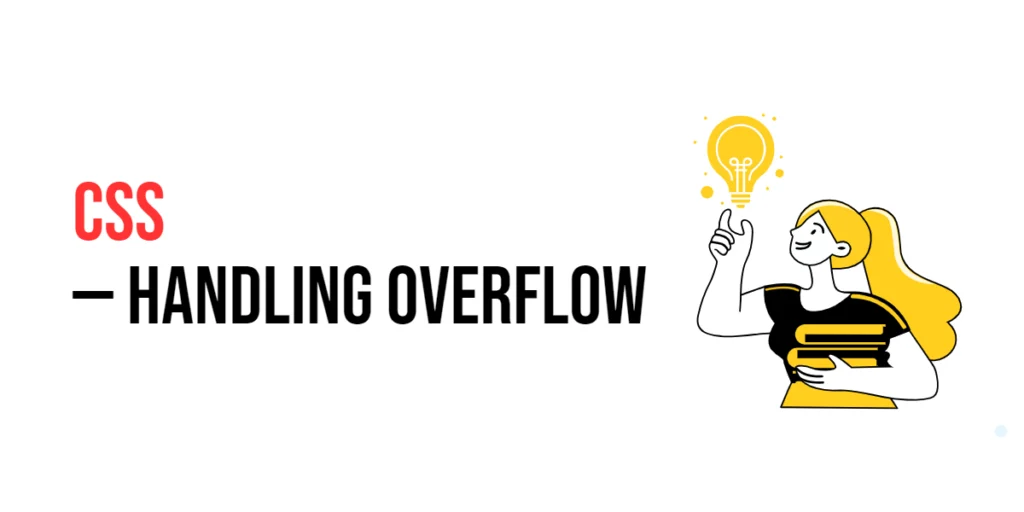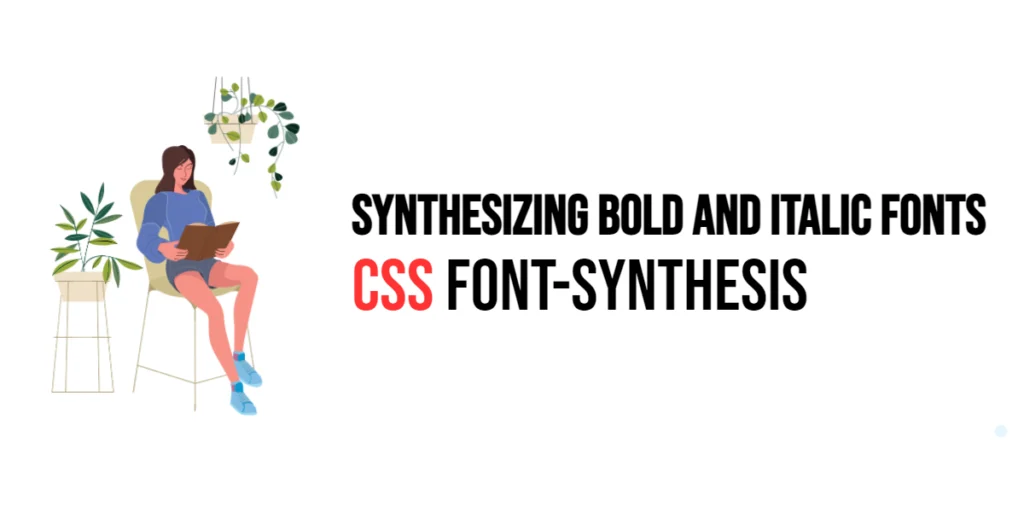In the realm of web design, handling the content that exceeds its container’s boundaries is a common challenge. This situation, known as overflow, occurs when the content within an element is too large to fit within the element’s specified dimensions. Effective handling of overflow is crucial for maintaining a clean and usable interface, ensuring that users can access all content without it spilling out of its container or becoming hidden.

with hands-on learning.
get the skills and confidence to land your next move.
Overflow management in CSS provides several properties and techniques to control how content is displayed when it overflows its container. By mastering these properties, web developers can create layouts that adapt gracefully to varying amounts of content, improving both the aesthetics and functionality of their designs. This article will explore the various methods of handling overflow in CSS, including the use of the overflow property, overflow-x and overflow-y, creating scrollable content, and managing text overflow.
Understanding the Overflow Property
The overflow property in CSS is used to specify how content that overflows an element’s box should be handled. It has several values: visible, hidden, scroll, and auto. The default value, visible, allows the content to overflow and be visible outside the element’s box. The hidden value hides the overflow content, the scroll value adds scrollbars, and the auto value adds scrollbars only when necessary.
<!DOCTYPE html>
<html lang="en">
<head>
<meta charset="UTF-8">
<meta name="viewport" content="width=device-width, initial-scale=1.0">
<style>
.overflow-box {
width: 200px;
height: 100px;
border: 1px solid black;
overflow: auto;
}
</style>
<title>Basic Overflow Property</title>
</head>
<body>
<div class="overflow-box">
Lorem ipsum dolor sit amet, consectetur adipiscing elit. Quisque tincidunt justo nec sapien facilisis, in vulputate libero malesuada.
</div>
</body>
</html>In this example, the overflow-box class is applied to a div element, which has a fixed width and height. The overflow: auto; declaration allows the div to add scrollbars when the content exceeds the box’s dimensions. This ensures that all content remains accessible without spilling out of the box.
Managing Overflow with overflow-x and overflow-y
The overflow-x and overflow-y properties allow you to control overflow behavior separately for the horizontal (x-axis) and vertical (y-axis) directions. This is useful when you want to handle horizontal and vertical overflow differently.
<!DOCTYPE html>
<html lang="en">
<head>
<meta charset="UTF-8">
<meta name="viewport" content="width=device-width, initial-scale=1.0">
<style>
.overflow-x-box {
width: 200px;
height: 100px;
border: 1px solid black;
overflow-x: scroll;
overflow-y: hidden;
}
</style>
<title>Overflow-X and Overflow-Y</title>
</head>
<body>
<div class="overflow-x-box">
Lorem ipsum dolor sit amet, consectetur adipiscing elit. Quisque tincidunt justo nec sapien facilisis, in vulputate libero malesuada.
</div>
</body>
</html>In this example, the overflow-x-box class is applied to a div element. The overflow-x: scroll; declaration ensures that a horizontal scrollbar appears when the content exceeds the box’s width, while overflow-y: hidden; hides any overflow in the vertical direction. This setup is particularly useful for managing content that is wider than its container.
Creating Scrollable Content
Creating scrollable content areas is a common requirement in web design, especially for elements like sidebars or chat windows. This can be achieved using the overflow property set to scroll or auto.
<!DOCTYPE html>
<html lang="en">
<head>
<meta charset="UTF-8">
<meta name="viewport" content="width=device-width, initial-scale=1.0">
<style>
.scrollable-content {
width: 200px;
height: 150px;
border: 1px solid black;
overflow: scroll;
}
</style>
<title>Scrollable Content</title>
</head>
<body>
<div class="scrollable-content">
<p>Lorem ipsum dolor sit amet, consectetur adipiscing elit. Quisque tincidunt justo nec sapien facilisis, in vulputate libero malesuada.</p>
<p>Lorem ipsum dolor sit amet, consectetur adipiscing elit. Quisque tincidunt justo nec sapien facilisis, in vulputate libero malesuada.</p>
<p>Lorem ipsum dolor sit amet, consectetur adipiscing elit. Quisque tincidunt justo nec sapien facilisis, in vulputate libero malesuada.</p>
</div>
</body>
</html>In this example, the scrollable-content class is applied to a div element. The overflow: scroll; declaration ensures that both horizontal and vertical scrollbars appear when the content exceeds the box’s dimensions. This setup creates a scrollable content area where users can navigate through the content using the scrollbars.
Handling Text Overflow
Text overflow occurs when the text content within an element exceeds the element’s width. The text-overflow property, in combination with white-space and overflow, can be used to manage text overflow effectively.
<!DOCTYPE html>
<html lang="en">
<head>
<meta charset="UTF-8">
<meta name="viewport" content="width=device-width, initial-scale=1.0">
<style>
.text-overflow-box {
width: 150px;
border: 1px solid black;
white-space: nowrap;
overflow: hidden;
text-overflow: ellipsis;
}
</style>
<title>Text Overflow with Ellipsis</title>
</head>
<body>
<div class="text-overflow-box">
Lorem ipsum dolor sit amet, consectetur adipiscing elit.
</div>
</body>
</html>In this example, the text-overflow-box class is applied to a div element. The white-space: nowrap; declaration prevents text from wrapping to the next line, overflow: hidden; hides any overflowing text, and text-overflow: ellipsis; adds an ellipsis (…) to indicate that the text has been truncated. This setup is particularly useful for managing long text strings in fixed-width containers.
Conclusion
Handling overflow in CSS is essential for creating responsive and user-friendly web designs. By understanding and utilizing the overflow property, overflow-x and overflow-y, and the text-overflow property, you can effectively manage content that exceeds its container’s boundaries. Experiment with different overflow properties to see how they can enhance your web designs.
For further learning, explore resources such as the MDN Web Docs on CSS overflow properties. By continuing to practice and experiment, you will become proficient in handling overflow and creating visually appealing, functional web pages.