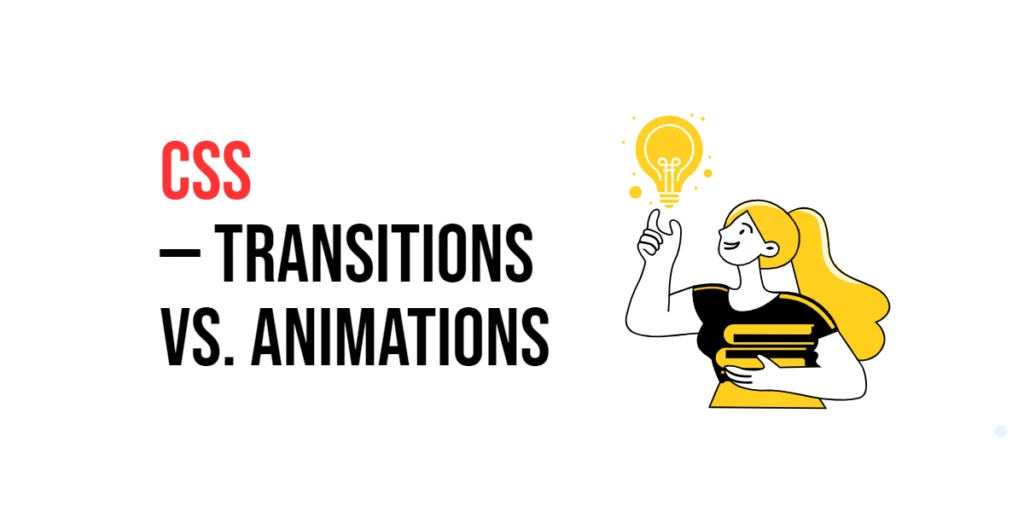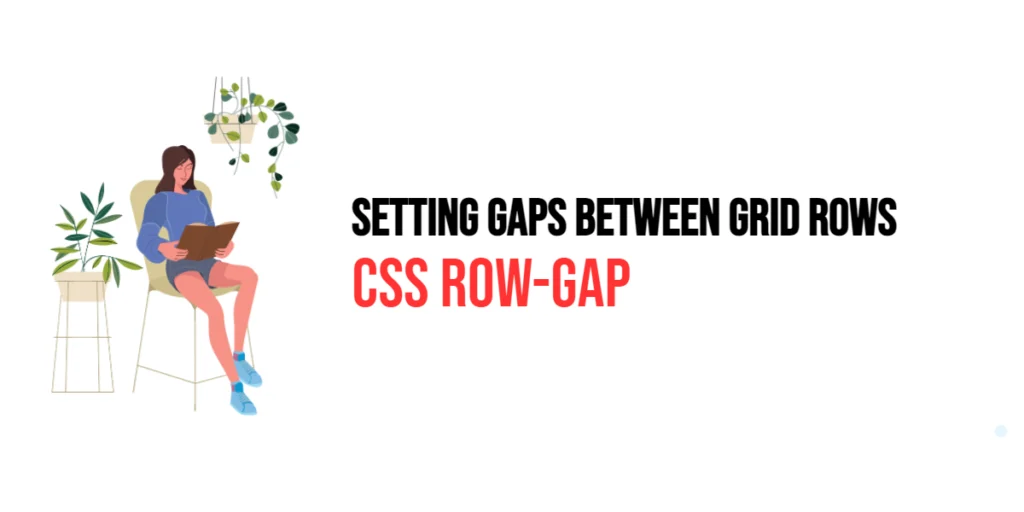In web design, image quality plays a crucial role in enhancing the visual appeal and overall user experience. The image-resolution property in CSS allows developers to control the resolution of images, which can be particularly useful for optimizing images for different devices and screen densities. By specifying image resolution, developers can ensure that images look sharp and clear, whether viewed on a high-resolution display or a standard monitor.

with hands-on learning.
get the skills and confidence to land your next move.
The image-resolution property is valuable for responsive design, where images need to adapt to various screen sizes and resolutions. This property allows developers to define the resolution of an image, ensuring that it is displayed at the intended quality across different devices. In this article, we will explore the image-resolution property in detail, starting with a basic setup and moving on to practical examples demonstrating its usage.
Basic Setup
Before we dive into the details of the image-resolution property, let’s set up a basic example to demonstrate its functionality. We’ll create a simple HTML structure with some CSS to define our image containers and apply resolution settings.
<!DOCTYPE html>
<html lang="en">
<head>
<meta charset="UTF-8">
<meta name="viewport" content="width=device-width, initial-scale=1.0">
<title>CSS Image-Resolution Example</title>
<style>
.container {
display: flex;
gap: 20px;
margin: 20px;
}
.image-box {
width: 200px;
height: 200px;
overflow: hidden;
border: 1px solid #ccc;
}
.image-box img {
width: 100%;
height: auto;
}
</style>
</head>
<body>
<div class="container">
<div class="image-box">
<img src="image1.jpg" alt="Image 1">
</div>
<div class="image-box">
<img src="image2.jpg" alt="Image 2">
</div>
</div>
</body>
</html>In this code, we define a .container element with a flex display to arrange image boxes side by side. Each .image-box has a fixed size with overflow hidden to contain the images. The images are styled to fit within their containers. This basic setup provides a foundation for exploring the image-resolution property.
Understanding the image-resolution Property
The image-resolution property in CSS is used to specify the resolution of images. This property can take several values, allowing for flexible and precise control over image resolution. The syntax for image-resolution is:
element {
image-resolution: value;
}Where value can be:
- A
<resolution>value (e.g.,300dpi,2dppx) - The keyword
from-image, which uses the intrinsic resolution of the image if available.
By using the image-resolution property, you can ensure that images are displayed at the intended resolution, enhancing their visual quality and consistency across different devices.
Practical Examples of image-resolution
Let’s explore practical examples of using the image-resolution property in different scenarios.
Setting a Specific Resolution (DPI)
<!DOCTYPE html>
<html lang="en">
<head>
<meta charset="UTF-8">
<meta name="viewport" content="width=device-width, initial-scale=1.0">
<title>CSS Image-Resolution Example</title>
<style>
.container {
display: flex;
gap: 20px;
margin: 20px;
}
.image-box {
width: 200px;
height: 200px;
overflow: hidden;
border: 1px solid #ccc;
}
.image-box img {
width: 100%;
height: auto;
image-resolution: 300dpi;
}
</style>
</head>
<body>
<div class="container">
<div class="image-box">
<img src="image1.jpg" alt="Image 1">
</div>
<div class="image-box">
<img src="image2.jpg" alt="Image 2">
</div>
</div>
</body>
</html>In this example, the image-resolution property is set to 300dpi for the images. This ensures that the images are displayed with a resolution of 300 dots per inch, which is commonly used for high-quality print images. This setting is useful for ensuring that images retain their clarity and sharpness when displayed at high resolutions.
Setting a Specific Resolution (DPPX)
<!DOCTYPE html>
<html lang="en">
<head>
<meta charset="UTF-8">
<meta name="viewport" content="width=device-width, initial-scale=1.0">
<title>CSS Image-Resolution Example</title>
<style>
.container {
display: flex;
gap: 20px;
margin: 20px;
}
.image-box {
width: 200px;
height: 200px;
overflow: hidden;
border: 1px solid #ccc;
}
.image-box img {
width: 100%;
height: auto;
image-resolution: 2dppx;
}
</style>
</head>
<body>
<div class="container">
<div class="image-box">
<img src="image1.jpg" alt="Image 1">
</div>
<div class="image-box">
<img src="image2.jpg" alt="Image 2">
</div>
</div>
</body>
</html>In this example, the image-resolution property is set to 2dppx for the images. This specifies a resolution of 2 device pixels per CSS pixel, which is commonly used for high-density displays such as Retina screens. This setting ensures that images are displayed with optimal quality on high-resolution devices.
Using Intrinsic Image Resolution
<!DOCTYPE html>
<html lang="en">
<head>
<meta charset="UTF-8">
<meta name="viewport" content="width=device-width, initial-scale=1.0">
<title>CSS Image-Resolution Example</title>
<style>
.container {
display: flex;
gap: 20px;
margin: 20px;
}
.image-box {
width: 200px;
height: 200px;
overflow: hidden;
border: 1px solid #ccc;
}
.image-box img {
width: 100%;
height: auto;
image-resolution: from-image;
}
</style>
</head>
<body>
<div class="container">
<div class="image-box">
<img src="image1.jpg" alt="Image 1">
</div>
<div class="image-box">
<img src="image2.jpg" alt="Image 2">
</div>
</div>
</body>
</html>In this example, the image-resolution property is set to from-image for the images. This ensures that the images are displayed using their intrinsic resolution as specified in their metadata. This setting is useful when you want to preserve the original resolution of the images without manually specifying a value.
Combining Image Resolution with Other Properties
The image-resolution property can be combined with other CSS properties to create more sophisticated and visually appealing layouts. Let’s see an example where we combine image-resolution with other image styling properties.
<!DOCTYPE html>
<html lang="en">
<head>
<meta charset="UTF-8">
<meta name="viewport" content="width=device-width, initial-scale=1.0">
<title>CSS Image-Resolution Example</title>
<style>
.container {
display: flex;
gap: 20px;
margin: 20px;
}
.image-box {
width: 200px;
height: 200px;
overflow: hidden;
border: 1px solid #ccc;
border-radius: 10px;
box-shadow: 0 4px 8px rgba(0, 0, 0, 0.1);
}
.image-box img {
width: 100%;
height: auto;
image-resolution: from-image;
border-radius: 10px;
}
</style>
</head>
<body>
<div class="container">
<div class="image-box">
<img src="image1.jpg" alt="Image 1">
</div>
<div class="image-box">
<img src="image2.jpg" alt="Image 2">
</div>
</div>
</body>
</html>In this example, the .image-box class includes additional styling properties such as border-radius and box-shadow to enhance the visual appearance of the image containers. The images within these containers use image-resolution: from-image to ensure they are displayed at their intrinsic resolution. This combination creates a visually appealing and consistent layout.
Conclusion
The image-resolution property in CSS is a valuable tool for controlling the resolution of images. By using this property, developers can ensure that images are displayed at the intended resolution, enhancing their visual quality and consistency across different devices. The image-resolution property simplifies the process of managing image quality, making it easier to create visually appealing and professional web content.
Experimenting with different values for image-resolution and combining it with other CSS properties allows for the creation of sophisticated and responsive image layouts. The examples provided in this article serve as a foundation, encouraging further exploration and creativity in using CSS and the image-resolution property to design user-friendly and visually appealing webpages.