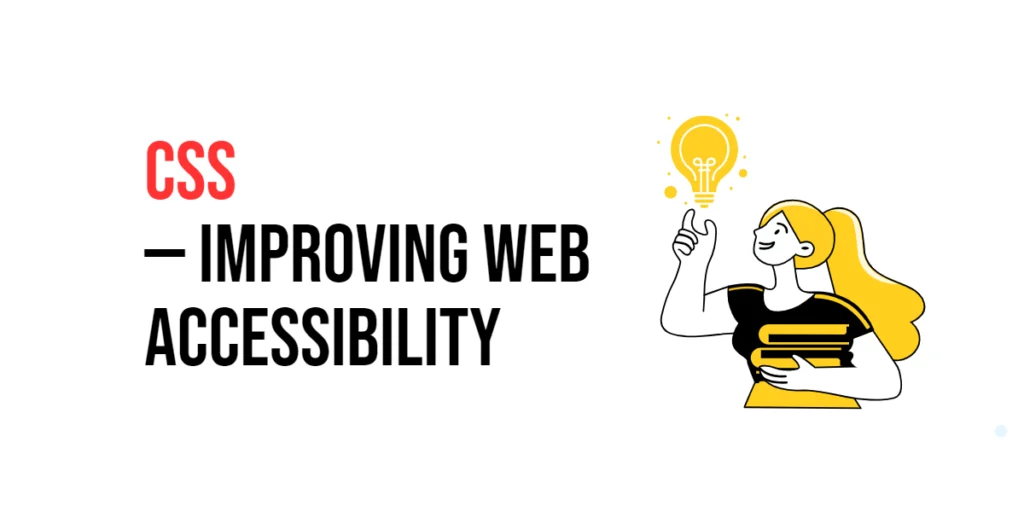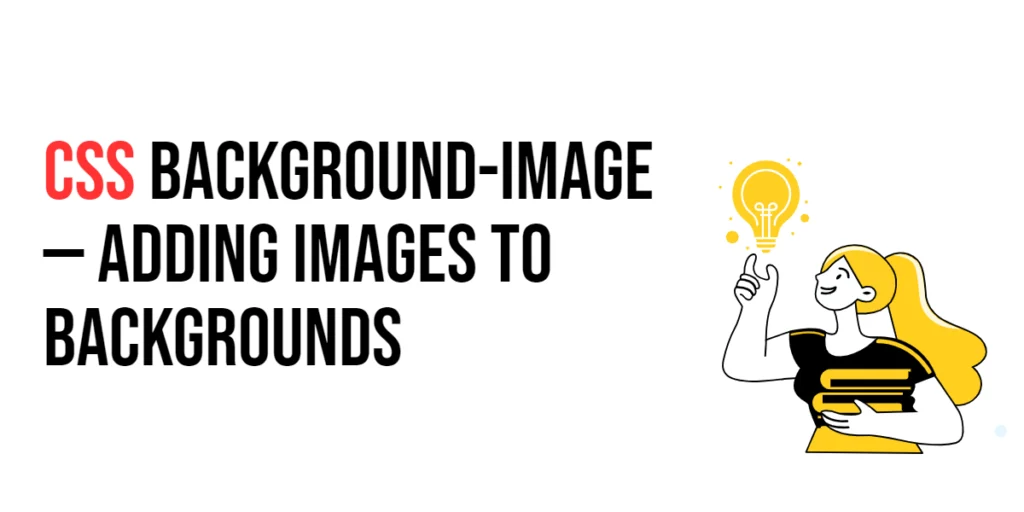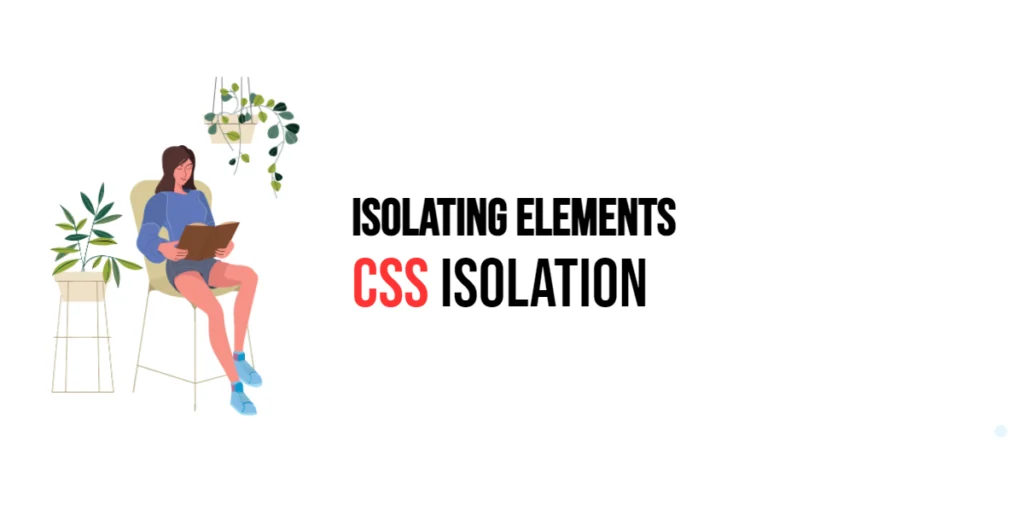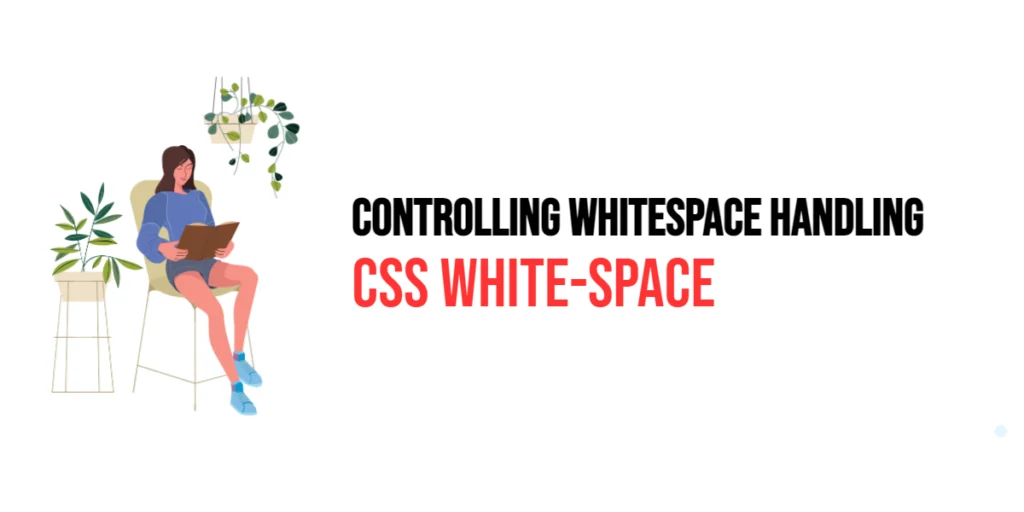Web accessibility refers to the inclusive practice of making websites usable by people of all abilities and disabilities. It ensures that everyone, including those with visual, auditory, physical, speech, cognitive, and neurological disabilities, can access and interact with web content. Improving web accessibility is not only a legal requirement in many regions but also a fundamental aspect of good web design that enhances the user experience for all users.

with hands-on learning.
get the skills and confidence to land your next move.
Using CSS (Cascading Style Sheets) effectively can play a significant role in improving web accessibility. CSS allows developers to control the presentation of content, ensuring that it is clear, readable, and navigable for all users. This article will explore various techniques for enhancing web accessibility using CSS, and provide practical examples. By the end of this article, you will have a comprehensive understanding of how to use CSS to create more accessible web designs.
Understanding Web Accessibility
Web accessibility involves designing websites and applications that can be used by people with various disabilities. This includes ensuring that content is readable, navigable, and operable by all users. CSS can enhance accessibility by improving text readability, providing visual cues for navigation, and accommodating different user needs.
<!DOCTYPE html>
<html lang="en">
<head>
<meta charset="UTF-8">
<meta name="viewport" content="width=device-width, initial-scale=1.0">
<style>
body {
font-size: 16px;
line-height: 1.5;
color: #333;
background-color: #fff;
}
</style>
<title>Basic Accessibility Features</title>
</head>
<body>
<p>Lorem ipsum dolor sit amet, consectetur adipiscing elit. Integer nec odio. Praesent libero. Sed cursus ante dapibus diam.</p>
</body>
</html>In this example, the body text is styled with a readable font size, sufficient line height, and high-contrast colors. These basic accessibility features ensure that the text is easy to read for most users. This setup demonstrates how simple CSS adjustments can improve web accessibility.
Using CSS for Text Accessibility
Enhancing text readability is crucial for web accessibility. CSS allows you to adjust text contrast, size, spacing, and font styles to ensure that content is easily readable by users with visual impairments.
<!DOCTYPE html>
<html lang="en">
<head>
<meta charset="UTF-8">
<meta name="viewport" content="width=device-width, initial-scale=1.0">
<style>
body {
font-size: 18px;
line-height: 1.6;
color: #000;
background-color: #fff;
}
p {
margin-bottom: 1.5em;
}
a {
color: #1a73e8;
text-decoration: underline;
}
</style>
<title>Improving Text Accessibility</title>
</head>
<body>
<p>Lorem ipsum dolor sit amet, consectetur adipiscing elit. Integer nec odio. Praesent libero. Sed cursus ante dapibus diam.</p>
<a href="#">Learn more</a>
</body>
</html>In this example, the body text size is increased to 18px with a line height of 1.6 to enhance readability. High contrast between text and background colors ensures that the content is easily distinguishable. Links are styled with an underline and a color that provides good contrast against the background. This demonstrates how to use CSS to improve text accessibility.
CSS for Focus Indicators
Focus indicators are visual cues that help users navigate a webpage using the keyboard. By styling focus states, you can make it easier for users to see which element is currently focused.
<!DOCTYPE html>
<html lang="en">
<head>
<meta charset="UTF-8">
<meta name="viewport" content="width=device-width, initial-scale=1.0">
<style>
a {
color: #1a73e8;
text-decoration: none;
}
a:focus {
outline: 2px dashed #1a73e8;
outline-offset: 4px;
}
button:focus {
outline: 2px solid #1a73e8;
}
</style>
<title>Custom Focus Styles</title>
</head>
<body>
<a href="#">Click here</a>
<button>Submit</button>
</body>
</html>In this example, the focus states for links and buttons are styled with distinct outlines to make them clearly visible. The outline property is used to define the focus indicator’s appearance, and outline-offset is used to add spacing between the outline and the element. This demonstrates how to use CSS to create custom focus indicators that improve navigation for keyboard users.
Using CSS for Visual Impairments
Accommodating visual impairments with CSS involves creating high-contrast modes and other visual adjustments to ensure that content is accessible to users with low vision or color blindness.
<!DOCTYPE html>
<html lang="en">
<head>
<meta charset="UTF-8">
<meta name="viewport" content="width=device-width, initial-scale=1.0">
<style>
body {
font-size: 18px;
line-height: 1.6;
color: #000;
background-color: #fff;
}
.high-contrast {
background-color: #000;
color: #fff;
}
</style>
<title>High Contrast Mode</title>
</head>
<body>
<div class="high-contrast">
<p>Lorem ipsum dolor sit amet, consectetur adipiscing elit. Integer nec odio. Praesent libero. Sed cursus ante dapibus diam.</p>
</div>
</body>
</html>In this example, the .high-contrast class applies a high-contrast color scheme to ensure that text is easily readable against the background. This setup demonstrates how to use CSS to create high-contrast modes that accommodate users with visual impairments.
Responsive Design for Accessibility
Responsive design ensures that web content is accessible and functional across different devices and screen sizes. CSS media queries can be used to adjust layouts and styles based on the device’s characteristics.
<!DOCTYPE html>
<html lang="en">
<head>
<meta charset="UTF-8">
<meta name="viewport" content="width=device-width, initial-scale=1.0">
<style>
body {
font-size: 18px;
line-height: 1.6;
color: #000;
background-color: #fff;
padding: 20px;
}
.container {
display: flex;
flex-direction: column;
}
@media (min-width: 600px) {
.container {
flex-direction: row;
justify-content: space-between;
}
}
</style>
<title>Responsive Layout Adjustments</title>
</head>
<body>
<div class="container">
<div>Column 1</div>
<div>Column 2</div>
</div>
</body>
</html>In this example, the .container class uses Flexbox to create a responsive layout. The flex-direction property changes from column to row based on the screen width using a media query. This ensures that the layout adapts to different devices, making the content accessible on both mobile and desktop screens.
Conclusion
Improving web accessibility with CSS is essential for creating inclusive and user-friendly web experiences. By understanding and utilizing CSS properties effectively, you can enhance text readability, provide clear navigation cues, accommodate visual impairments, and ensure responsive design.
Experiment with different accessibility features to see how they can improve your projects. For further learning, explore resources such as the W3C Web Accessibility Initiative (WAI). By continuing to practice and experiment, you will become proficient in using CSS to create accessible and inclusive web designs.