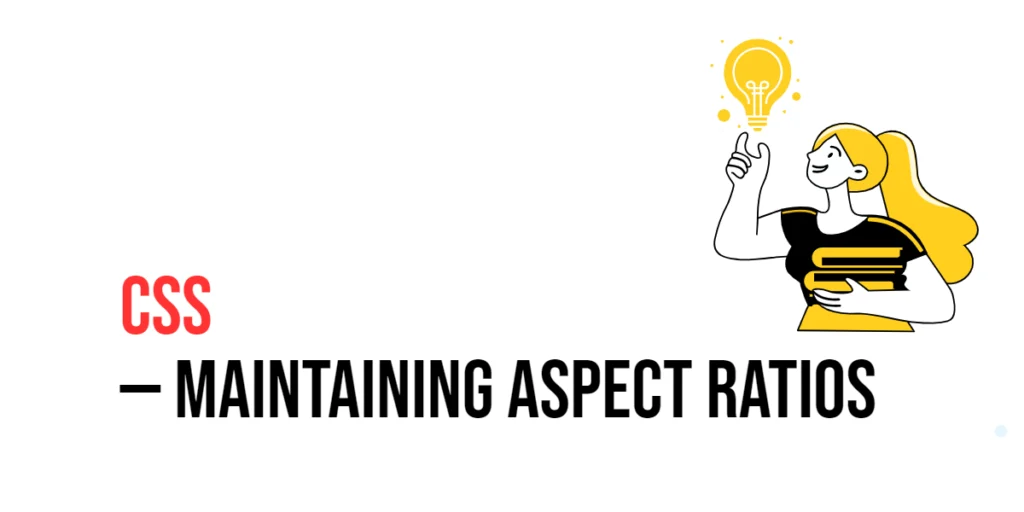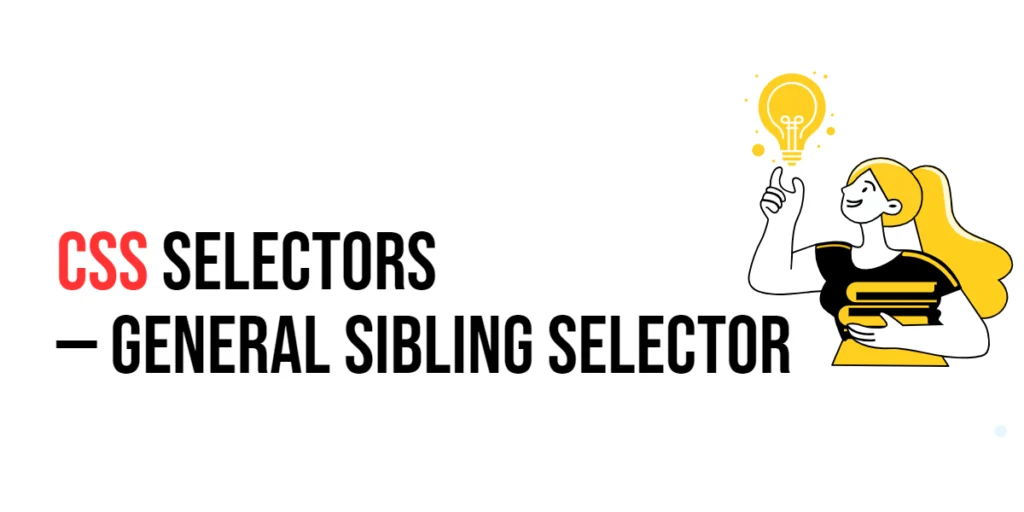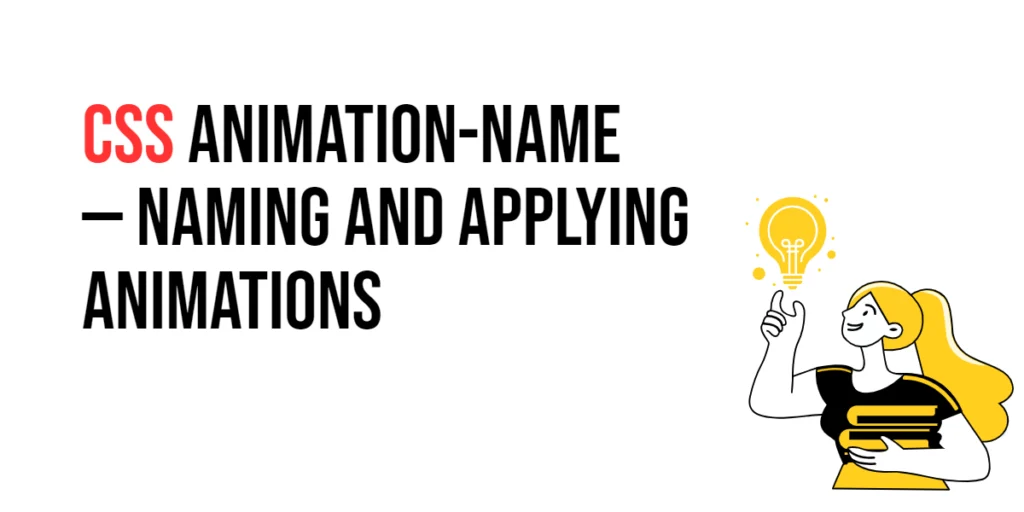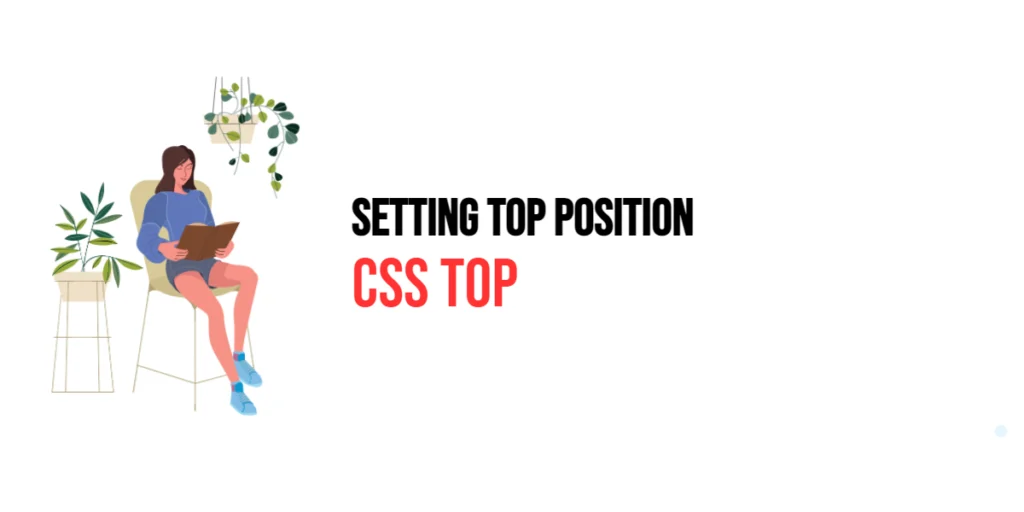Aspect ratios in CSS are used to define the proportional relationship between the width and height of an element. This technique is essential for ensuring that elements, such as images and videos, maintain their intended proportions across different screen sizes and devices. Maintaining aspect ratios is crucial in responsive web design, where elements need to adapt smoothly to varying viewport dimensions without distortion.

with hands-on learning.
get the skills and confidence to land your next move.
The importance of maintaining aspect ratios lies in its ability to provide a consistent and visually appealing user experience. Elements that maintain their aspect ratios look balanced and professional, enhancing the overall design quality. This article will explore the principles of maintaining aspect ratios in CSS, and provide practical examples. By the end of this article, you will have a comprehensive understanding of how to use these techniques to create responsive and visually consistent web designs.
Understanding Aspect Ratios in CSS
Aspect ratios define the proportional relationship between an element’s width and height. This relationship ensures that the element’s dimensions change proportionally, preventing distortion. The aspect-ratio property in CSS allows developers to set this relationship easily.
<!DOCTYPE html>
<html lang="en">
<head>
<meta charset="UTF-8">
<meta name="viewport" content="width=device-width, initial-scale=1.0">
<style>
.aspect-ratio-box {
aspect-ratio: 16 / 9;
background-color: #007bff;
width: 100%;
max-width: 500px;
}
</style>
<title>Basic Aspect Ratio</title>
</head>
<body>
<div class="aspect-ratio-box"></div>
</body>
</html>In this example, the .aspect-ratio-box class uses the aspect-ratio property to set a 16:9 aspect ratio. The element’s width is set to 100% of its container, and its height adjusts proportionally, maintaining the 16:9 aspect ratio. This demonstrates the basic concept of using the aspect-ratio property to control element dimensions.
Maintaining Aspect Ratios with the aspect-ratio Property
The aspect-ratio property is a straightforward way to maintain aspect ratios for elements. It can be used with any block-level or replaced element, ensuring that the aspect ratio is preserved regardless of the element’s size.
<!DOCTYPE html>
<html lang="en">
<head>
<meta charset="UTF-8">
<meta name="viewport" content="width=device-width, initial-scale=1.0">
<style>
.aspect-ratio-box {
aspect-ratio: 1 / 1;
background-color: #28a745;
width: 50%;
max-width: 300px;
}
</style>
<title>Using Aspect Ratio Property</title>
</head>
<body>
<div class="aspect-ratio-box"></div>
</body>
</html>In this example, the .aspect-ratio-box class sets a 1:1 aspect ratio, resulting in a square element. The width is set to 50% of its container, and the height adjusts proportionally to maintain the square shape. This illustrates how the aspect-ratio property can be used to create different aspect ratios.
Maintaining Aspect Ratios for Images and Videos
Maintaining aspect ratios for images and videos is crucial for responsive design. Using the object-fit property, you can ensure that media elements fit within their containers while preserving their aspect ratios.
<!DOCTYPE html>
<html lang="en">
<head>
<meta charset="UTF-8">
<meta name="viewport" content="width=device-width, initial-scale=1.0">
<style>
.responsive-media {
width: 100%;
height: auto;
max-width: 600px;
}
.video-container {
width: 100%;
max-width: 600px;
aspect-ratio: 16 / 9;
}
video {
width: 100%;
height: 100%;
object-fit: cover;
}
</style>
<title>Aspect Ratios for Responsive Media</title>
</head>
<body>
<img src="image.jpg" alt="Example Image" class="responsive-media">
<div class="video-container">
<video src="video.mp4" controls></video>
</div>
</body>
</html>In this example, the img element with the class responsive-media maintains its aspect ratio automatically by setting width: 100% and height: auto. The video element within the .video-container uses the aspect-ratio property to maintain a 16:9 ratio, and the object-fit: cover property ensures the video fills the container without distortion. This setup demonstrates how to maintain aspect ratios for images and videos in a responsive design.
Combining Aspect Ratios with Flexbox and Grid
Combining aspect ratios with Flexbox and Grid layouts allows for creating responsive and well-structured designs. These CSS layout modules can help in maintaining aspect ratios while organizing content effectively.
<!DOCTYPE html>
<html lang="en">
<head>
<meta charset="UTF-8">
<meta name="viewport" content="width=device-width, initial-scale=1.0">
<style>
.flex-container {
display: flex;
gap: 20px;
}
.flex-item {
flex: 1;
aspect-ratio: 4 / 3;
background-color: #ffc107;
}
.grid-container {
display: grid;
grid-template-columns: repeat(auto-fill, minmax(150px, 1fr));
gap: 20px;
}
.grid-item {
aspect-ratio: 1 / 1;
background-color: #17a2b8;
}
</style>
<title>Aspect Ratios in Flexbox and Grid</title>
</head>
<body>
<div class="flex-container">
<div class="flex-item"></div>
<div class="flex-item"></div>
<div class="flex-item"></div>
</div>
<div class="grid-container">
<div class="grid-item"></div>
<div class="grid-item"></div>
<div class="grid-item"></div>
<div class="grid-item"></div>
</div>
</body>
</html>In this example, the .flex-container uses Flexbox to layout .flex-item elements, each maintaining a 4:3 aspect ratio. The .grid-container uses CSS Grid to layout .grid-item elements with a 1:1 aspect ratio. This demonstrates how to combine aspect ratios with Flexbox and Grid layouts to create responsive designs.
Conclusion
Maintaining aspect ratios in CSS is crucial for creating responsive and visually consistent web designs. By understanding and utilizing properties such as aspect-ratio, and object-fit, you can ensure that elements maintain their proportions across different screen sizes and devices.
Experiment with different techniques to see how they can improve your designs. For further learning, explore resources such as the MDN Web Docs on CSS aspect ratios. By continuing to practice and experiment, you will become proficient in using aspect ratios to create visually appealing and responsive web designs.