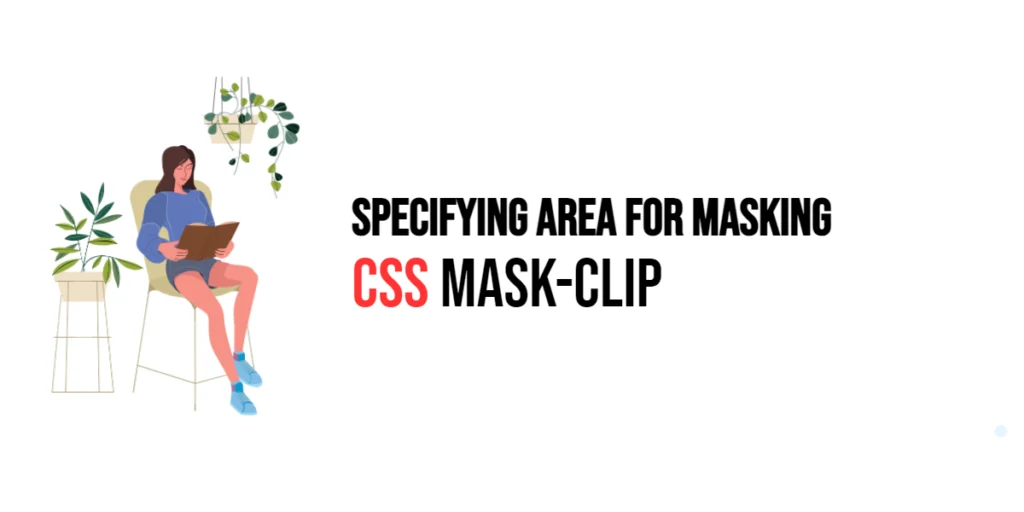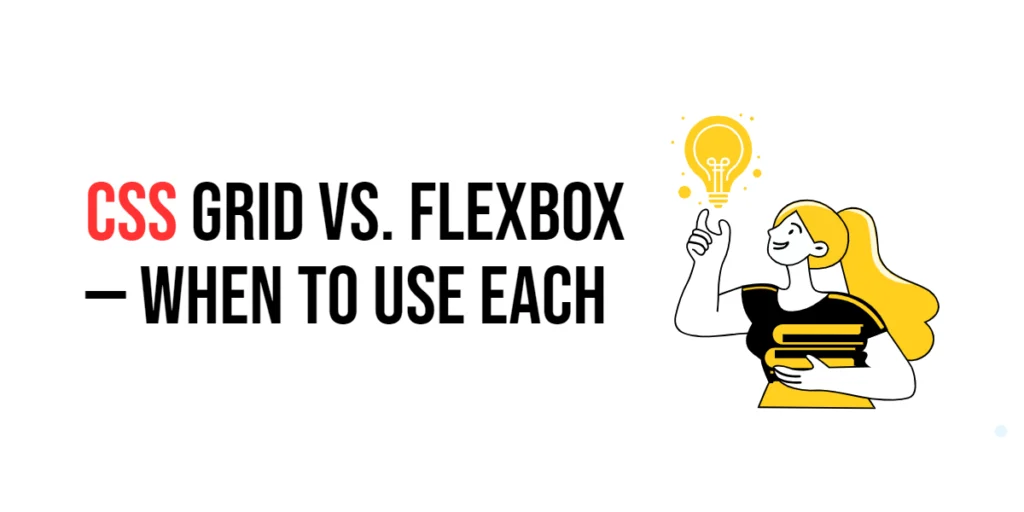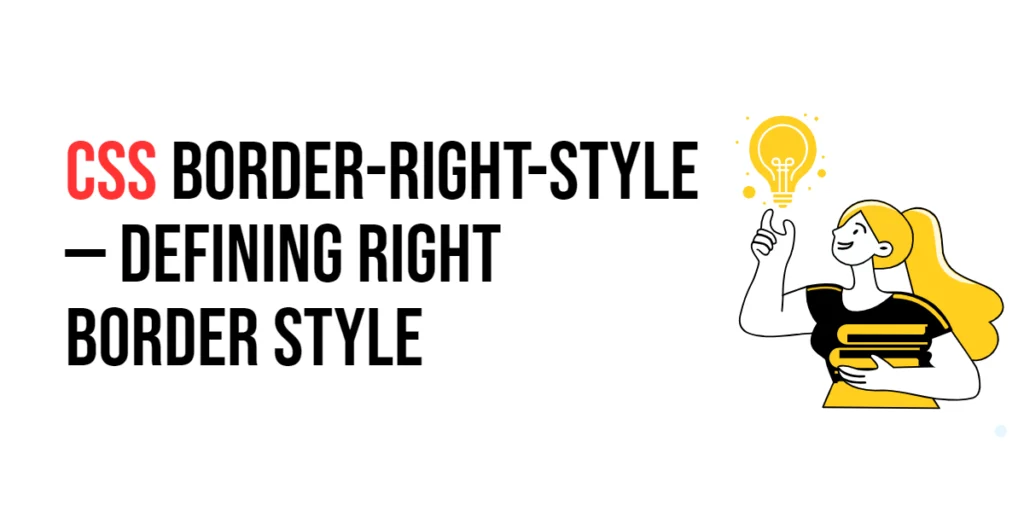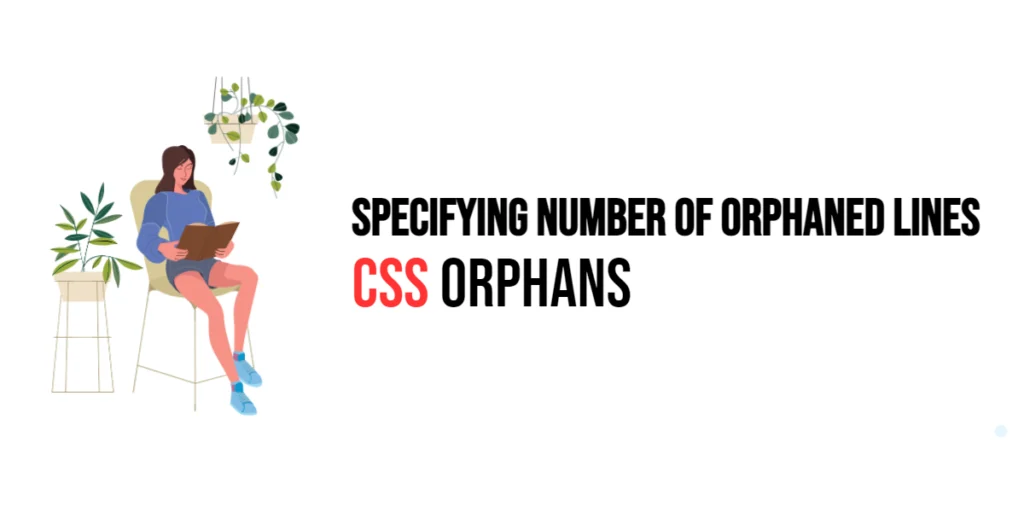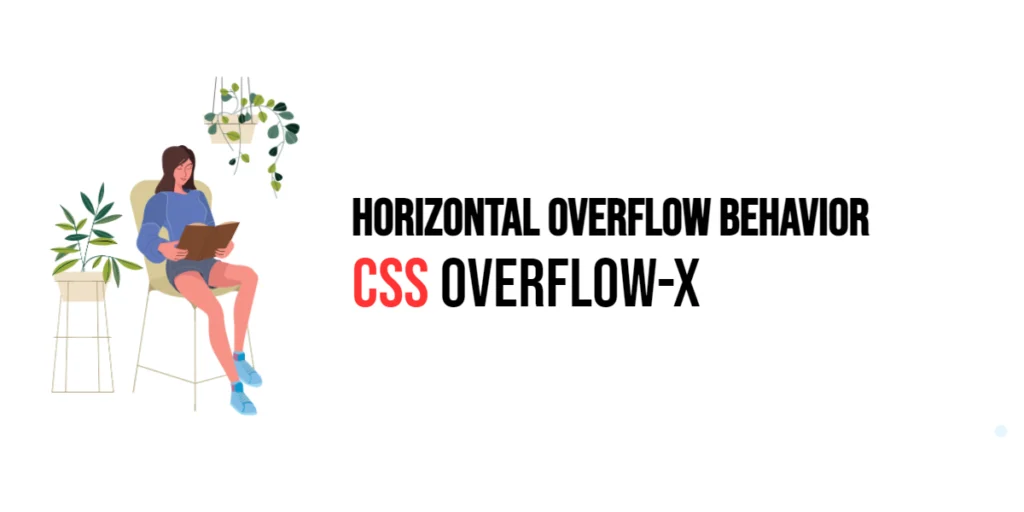The mask-clip property in CSS is used to define the area of an element to which the mask image or gradient is applied. This property allows developers to control which parts of an element are affected by the mask, providing greater flexibility and precision in creating complex visual effects. Masks are an essential tool for enhancing the design and interactivity of web elements.

with hands-on learning.
get the skills and confidence to land your next move.
Using the mask-clip property, you can specify whether the mask should be applied to the border box, padding box, content box, or other regions of the element. This capability enables the creation of sophisticated designs where only specific parts of an element are visible or hidden. In this article, we will explore the mask-clip property in detail, starting with a basic setup and moving on to practical examples demonstrating its usage.
Basic Setup
Before we dive into the details of the mask-clip property, let’s set up a basic example to demonstrate its functionality. We’ll create a simple HTML structure with some CSS to define our elements and apply mask adjustments.
<!DOCTYPE html>
<html lang="en">
<head>
<meta charset="UTF-8">
<meta name="viewport" content="width=device-width, initial-scale=1.0">
<title>CSS Mask-Clip Example</title>
<style>
.box {
width: 200px;
height: 200px;
background-color: #4CAF50;
mask-image: url('mask.png');
mask-size: cover;
mask-repeat: no-repeat;
mask-clip: border-box;
}
</style>
</head>
<body>
<div class="box"></div>
</body>
</html>In this code, we define a .box class with specific dimensions, a background color, a mask image, and the mask-clip property set to border-box. The div element will be used to demonstrate the effects of the mask-clip property. This basic setup provides a foundation for exploring the mask-clip property.
Understanding the mask-clip Property
The mask-clip property in CSS is used to specify the area of an element that the mask image or gradient will affect. This property accepts several values that define different regions of the element. The syntax for mask-clip is:
element {
mask-clip: value;
}Where value can be:
border-box: The mask is applied to the border box of the element.padding-box: The mask is applied to the padding box of the element.content-box: The mask is applied to the content box of the element.margin-box: The mask is applied to the margin box of the element.fill-box: The mask is applied to the object bounding box (SVG elements).stroke-box: The mask is applied to the stroke bounding box (SVG elements).view-box: The mask is applied to the viewport box (SVG elements).
By using the mask-clip property, you can control which parts of an element are affected by the mask, providing greater flexibility in design.
Practical Examples of mask-clip
Let’s explore practical examples of using the mask-clip property with different values.
Example: Applying Mask to Border Box
<!DOCTYPE html>
<html lang="en">
<head>
<meta charset="UTF-8">
<meta name="viewport" content="width=device-width, initial-scale=1.0">
<title>CSS Mask-Clip Example</title>
<style>
.box {
width: 200px;
height: 200px;
background-color: #4CAF50;
padding: 20px;
border: 10px solid #333;
mask-image: url('mask.png');
mask-size: cover;
mask-repeat: no-repeat;
mask-clip: border-box;
}
</style>
</head>
<body>
<div class="box"></div>
</body>
</html>In this example, the mask-clip property is set to border-box for the .box class. This means the mask image is applied to the border box of the element, including the border and padding areas. The mask-size property is set to cover, ensuring that the mask image covers the entire element, and mask-repeat is set to no-repeat to prevent the mask image from repeating.
By applying the mask to the border box, the mask image affects the entire element, including the border and padding areas, creating a cohesive masked effect.
Example: Applying Mask to Content Box
<!DOCTYPE html>
<html lang="en">
<head>
<meta charset="UTF-8">
<meta name="viewport" content="width=device-width, initial-scale=1.0">
<title>CSS Mask-Clip Example</title>
<style>
.box {
width: 200px;
height: 200px;
background-color: #4CAF50;
padding: 20px;
border: 10px solid #333;
mask-image: url('mask.png');
mask-size: cover;
mask-repeat: no-repeat;
mask-clip: content-box;
}
</style>
</head>
<body>
<div class="box"></div>
</body>
</html>In this example, the mask-clip property is set to content-box for the .box class. This means the mask image is applied only to the content box of the element, excluding the border and padding areas. The mask-size property is set to cover, ensuring that the mask image covers the content area, and mask-repeat is set to no-repeat.
By applying the mask to the content box, the mask image affects only the inner content area, leaving the border and padding areas unaffected.
Combining mask-clip with Other CSS Properties
The mask-clip property can be combined with other CSS properties to create more sophisticated and visually appealing layouts. Let’s see an example where we combine mask-clip with other CSS properties.
<!DOCTYPE html>
<html lang="en">
<head>
<meta charset="UTF-8">
<meta name="viewport" content="width=device-width, initial-scale=1.0">
<title>CSS Mask-Clip Example</title>
<style>
.box {
width: 200px;
height: 200px;
background-color: #4CAF50;
padding: 20px;
border: 10px solid #333;
mask-image: radial-gradient(circle, rgba(0,0,0,1) 0%, rgba(0,0,0,0) 70%);
mask-clip: padding-box;
border-radius: 10px;
text-align: center;
line-height: 160px;
color: white;
}
</style>
</head>
<body>
<div class="box">Masked Box</div>
</body>
</html>In this example, the .box class includes additional CSS properties such as border-radius, text-align, line-height, and color. The mask-image property is set to a radial gradient that transitions from opaque (rgba(0,0,0,1)) to transparent (rgba(0,0,0,0)). The mask-clip property is set to padding-box, meaning the mask image is applied to the padding box of the element. This setup creates a masked effect within the padding area of the element.
The combination of these properties results in a visually appealing and well-styled element, with a masked effect that affects only the padding area while leaving the border area intact.
Conclusion
The mask-clip property in CSS is a powerful tool for specifying the area of an element that the mask image or gradient will affect. By using this property, developers can control the visibility of specific parts of an element, creating interesting shapes and visual effects. The mask-clip property is essential for creating visually appealing and complex designs, ensuring that content is presented in a creative and engaging manner.
Experimenting with different values for the mask-clip property and combining it with other CSS properties allows for the creation of sophisticated and responsive layouts. The examples provided in this article serve as a foundation, encouraging further exploration and creativity in using CSS and the mask-clip property to design user-friendly and visually appealing webpages.