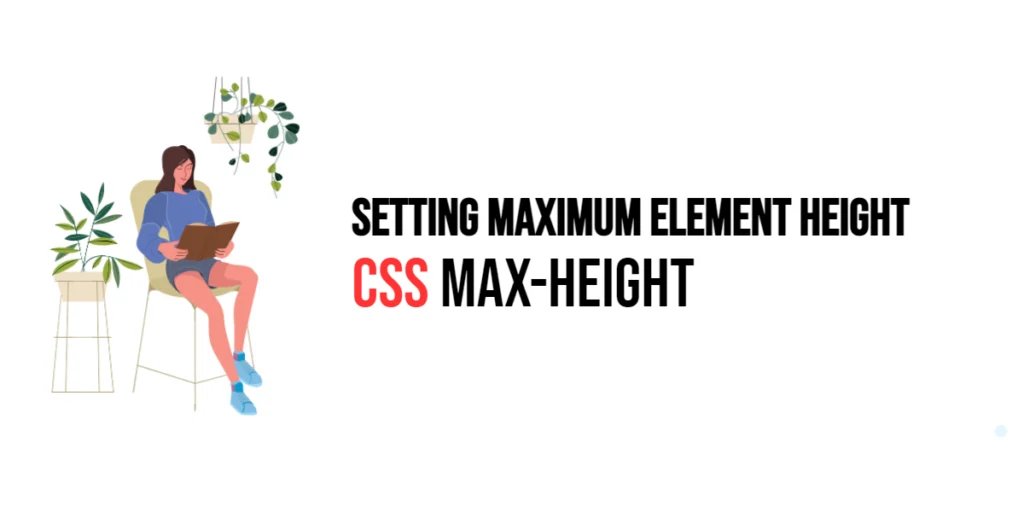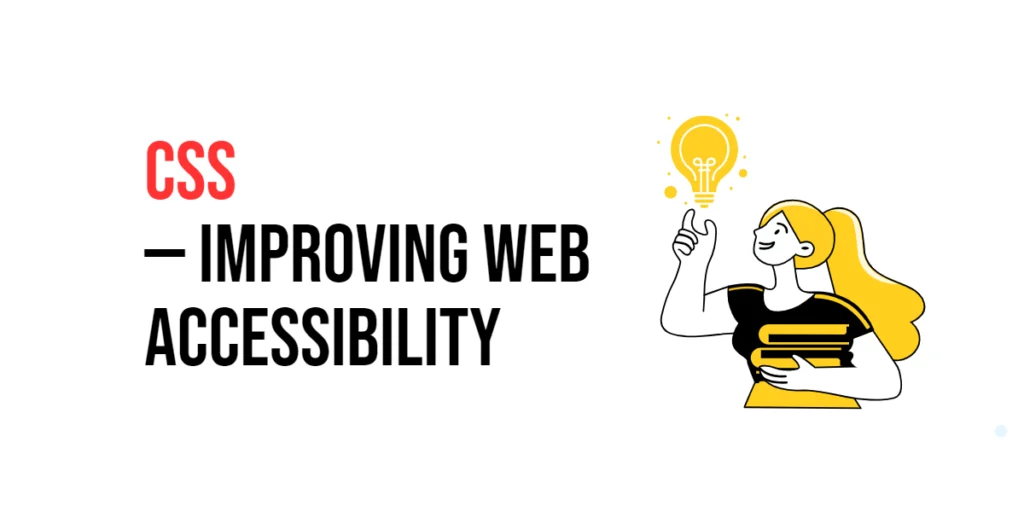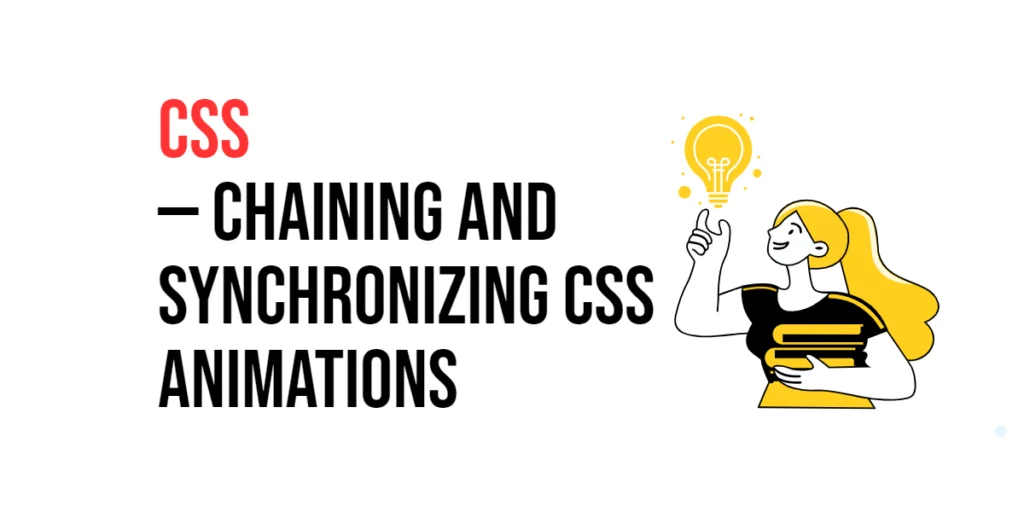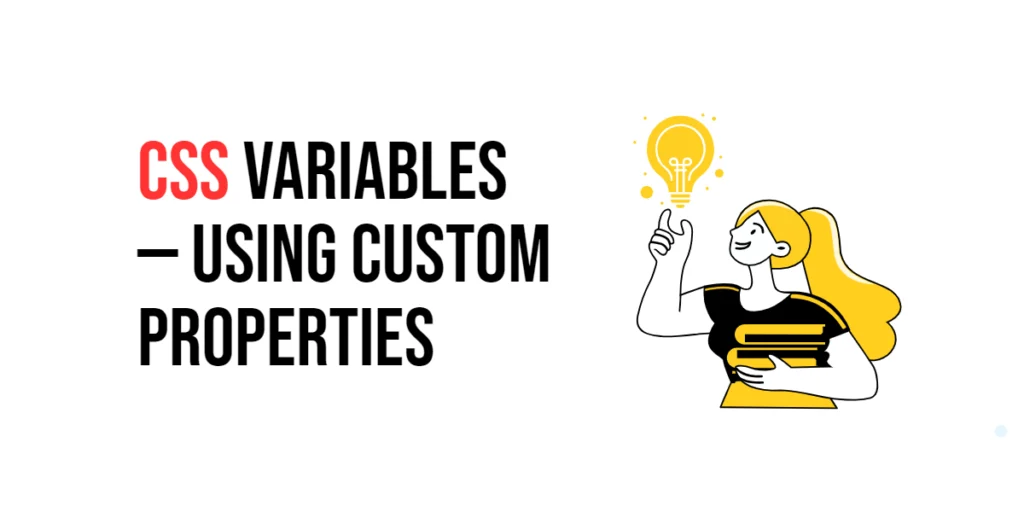The max-height property in CSS is used to set the maximum height of an element. This property ensures that the height of the element does not exceed the specified value, even if the content inside the element would naturally expand beyond that height. This is particularly useful for creating responsive designs where you want to maintain control over the layout regardless of the content size.

with hands-on learning.
get the skills and confidence to land your next move.
By using the max-height property, developers can create layouts that adapt to different content sizes without breaking the design. This capability is essential for maintaining a consistent and user-friendly interface, especially on devices with varying screen sizes. In this article, we will explore the max-height property in detail, starting with a basic setup and moving on to practical examples demonstrating its usage.
Basic Setup
Before we dive into the details of the max-height property, let’s set up a basic example to demonstrate its functionality. We’ll create a simple HTML structure with some CSS to define our elements and apply max-height adjustments.
<!DOCTYPE html>
<html lang="en">
<head>
<meta charset="UTF-8">
<meta name="viewport" content="width=device-width, initial-scale=1.0">
<title>CSS Max-Height Example</title>
<style>
.box {
width: 200px;
background-color: #4CAF50;
max-height: 150px;
overflow: auto;
}
.content {
height: 300px;
background-color: #fff;
}
</style>
</head>
<body>
<div class="box">
<div class="content"></div>
</div>
</body>
</html>In this code, we define a .box class with a specific width, background color, and a max-height property set to 150px. The .content class has a height of 300px to demonstrate how the max-height property affects the element. The div element will be used to demonstrate the effects of the max-height property. This basic setup provides a foundation for exploring the max-height property.
Understanding the max-height Property
The max-height property in CSS is used to set the maximum height of an element. This property accepts various values that define different maximum heights. The syntax for max-height is:
element {
max-height: value;
}Where value can be:
<length>: Specifies the maximum height in absolute units (e.g.,150px,10em).<percentage>: Specifies the maximum height as a percentage of the containing block’s height (e.g.,50%).none: The element has no maximum height constraint.
By using the max-height property, you can control the maximum height of an element, ensuring that it does not exceed the specified value.
Practical Examples of max-height
Let’s explore practical examples of using the max-height property with different values.
Example: Setting Maximum Height in Pixels
<!DOCTYPE html>
<html lang="en">
<head>
<meta charset="UTF-8">
<meta name="viewport" content="width=device-width, initial-scale=1.0">
<title>CSS Max-Height Example</title>
<style>
.box {
width: 200px;
background-color: #4CAF50;
max-height: 150px;
overflow: auto;
}
.content {
height: 300px;
background-color: #fff;
}
</style>
</head>
<body>
<div class="box">
<div class="content"></div>
</div>
</body>
</html>In this example, the max-height property is set to 150px for the .box class. This means the height of the .box element will not exceed 150 pixels, even though the .content inside has a height of 300 pixels. The overflow: auto; property ensures that a scrollbar appears if the content exceeds the maximum height.
By setting a maximum height in pixels, you can create elements that are constrained to a specific height, ensuring a consistent layout regardless of the content size.
Example: Setting Maximum Height in Percentage
<!DOCTYPE html>
<html lang="en">
<head>
<meta charset="UTF-8">
<meta name="viewport" content="width=device-width, initial-scale=1.0">
<title>CSS Max-Height Example</title>
<style>
.container {
height: 300px;
background-color: #f0f0f0;
padding: 10px;
}
.box {
width: 100%;
background-color: #4CAF50;
max-height: 50%;
overflow: auto;
}
.content {
height: 400px;
background-color: #fff;
}
</style>
</head>
<body>
<div class="container">
<div class="box">
<div class="content"></div>
</div>
</div>
</body>
</html>In this example, the max-height property is set to 50% for the .box class. This means the height of the .box element will not exceed 50% of the height of its containing block (.container), which is 300 pixels. As a result, the maximum height of the .box is 150 pixels. The overflow: auto; property ensures that a scrollbar appears if the content exceeds the maximum height.
By setting a maximum height in percentage, you can create elements that adapt to the size of their containing block, providing flexible and responsive designs.
Combining max-height with Other CSS Properties
The max-height property can be combined with other CSS properties to create more sophisticated and visually appealing layouts. Let’s see an example where we combine max-height with other CSS properties.
<!DOCTYPE html>
<html lang="en">
<head>
<meta charset="UTF-8">
<meta name="viewport" content="width=device-width, initial-scale=1.0">
<title>CSS Max-Height Example</title>
<style>
.container {
height: 300px;
background-color: #f0f0f0;
padding: 10px;
display: flex;
justify-content: center;
align-items: center;
}
.box {
width: 50%;
background-color: #4CAF50;
max-height: 100px;
overflow: auto;
border: 2px solid #333;
text-align: center;
color: white;
padding: 10px;
}
.content {
height: 200px;
background-color: #fff;
}
</style>
</head>
<body>
<div class="container">
<div class="box">
<div class="content">Content goes here</div>
</div>
</div>
</body>
</html>In this example, the .box class includes additional CSS properties such as border, text-align, color, and padding. The max-height property is set to 100px, meaning the height of the .box element will not exceed 100 pixels. The display: flex;, justify-content: center;, and align-items: center; properties are used to center the .box element within its container.
The combination of these properties results in a visually appealing and well-styled element, with a maximum height constraint that ensures the content is displayed within the specified height.
Conclusion
The max-height property in CSS is a powerful tool for setting the maximum height of an element. By using this property, developers can control the maximum height of an element, ensuring that it does not exceed the specified value. The max-height property is essential for creating responsive and flexible designs, ensuring that content is presented in a user-friendly and visually appealing manner.
Experimenting with different values for the max-height property and combining it with other CSS properties allows for the creation of sophisticated and responsive layouts. The examples provided in this article serve as a foundation, encouraging further exploration and creativity in using CSS and the max-height property to design user-friendly and visually appealing webpages.