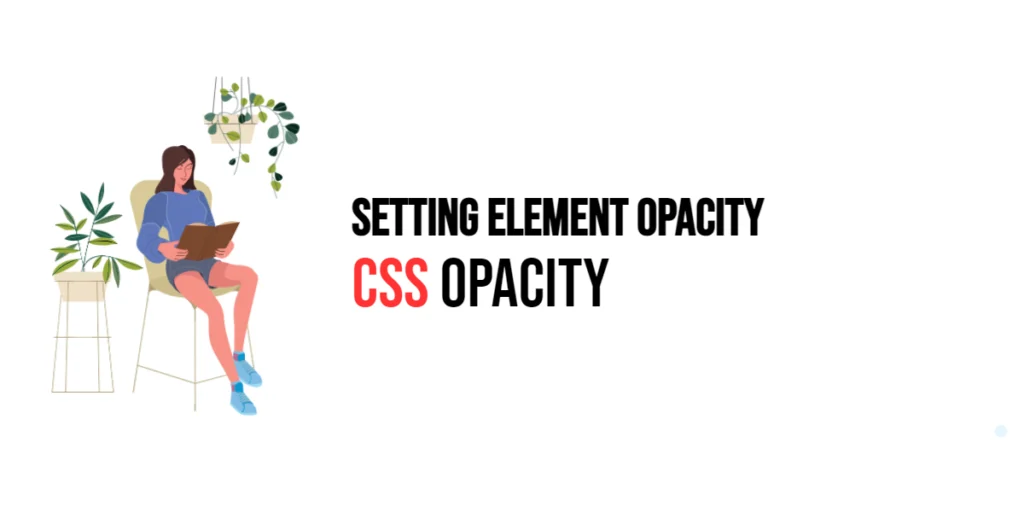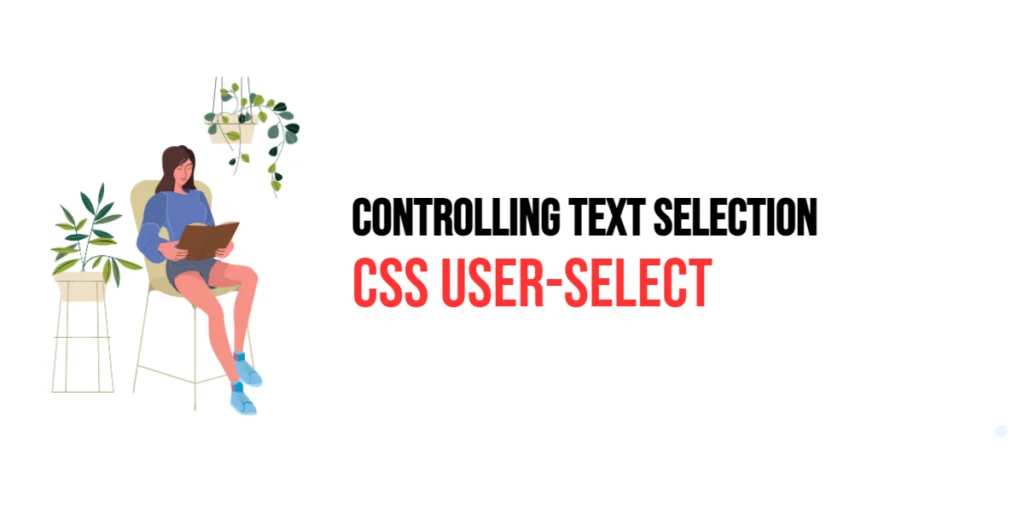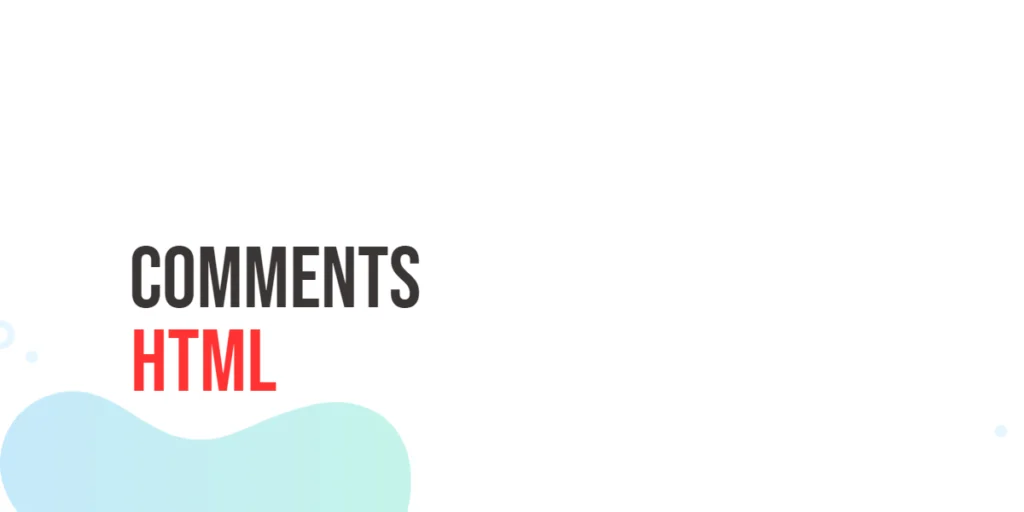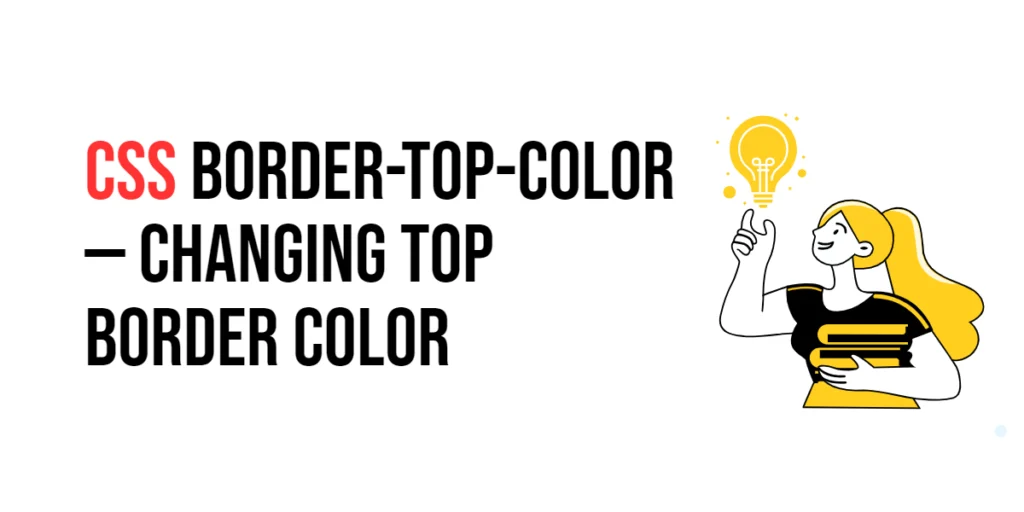The opacity property in CSS is used to control the transparency level of an element. It allows developers to set the transparency of an element and its children, making it possible to create various visual effects. Opacity values range from 0 to 1, where 0 is completely transparent, 1 is fully opaque, and values in between represent varying levels of transparency.

with hands-on learning.
get the skills and confidence to land your next move.
Using the opacity property can enhance the user experience by adding depth and focus to certain elements on a webpage. For example, it can be used to create overlays, highlight active elements, or de-emphasize less important content. This article will explore the opacity property in detail, starting with a basic setup and moving on to practical examples demonstrating its usage.
Basic Setup
Before we dive into the details of the opacity property, let’s set up a basic example to demonstrate its functionality. We’ll create a simple HTML structure with some CSS to define our elements and apply opacity adjustments.
<!DOCTYPE html>
<html lang="en">
<head>
<meta charset="UTF-8">
<meta name="viewport" content="width=device-width, initial-scale=1.0">
<title>CSS Opacity Example</title>
<style>
.container {
width: 300px;
height: 200px;
border: 2px solid #333;
overflow: hidden;
background-color: #f0f0f0;
}
.box {
width: 100%;
height: 100%;
background-color: #00ccff;
opacity: 0.5;
}
</style>
</head>
<body>
<div class="container">
<div class="box"></div>
</div>
</body>
</html>In this code, we define a .container class with a specific width, height, border, and background color. The .box class is applied to a div element, with the opacity property set to 0.5. This basic setup provides a foundation for exploring the opacity property.
Understanding the opacity Property
The opacity property in CSS is used to control the transparency level of an element. The property accepts a value between 0 and 1, where:
0represents complete transparency (invisible).1represents full opacity (fully visible).- Values between 0 and 1 represent varying levels of transparency.
The syntax for opacity is straightforward:
element {
opacity: value;
}Where value can be any number between 0 and 1.
By using the opacity property, you can create various visual effects, such as making an element partially transparent to reveal content behind it or creating hover effects that change an element’s opacity.
Practical Examples of opacity
Let’s explore practical examples of using the opacity property with different values.
Example: Using opacity: 0.3
<!DOCTYPE html>
<html lang="en">
<head>
<meta charset="UTF-8">
<meta name="viewport" content="width=device-width, initial-scale=1.0">
<title>CSS Opacity Example</title>
<style>
.container {
width: 300px;
height: 200px;
border: 2px solid #333;
overflow: hidden;
background-color: #f0f0f0;
}
.box {
width: 100%;
height: 100%;
background-color: #00ccff;
opacity: 0.3;
}
</style>
</head>
<body>
<div class="container">
<div class="box"></div>
</div>
</body>
</html>In this example, the opacity property is set to 0.3 for the .box class. This means the div element with the class .box will be 30% opaque and 70% transparent. The lower opacity allows the background color of the .container element to be partially visible through the .box element.
This opacity value is useful when you want to create a subtle overlay effect that doesn’t completely obscure the underlying content.
Example: Using opacity: 0.7
<!DOCTYPE html>
<html lang="en">
<head>
<meta charset="UTF-8">
<meta name="viewport" content="width=device-width, initial-scale=1.0">
<title>CSS Opacity Example</title>
<style>
.container {
width: 300px;
height: 200px;
border: 2px solid #333;
overflow: hidden;
background-color: #f0f0f0;
}
.box {
width: 100%;
height: 100%;
background-color: #00ccff;
opacity: 0.7;
}
</style>
</head>
<body>
<div class="container">
<div class="box"></div>
</div>
</body>
</html>In this example, the opacity property is set to 0.7 for the .box class. This means the div element with the class .box will be 70% opaque and 30% transparent. The higher opacity allows the background color of the .container element to be less visible through the .box element.
This opacity value is useful when you want to create a more prominent overlay effect that still allows some visibility of the underlying content.
Example: Using opacity with Hover Effect
<!DOCTYPE html>
<html lang="en">
<head>
<meta charset="UTF-8">
<meta name="viewport" content="width=device-width, initial-scale=1.0">
<title>CSS Opacity Example</title>
<style>
.container {
width: 300px;
height: 200px;
border: 2px solid #333;
overflow: hidden;
background-color: #f0f0f0;
}
.box {
width: 100%;
height: 100%;
background-color: #00ccff;
opacity: 0.5;
transition: opacity 0.3s ease;
}
.box:hover {
opacity: 1;
}
</style>
</head>
<body>
<div class="container">
<div class="box"></div>
</div>
</body>
</html>In this example, the opacity property is set to 0.5 for the .box class, with a transition effect applied to the opacity property. When the user hovers over the .box element, the opacity changes to 1, making the element fully opaque. The transition effect ensures a smooth change in opacity.
This hover effect is useful for highlighting interactive elements, such as buttons or images, by increasing their opacity when hovered over.
Conclusion
The opacity property in CSS is a powerful tool for controlling the transparency of an element. By using this property, developers can create various visual effects, such as overlays, hover effects, and de-emphasizing content. The opacity property is essential for creating responsive and visually appealing designs, ensuring that elements are displayed with the desired level of transparency.
Experimenting with different values for the opacity property and combining it with other CSS properties allows for the creation of sophisticated and visually rich layouts. The examples provided in this article serve as a foundation, encouraging further exploration and creativity in using CSS and the opacity property to design visually appealing webpages.